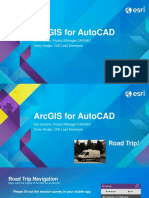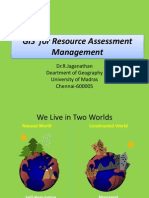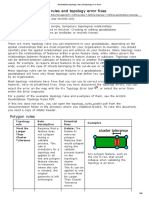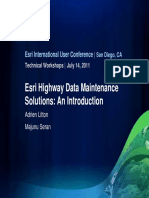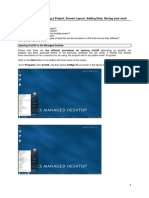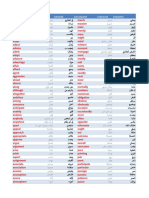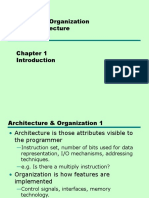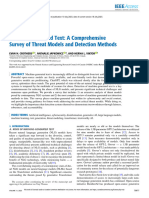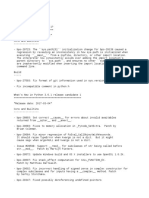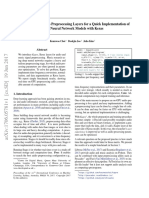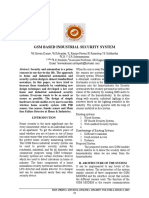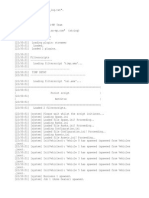100% found this document useful (1 vote)
342 views58 pagesArcgis Pro: Tips & Tricks: James Sullivan
Uploaded by
haitham.elwanyCopyright
© © All Rights Reserved
We take content rights seriously. If you suspect this is your content, claim it here.
Available Formats
Download as PDF, TXT or read online on Scribd
100% found this document useful (1 vote)
342 views58 pagesArcgis Pro: Tips & Tricks: James Sullivan
Uploaded by
haitham.elwanyCopyright
© © All Rights Reserved
We take content rights seriously. If you suspect this is your content, claim it here.
Available Formats
Download as PDF, TXT or read online on Scribd
/ 58