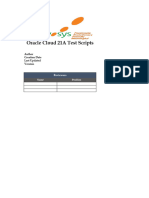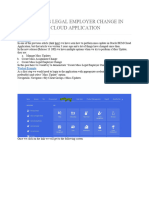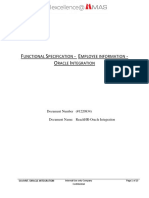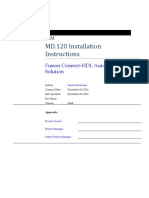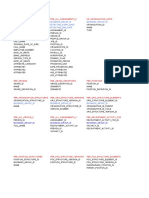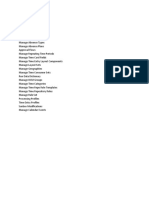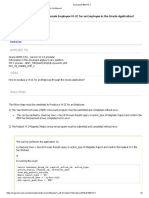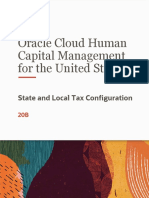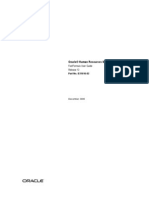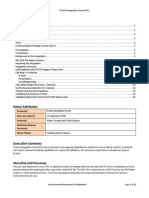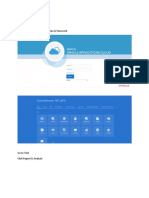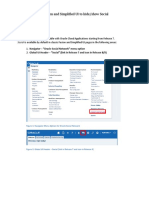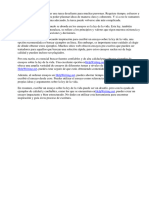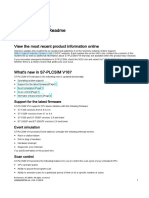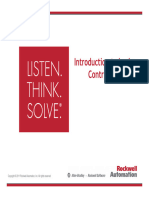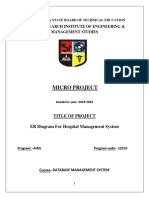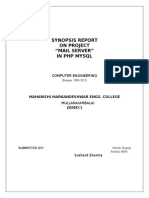Oracle Alerts Composer
Uploaded by
Ahmed HelmyOracle Alerts Composer
Uploaded by
Ahmed HelmyAlerts Composer
Technical Tool
Document authored by: Asmaa Haris
Table of Contents
1. Alerts Composer Benefits ............................................................................................................................................... 3
2. Pre-setup .......................................................................................................................................................................... 4
3. Access Alerts Composer.................................................................................................................................................. 5
3.1 Add Filter .................................................................................................................................................................. 7
3.2 Add Template .......................................................................................................................................................... 11
3.3 Run Options ............................................................................................................................................................ 16
4. Questions & Answers .................................................................................................................................................... 19
5. Document Reference ..................................................................................................................................................... 19
Document authored by: Asmaa Haris
1. Alerts Composer Benefits
Document authored by: Asmaa Haris
2. Pre-setup
You must be granted the function privilege:
▪ Access Alerts Composer >> HRC_ACCESS_ALERTS_COMPOSER_PRIV
▪ Process a Predefined Alert >> HRC_PROCESS_PREDEFINED_ALERT_PRIV
Tools >> Security Console
▪ Roles >> Access Alerts Composer.
▪ Expand Toward >> Users.
Assigned to Job Role:
▪ Human Capital Management Integration Specialist.
▪ Human Capital Management Application Administrator.
▪ Application Implementation Consultant.
▪ Integration Specialist.
Document authored by: Asmaa Haris
3. Access Alerts Composer
▪ Navigator >> Tools >> Alerts Composer
Or
▪ Springboard >> Tools >> Alerts Composer
▪ Click Resource Alert
Document authored by: Asmaa Haris
▪ Filter: to setup the alert condition.
▪ Template: the alert content, who will receive it, and how will receive it.
▪ Run Options: on demand or scheduled.
▪ Enabled: Yes
▪ Name: Enter the alert name
▪ Description: brief information (optional)
▪ Source: select from the list of value depends on the targeted information.
Document authored by: Asmaa Haris
3.1 Add Filter
▪ Click Add Filter
▪ Resource >> emps.
▪ Click Add Expression
1. Enter the expression name.
2. Click Edit.
Document authored by: Asmaa Haris
▪ Attribute >> emp >> NationalExpirationDate
▪ Operator >> Equals
▪ Value >> SYSDATE
▪ Click Insert Into Expression
▪ Click Apply
➢ Note: remove the single quote, only SYSDATE.
Document authored by: Asmaa Haris
▪ Click Apply
Document authored by: Asmaa Haris
3.2 Add Template
▪ Click Add template.
1. Enter the name
2. Select the defualt language
3. Enabled > Yes
4. Edit >> Manage Reciptients and Message
▪ Click add recipient.
▪ Choose the communication method (Mail or Worker list).
▪ Click expression button.
Document authored by: Asmaa Haris
▪ Attibute>> emps >> Work Email
▪ Click Apply
▪ Adding another communication method (Work list)
Document authored by: Asmaa Haris
▪ The Message
1. Format: HTML
2. Subject: Enter the name.
3. Click Insert Experssion button
4. Attribute >> emps >> FirstName
5. Click Apply
➢ Note: Repeat the process starting fro point 3 to add the last name.
Document authored by: Asmaa Haris
✓ Result as shown above.
▪ Adding the National ID number
1. Click Insert Experssion button
2. Attribute >> emps >> NationalID
3. Click Apply
✓ Result as shown above.
Document authored by: Asmaa Haris
▪ Adding the National ID expiration date.
1. Click Insert Experssion button
2. Attribute >> emps >> NationalIdExpirationDate
3. Click Apply
✓ Result as shown above.
Document authored by: Asmaa Haris
3.3 Run Options
▪ On demand: to be run on time whenever needed.
▪ Sechedule: to be run automatically as per the configuration setup.
▪ Once schedule option is selected, enter the frequency, date and time.
▪ Maximum Message: Enter the number of messages as needed
▪ Stop Duplicate Messages: if yes, select the exact period.
▪ Log Activity History: better to be yes.
▪ Simulate Run: yes in case of testing the alert.
Document authored by: Asmaa Haris
▪ Click Save and Close.
▪ Go to Alerts screen
▪ Enter the alert name >> Click search icon.
▪ On the right side click on Action >> Run.
▪ No specsific name is need, just enter a name
▪ Click submit.
Document authored by: Asmaa Haris
▪ Click ok.
▪ Click Alerts History.
✓ Result as shown above. Only one case found, total message 1.
Document authored by: Asmaa Haris
4. Questions & Answers
Q. Can there be over one Expression added?
A. Yes. Click add expression.
Q. What happens when there are two conflicting expressions? In a scenario where the
expression's condition is met by only one of the employees, how will the system
respond or behave?
A. when the “All” option is selected. The notification will only be triggered if all the
configured conditions are applicable to the employee.
When the “Any” option is selected. the notification will be sent if any condition is met
by the employee.
Q. Alerts can be sent before or after the event?
A. Yes. By adding the period + or –
Document authored by: Asmaa Haris
5. Document Reference
Source Name Link Owner
Oracle Fusion Alerts Composer https://www.youtube.com/watch?v=4JcJZoANzo8 Mohsen Emad
using-common-features-for-hcm https://docs.oracle.com/en/cloud/saas/human- Oracle Document
Release 23B resources/23b/faucf/using-common-features-for-hcm.pdf
Oracle Document using-common-featu
res-for-hcm.pdf
Required Roles Access Alerts
Composer_Roles.xls