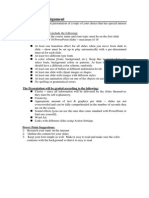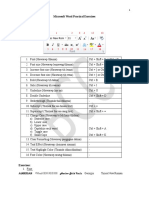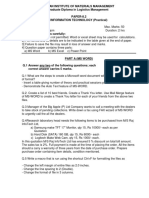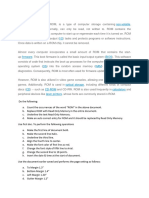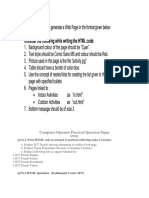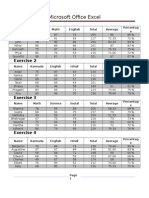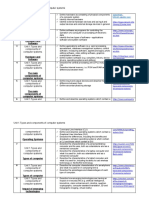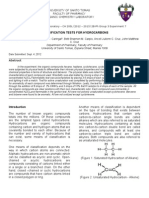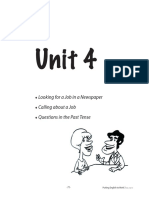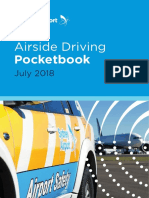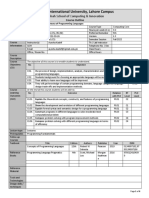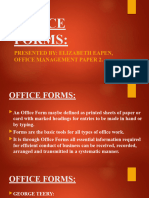PowerPoint
Exercise 1
Open a New PowerPoint Presentation. Click on File tab and select New.
Select Blank Presentation
Return to the File tab and choose Name As
Name your presentation so you can find it again
Once it is saved then look on the top of the screen – you should see your
presentation with the name you gave it
On the first slide put in Poudre River Public Library District where it says
Click to add title
Click where it says Click to add subtitle and type Created by “Your Name”
You are on the Home tab, now find where you add a New Slide (but not
the little arrow, just the image of New Slide)
Your second slide will now allow you to add another title – click and
write Harmony Library Hours
Still in the second slide, this or type this where you see Click to add text:
Monday - Thursday 10:00 a.m. - 9:00 p.m.
Friday 10:00 a.m. - 6:00 p.m.
Saturday 10:00 a.m. - 5:00 p.m.
Sunday 1:00 p.m. - 5:00 p.m.
Switch to Outline View by clicking on the left sidebar
- Insert a new slide as you did before (remember you are entering text
into the left hand outline pane).
Type Library Services for the title and press the Enter key
Press the Tab key on your keyboard to get the first bullet and type
- Programs for all ages
o Computer Classes
32
� o Local History Archive
o Research and Reference assistance
Go to the left sidebar again and change to “Slides” instead of “Outline”1
- Make sure you are still on the Home tab and then click on New Slide but
this time choose the little arrow and find a “Title Slide”
- Type “See you soon at the Library!”
Go to File tab and Save As
Find the Design tab and click on it
Find the Themes “group” and select a theme by clicking on it (can hover
over it to get an idea of what it will look like)
Change the colors in the design by staying in the Themes “group” and play
with fonts and effects if you like
Click on the View tab and look at your presentation from the options in
the Presentation Views “group”
Change the font type in the title area of the Master slide (found in the
Master Views “group” and by clicking to edit that Master title style
After changing this then close the Master View by looking up in the ribbon
for the big red “X”
View your presentation by clicking on the View tab again or look on the
very bottom right for some image on how to view your slideshow
(Normal, Slide Sorter, Reading View, or Slide Show)
Remember that you can click on Esc on your keyboard to return to editing
your presentation
33
� Exercise 2
Seasons
Create a presentation that consists of 4 slides.
SLIDE ONE:
use title layout
Title: “The Seasons” Subtitle: BY: “Your Name”
SLIDE TWO:
use title and content layout
Title: SPRING
• March 20th is the first day of Spring
• Spring lasts from March to June
• Observed holidays during this season are Easter, Mother’s and Father’s
Day
SLIDE THREE:
use title and content layout
Title: SUMMER
• June 20th is the first day of Summer
• Summer lasts from June to September
• Observed holidays during this season are Independence Day and Labor
Day
SLIDE FOUR:
use title and content layout
Title: AUTUMN
• September 22nd is the first day of Autumn
• Autumn lasts from September to December
• Observed holidays during this season are Veteran’s Day, Election Day
34
�SLIDE FIVE:
use title and content layout
Title: WINTER
• December 21st is the first day of Winter
• Winter lasts from December to March
• Observed holidays during this season are Christmas, New Year’s,
Valentine’s and St.
Patrick’s Day
Exercise 3
Hobbies
You must be sure to change the layout for each slide. Each slide must have
words written on it
Pick a slide design for the entire slide show.
1- Sewing
Cooking
Baking
2- Running
Reading
Writing
3- Biking
Basketball
Football
1- Pick one of the three groups above.
2- Make a 4 slide presentation
3- The first slide should be the title slide
4- The second, third, and fourth slides should pertain to the first second
and third topic listed in the group you chose.
5- On each slide, write three sentences on each hobby
6- On each slide, find appropriate clip art to insert that pertains to each
hobby
35
� Slide Master Explanation
How to Create a Master Slide in PowerPoint?
What is a Slide Master?
A Slide Master controls the design of all the slides based on it.
You can change font colors and styles, borders, images, footers, slide
numbers, and more all through the use of a Slide Master.
Slide layouts contain the positioning of boxes that serve as placeholders for
content. These are the dotted line containers as shown below:
u can hide or show placeholders in the slides utilizing your Slide Master.
Why Create a Slide Master?
Taking the time to set-up a Slide Master allows you to have consistency across your
presentation. Once it’s set-up you can customize your entire slide show with just a few
clicks. For instance, you may find a free theme as a starting point and customize it to be
perfect with the Slide Master.
You can change the entire slide or just make a very small adjustment.
39
�Here’s what the Slide Master is commonly used for:
• Modifying backgrounds shown on all slides. That might mean adding
a logo or a watermark so it’s visible on each slide. It could also
mean adding the same border to every slide.
• Using set font styles, sizes, and colors. These can be set to display on
all the slides in your presentation linked to the Slide Master layout.
• Move a placeholder. If you don’t like where a placeholder is at on a
slide layout, you can move it and it’ll show up in the new spot for
all your slides.
With the Slide Master you can actually change everything and anything you want for all
the slides in your presentation.
How to Set Up Your Slide Master?
There’s really only one way to set up your Slide Master which you’ll learn about below.
This option works for all versions of PowerPoint.
Use the Slide Master View
Here’s how to set up your Slide Master …
Select the View tab, then click on Slide Master which is in the Master Views group:
In Slide Master view the Slide Master will appear as the very first slide in
the thumbnail pane. Click on it and you can change anything you want:
40
�You can use a predefined theme by clicking Themes on the Slide Master tab.
Select colors, fonts, effects and background styles from within the theme:
When your Slide Master is ready to go, click on Close Master View:
41
�Notes about the Slide Master
The top thumbnail in the thumbnail pane is the Slide Master. Changes to this slide will
change all the slides. Underneath the top Slide Master are the slide layouts. If you change
these then you will change all the slides based on that particular layout.
42
�As you can see, there are a number of slide layouts you can change within
the Slide Master view.
Best Uses for PowerPoint Slide Master
• It’s best to edit the Slide Master before you create the rest of your
slides.
• If you edit the Slide Master after you’ve created slides, you may have
problems. For instance, you may have had an extra text box that is
now gone.
• If you’re changing the Slide Master after you’ve created most of your
slides it’s a good idea to review your slides. You’ll want to make sure
they all still look the way you want them to.
• When you change the Slide Master you’re making a new theme or a
custom version of a theme. Save your Slide Master and you can apply
it to other presentations.
Conclusion
As you can see, learning how to create a Master Slide in PowerPoint can be
a huge time saver for you. It’s well worth investing the time to learn how
to use it so you’re not changing every detail manually across all your slides.
Some top things to change using the Slide Master include:
• Changing the default font in PowerPoint so you don’t have to go
through each text box.
• PowerPoint slide border management so you can add in your border
once and be done with it.
• Adding slide numbers to PowerPoint so they automatically update
as you insert, delete, or move slides around.
43
�There are many other uses for Slide Master, but mostly, by getting familiar
with it you will save a lot of time!
PLEASE CHECK THE BELOW LINKS:
https://www.youtube.com/watch?v=0KS6ECbOJ58
https://www.youtube.com/watch?v=h6ARCTypPTg
https://www.youtube.com/watch?v=o5Oml3DCYzQ
https://www.youtube.com/watch?v=IbWsnB-ROHE
44
�Exercise 6
Create a 7 slide presentation as follows:
• Slide 1: Name Title layout
• Slide 2: My family
Title and content layout for this slide and all other slides.
For this slide use organizational chart to explain your family. (Mother
and
father at the top. You and your siblings underneath)
To do the organizational chart, follow these steps:
1- Click on insert à Smart Art àHierarchyà organizational chart.
2- Write My Family
45
�3- Right click on Your Family name à Add Shape àAdd Assistant
4- Write your Mother’s, father’s and siblings names.
46
�• Slide 3: My pet(s)
Add a picture of your pet or any pet.
• Slide 4: I like to _____.
• Slide 5: I like to eat _____.
• Slide 6: I like the color ____.
• Slide 7: I spend my time away from school as follows:___.
47
� • Create a master slide that looks like this:
• Add you name in the footer of the master slide and the slide number and make
them appear on normal slides.
• Create Entrance animation for Slide one
• Create Emphasis animation for slide 6. (Emphasize on the color).
• Create a transition effect to all slides.
48
�Exercise 7
Save the following images: frightened.jpg, spider.jpg, and ms_muffet.jpg
Open Microsoft PowerPoint, choose and Design template and create the
following presentation:
Use the slide master. All slides should look like
the below design
Width of the lines: 3pt
Final Assessment font: Cavolini size 40pt
Hint: final assessment is written in a text box
Slide #1:
Title: Little Miss Muffet
At the bottom of the page: Your name, date, and slide numeration
Remember that the font size should not be smaller than 28. You may use
your own font styles in this presentation.(preferably use Cavolini font)
49
�Slide #2:
Title on top of the page: Little Miss Muffet
Text: Little Miss Muffet
Sat on a tuffet,
Eating her curds and whey;
[Please note that there are no bullets in this text!!!]
Image: (ms_muffet.jpg)
At the bottom of the page: Your name, date, and slide numeration
Add notes for yourself: Read slowly
To add notes, click in the window where it says "Click to add notes".
50
�Slide #3:
Title on top of the page: Little Miss Muffet
Text: Along came a spider,
Who sat down beside her
Image: (spider.jpg)
At the bottom of the page: Your name, date, and slide numeration
Slide #4:
Title on top of the page: Little Miss Muffet
Text: And frightened Miss Muffet away.
Image: (frightened.jpg)
At the bottom of the page: Your name, date, and slide numeration
51
�Slide #5:
Title on the top of the page: Presenters:
Text:
• Elmo
• Miss Piggy
• Kermit the Frog
• Mr. Poodlepants
• Baby Natasha
• Count von Count
At the bottom of the page: Your name, date, and slide numeration
Slide #6:
Title on the top of the page: Reading times:
Table:
Elmo 4:15 pm
Miss Piggy 4:30 pm
Kermit the
4:45 pm
Frog
Mr.
5:00 pm
Poodlepants
Count von
5:15 pm
Count
At the bottom of the page: Your name, date, and slide numeration
Hint: To insert a table go to Insert>>Table.
52
�Slide #7:
Title on the top of the page: Marks for reading:
Insert Chart based on the following table:
Elmo 3.9
Miss Piggy 3.5
Kermit the
3.8
Frog
Mr.
4.0
Poodlepants
Count von
4.2
Count
At the bottom of the page: Your name, date, and slide numeration
Hint: To insert a chart go to Insert>>Chart
Slide #8:
Text: The End
At the bottom of the page: Your name, date, and slide numeration
Once you are done with your slides, view your Slide Show. Add Custom or
Preset Animation and Transitions
Save your presentation as a PPT/PPTX presentation.
53