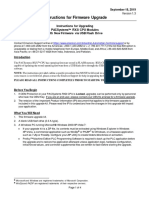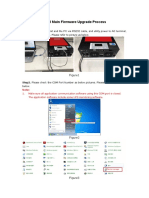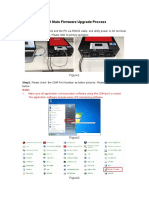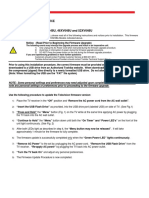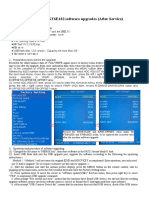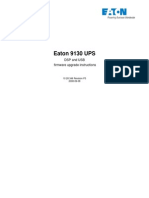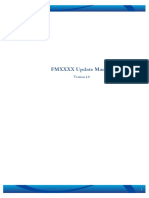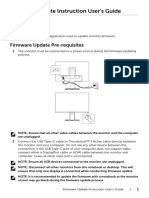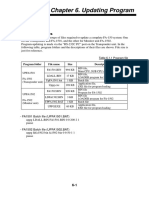0% found this document useful (0 votes)
145 views6 pagesVMIII Firmware Upgrade Process
The document provides steps to upgrade the firmware of a VMIII UPS and remote panel. It details preparing the unit, connecting via RS232 or USB, selecting the firmware file, and initiating the upgrade process. Status messages are displayed during the upgrade. Upon completion, the new firmware version should be verified on the unit display.
Uploaded by
Saad AttarCopyright
© © All Rights Reserved
We take content rights seriously. If you suspect this is your content, claim it here.
Available Formats
Download as DOCX, PDF, TXT or read online on Scribd
0% found this document useful (0 votes)
145 views6 pagesVMIII Firmware Upgrade Process
The document provides steps to upgrade the firmware of a VMIII UPS and remote panel. It details preparing the unit, connecting via RS232 or USB, selecting the firmware file, and initiating the upgrade process. Status messages are displayed during the upgrade. Upon completion, the new firmware version should be verified on the unit display.
Uploaded by
Saad AttarCopyright
© © All Rights Reserved
We take content rights seriously. If you suspect this is your content, claim it here.
Available Formats
Download as DOCX, PDF, TXT or read online on Scribd
/ 6