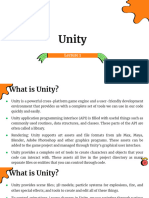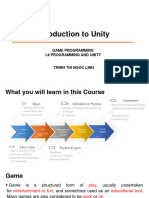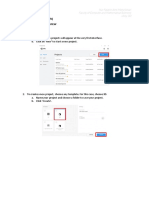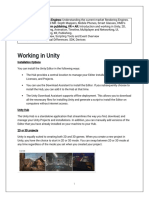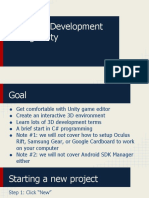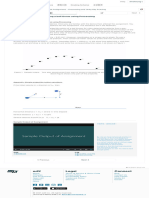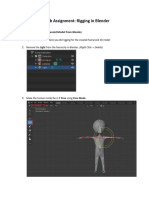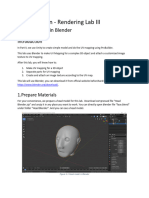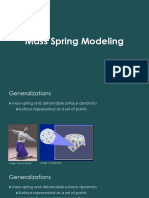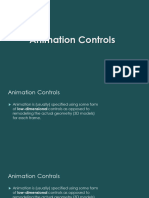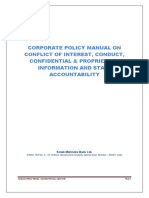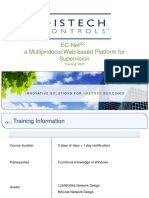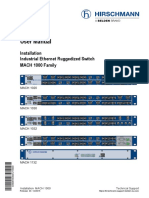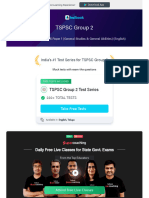0% found this document useful (0 votes)
22 views8 pages0051unity Basics
The document provides an overview of the Unity game engine, including how to install Unity, the main interface components like the Scene View and Hierarchy Window, and how to manipulate objects using the toolbar tools and hotkeys. Common windows include the Scene View, Hierarchy Window, Game View, Project Window, and Inspector Window.
Uploaded by
iimsheungCopyright
© © All Rights Reserved
We take content rights seriously. If you suspect this is your content, claim it here.
Available Formats
Download as PDF, TXT or read online on Scribd
0% found this document useful (0 votes)
22 views8 pages0051unity Basics
The document provides an overview of the Unity game engine, including how to install Unity, the main interface components like the Scene View and Hierarchy Window, and how to manipulate objects using the toolbar tools and hotkeys. Common windows include the Scene View, Hierarchy Window, Game View, Project Window, and Inspector Window.
Uploaded by
iimsheungCopyright
© © All Rights Reserved
We take content rights seriously. If you suspect this is your content, claim it here.
Available Formats
Download as PDF, TXT or read online on Scribd
/ 8