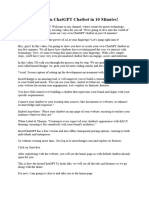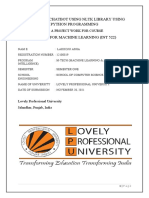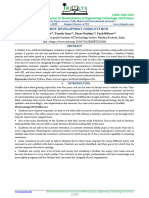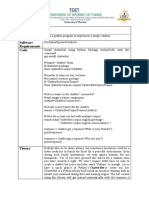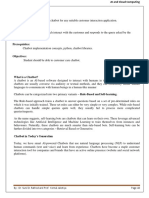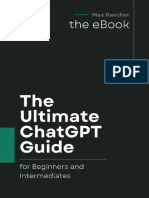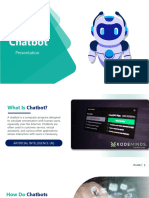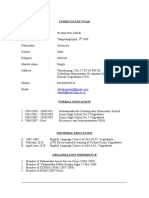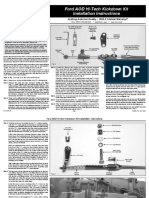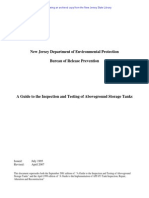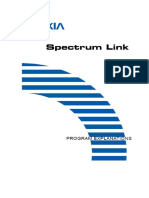0% found this document useful (0 votes)
45 views4 pagesInserchatgpt Video Script
The document discusses how to create a ChatGPT-like chatbot using the online tool InsertChatGPT without any coding. It explains how to set up an account, customize the chatbot's appearance and behavior, train it with external data sources, and embed it on a website for user engagement.
Uploaded by
rabbi.yoyo.rabbiCopyright
© © All Rights Reserved
We take content rights seriously. If you suspect this is your content, claim it here.
Available Formats
Download as DOCX, PDF, TXT or read online on Scribd
0% found this document useful (0 votes)
45 views4 pagesInserchatgpt Video Script
The document discusses how to create a ChatGPT-like chatbot using the online tool InsertChatGPT without any coding. It explains how to set up an account, customize the chatbot's appearance and behavior, train it with external data sources, and embed it on a website for user engagement.
Uploaded by
rabbi.yoyo.rabbiCopyright
© © All Rights Reserved
We take content rights seriously. If you suspect this is your content, claim it here.
Available Formats
Download as DOCX, PDF, TXT or read online on Scribd
/ 4