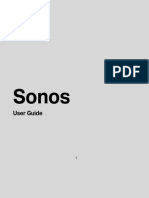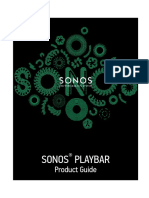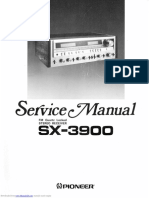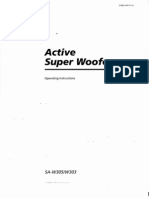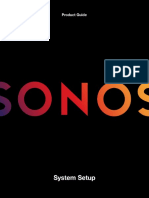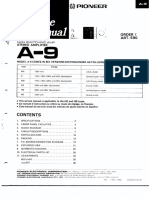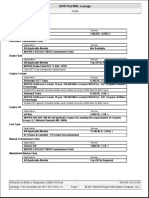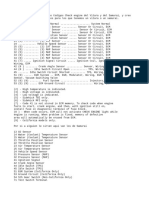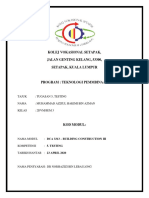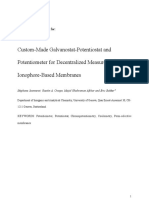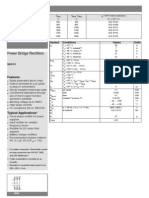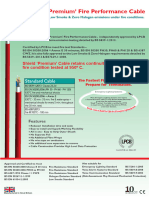0% found this document useful (0 votes)
44 views5 pagesSonos Port: Enhance Your Audio System
The document provides instructions for setting up and using the Sonos Port streaming component. It can connect to other stereo equipment via analog or digital audio connections to add streaming capabilities. Setup involves connecting the Port to a power source and other audio devices via cables, and controlling it using the Sonos app.
Uploaded by
vtp4qcv26pCopyright
© © All Rights Reserved
We take content rights seriously. If you suspect this is your content, claim it here.
Available Formats
Download as PDF, TXT or read online on Scribd
0% found this document useful (0 votes)
44 views5 pagesSonos Port: Enhance Your Audio System
The document provides instructions for setting up and using the Sonos Port streaming component. It can connect to other stereo equipment via analog or digital audio connections to add streaming capabilities. Setup involves connecting the Port to a power source and other audio devices via cables, and controlling it using the Sonos app.
Uploaded by
vtp4qcv26pCopyright
© © All Rights Reserved
We take content rights seriously. If you suspect this is your content, claim it here.
Available Formats
Download as PDF, TXT or read online on Scribd
/ 5