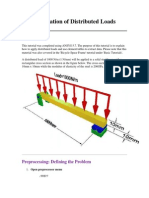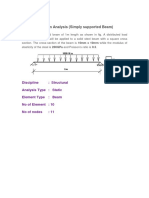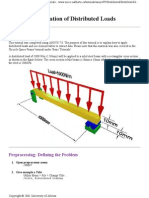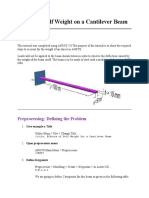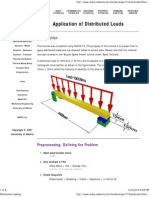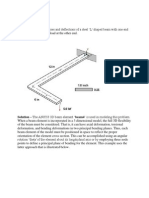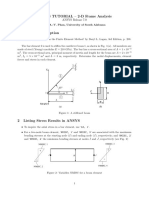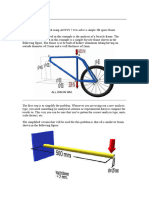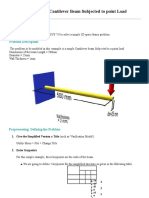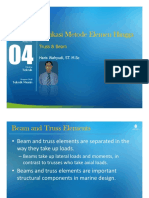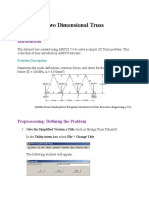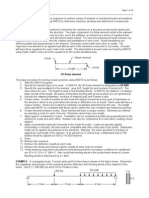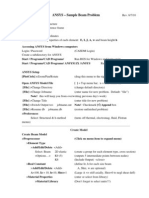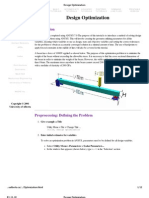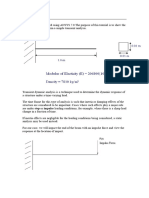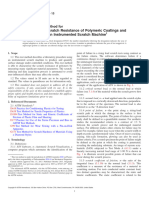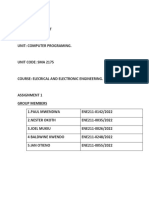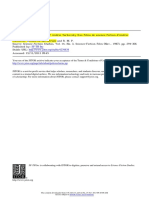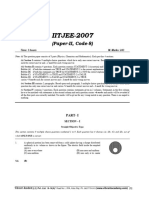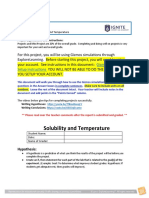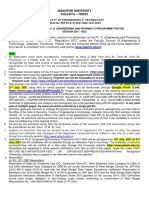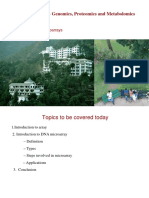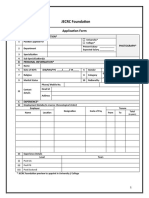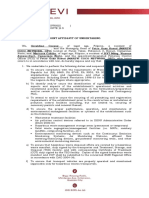0% found this document useful (0 votes)
50 views7 pagesTP 19 - Distributed Loading
This tutorial explains how to apply distributed loads in ANSYS and extract element data. It describes modeling a beam with a distributed load applied, assigning materials and meshing the model, applying constraints and loads, solving the model, and plotting deformed shapes and stresses.
Uploaded by
Fatima FatimaCopyright
© © All Rights Reserved
We take content rights seriously. If you suspect this is your content, claim it here.
Available Formats
Download as PDF, TXT or read online on Scribd
0% found this document useful (0 votes)
50 views7 pagesTP 19 - Distributed Loading
This tutorial explains how to apply distributed loads in ANSYS and extract element data. It describes modeling a beam with a distributed load applied, assigning materials and meshing the model, applying constraints and loads, solving the model, and plotting deformed shapes and stresses.
Uploaded by
Fatima FatimaCopyright
© © All Rights Reserved
We take content rights seriously. If you suspect this is your content, claim it here.
Available Formats
Download as PDF, TXT or read online on Scribd
/ 7