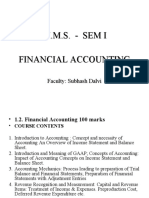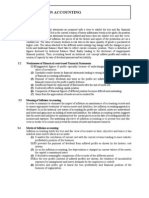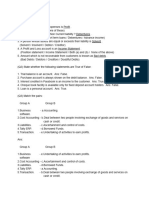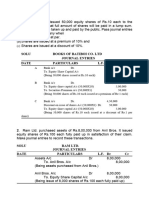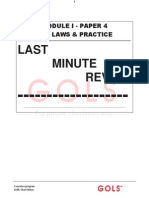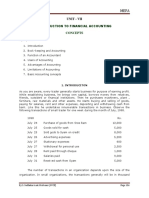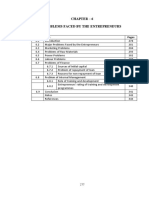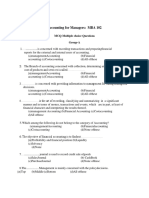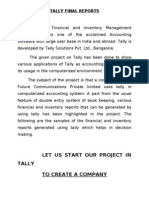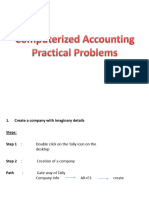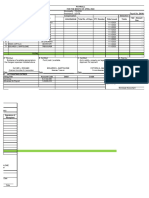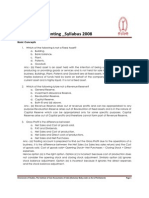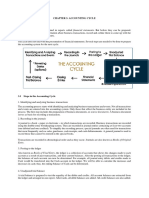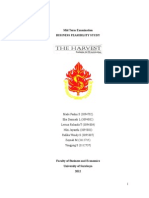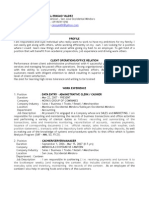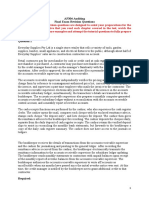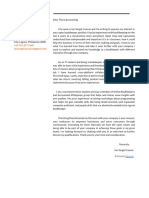0% found this document useful (0 votes)
336 views34 pagesTally Algorithm
The document provides steps to create various accounting entries and ledgers for a company in Tally. It includes steps to create a company, ledger accounts, final accounts, stock maintenance, cashless transactions, and expired goods entries.
Uploaded by
Nitin NituCopyright
© © All Rights Reserved
We take content rights seriously. If you suspect this is your content, claim it here.
Available Formats
Download as DOCX, PDF, TXT or read online on Scribd
0% found this document useful (0 votes)
336 views34 pagesTally Algorithm
The document provides steps to create various accounting entries and ledgers for a company in Tally. It includes steps to create a company, ledger accounts, final accounts, stock maintenance, cashless transactions, and expired goods entries.
Uploaded by
Nitin NituCopyright
© © All Rights Reserved
We take content rights seriously. If you suspect this is your content, claim it here.
Available Formats
Download as DOCX, PDF, TXT or read online on Scribd
/ 34