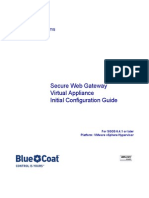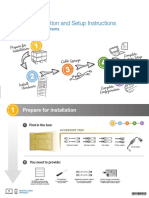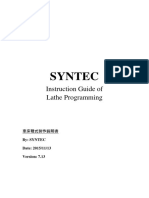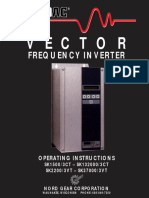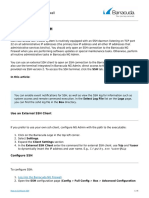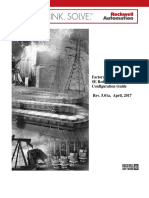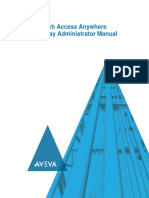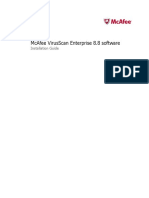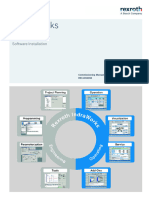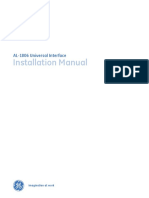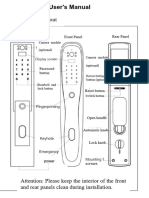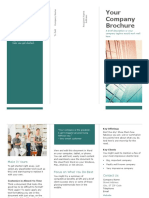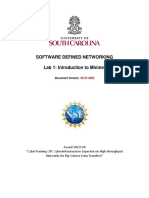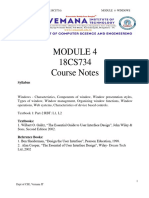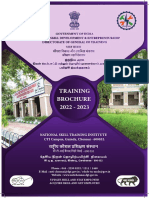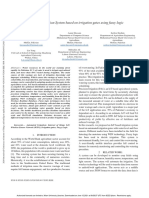Protection
System and
Configuration
REFERENCE
MANUAL
� Copyright
The contents and graphics of this user manual
are protected by Spanish law regarding the
intellectual and industrial property right, and are
Parque Tecnológico de Álava property of Lantek. The reproduction,
distribution, public communication and
Ferdinand Zeppelin 2, Ed. Lantek
transformation of the information in this tutorial,
01510 Miñano - Álava (ESPAÑA) totally or partially, without the express
www.lanteksms.com authorization of Lantek is not permitted.
info@lanteksms.com
Disclaimer
The information in this manual is subject to
Parque Tecnológico de Álava change. While every effort has been taken to
provide accurate information, Lantek is not
Ferdinand Zeppelin 2, Ed. Lantek
responsible for errors or damages resulting from
01510 Miñano - Álava (ESPAÑA) the use of information contained in this
www.lanteksms.com document. All product names used in this
info@lanteksms.com manual are the property of Lantek.
�Table of Contents
WORKING MODES ............................................................................................... 5
CONFIGURATION TOOL .......................................................................................... 6
KEY CONFIGURATION .......................................................................................... 6
Local ..................................................................................................... 7
KeyServer ................................................................................................ 7
KEY UPDATE .................................................................................................. 8
Create RTC Files ......................................................................................... 9
Apply RTU Files ......................................................................................... 10
KEYSERVER CONSOLE .......................................................................................... 11
INSTALLATION TIPS ............................................................................................ 13
3
�Table of Figures
Figure 1: Protection system modes (Key type)..................................................................................................... 5
Figure 2: Key configuration................................................................................................................................... 6
Figure 3: KeyServer tab......................................................................................................................................... 7
Figure 4: Create RTC files ...................................................................................................................................... 9
Figure 5: Steps to create RTC files ........................................................................................................................ 9
Figure 6: Apply RTU files ..................................................................................................................................... 10
Figure 7: KeyServer console ................................................................................................................................ 11
Figure 8: Free license ........................................................................................................................................... 12
Figure 9: Clear all licenses from all groups .......................................................................................................... 12
Figure 10: KeyServer log ...................................................................................................................................... 12
Figure 11: Wibubox panel with one entry ........................................................................................................... 13
Figure 12: Wibubox panel with several entries ................................................................................................... 13
4
� WORKING MODES
The current protection system can work in two modes:
Local Key mode: This key type uses a local WibuKey (only for standalone installations with only
one license).
KeyServer mode: This type connects to a Key Server, which takes the license information from an
InetKey or floating WibuKey.
Figure 1: Protection system modes (Key type)
5
� CONFIGURATION TOOL
Key Configuration
The Configuration Tool is an application that allows modifying the key configuration easily without
having to edit directly the configuration files. This application is located in System\ConfigTool folder of
Lantek installation.
In order to configure the key options, the user will have to select Key→ Configuration option in the main
window, as shown below:
Figure 2: Key configuration
This window is divided into two different tabs: Local and KeyServer.
6
� Local
Local tab allows configuring the key in the customer equipment, in other words/that is, which type of key
will the system use in order to operate. Find detailed below the parameters provided in this tab:
Configuration files location: Here the user must select the path of the configuration files without
the “System\Key” part. For example, if the configuration files are located in the
“C:\Lantek\System\Key” path, here the user must select “C:\Lantek” folder and automatically
“System\Key” part will be added in the window.
Key type: This drop-down list determines if the customer is using a Local dongle or connecting to a
Key Server.
Key Server computer and port: In case the user has selected KeyServer, here we must put the
computer name or IP in which the KeyServer and the port are allocated.
License groups: Select the license groups required to use when launching Lantek software.
KeyServer
Find detailed below the different parameters provided in KeyServer tab:
Figure 3: KeyServer tab
7
�KeyServer tab allows configuring Lantek KeyServer Service. One important thing to consider is that this
configuration must be performed in the equipment in which such service is executed. Find detailed below
the different parameters provided in this tab:
KeyServer dongle type: This parameter determines the type of key that will use Lantek KeyServer
in order to operate. The dongle type can be either WibuKey or Inetkey. Whenever Inetkey is
selected, a button will be displayed to unlink the current computer from the license.
Connection Time: This is the time in which Lantek KeyServer will be restarted in order to read
again the key information.
License Timeout: This is the maximum time of inactivity in minutes in which a license will remain
active in the Lantek KeyServer until it is automatically released.
Local port: It indicates the port in which Lantek KeyServer is listening for petitions. This port and
the one configured in the “Local” tab of clients must be the same.
Primary and Secondary Server: Servers to which the Inetkey connects to in order to get
information on the licenses.
Activation code: Identification code of the Inetkey that is being used.
Proxy server, Proxy sort, Proxy username, Proxy password: The user must set this configuration
when accessing Internet through a proxy server. If just the server and port are indicated, the
default credentials of the current user will be used.
This window allows starting and stopping the Lantek KeyServer as well as visualizing the execution log.
Key Update
The Configuration Tool provides two options that allow modifying the WibuKey connected to the
equipment.
When it comes to manipulating the WibuKey, the system uses two types of files: RTC and RTU files. The
RTC file is an image of the physical key at a particular time and is used to generate RTU files. On the other
hand, RTU files are the ones that modify the entries of the physical key.
8
� Create RTC Files
In order to create an RTC file proceed to select Key → Create RTC files in the main window, as shown
below:
Figure 4: Create RTC files
The system will display the following window:
Figure 5: Steps to create RTC files
This option will generate an RTC file per each WibuKey that is connected to the equipment. To that end,
the system will ask for the Serial numbers (1 and 2) of the keys, which are printed in the keys themselves.
The files will be generated in System\ConfigTool\RTC folder of the installation.
9
� Apply RTU Files
This option will apply the RTU files located in System\ConfigTool\RTU folder of the installation. Each file
will be applied to the corresponding key.
Figure 6: Apply RTU files
10
� KEYSERVER CONSOLE
This program allows the user to know the state of the KeyServer in every moment from any computer.
The executable file of the KeyServer Console is KeyServerConsole.exe and is located in the key folder.
Figure 7: KeyServer console
In the server name and port, the user must introduce the name of the computer where the KeyServer is
running. If the computer name is the same as the local machine name, “Start service” and “Stop service”
buttons will become enabled. Make use of this buttons in order to start and stop “Lantek KeyServer”
service.
Whenever button is selected, the license information of the KeyServer will be shown. The user will
visualize the key number together with the license groups existing below it. Whenever a license group is
hovered over, the system will display a tooltip with the total number of licenses and the ones remaining.
Under each group, the system shows the users who are using a license from that group. It is possible to
set a license free by right clicking on a connected user and selecting Delete option shown below:
11
� Figure 8: Free license
In addition, the user can free all the licenses from all the groups by right clicking on the key icon and
selecting Clear all option:
Figure 9: Clear all licenses from all groups
In order to see the activity log of the KeyServer, the user must proceed to press icon:
Figure 10: KeyServer log
12
� INSTALLATION TIPS
When you execute an installation, just remember the following easy steps to make it work:
If you have a Local dongle (just one entry in the Wibubox panel) just copy the .key file in the key
folder and launch Lantek software.
Figure 11: Wibubox panel with one entry
If you have a Floating dongle (more than one entry in the Wibubox panel) or an Inetkey:
Figure 12: Wibubox panel with several entries
WibuKey: Copy the .key file in the key folder of the SERVER, start the “Lantek KeyServer” in
the SERVER, and configure in each client the key to connect to that server as shown in point
2.1.1. Local.
InetKey: Configure the SERVER as shown in point 2.1.2. KeyServer, start the “Lantek
KeyServer” in the SERVER and configure in each client the key to connect to that server as
shown in point 2.1.1. Local.
13
� Parque Tecnológico de Álava
Ferdinand Zeppelin, 2 (Lantek)
01510 Miñano (Álava/Araba)
SPAIN
www.lanteksms.com
info@lanteksms.com