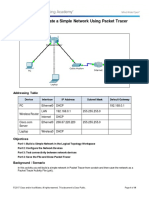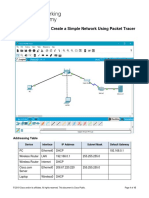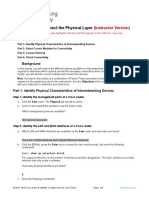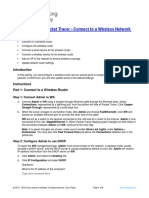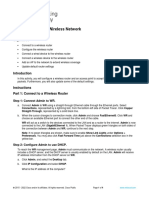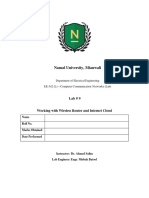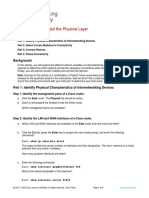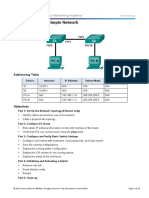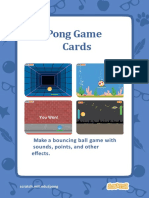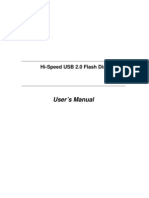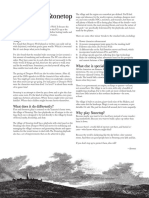Packet Tracer – Create a Simple Network (Answers Version)
Answers Note: Red font color or gray highlights indicate text that appears in the Answers copy only.
Addressing Table
Device Interface IP Address Subnet Mask Default Gateway
PC Ethernet0 DHCP 192.168.0.1
Wireless Router LAN 192.168.0.1 255.255.255.0 N/A
Wireless Router N/A
Internet DHCP
cisco.com Server Ethernet0 209.165.200.225 255.255.255.224 N/A
Laptop Wireless0 DHCP 192.168.0.1
Objectives
In this activity, you will build a simple network in Packet Tracer.
Part 1: Build a Simple Network
Part 2: Configure the End Devices and Verify Connectivity
Instructions
Part 1: Build a Simple Network
In this part, you will build a simple network by deploying and connecting the network devices.
Step 1: Add network devices to the workspace.
In this step, you will add a PC, laptop, and a cable modem to the Logical Workspace.
Using the device selection box, add the devices to the workspace, add the following devices to the
workspace. The category and sub-category associated with the device are listed below:
• PC: End Devices > End Devices > PC
• Laptop: End Devices > End Devices > Laptop
• Cable Modem: Network Devices > WAN Emulation > Cable Modem
Step 2: Change display names of the nework devices.
1. To change the display names of the network devices, click the device icon on the Logical
workspace.
2. Click the Config tab in the device configuration window.
3. Enter the new name of the newly added device into the Display Name field according to
the Addressing Table.
Step 3: Add the physical cabling between devices on the workspace
Using the device selection box, add the physical cabling between devices on the workspace.
1. The PC will need a copper straight-through cable to connect to the wireless router. Select
the copper straight-through cable in the device selection box and attach it to
the FastEthernet0 interface of the PC and the GigabitEthernet 1 interface of the wireless
router.
2. The wireless router will need a copper cross-over cable to connect to the cable modem.
Select the copper cross-over cable in the device-selection box and attach it to the Internet
interface of the wireless router and the Port 1 interface of the cable modem.
3. The cable modem will need a Coaxial cable to connect to the Internet cloud. Select the
Coaxial cable in the device-selection box and attach it to the Port 0 interface of the cable
modem and the Coaxial 7 interface of the Internet cloud.
Part 2: Configure the End Devices and Verify Connectivity
Step 1: Configure the PC.
You will configure the PC for the wired network in this step.
1. Click the PC. In the Desktop tab, navigate to IP Configuration to verify that DHCP is
enabled and the PC has received an IP address. Close the IP Configuration window when
done.
2. In the Desktop tab, click Command Prompt.
3. Verify that the PC has received an IPv4 address by issuing the ipconfig /all command
from the prompt. The PC should receive an IPv4 address in the 192.168.0.x range.
� 4. Test connectivity to the cisco.pka server from the PC. From the command prompt, issue
the command ping cisco.pka. It may take a few seconds for the ping to return. Four replies
should be received.
Step 2: Configure the Laptop.
In this step, you will configure the laptop to access the wireless network.
1. Click Laptop, and select the Physical tab.
2. In the Physical tab, you will need to remove the Ethernet copper module and replace it
with the Wireless WPC300N module.
1) Power off Laptop by clicking the power button on the side of the laptop.
2) Remove the currently installed Ethernet copper module by clicking on the module on the side
of the laptop and dragging it to the MODULES pane on the left of the laptop window.
3) Install the Wireless WPC300N module by clicking it in the MODULES pane and dragging it to
the empty module port on the side of the laptop.
4) Power on the Laptop by clicking the Laptop power button again.
3. With the wireless module installed, connect the laptop to the wireless network. Click
the Desktop tab and select the PC Wireless.
4. Select the Connect tab. The wireless network HomeNetwork should be visible in the list of
wireless networks. Select the HomeNetwork. Click Connect.
5. Close the PC Wireless. Select Web Browser in the Desktop tab.
6. In the Web Browser, navigate to cisco.pka.