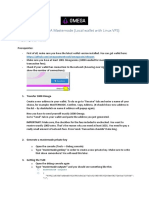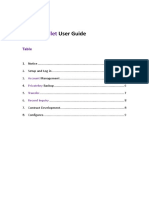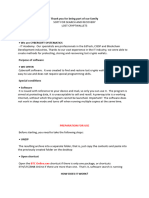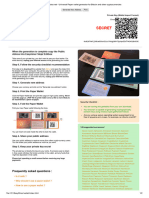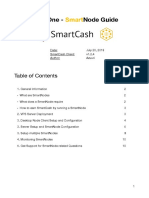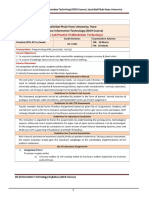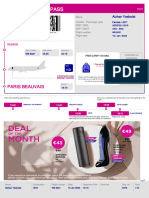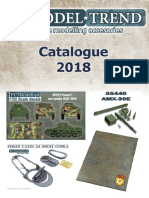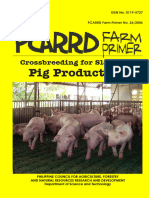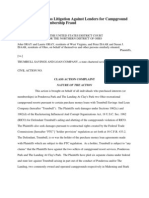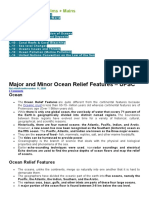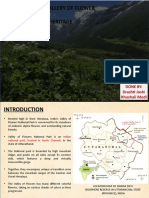0% found this document useful (0 votes)
28 views15 pagesDigitalNote MN Guide1
The document provides a step-by-step guide for setting up a DigitalNote masternode, including preparing the local wallet, gathering required information, setting up the hot wallet on a VPS, and activating the masternode. It assumes the reader is using Windows and has at least 2 million XDN to allocate as collateral.
Uploaded by
Cristian UriasuCopyright
© © All Rights Reserved
We take content rights seriously. If you suspect this is your content, claim it here.
Available Formats
Download as PDF, TXT or read online on Scribd
0% found this document useful (0 votes)
28 views15 pagesDigitalNote MN Guide1
The document provides a step-by-step guide for setting up a DigitalNote masternode, including preparing the local wallet, gathering required information, setting up the hot wallet on a VPS, and activating the masternode. It assumes the reader is using Windows and has at least 2 million XDN to allocate as collateral.
Uploaded by
Cristian UriasuCopyright
© © All Rights Reserved
We take content rights seriously. If you suspect this is your content, claim it here.
Available Formats
Download as PDF, TXT or read online on Scribd
/ 15