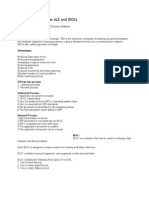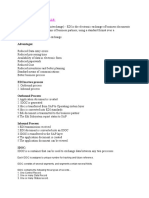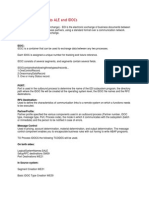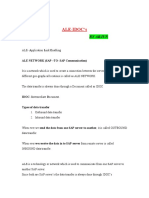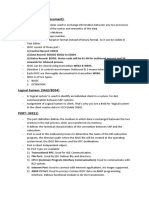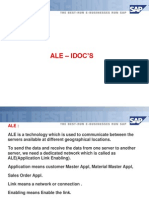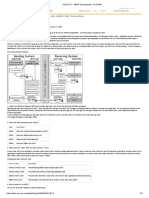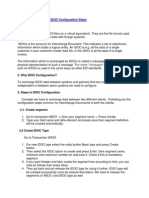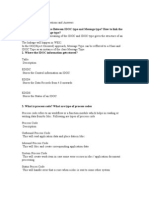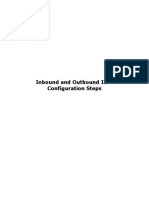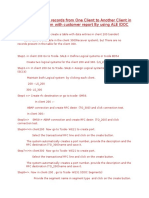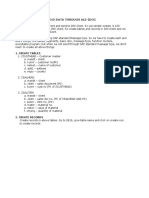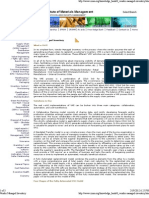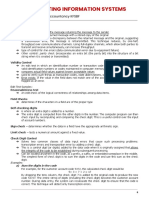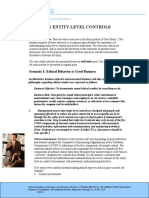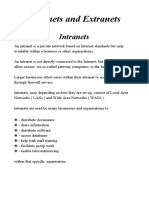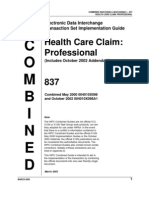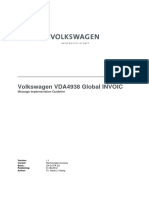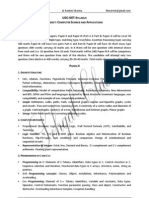0% found this document useful (0 votes)
45 views38 pagesIDOC Testing
The document discusses the process of setting up and using IDOCs for data exchange between SAP systems. It covers topics like creating logical systems, RFC destinations, ports, partner profiles, purchase order generation and monitoring IDOCs.
Uploaded by
Naresh GuptaCopyright
© © All Rights Reserved
We take content rights seriously. If you suspect this is your content, claim it here.
Available Formats
Download as DOCX, PDF, TXT or read online on Scribd
0% found this document useful (0 votes)
45 views38 pagesIDOC Testing
The document discusses the process of setting up and using IDOCs for data exchange between SAP systems. It covers topics like creating logical systems, RFC destinations, ports, partner profiles, purchase order generation and monitoring IDOCs.
Uploaded by
Naresh GuptaCopyright
© © All Rights Reserved
We take content rights seriously. If you suspect this is your content, claim it here.
Available Formats
Download as DOCX, PDF, TXT or read online on Scribd
/ 38