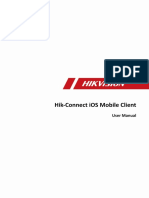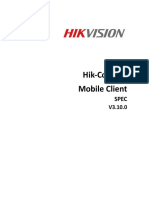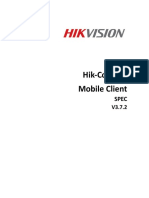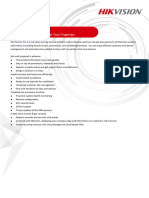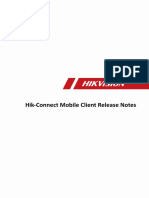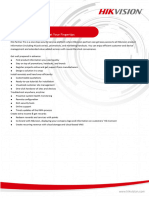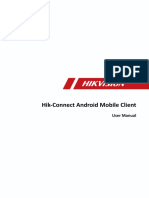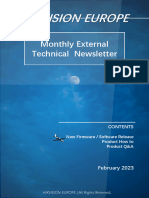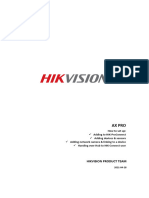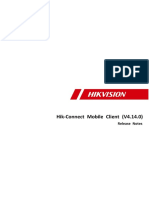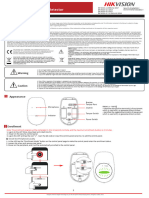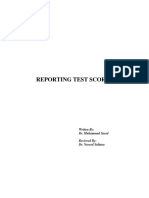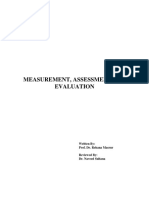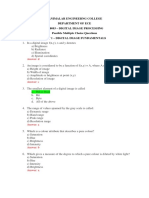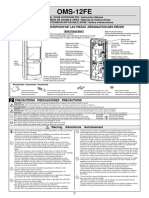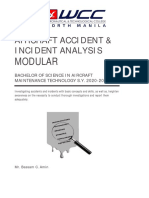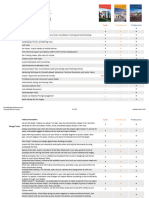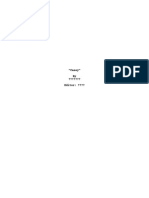0% found this document useful (0 votes)
52 views8 pagesAdd Devices to Hik-Connect App
This document provides step-by-step instructions for adding a device to a Hik-Connect account using a smartphone app. It details obtaining the device's serial number and verification code, entering this information in the app, and confirming the device is added.
Uploaded by
Waqas AhmadCopyright
© © All Rights Reserved
We take content rights seriously. If you suspect this is your content, claim it here.
Available Formats
Download as PDF, TXT or read online on Scribd
0% found this document useful (0 votes)
52 views8 pagesAdd Devices to Hik-Connect App
This document provides step-by-step instructions for adding a device to a Hik-Connect account using a smartphone app. It details obtaining the device's serial number and verification code, entering this information in the app, and confirming the device is added.
Uploaded by
Waqas AhmadCopyright
© © All Rights Reserved
We take content rights seriously. If you suspect this is your content, claim it here.
Available Formats
Download as PDF, TXT or read online on Scribd
/ 8