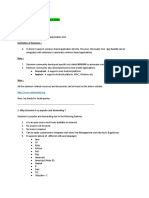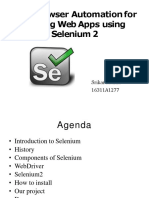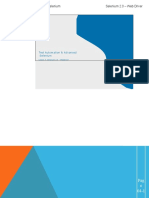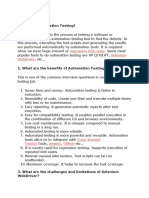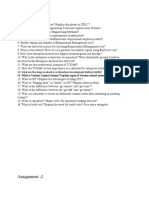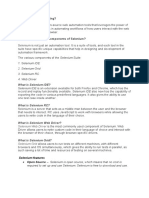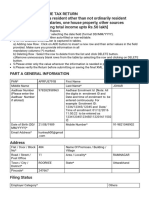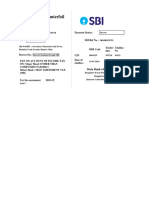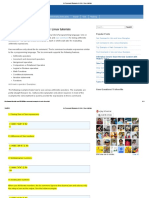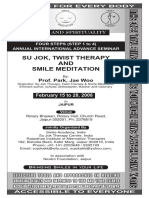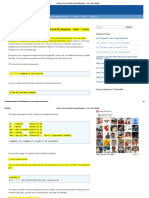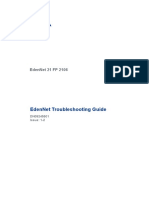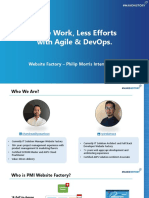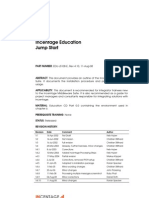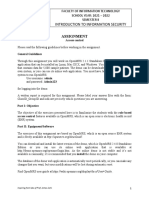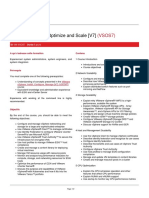Selenium
What is Selenium?
Selenium is a widely used open-source automation testing tool primarily used for automating web
applications. It provides a suite of tools for automating web browsers across various platforms.
What are the different components of Selenium?
Selenium WebDriver – Selenium WebDriver is used to automate web applications by directly calling
the browser’s native methods.
The Selenium IDE Plugin – Selenium IDE is an open-source test automation tool that works on record
and playback principles.
Selenium Grid – Allows Selenium tests to run in parallel across multiple machines.
What is Selenium WebDriver?
Selenium WebDriver is a popular open-source library and a key component of the Selenium
automation framework used to automate testing for web applications. It is a collection of APIs which
leverages a programming interface for developers and testers to write scripts in various programming
languages such as Java, JavaScript, C#, Python, etc. to automate web browser’s action and retrieve
information from web pages.
Through test scripts, WebDriver simulates user actions, navigates through web pages, interacts with
elements (such as button, text, dropdown menu, forms, links, etc), submit forms, perform validations,
assertions and many more.
What is Architecture of Selenium WebDriver?
Architecture of Selenium WebDriver (Selenium 3)
Selenium WebDriver Architecture is made up of four major components:
1. Selenium Client library: Selenium provides support to multiple libraries such as Ruby, Python, Java, etc
as language bindings
2. JSON wire protocol over HTTP: JSON is an acronym for JavaScript Object Notation. It is an open
standard that provides a transport mechanism for transferring data between client and server on the
web.
3. Browser Drivers: Selenium browser drivers are native to each browser, interacting with the browser by
establishing a secure connection. Selenium supports different browser drivers such as ChromeDriver,
GeckoDriver, Microsoft Edge WebDriver, SafariDriver, and InternetExplorerDriver.
4. Browsers: Selenium provides support for multiple browsers like Chrome, Firefox, Safari, Internet
Explorer etc.
1 / 27
�Below diagram depicts Selenium 3 WebDriver Architecture:
Architecture of Selenium 4 WebDriver
The architecture of Selenium 4 is similar to Selenium 3, however it uses W3C protocol instead of JSON
wire protocol for communication between Client Libraries and Browser Drivers.
W3C stands for the World Wide Web Consortium, an international community that develops and
maintains standards and guidelines for the World Wide Web. The main aim of the W3C is to ensure the
long-term growth and interoperability of the Web.
It creates open standards and specifications that promote compatibility and consistency across various
web technologies and platforms. And when we say Selenium 4 is W3C compliant it states that Selenium
adheres to the standards and specifications laid by the W3C for web automation.
All the browsers and the browser drivers in Selenium architecture follow W3C, except Selenium 3
WebDriver. And hence, JSON Wire Protocol is used to encode and decode the requests and responses.
Selenium 4 WebDriver was made W3C compliant to make the communication easy and direct between
the client libraries and the browser drivers. Improved communication led to more stability.
This has also enhanced browser compatibility, performance and efficiency as there is no overhead of
HTTP requests and responses for communication between the WebDriver client and the browser driver.
Instead, WebDriver now utilises native browser communication channels and protocols.
2 / 27
�Below diagram depicts Selenium 4 WebDriver architecture:
What are some advantages of Selenium?
Following are the advantages of Selenium-
1. Selenium is open source and free to use without any licensing cost.
2. It supports multiple languages like Java, Ruby, Python, etc.
3. Selenium supports multi-browser testing.
4. It has vast resources and helping-community over the internet.
5. Using the Selenium IDE component, non-programmers can also write automation scripts.
6. Using the Selenium Grid component, distributed testing can be carried out on remote machines.
What are some limitations of Selenium?
Following are the limitations of Selenium–
1. We cannot test desktop applications using Selenium.
2. We cannot test web services using Selenium.
3. Programming language knowledge is required for creating robust scripts in Selenium Webdriver.
3 / 27
� 4. Also, we have to rely on external libraries and tools for performing tasks like – logging(log4J), testing
framework-(TestNG, JUnit), reading from external files (POI for excels), etc.
Which browsers/drivers are supported by Selenium Webdriver?
Some commonly used browsers supported by Selenium are-
Google Chrome – ChromeDriver
Firefox – FireFoxDriver
Internet Explorer – InternetExplorerDriver
Safari – SafariDriver
HtmlUnit (Headless browser) – HtmlUnitDriver
Android – Selendroid/Appium
IOS – ios-driver/Appium
What is Selenium 4 and how is it different from other Selenium
versions?
Selenium 4 is the latest version of Selenium that is W3C (World Wide Web Consortium) compliant. In
simple words, this makes the Selenium test suites more stable and reduces compatibility issues across
different Web browsers.
Those who have used Selenium 3 and lower version would know that a Selenium test uses JSON wire
protocol to communicate with web browsers. In the case of Selenium 4 there is no need for encoding
and decoding the API requests using the JSON wire protocol for communication between browsers
and test scripts. This allows the WebDriver to interact directly with the target browser.
What are some features of Selenium 4?
The different features of Selenium 4 are-
It is W3C compliant. This makes the cross-browser tests more stable.
A new Selenium 4 IDE for both Chrome and Firefox is introduced.
The Selenium 4 IDE tests can be exported to desired programming languages – C#, Java, Javascript, etc.
The Selenium Grid feature is more user-friendly and comes with docker support (a set of platform-as-
a-service products that use OS-level virtualization to deliver software in packages called containers).
Documentation is more detailed and improved in Selenium 4.
4 / 27
�WebDriver Hierarchy
Here is the pictorial representation of the Selenium WebDriver hierarchy.
RemoteWebDriver Class
Let’s start with the RemoteWebDriver class because it is a fully implemented WebDriver Interface class
extended by every BrowserDriver class within the Selenium framework.
5 / 27
�RemoteWebDriver class has the following nested classes:
RemoteTargetLocator — This is a fully implemented class of WebDriver.TargetLocator interface.
RemoteWebDriverOptions — This is a fully implemented class of WebDriver.Options interface. This
class has the following nested classes:
RemoteTimeouts — This class implements WebDriver.Timeouts interface and provides the full
implementation of all its abstract methods.
RemoteWindow — This class implements WebDriver.Window interface and provides the full
implementation of all its abstract methods.
Selenium WebDriver Interface Methods
SearchContext is the topmost interface in Selenium API which has two methods - findElement() and
findElements().
Selenium WebDriver interface has many abstract methods like get(String url), quit(), close(),
getWindowHandle(), getWindowHandles(), getTitle() etc.
WebDriver has nested interfaces like Window, Navigation, Timeouts etc. These nested interfaces are
used to perform operations like back(), forward() etc.
6 / 27
�Selenium WebElement Interface methods
Selenium WebElement represents an HTML element. We can get an instance of WebElement using
findElement() method and then perform specific actions such as click, submit etc. Some of the commonly used
WebElement methods are:
7 / 27
�Selenium Browser Options
The browser options refer to the features and capabilities shared by all browsers. It helps to modify the
settings and capabilities of the browser while running an automated test on any browser. Selenium Webdriver
begins with a fresh browser profile without any predefined settings on cookies, history, and so on by default.
ChromeOptions options = new ChromeOptions();
options.addArguments("start-maximized"); //start with full screen
options.addArguments("--incognito"); //open in incognito mode
options.setBinary("122"); //Select binary for 122
options.setBrowserVersion("122"); //Select browser version of 122
options.addArguments("--disable-notifications");
WebDriver driver = new ChromeDriver(options);
driver.manage().deleteAllCookies(); //Delete all cookies
driver.manage().window().maximize();//Maximizes browser
Selenium Browser DesiredCapabilities
DesiredCapabilities are a set of key-value pairs encoded as a JSON object. It helps QAs define basic test
requirements such as operating systems, browser combinations, browser versions, etc. within Selenium test
scripts.
DesiredCapabilities capabilities = DesiredCapabilities.chrome();
capabilities.setCapability(CapabilityType.ACCEPT_INSECURE_CERTS, true);
WebDriver driver = new ChromeDriver(capabilities);
OR
Map<String, Object> prefs = new HashMap<>();//allow mircophone permission
prefs.put("profile.default_content_setting_values.media_stream_mic", 2);
//value "1" is used for allowing the option, "2" -- for blocking.
//prefs.put("profile.default_content_setting_values.media_stream_camera", 1);
options.setExperimentalOption("prefs", prefs);
WebDriver driver = new ChromeDriver(options);
How to Launch Browser in WebDriver?
8 / 27
� WebDriver driver = new ChromeDriver(); // For Chrome
WebDriver driver = new FirefoxDriver(); // For Firefox
WebDriver driver = new EdgeDriver(); // For Edge
WebDriver driver = new SafariDriver(); // For Safari
Remote WebDriver
The RemoteWebDriver class implements the WebDriver interface to execute test scripts through the
RemoteWebDriver server on a remote machine.
Remote WebDriver Architecture
Remote WebDriver consists of a server and a client.
The server is a component that listens on a port for various requests from a Remote WebDriver client.
Once the request is received, it forwards the request to the browser driver: FirefoxDriver, IEDriver, or
ChromeDriver.
The client libraries serve as a Remote WebDriver client. The client translates test script requests to JSON
payload and sends it across to the Remote WebDriver server using the JSON wire protocol. The
diagram below depicts the Remote WebDriver architecture.Selenium Remote WebDriver Architecture
When test cases are executed, the WebDriver client libraries link with the browser drivers directly. On
the other hand, if one tries to execute tests remotely, the WebDriver client libraries communicate with
the Remote WebDriver server. Then, the server links to either of the browser drivers that the WebDriver
client requests for.
9 / 27
� ChromeOptions chromeOptions = new ChromeOptions();
chromeOptions.setCapability("browserVersion", "122");
chromeOptions.setCapability("platformName", "Windows 10");
WebDriver driver = new RemoteWebDriver(new URL("ServerURL"), chromeOptions);
driver.get("http://www.google.com");
driver.quit();
Different Ways to Define WebElements
1. By highlightedOption = By.xpath("//li[contains(@class,'highlighted')]");
WebElement element = driver.findElement(By.xpath(highlightedOption));
2. @FindBy(xpath ="//div[@class='filterIcon']")
WebElement filterIcon;
3. By mySelector = By.xpath("//div[@class='filterIcon']");
WebElement myElement = driver.findElement(mySelector);
4. @FindAll({ @FindBy(xpath = "//select[@id='GridID']//option") })
List<WebElement> gridsIDs;
5. By mySelector = By.xpath("//select[@id='GridID']//option");
List<WebElement> myElements = driver.findElements(mySelector);
6. @FindBy(how = How.XPATH, using = "//span[.='Assign to User']")
@CacheLookup
WebElement reassignAction;
7. String headerXpath="//div[contains(@class,'row head')]//div";
String rowXpath="//div[contains(@class,'tr row')]//div";
WebElement headerElement = driver.findElement(By.xpath(headerXpath));
WebElement rowElement = driver.findElement(By.xpath("//div[contains(@class,'tr
row')]//div"));
Different ways to Initialize/Use WebElment
1. public boolean isElementDisplayed(WebElement element) {
boolean isElementDisplayed = element.isDisplayed();
return isElementDisplayed;
}
2. public boolean isElementDisplayed(WebDriver driver, By locator) {
boolean isElementDisplayed = driver.findElement(locator).isDisplayed();
return isElementDisplayed;
}
3. public boolean isElementDisplayed((WebDriver driver, String locatorStr) {
10 / 27
� boolean isElementDisplayed =
driver.findElement(By.xpath(locatorStr)).isDisplayed();
return isElementDisplayed;
}
Types of Locators used for locating WebElements
1. Id: Locates elements whose ID attribute matches the search value
driver.findElement(By.id("idValue"));
2. Name : Locates elements whose NAME attribute matches the search value
driver.findElement(By.name("nameValue"));
3. Link Text : Locates anchor elements whose visible text matches the search values
driver.findElement(By.linkText ("Text in the Link"));
4. Partial Link Text : Locates anchor elements whose visible text contains the search values. If multiple
elements are matching, only the first one will be selected.
driver.findElement(By.partialLinkText ("Partial Text in the Link"));
5. Class Name : Locates elements whose class name contains the search value.
driver.findElement(By.className ("classValue"));
6. Tag Name : Locates elements whose Tag Name matches the search values
driver.findElement(By.tagName ("html tagName"));
7. CSS Selector : Locates elements matching a CSS selector
driver.findElement(By.cssSelector("input[type='submit']"));
8. Xpath : Locates elements matching an Xpath expression
11 / 27
� driver.findElement(By.xpath("//input[@type='submit']"));
What is Xpath?
Xapth stands for XML Path Language
Xpath is used to find the location of any elements on a webpage using HTML DOM structure.
It was defined by the World Wide Web Consortium (W3C)
Xpath is used to navigate nodes in any XML document
Xpath uses "path like" syntax
Basic Format of Xpath
Syntax :
Xpath = // tagname [ @Attribute = 'Value']
Types of Xpath
Absolute Xpath
It contains the complete path from the root element of page to the desired element.
Absolute Xpath starts with root node - Single Forward Slash (/)
Drawback of using absolute Xpath - Any slight change in HTML DOM makes the Xpath invalid.
Ex:
html/body/div[5]/div[1]/div[2]/div/div/form/div/div/input
Relative Xpath
With relative Xpath, the Xpath starts from the mid of the HTML DOM structure.
It begins with the Double Forward Slash (//)
It is less brittle
Ex:
//input[@id='First_Name']
12 / 27
�Dynamic XPaths
//*[@type='submit'] → any tag with type submit
//h2[contains(@id, 'ageCont')] → selects id that contains ageCont value
(//h2[starts-with(@id, 'u_')])[1] → the first input whose id starts with u_
//input[ends-with(@id, 'P7')] → selects id that ends with p7
//h2[@id='male' or @id='female'] → one or the other statement
//h2[@id='male' and @class='radio-btn'] → both statements
//*[.= 'Sign in'] → any tag & attribute just give me the text
//*[(text() = 'Welcome')] → selects only text
//*[contains(text(), 'Welcome to')] → selects only text that contains
(//div[@id='someBtn'])[1] → Use index when there are multiple matches
CSS Selector:
.classValue → By.cssSelector(".form-control")
#idValue → By.cssSelector("#ageCont")
Selenium Operations
Launch a Webpage
driver.get("https://www.google.com"); //
OR
driver.navigate().to("https://www.google.com"); //
Click a button
driver.findElement(By.name("btnK")).click();
OR
WebElement searchBtn = driver.findElement(By.name("btnK"));
searchBtn.click();
Accept an alert pop-up
driver.switchTo( ).alert( ).accept();
Print the page title
String title = driver.getTitle();
System.out.println(title);
13 / 27
�Clear the input field text
WebElement searchInput = driver.findElement(By.name("q"));
searchInput.sendKeys("selenium");
searchInput.clear();
Disable a field (set the ‘disabled’ attribute)
JavascriptExecutor javascript = (JavascriptExecutor) driver;
String toDisable = "document.getElementsByName('fname')
[0].setAttribute('disabled', ");";
javascript.executeScript(toDisable);
Enable a field (remove the ‘disabled’ attribute)
JavascriptExecutor javascript = (JavascriptExecutor) driver;
String toEnable = "document.getElementsByName('fname')[0].setAttribute(enabled,
");";
javascript.executeScript(toEnable);
Wait Operations
Selenium Dynamic Wait
1. Implicit wait → global wait
driver.manage().timeouts().implicitlyWait(Duration.ofSeconds(10));
2. Explicit wait → local wait
a. Create WebDriverWait object
WebDriverWait wait = new WebDriverWait(driver,Duration.ofSeconds(10));
b. Use the object to add expected conditions
WebElement classABC =
wait.until(ExpectedConditions.visibilityOfElementLocated(By.cssSelector(".classloc
ator")));
14 / 27
�→ better than implicit wait when element is not visible / clickable / displayed
3. FluentWait → local wait. Is like Explicit wait with more options
Wait<WebDriver> fluentWait = new FluentWait<WebDriver>(driver)
.withTimeout(Duration.ofSeconds(30))
.pollingEvery(Duration.ofSeconds(5))//will check every 5 sec
.ignoring(NoSuchElementException.class); //ignores exception
Same as Explicit Wait:
WebElement classABC = wait.until(ExpectedConditions
.visibilityOfElementLocated(By.cssSelector(".classlocator")));
ScriptTimeout & PageLoad Timeout:
driver.manage().timeouts().scriptTimeout(Duration.ofMinutes(2));
driver.manage().timeouts().pageLoadTimeout(Duration.ofSeconds(10));
4. Java hard wait →
Thread.sleep(Time in MilliSeconds);//Thread.Sleep throws InterruptedException
Alerts
Accept an alert: Same as clicking OK of an alert
driver.switchTo().alert().accept();
Dissmiss an alert: Same as clicking Cancel of an alert
driver.switchTo().alert().dismiss();
Enter text in an alert box
driver.switchTo().alert().sendKeys("Selenium")
15 / 27
�Retrieve alert text: To get the alert message of the alert
driver.switchTo().alert().getText();
Selenium Navigators
Navigate to a URL
driver.get("URL")
OR
driver.navigate().to("URL");
Refresh the page
driver.navigate().refresh();
Navigate forward in browser
driver.navigate().forward();
Navigate back in browser
driver.navigate().back();
iFrame
A page within a page → we must first switch() to the iframe. 3 ways:
1. by index: → index start from 0
driver.switchTo().frame(0) will switch the first iframe
2. id/name
driver.switchTo().frame("id or name of the iframe");
16 / 27
�3. web element (locators)
WebElement middleFrame =
driver.findElement(By.xpath("//frame[@name='left']"));
driver.switchTo().frame(middleFrame);
→ Switching back to parent / default frame
To parent frame goes only 1 level up:
driver.switchTo().parentFrame();
To get back to the main fraim:
driver.switchTo().defaultContent();
Returns the total number of iframe on a page:
driver.findElements(By.tagName("iframe"));
Working with Windows/Tabs
1. Get the current window handle
String window1Handle = driver.getWindowHandle();
2. Get all window handles
Set<String> allWindowHandles = driver.getWindowHandles();
3. Switch to a specific window
for (String eachHandle : allWindowHandles){
if (!eachHandle.equals(window1Handle)){
driver.switchTo().window(eachHandle);
17 / 27
� }
}
OR
String windowHandle = driver.getWindowHandle();
driver.switchTo().window(windowHandle);
Switch to newly created window
driver.switchTo().newWindow(WindowType.TAB);
driver.switchTo().newWindow(WindowType.WINDOW);
Close the current window
driver.close();
Set window position
driver.manage().window().setPosition(new Point(0, 0));
Maximize window
driver.manage().window().maximize();
Minimize window
driver.manage().window().minimize();
Fullscreen window
driver.manage().window().fullscreen();
Actions
Step 1: Create the action object
18 / 27
� Actions actions=new Actions(driver);
Step 2: Locate the WebElement you want to work on
WebElement element = driver.findElement(By.id("ID"));
Step 3: Perform the action on the WebElement
Right click
actions.contextClick(element).perform();
Hover over
actions.moveToElement(element).perform();
Actions
element.sendKeys(Keys.ARROW_DOWN)
element.sendKeys(Keys.ARROW_UP)
element.sendKeys(Keys.PAGE_DOWN)
element.sendKeys(Keys.PAGE_UP)
element.build() //OPTIONAL : recommended with method chains
element.perform(); //MANDATORY
Example: Using JavascriptExecutor methods on a element
//Perform Click on LOGIN button using JavascriptExecutor
Actions action = new Actions(driver);
WebElement element =driver.findElement(By.name("btnLogin"));
action.moveToElement(element).click().perform();//Click
action.doubleClick(element).build().perform();//Double Click
action.moveToElement(elementToHover).click(elementToClick).build().perform();//Hov
er & Click
action.contextClick(element).build().perform();//Right Click
action.dragAndDrop(dragElement, dropElement).build().perform();//Drag & Drop
//Set Text using Action class
action.click().keyDown(Keys.CONTROL).sendKeys("a").keyUp(Keys.CONTROL).sendKeys(Ke
19 / 27
� ys.BACK_SPACE).build().perform();
action.sendKeys(element, valueToBeEntered).sendKeys(Keys.ENTER).build().perform();
//Clear Text using Action class
action.click(element).keyDown(Keys.CONTROL).sendKeys("a").keyUp(Keys.CONTROL).send
Keys(Keys.DELETE).build().perform();
actions.keyDown(Keys.CONTROL).sendKeys(Keys.HOME).perform();//Scroll to Top
actions.keyDown(Keys.CONTROL).sendKeys(Keys.END).perform();//Scroll to Bottom
keysDown(); → to press and hold a key. Keys mean Shift,Ctrl, Alt keys.
keysUp(); → to release a pressed key after keysDown(), otherwise we may get IllegalArgumentException.
sendKeys(element,"text"); → to type into text box / text area
Javascript Executor
1. Creating a reference
JavascriptExecutor jse = (JavascriptExecutor) driver;
2. Calling the method
js.exectueScript(Script, Arguments);
js.executeScript(return something);
Example: Using JavascriptExecutor methods on a element
//Perform Click on LOGIN button using JavascriptExecutor
JavascriptExecutor jse = (JavascriptExecutor) driver;
WebElement element =driver.findElement(By.name("btnLogin"));
//arguments[0] -> the first argument in executeScript method
jse.executeScript("arguments[0].click();", button);//Click
jse.executeScript("arguments[0].dispatchEvent(new MouseEvent('dblclick', {
bubbles: true }));", element);//Double Click
jse.executeScript("arguments[0].value='" + valueToBeEntered + "' ;",
element);//Set Text
jse.executeScript("arguments[0].value = '';", element);//Clear Text
jse.executeScript("window.scrollTo(0, 0)");//Scroll to Top
jse.executeScript("window.scrollTo(0, document.body.scrollHeight)");//Scroll to
Bottom
jse.executeScript("window.scrollBy(0,"+pixel+")");//Scroll By Vertical Pixel
jse.executeScript("arguments[0].scrollIntoView(true);", element);//Scroll Till
Element
20 / 27
� ((JavascriptExecutor) driver).executeScript("window.open()");//Opens new
window/tab
jse.executeScript("arguments[0].click();", uploadFileBtn);//Uploads file
String result = (String) js.executeScript("return someFunction();");//Get String
String theTextIWant = (String) jse.executeScript("return
arguments[0].innerHTML;",element);//Get Text
Drop Down List
Step 1: Locate the dropdown element
WebElement month=driver.findElement(By.id("dropdown"));
Step 2: Create Select object and pass the variable to that object
Select selectMonth=new Select(month);
Step 3: Select from a dropdown using select object with 3 different ways
selectMonth.selectByIndex(0);
selectMonth.selectByValue("1");
selectMonth.selectByVisibleText("Jan");
We can put all dropdown elements in a List using getOptions()
Select selectOptions = new Select(states);
List<WebElement> options = selectOptions.getOptions();
TestNG Annotations
@Test → the main part of the automation script where we write the business logic we want to automate
@BeforeSuite → runs before executing all test methods in the suite
@BeforeTest → executes before executing all test methods of available classes belonging to that folder
@BeforeClass → executes before the first method of the current class is invoked
@BeforeMethod → executes before each test method runs
@AfterSuite → executes after executing all test methods in the suite
21 / 27
�@AfterMethod → executes after executing each test method
@AfterTest → executes after executing all test methods of available classes belonging to that folder
@AfterClass → executes after executing all test methods of the current class
Sequence of execution for TestNg Annotations
Some important attributes of @Test annotations
1. description – The ‘description’ attribute is used to provide a description to the test method. It generally
contains a one-liner test summary.
@Test(description = "Test summary")
22 / 27
� 2. dataProvider – This attribute helps in creating a data driven tests. It is used to specify the name of the
data provider for the test.
@Test(dataProvider = "name of dataProvider")
3. priority – This attribute helps in prioritizing the test methods. The default priority starts with 0 and tests
execute in ascending order. Prioty can be Negative e.x '-1'.
@Test(priority = 2)
4. enabled – This attribute is used to specify whether the given test method will run with the suite or class
or not.
@Test(enabled = false)
5. groups – Used to specify the groups, the test method belongs to.
@Test(groups = { "sanity", "regression" })
7. dependsOnMethods – Used to specify the methods on which the test method depends. The test
method only runs after successful execution of the dependent tests.
@Test(dependsOnMethods = { "dependentTestMethodName" })
8. dependsOnGroups – Used to specify the groups on which the test method depends.
@Test(dependsOnGroups = { "dependentGroup" })
9. alwaysRun – When set as True, the test method runs even if the dependent methods fail.
@Test(alwaysRun=True)
10. timeOut – This is used to specify a timeout value for the test(in milli seconds). If test takes more than
the timeout value specified, the test terminates and is marked as failure.
@Test (timeOut = 500)
23 / 27
�JUnit Annotations
@Test → Represents the method or class as a test block, also accepts parameters.
@Before → The method with this annotation gets executed before all other tests.
@BeforeClass → The method with this annotation gets executed once before class.
@After → The method with this annotation gets executed after all other tests are executed.
@AfterClass → The method with this annotation gets executed once after class.
@Ignore → It is used to ignore certain test statements during execution.
@Disabled → Used to disable the tests from execution, but the corresponding reports of the tests are still
generated.
Get Screenshots
Take a Screenshot as File
import org.apache.commons.io.FileUtils;
import org.openqa.selenium.TakesScreenshot;
File screenshotFile = ((TakesScreenshot)driver).getScreenshotAs(OutputType.FILE);
FileUtils.copyFile(screenshotFile, new File("screenshot.png"));
Take a Screenshot as Base64 Image
String base64String =
((TakesScreenshot)driver).getScreenshotAs(OutputType.BASE64);
Working with Files
Upload a file
driver.findElement(By.id("upload")).sendKeys("path/to/the/file.txt");
driver.findElement(By.id("file-submit")).submit();
Read data from an Excel file
<import Apache POI dependancy>
→ workbook > worksheet > row > cell
→ Index starts with 0 → e.g. row 1 cell 1 has the index of row 0 cell 0
24 / 27
� 1. Store file path in a string
String path = "resources/testData.xlsx";
OR
File file = new File(“resources/testData.xlsx”);
2. Open the file
FileInputStream fileInputStream = new FileInputStream(path);
3. Open the workbook using fileinputstream
Workbook workbook = WorkbookFactory.create(fileInputStream);
4. Open the first worksheet
Sheet sheet1 = workbook.getSheet("Sheet1");
OR
workbook.getSheetAt(0); //Use index of sheet
5. Go to first row
Row row1 = sheet1.getRow(0);
6. Go to first cell on that first row and print
Cell cell1 = row1.getCell(0);
FileInputStream file = new FileInputStream(new File("testData.xlsx"));
XSSFWorkbook workbook = new XSSFWorkbook(file);
XSSFSheet sheet = workbook.getSheetAt(0);
Row row = sheet.getRow(0);
Cell cell = row.getCell(0);
String testData = cell.getStringCellValue();
file.close();
Read data from a text file using BufferedReader
FileReader reader = new FileReader("MyFile.txt");
BufferedReader bufferedReader = new BufferedReader(reader);
String line;
while ((line = bufferedReader.readLine()) != null){
System.out.println(line);
}
reader.close();
Read data from a text file Using InputStream
FileInputStream inputStream = new FileInputStream("MyFile.txt");
InputStreamReader reader = new InputStreamReader(inputStream,"UTF-16");
int character;
while ((character = reader.read()) != -1){
System.out.print((char) character);
}
reader.close();
25 / 27
�Read data from a text file Using FileReader
FileReader reader = new FileReader("MyFile.txt");
int character;
while ((character = reader.read()) != -1) {
System.out.print((char) character);
}
reader.close();
Read data from a CSV file
import com.opencsv.CSVParser;
import com.opencsv.CSVReader;
String path = "C:\\Users\\user\\csvData.csv";
Reader reader = new FileReader(path);
CSVReader csvreader = new CSVReader(reader);
List<String[]> listOFRecords = csvreader.readAll();
for (String[] row : listOFRecords) {
for (String cell : row) {
System.out.println(cell);
}
}
//pull required images
docker pull selenium/hub:latest
docker pull selenium/standalone-chrome:latest
docker pull selenium/standalone-firefox:latest
docker pull selenium/standalone-edge:latest
docker pull selenium/node-chrome:latest
docker pull selenium/node-firefox:latest
docker pull selenium/node-edge:latest
docker pull portainer/portainer-ce:latest
//spin up selenium standalone browsers
docker container run -d -p 4444:4444 -p 7900:7900 --shm-size="2g" --name
selenium_grid selenium/standalone-chrome
docker container run -d -p 4444:4444 -p 7900:7900 --shm-size="2g" --name
selenium_grid selenium/standalone-firefox
docker container run -d -p 4444:4444 -p 7900:7900 --shm-size="2g" --name
selenium_grid selenium/standalone-edge
//spin up selenium grid browsers
http://ipaddress:4444/ui#
Selenium Grid
26 / 27