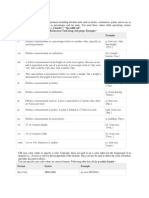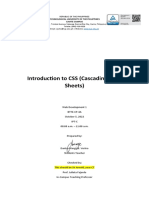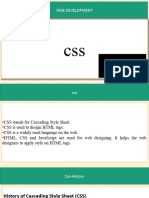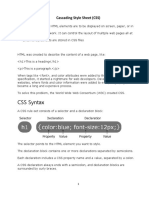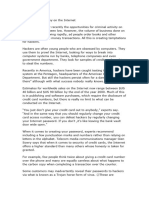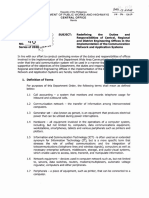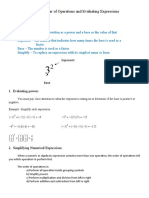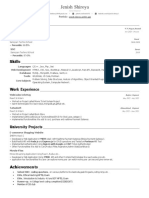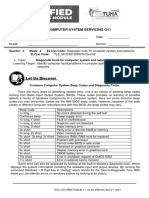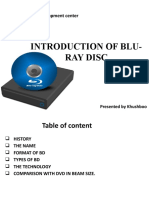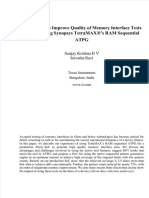0% found this document useful (0 votes)
39 views17 pagesComputer 4
The document discusses what CSS is and how it is used to style HTML documents. It explains that CSS stands for Cascading Style Sheets and is used to control the layout, design, and variations for different devices and screen sizes. It also describes the different ways to insert CSS like external, internal, and inline stylesheets.
Uploaded by
Bhoomi AnandCopyright
© © All Rights Reserved
We take content rights seriously. If you suspect this is your content, claim it here.
Available Formats
Download as PDF, TXT or read online on Scribd
0% found this document useful (0 votes)
39 views17 pagesComputer 4
The document discusses what CSS is and how it is used to style HTML documents. It explains that CSS stands for Cascading Style Sheets and is used to control the layout, design, and variations for different devices and screen sizes. It also describes the different ways to insert CSS like external, internal, and inline stylesheets.
Uploaded by
Bhoomi AnandCopyright
© © All Rights Reserved
We take content rights seriously. If you suspect this is your content, claim it here.
Available Formats
Download as PDF, TXT or read online on Scribd
/ 17