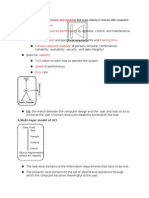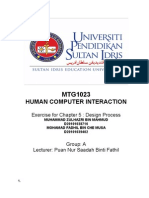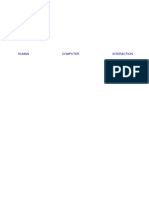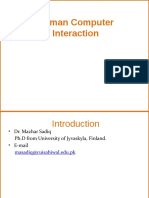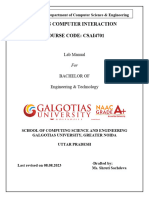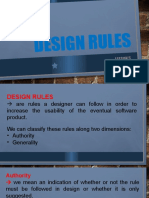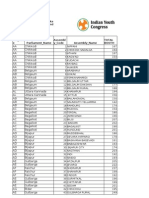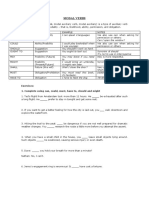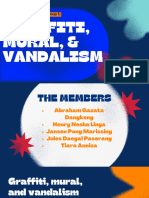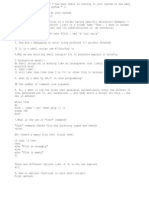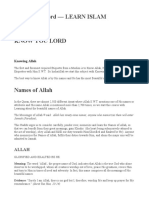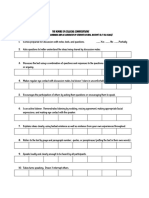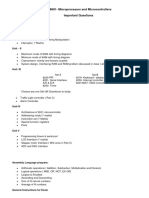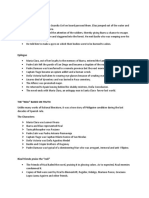0% found this document useful (0 votes)
372 views16 pagesUnit 2
The document discusses key principles of visual design including scale, visual hierarchy, balance, contrast, and Gestalt principles. It also covers principles of UI design such as equitable use, flexibility in use, simple and intuitive use, perceptible information, tolerance for error, low physical effort, and size and space for approach and use.
Uploaded by
03 - SASTIKA SRI M S IT studentCopyright
© © All Rights Reserved
We take content rights seriously. If you suspect this is your content, claim it here.
Available Formats
Download as PDF, TXT or read online on Scribd
0% found this document useful (0 votes)
372 views16 pagesUnit 2
The document discusses key principles of visual design including scale, visual hierarchy, balance, contrast, and Gestalt principles. It also covers principles of UI design such as equitable use, flexibility in use, simple and intuitive use, perceptible information, tolerance for error, low physical effort, and size and space for approach and use.
Uploaded by
03 - SASTIKA SRI M S IT studentCopyright
© © All Rights Reserved
We take content rights seriously. If you suspect this is your content, claim it here.
Available Formats
Download as PDF, TXT or read online on Scribd
/ 16