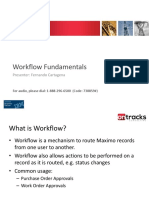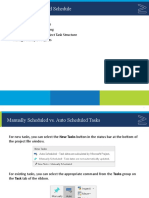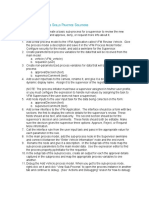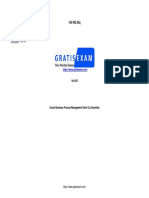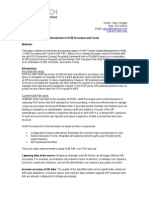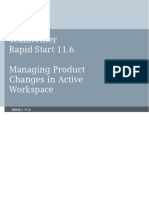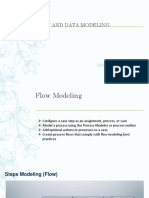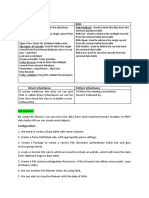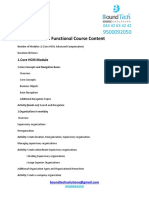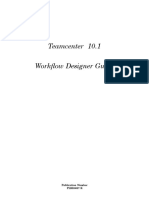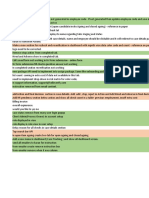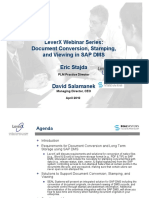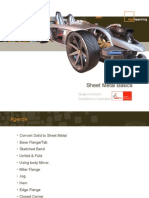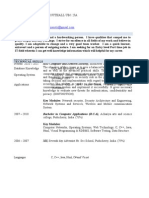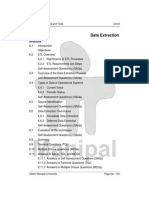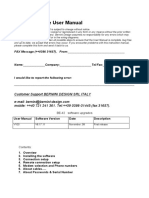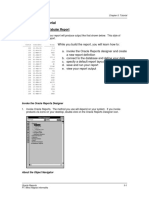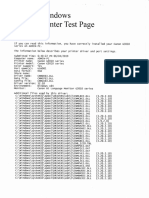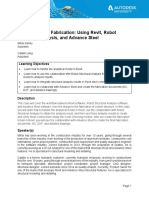0% found this document useful (0 votes)
21 views6 pagesHuman Tasks Cloud
The document describes how to configure human tasks in a business process, including assigning tasks, using forms, defining approval patterns, and configuring other properties like title, summary, due date. Key configuration settings are assigning tasks, using forms, defining approval actions, and configuring title and summary.
Uploaded by
Pavan ThotaCopyright
© © All Rights Reserved
We take content rights seriously. If you suspect this is your content, claim it here.
Available Formats
Download as DOCX, PDF, TXT or read online on Scribd
0% found this document useful (0 votes)
21 views6 pagesHuman Tasks Cloud
The document describes how to configure human tasks in a business process, including assigning tasks, using forms, defining approval patterns, and configuring other properties like title, summary, due date. Key configuration settings are assigning tasks, using forms, defining approval actions, and configuring title and summary.
Uploaded by
Pavan ThotaCopyright
© © All Rights Reserved
We take content rights seriously. If you suspect this is your content, claim it here.
Available Formats
Download as DOCX, PDF, TXT or read online on Scribd
/ 6