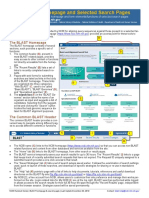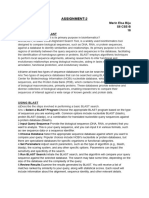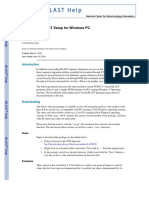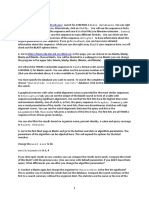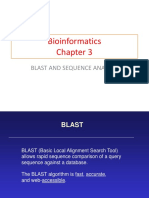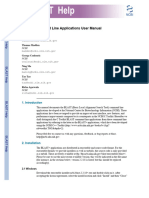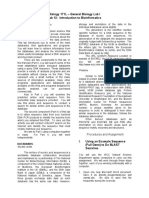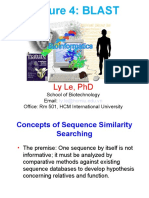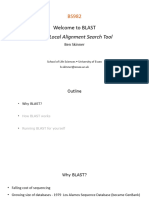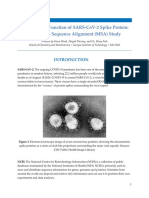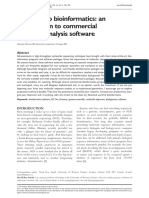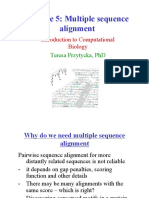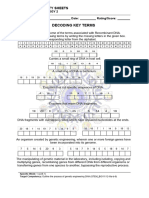0% found this document useful (0 votes)
37 views11 pagesNCBI BLAST Tutorial Guide
The document provides a tutorial on using NCBI BLAST to search nucleotide and protein databases. It details how to perform BLAST searches, interpret BLAST output including graphical summaries and alignments, and explore related protein domain information. The tutorial contains examples of BLASTN and BLASTP searches.
Uploaded by
beata kolesnikovaiteCopyright
© © All Rights Reserved
We take content rights seriously. If you suspect this is your content, claim it here.
Available Formats
Download as PDF, TXT or read online on Scribd
0% found this document useful (0 votes)
37 views11 pagesNCBI BLAST Tutorial Guide
The document provides a tutorial on using NCBI BLAST to search nucleotide and protein databases. It details how to perform BLAST searches, interpret BLAST output including graphical summaries and alignments, and explore related protein domain information. The tutorial contains examples of BLASTN and BLASTP searches.
Uploaded by
beata kolesnikovaiteCopyright
© © All Rights Reserved
We take content rights seriously. If you suspect this is your content, claim it here.
Available Formats
Download as PDF, TXT or read online on Scribd
/ 11