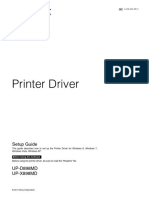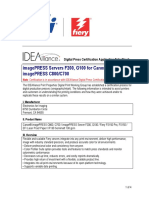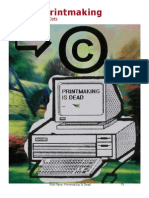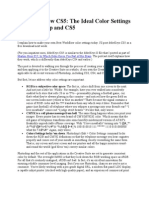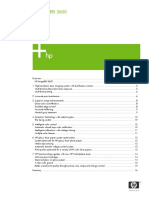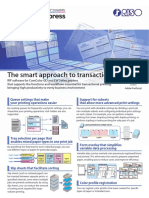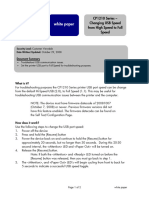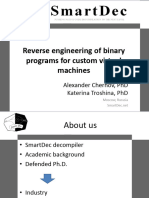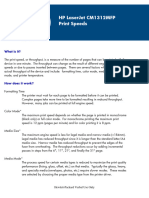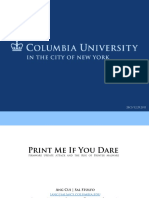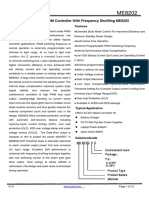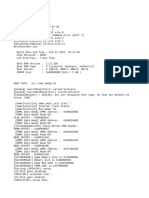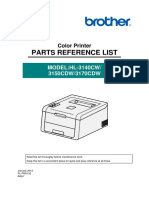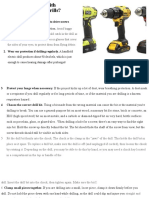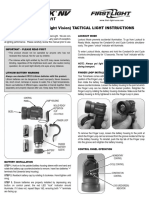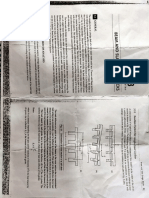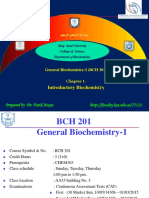HP Color LaserJet 2600n
Notable
Color Options in the HP Color LaserJet 2600n driver
What is it?
Color options
Settings within the Color tab in the printer driver give the user several options for printing.
Use the Color Options group box to adjust the independent color controls. The settings affect the print job’s
color rendering and print quality. To use default coloration settings, click the Automatic option button. To
change the default coloration settings, click the Manual option button and then click the Settings button. To
convert color information to grayscale, select the Print in Grayscale check box
2
�How does it work?
Automatic
This is the default setting recommended for all color documents.
Typically produces the best possible print quality for color documents.
Optimizes the neutral gray color treatment for each element in a document. Halftones and edge
enhancements are controlled and optimized on a document basis.
Manual
The Settings button takes you to Manual Color Options for text, graphics, and photographs.
This allows adjustment of the neutral gray color treatment, for text, graphics, and photos. Also
allows adjustments to halftoning and edge enhancements on a document basis.
Neutral Grays – determines the method for creating neutral gray colors. If your program
converts text and graphics to raster, the Photographic settings will also control text and
graphics.
Black Only generates neutral colors (grays and black) using only black toner. This
option guarantees that neutral colors do not have a color cast.
4-Color generates neutral colors by combining all four colors of toner. This option
produces smoother gradients and transitions to non-neutral colors. It also produces the
darkest possible black.
General – make selections for Halftone, Edge Control and RGB Color
Halftone – this setting controls the selection of a device-dependent halftone algorithm that is
embedded in the printer firmware. The halftone settings are also affected by the Print Quality
(resolution) setting found in the finishing tab of the driver. The Halftone options, Detail and
Smooth, affect clarity of the color output.
Smooth – this option provides better results for large, solid-filled print
areas. It also enhances photographs by smoothing out fine color
gradations. Choose this option for uniform and smooth area fills.
Normal (ImageREt Draft (600 dpi) 1-bit/pixel*
2400) 2-bits/pixel
Cyan 155 lpi 146 lpi
Magenta 155 lpi 146 lpi
Yellow 212 lpi 200 lpi
Black 155 lpi 141 lpi
* Draft (600 dpi) also reduces print file size.
Detail– this option is useful for text and graphics that require sharp
distinctions among lines or colors, or for images that contain a pattern or
high level of detail. Choose this option for sharp edges and detail.
Normal (ImageREt Draft (600 dpi) 1-bit/pixel*
2400) 2-bits/pixel
Cyan 190 lpi 146 lpi
Magenta 190 lpi 146 lpi
Yellow 200 lpi 200 lpi
Black 212 lpi 141 lpi
3
� Edge Control – this option determines how edges are rendered. Edge Control applies a
denser halftoning screen to edges that are detected. Edge Control consists of two
components:
Adaptive Halftoning – increases the edge smoothness.
Trapping – reduces the effect of color plane misregistration by slightly
overlapping the edges of adjacent objects.
Edge Control settings – these settings do not affect printing speed.
Maximum – (1 pixels) provides the most trapping. Adaptive Halftoning is set to
On.
Normal – (approximately .5 pixels) provides the default trapping settings.
Adaptive Halftoning is set to On.
Off – sets Trapping and Adaptive Halftoning to Off.
RGB Color – two modes are sRGB and Device.
sRGB Default interprets RGB color as sRGB, which is the accepted standard for
many software companies and organizations, such as Microsoft and the World
Wide Web Consortium.
Device sets the printer to print RGB data in raw device mode. To render
photographs properly when this option is selected, you must manage color in the
program in which you are working or in the operating system.
Vivid uses the full range of the printer’s capabilities, producing colors that are
more deeply saturated than those on your screen. If you use Vivid Color, blues
and greens will likely appear darker in print than on your monitor. Vivid color is
useful for business graphics and other documents that require deep, rich colors.
Photo/Image interprets RGB color as if were printed as a photograph using a
digital mini-lab. Thus designed to render the deeper more saturated colors
differently than Default mode. Use this setting for printing photos. For best
results, use HP glossy laser papers with this setting.
Print in Grayscale – prints a color document in levels of gray
© 2003 Hewlett-Packard Development Company, L.P. The information contained
herein is subject to change without notice. The only warranties for HP products and
services are set forth in the express warranty statements accompanying such products
and services. Nothing herein should be construed as constituting an additional
warranty. HP shall not be liable for technical or editorial errors or omissions
contained herein.
XXXX-XXXXEN, 09/2003
4