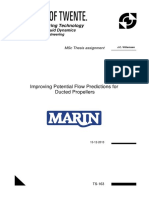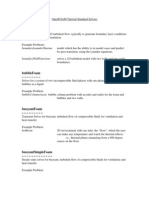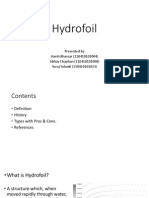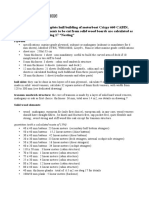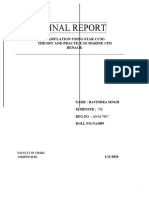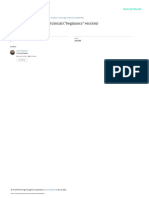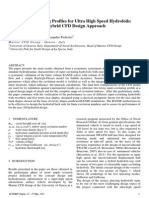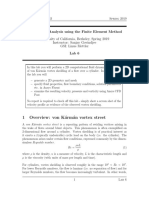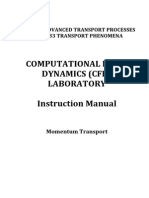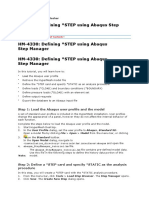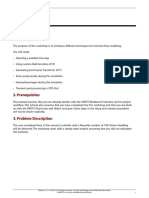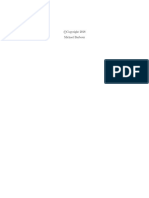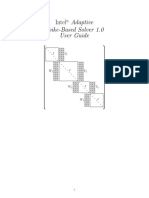100% found this document useful (1 vote)
453 views4 pagesUsing Paraview To Visualise Vortex by Lambda2
Uploaded by
123indCopyright
© © All Rights Reserved
We take content rights seriously. If you suspect this is your content, claim it here.
Available Formats
Download as DOCX, PDF, TXT or read online on Scribd
100% found this document useful (1 vote)
453 views4 pagesUsing Paraview To Visualise Vortex by Lambda2
Uploaded by
123indCopyright
© © All Rights Reserved
We take content rights seriously. If you suspect this is your content, claim it here.
Available Formats
Download as DOCX, PDF, TXT or read online on Scribd
/ 4