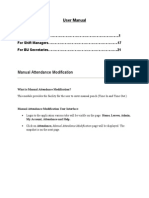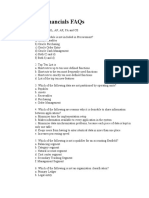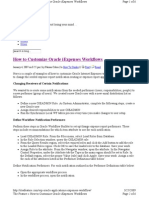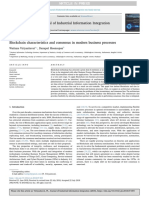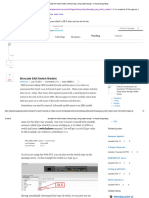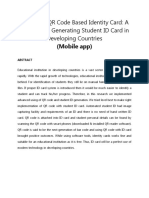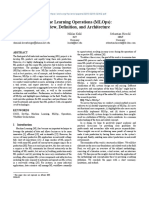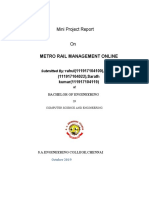Programming Workflow Activity Guide - 3
Uploaded by
Sai ChandraProgramming Workflow Activity Guide - 3
Uploaded by
Sai ChandraLesson 12
Attaching a Workflow Process to
an Application
n l y
e O
U s
A I
O
l &
na
te r
I n
c l e
r a
O
PeopleSoft Proprietary and Confidential 45
Attaching a Workflow Process to an Application Lesson 12
Activity 10: Attaching the Credit Limit Workflow to an Application
In this activity, you will review the activity overview and:
• Activate a workflow process.
• Attach a workflow process to an application.
Slide 127 ______________________________________________________________________________________________________
Activity Overview
In the Customer Master application (P03013), the CREDLIMIT workflow process is
started by the Customer Master master business function, N0100042. This business
function is included in the event rules for the Customer Master (P03013) application. You
will examine how the workflow process is defined in the business function and where the
business function is called in the application.
To complete this activity, activate the K5503<last two digits of your user ID> workflow
process so that you will be able to use it with the Start Process system function later in
the activity.
Find business function N0100042 and interactive application P03013 in OMW and move
them into your project.
n l
In the event rules for N0100042, locate the Start Process event rules that start the
CREDLIMIT workflow (there are two occurrences). Disable both occurrences and
y
e O
replace each of them with a Start Process event rule that starts the K5503<last two digits
of your user ID>. When you exit the business function, do not save your changes because
s
performing these steps in the activity is for demonstration purposes only.
U
A I
Important! Because of logic in the N0100042 business function that is specific to the
CREDLIMIT workflow process, you cannot replace the CREDLIMIT workflow with
O
your K5503<last two digits of your user ID> workflow process and have it function
successfully. In addition, any change to a business function requires a package build to
l &
update the server and then deploy those changes to the clients. Consequently, the
following activity illustrates how to enable a workflow process in an application, but you
cannot save your changes.
n a
te r
Access the event rules for interactive application P03013 and locate the following event
n
rules:
I
c l e
•
•
The call to N0100042 (there are two occurrences).
The call to the Generic Workflow Forms application to send the Pending Notification
r a form (WF98805A).
O After locating the event rules, perform the following actions to complete the activity:
• Close the P03013 application and remove it from your project.
• Remove the N0100042 business function from your project.
46 PeopleSoft Proprietary and Confidential
Lesson 12 Attaching a Workflow Process to an Application
• Inactivate the K5503<last two digits of your user ID> workflow process.
Note. Use STA<last two digits of your user ID> for the user name and password in this
activity.
Activating a Workflow Process
From your project in Object Management Workbench, activate the K5503<last two digits
of your user ID> Credit Limit Approval process using the following steps:
1. Click K5503<last two digits of your user ID> and click Design.
2. From the Design Tools tab, click Change Workflow Status to activate your process.
3. Click OK to return to Object Management Workbench.
Attaching a Workflow Process to an Application
Attach the K5503<last two digits of your user ID> to the N0100042 business function
used in the P03013 application as follows:
1. Search for the N0100042 object and move it into the Credit Limit Approval project.
2. Click Design.
It is not necessary to check out the business function because performing the
following steps in the activity is for demonstration purposes only.
3. On the Design Tools tab, click Start Business Function Design Aid.
n l y
4. Disable the current Start Process for CREDLIMIT as follows:
e O
s
a. On Business Function Design, select the row with the N0100042 record.
U
b. From the Form menu, select Edit.
A I
c. Find the two Start Process entries and click Disable.
O
The process exists in two places, so disable both of them.
l &
5. Attach system function Start Process for your credit limit process (K5503<last two
a
digits of your user ID>). Start Process needs to be added in the two places you
n
te r
disabled the original CREDLIMIT process.
a. Click System Function.
I nb. Click the Workflow folder.
cl e c. Double-click the Start Process folder.
r a 6. On System Functions, for the process name click, <Choose Process> in the Available
O Objects box.
a. On Process Search & Select, find the K5503<last two digits of your user ID>
process.
PeopleSoft Proprietary and Confidential 47
Attaching a Workflow Process to an Application Lesson 12
b. When the K5503<last two digits of your user ID> process appears in the grid,
click Select.
7. Define mapping for the key data structure as follows:
a. Select Key Data Structure in the Parameters box.
b. Double-click <Define Mapping> in the Available Objects box.
Value Dir Data Item
VA evt_AddressNumber Æ MnCustomerNumber
c. Click OK.
8. Define mapping for the attributes data structure as follows:
a. Select Attributes Data Structure in the Parameters box.
b. Double-click <Define Mapping> in the Available Objects box.
Value Dir Data Item
VA evt_CustomerName Æ SzCustomerName
VA evt_Prior_Credit_Limit Æ mnOldCreditLimit (Amount Credit Limit)
VA evt_Date_Updated
<NOT assigned>
Æ JdDateUpdated
CApprovalActionCode
n l y
VA evt_Originator_Number
VA evt_Originator_Name
Æ
Æ
e O
MnOriginatorNumber
SzOriginatorName
VA evt_WrokAdd
VA evt_ZeroCompany
Æ
Æ
U s
mnSendToAddress (Related Address No)
SzCompany
VA evt_Hold_Credit_Limit Æ
A I MnNewCreditLimit
O
c. Click OK.
l &
n a
9. Copy the Start Process event rule to the second place where you disabled the original
te r
CREDLIMIT process.
10. The workflow process is now enabled in the business function.
I n
11. Since this was for demonstration purposes only, exit without saving your changes.
c l e
Note. Normally, you would have to rebuild the business function to incorporate your
r a changes. Since you did not save your changes, this step is not necessary.
O 12. In OMW, search for P03013 and add it to your project. Select Design. It is not
necessary to check out the application because you will not be making any changes.
13. Click Start Forms Design Aid.
48 PeopleSoft Proprietary and Confidential
Lesson 12 Attaching a Workflow Process to an Application
14. Select the Customer Master Revision form.
15. In the OK button event rules, access the Button Clicked and Post Button Clicked
event rules and locate the N0100042 Customer Master business function. You can
find the business function in the event rules by selecting Edit from the event rule
menu bar and then using the Find feature to search for the word Customer.
16. The call to the Pending Notification form is attached to the OK button, Post Button
Clicked event. You can find it in the event rules by searching for P98805.
Note. Do not change any of the event rules.
17. Exit the P03013 application without saving changes and return to OMW.
18. Because you will not be using the K5503<last two digits of your user ID> Credit
Limit Approval process, inactivate it using the following steps:
a. Click K5503<last two digits of your user ID> and then click Design.
b. From the Design Tools tab, click Change Workflow Status to make the process
inactive.
c. Click OK to return to Object Management Workbench.
This concludes the activity. Do not continue.
n l y
e O
U s
A I
O
l &
n a
te r
I n
c l e
r a
O
PeopleSoft Proprietary and Confidential 49
Attaching a Workflow Process to an Application Lesson 12
Notes
______________________________________________________________________
______________________________________________________________________
______________________________________________________________________
______________________________________________________________________
______________________________________________________________________
______________________________________________________________________
______________________________________________________________________
______________________________________________________________________
______________________________________________________________________
l y
______________________________________________________________________
n
O
______________________________________________________________________
e
s
______________________________________________________________________
U
I
______________________________________________________________________
A
O
______________________________________________________________________
l &
______________________________________________________________________
na
r
______________________________________________________________________
te
n
______________________________________________________________________
I
cl e______________________________________________________________________
r a ______________________________________________________________________
O ______________________________________________________________________
50 PeopleSoft Proprietary and Confidential
Lesson 13
Setting Up Distribution Lists
n l y
e O
U s
A I
O
l &
na
te r
I n
c l e
r a
O
PeopleSoft Proprietary and Confidential 51
Setting Up Distribution Lists Lesson 13
Activity 11: Setting Up a Credit Limit Distribution List
In this activity, you will review the activity overview and:
• Create an address book number.
• Add a new distribution list structure type.
• Set up a distribution list for group processing.
• Add the distribution list to a message task.
Slide 146 ______________________________________________________________________________________________________
Activity Overview
The Accounts Receivable department wants to monitor the credit limit changes on
customer accounts. Currently anyone in the department can make a credit limit change to
a customer’s account without following a process or procedure. Consequently, the Chief
Financial Officer has established the following criteria for approval of credit limits.
• Accounts Receivable Supervisors must approve all credit limit changes.
• The Accounts Receivable Manager must approve all credit limit changes over 3,000.
• The Controller must approve all credit limit changes over 10,000.
n l y
•
O
The Chief Financial Officer must approve all credit limit changes over 50,000.
e
•
s
Authorization is required for all credit limit increases.
U
Only one approval is required at each level, however, a higher-level group can approve a
A I
credit limit change without prior approval from lower level groups.
The following personnel are in the Accounts Receivable department:
O
Name and Position
l &
Accounts Receivable Supervisors:
Address Book Number
James Kellerman
n a 5055
Matthew Moore
te r
Accounts Receivable Manager:
5057
I n
Michael Josephson 4800
c l e
Controller:
Abigail Rothchild 5651
r a Chief Financial Officer:
O Jack Hawkins 9400
Create a distribution list for the Accounts Receivable department. To accomplish this,
perform the following tasks:
52 PeopleSoft Proprietary and Confidential
Lesson 13 Setting Up Distribution Lists
1. Add new address number 111<last two digits of your user ID> for the Accounts
Receivable department, assigning search type M.
2. Add a new distribution list structure type named C<last two digits of your user ID>.
3. Create a new distribution list for group processing according to the information given
above.
Creating an Address Book Number
Application Navigation
Address Book Revisions EnterpriseOne Menus, Foundation Systems, Address Book, Daily Processing,
Address Book Revisions
1. To create an address book record for the Accounts Receivable department in Address
Book Revisions, access the Work With Addresses form, and enter the following
information:
Field Value or Status
Address Number 111<last two digits of your user ID>
Alpha Name Accounts Receivable Department<last two digits of
your user ID>
Long Address Number
Search Type
Blank
M
n l y
Business Unit 1
e O
2. Click OK.
U s
A I
Note. Ignore the warning message for the Payables field on the Additional tab.
3. Click OK again. O
4. Click Cancel.
l &
n a
Adding a New Distribution List Structure Type te r
5. On the Work With Addresses form, click Close.
I n
cl e
Application
User Defined Codes
Navigation
EnterpriseOne Menus, Foundation Systems, Tools, System Administration
r a Tools,
O 1. Access the User Defined Codes form.
2. Enter the following information:
PeopleSoft Proprietary and Confidential 53
Setting Up Distribution Lists Lesson 13
Field Value or Status
Product Code 01
User Defined Code TS
3. Click Find.
4. Click Add.
5. In the last row of the detail area on the User Defined Codes form, enter the following
information:
Field Value or Status
Codes C<last two digits of your user ID>
Description 1 Credit Limit <last two digits of your user ID>
Special Handling Blank
Hard Coded N
6. Click OK.
7. On the Work With User Defined Codes form, click Close.
Setting Up a Distribution List for Group Processing
n l y
Application Navigation
e O
Group Revisions
s
EnterpriseOne Menus, Workflow Management, Workflow Management
Setup, Group Revisions
U
A I
O
1. On the Group Revisions form, enter the following information:
l&
Field Value or Status
Parent Number
n a 111<last two digits of your user ID>
Structure Type
Parents
t e r C<last two digits of your user ID>
Cleared
I n
cl e
2. Click Add.
O ra 3. In the header area on the Address Parent/Child Revisions form, enter the following
information:
Field Value or Status
Parent Number 111<last two digits of your user ID>
Structure Type C<last two digits of your user ID>
54 PeopleSoft Proprietary and Confidential
Lesson 13 Setting Up Distribution Lists
Field Value or Status
Associated Data Item ACL
First Response Selected
Higher Level Override Selected
Authorization Required Selected
4. In the detail area, enter the following information:
Group Address Number Alpha Name Threshold Value
1.00 5055 Kellerman, James 0
1.00 5057 Moore, Matthew J. 0
2.00 4800 Josephson, Michael 3,000
3.00 5651 Rothchild, Abigail E. 10,000
4.00 9400 Hawkins, Jack 50,000
5. Compare your distribution list with the following results.
Results
This is the completed Accounts Receivable Department distribution list:
n l y
e O
U s
A I
O
l &
n a
te r
Accounts Receivable Depart distribution list
I n
6. Click OK to return to Group Revisions.
c l e
7. On Group Revisions, click Find.
r a 8. The distribution list tree structure should display, showing all the members.
O Results
The is how the Accounts Receivable Department distribution list appears on Group
Revisions:
PeopleSoft Proprietary and Confidential 55
Setting Up Distribution Lists Lesson 13
Accounts Receivable Department distribution list tree structure
9. Click Close.
Adding the Distribution List to a Message Task
Important! Because only one person will be able to change the CREDLIMIT workflow
process and activate it, the instructor adds a distribution list to the APPROVE task. The
students watch as the instructor performs these steps.
In the CREDLIMIT workflow process, the instructor changes the Recipient and Structure
Type parameters to use one of the distribution lists and structure types that were created
in the steps above. The instructor performs the following steps:
1. In OMW, search for the CREDLIMIT workflow process and add it to the Credit
Limit Approval project. n l y
2. Verify that the CREDLIMIT workflow process is not active.
e O
creating a new version number).
U s
3. Copy the CREDLIMIT process to another version (leaving the name the same, but
4. Select the new version and then click Design.
A I
O
5. On the Design Tools form, click Start Workflow Modeler.
l &
6. Right-click the APPROVE task and select Event Rules.
n a
7. Change the recipient from BF mnSendToAddress to 111<last two digits of your user
r
ID> by selecting Literal and then typing 111<last two digits of your user ID>.
te
I n
8. Change the structure type from <Single Recipient> to <Credit Limit <last two digits
of your user ID>>.
cl e
9. Click OK to return to the Workflow Modeler workspace.
O ra 10. Save and exit from Workflow Modeler.
11. On the Design Tools form, Click Validate Workflow.
The message “Workflow is VALID” appears.
12. Click Change Workflow Status to activate the process.
56 PeopleSoft Proprietary and Confidential
Lesson 13 Setting Up Distribution Lists
13. Click OK to return to Object Management Workbench.
14. After the CREDLIMIT workflow has been changed, validated, and activated, the
class can test the credit limit process with the new distribution list.
Note. As you are testing, you might discover that you need to make changes to the
process. After the process is active and has instances, you cannot make changes. You
have two options:
1. Use the Copy feature in OMW to create a new version of the workflow process.
Deactivate the first version. Then make changes to the new process, activate it, and
continue testing.
2. Purge the open instances of the process by using Purge Completed Tasks and
Purge Completed Processes on menu G02311. Use Purge Completed Tasks to select
by date the instances to purge. You can also access Purge Competed Processes in
OMW from the Workflow Operations tab in Workflow Design. After the purge is
complete, you can deactivate the process, make changes, and continue testing.
This concludes the activity. Do not continue.
n l y
e O
U s
A I
O
l &
n a
te r
I n
c l e
r a
O
PeopleSoft Proprietary and Confidential 57
Setting Up Distribution Lists Lesson 13
Notes
______________________________________________________________________
______________________________________________________________________
______________________________________________________________________
______________________________________________________________________
______________________________________________________________________
______________________________________________________________________
______________________________________________________________________
______________________________________________________________________
______________________________________________________________________
l y
______________________________________________________________________
n
O
______________________________________________________________________
e
s
______________________________________________________________________
U
I
______________________________________________________________________
A
O
______________________________________________________________________
l &
______________________________________________________________________
n a
r
______________________________________________________________________
te
n
______________________________________________________________________
I
cl e
______________________________________________________________________
r a ______________________________________________________________________
O ______________________________________________________________________
58 PeopleSoft Proprietary and Confidential
Lesson 14
Designing Recipient Rules and
Conditions
n l y
e O
U s
A I
O
l &
na
te r
I n
c l e
r a
O
PeopleSoft Proprietary and Confidential 59
Designing Recipient Rules and Conditions Lesson 14
Activity 12: Designing Recipient Rules and Conditions
In this activity, you will review the activity overview and:
• Design a recipient condition.
• Design a recipient rule.
Slide 155 ______________________________________________________________________________________________________
Activity Overview
When approving credit limit changes, the accounting department has decided to route
requests according to the following set of rules:
• Rule 1: Requests to increase credit limits to 60,000 USD or higher should be sent
directly to Dominique Abbot, whose address book number is 6002.
• Rule 2: The Chief Financial Officer, Jeremy Beck, is the only person who needs to
approve credit limit changes for customer 3003, The Pacific Company. Jeremy
Beck’s address book number is 4803.
• Rule 3: All requests to change the credit limit of the International Supply Company,
address book number 4341, must be approved by the Engineering Department
l y
(address book number 7405). The Engineering Department is a distribution list that
uses group processing and has WFS as its structure type.
n
e O
Use your K5503<last two digits of your user ID> workflow process to create the
necessary recipient rules and conditions to route approval requests as described above.
U s
Although you will not be able to test the workflow process with the routing options, you
Designing Recipient Conditions A I
can check your recipient rules and conditions in the Results sections below.
O
l &
1. In Object Management Workbench, select your K5503<last two digits or your user
ID> workflow process and click Design.
n a
2. On the Design Tools form, click Workflow Modeler.
te r
Recipient Condition 1: Credit Limits of 50,000 and Higher
I n
1. Right-click the background of the Workflow Modeler diagram, select Recipient
Conditions, and then select Add.
cl e
2. For requests to increase credit limits to 50,000 or higher, enter the following
r a information:
Results
O Field
Process
Value or Status
K5503<last two digits of your user ID>
Version 1
60 PeopleSoft Proprietary and Confidential
Lesson 14 Designing Recipient Rules and Conditions
Field Value or Status
Rule IFOVR50000
Description If Amount is Over 50000
Category Code 1 Blank
Category Code 2 Blank
Category Code 3 Blank
3. To complete the Criteria Design form, enter the following information:
Results
Operator Left Operand Comparison Right Operand
If BF mnNewCreditLimit Is greater than or equal to 50000
4. Click OK twice to return to Workflow Modeler.
Recipient Condition 2: Credit Limit Changes for Customer 3003,
1. Right-click the background of the Workflow Modeler diagram, select Recipient
Conditions, and then select Add.
2. For credit limit changes for customer 3003, enter the following information:
Results n l y
Field Value or Status
e O
Process
Version 1
U s
K5503<last two digits of your user ID>
Rule
A IIFCUST3003
Description
Category Code 1 O If Customer Number is 3003
Blank
Category Code 2
l & Blank
Category Code 3
n a Blank
te r
I n
3. To complete the Criteria Design form, enter the following information:
c l e
Results
r a Operator
If
Left Operand
BF mnCustomerNumber
Comparison
Is equal to
Right Operand
3003
O
4. Click OK twice to return to Workflow Modeler.
PeopleSoft Proprietary and Confidential 61
Designing Recipient Rules and Conditions Lesson 14
Recipient Condition 3: Credit Limit Changes for Customer 4341
1. Right-click the background of the Workflow Modeler diagram, select Recipient
Conditions, and then select Add.
2. For credit limit changes for customer 4341, enter the following information:
Results
Field Value or Status
Process K5503<last two digits of your user ID>
Version 1
Rule IFCUST4341
Description If Customer Number is 4341
Category Code 1 Blank
Category Code 2 Blank
Category Code 3 Blank
3. To complete the Criteria Design form, enter the following information:
Results
Operator Left Operand Comparison Right Operand
If BF mnCustomerNumber Is equal to 4341
n l y
e O
Designing Recipient Rules
4. Click OK twice to return to Workflow Modeler.
U s
Recipient Rule 1
A I
O
Rule 1: requests to increase credit limits to 60,000 USD or higher should be sent directly
&
to Dominique Abbot, whose address book number is 6002.
l
n a
On Workflow Modeler, right-click the APPROVE task. On Workflow Recipient Rule
Revisions, enter the following information:
Results
te r
e IFOVR50000In
Recipient Condition Address Book Number
6002
Description
Abbott, Dominique
Structure Type
c l
r a
O Recipient Rule 2
Rule 2: the Chief Financial Officer, Jeremy Beck, is the only person who needs to
approve credit limit changes for customer 3003, The Pacific Company. Jeremy Beck’s
address book number is 4803.
62 PeopleSoft Proprietary and Confidential
Lesson 14 Designing Recipient Rules and Conditions
On Workflow Recipient Rule Revisions, enter the following information:
Results
Recipient Condition Address Book Number Description Structure Type
IFCUST3003 4803 Beck, Jeremy
Recipient Rule 3
Rule 3: All requests to change the credit limit of the International Supply Company,
address number 4341, must be approved by the Engineering Department (address book
number 7405). The Engineering Department is a distribution list that uses group
processing and has WFS as its structure type.
1. On Workflow Recipient Rule Revisions, enter the following information:
Results
Recipient Condition Address Book Number Description Structure Type
IFCUST4341 7405 Engineering WFS
2. Click OK to save all three recipient rules.
3. Save your changes and exit Workflow Modeler.
This concludes the activity. Do not continue.
n l y
e O
U s
A I
O
l &
n a
te r
I n
c l e
r a
O
PeopleSoft Proprietary and Confidential 63
Designing Recipient Rules and Conditions Lesson 14
Notes
______________________________________________________________________
______________________________________________________________________
______________________________________________________________________
______________________________________________________________________
______________________________________________________________________
______________________________________________________________________
______________________________________________________________________
______________________________________________________________________
______________________________________________________________________
l y
______________________________________________________________________
n
O
______________________________________________________________________
e
s
______________________________________________________________________
U
I
______________________________________________________________________
A
O
______________________________________________________________________
l &
______________________________________________________________________
na
r
______________________________________________________________________
te
n
______________________________________________________________________
I
cl e______________________________________________________________________
r a ______________________________________________________________________
O ______________________________________________________________________
64 PeopleSoft Proprietary and Confidential
Lesson 15
Analyzing Workflow Processes
n l y
e O
U s
A I
O
l &
na
te r
I n
c l e
r a
O
PeopleSoft Proprietary and Confidential 65
Analyzing Workflow Processes Lesson 15
Activity 13: Using Process Task Monitor
In this activity, you will review the activity overview and use Process Task Monitor to
analyze a workflow process.
Slide 162 ______________________________________________________________________________________________________
Activity Overview
The TERMBEN01 workflow process terminates the benefits of employees who are
leaving the company. Using Process Task Monitor, display the TERMBEN01 process
and answer the following questions:
Question Answer
1. How many process instances are there for the
TERMBEN01 process?
2. What is the status of the process instances?
3. At which tasks was instance 6056 terminated, and
who is responsible for these tasks?
4. What is the name of the task that follows the
SENDBENROLL task and in which process instance
does it display?
5. How can you display only the process instances
that occurred prior to 2002?
n l y
6. Process instance 8011 is waiting for Rod McLind
to respond to the SENDBENROL and
e O
SENDBENROLL tasks. How could you suspend this
process instance if Rod is on vacation and you want
U s
him to complete the tasks when he returns?
7. On what date was process instance 6056
terminated? A I
8. How can you determine if any of the process O
instances have expired?
l &
for a process?
n a
9. Why is it helpful to know the start and end times
te r
. List the seven possible valid values for current
status of a workflow process instance.
I n
c l e
This concludes the activity. Do not continue.
r a
O
66 PeopleSoft Proprietary and Confidential
Lesson 15 Analyzing Workflow Processes
Activity 14: Using the Advanced Analysis Application
In this activity, you will review the activity overview and use the Advanced Analysis
application to analyze a workflow process.
Slide 165 ______________________________________________________________________________________________________
Activity Overview
Using the Advanced Analysis application, display the CREDLIMIT workflow process
and answer the following questions. If you need to select options to find an answer, list
the options that you selected:
Question Answer
1. What is the average duration for all instances of
the CREDLIMIT workflow process? Options selected:
2. How can you display the average duration for each
task across instances? Options selected:
3. Can you display the user who is responsible for
tasks in a workflow process? If so, how? Options selected:
4. When you select the Actuals, Process, and Tasks
options, what displays in the form?
n l y
This concludes the activity. Do not continue.
e O
U s
A I
O
l &
n a
te r
I n
c l e
r a
O
PeopleSoft Proprietary and Confidential 67
Analyzing Workflow Processes Lesson 15
Notes
______________________________________________________________________
______________________________________________________________________
______________________________________________________________________
______________________________________________________________________
______________________________________________________________________
______________________________________________________________________
______________________________________________________________________
______________________________________________________________________
______________________________________________________________________
l y
______________________________________________________________________
n
O
______________________________________________________________________
e
s
______________________________________________________________________
U
I
______________________________________________________________________
A
O
______________________________________________________________________
l &
______________________________________________________________________
n a
r
______________________________________________________________________
te
n
______________________________________________________________________
I
cl e
______________________________________________________________________
r a ______________________________________________________________________
O ______________________________________________________________________
68 PeopleSoft Proprietary and Confidential
Lesson 16
Administering Workflow
Processes
n l y
e O
U s
A I
O
l &
na
te r
I n
c l e
r a
O
PeopleSoft Proprietary and Confidential 69
You might also like
- Programming Workflow Activity Guide - 2No ratings yetProgramming Workflow Activity Guide - 226 pages
- Programming Workflow Activity Guide - 5No ratings yetProgramming Workflow Activity Guide - 522 pages
- Programming Workflow Activity Guide - 4No ratings yetProgramming Workflow Activity Guide - 425 pages
- Common Foundation - Activity Guide-47-56No ratings yetCommon Foundation - Activity Guide-47-5610 pages
- Ten More Forms and OAF Personalization Examples - Version 3 Updated For R12.2 - Susan Behn InfosemanticsNo ratings yetTen More Forms and OAF Personalization Examples - Version 3 Updated For R12.2 - Susan Behn Infosemantics94 pages
- Oracle - 1Z0-518 Oracle EBS R12.1 Receivables EssentialsNo ratings yetOracle - 1Z0-518 Oracle EBS R12.1 Receivables Essentials5 pages
- Peoplesoft: Presented by Viswhwendra Sharma Yash Gupta Rudra Pratap Singh RathoreNo ratings yetPeoplesoft: Presented by Viswhwendra Sharma Yash Gupta Rudra Pratap Singh Rathore18 pages
- ARM: Access Request Management: ARM Will Take Care of The BelowNo ratings yetARM: Access Request Management: ARM Will Take Care of The Below29 pages
- Preserve Customizations in Oracle WorkflowNo ratings yetPreserve Customizations in Oracle Workflow7 pages
- 8 - How To Take Approver's Input - Launching Oracle Form From Workflow (From Approver's Notification) - Shareapps4uNo ratings yet8 - How To Take Approver's Input - Launching Oracle Form From Workflow (From Approver's Notification) - Shareapps4u11 pages
- MCQ Sheet For All Chaps of EIS Including Module MCQNo ratings yetMCQ Sheet For All Chaps of EIS Including Module MCQ28 pages
- Workflow Configuration For PO in S4 HanaNo ratings yetWorkflow Configuration For PO in S4 Hana19 pages
- 1z0-506 Oracle Fusion Financials 11g Accounts Receivable Essentials (PDFDrive)No ratings yet1z0-506 Oracle Fusion Financials 11g Accounts Receivable Essentials (PDFDrive)73 pages
- PNCT Referral Setup Documentation On Finacle 11xNo ratings yetPNCT Referral Setup Documentation On Finacle 11x15 pages
- Student Management System Proposal Slide PDFNo ratings yetStudent Management System Proposal Slide PDF16 pages
- Journal of Industrial Information Integration: Wattana Viriyasitavat, Danupol HoonsoponNo ratings yetJournal of Industrial Information Integration: Wattana Viriyasitavat, Danupol Hoonsopon8 pages
- Information Bulletin: Common Entrance Test - 2019No ratings yetInformation Bulletin: Common Entrance Test - 201999 pages
- Dump With MESSAGE - TYPE - X in SAPLOLEA and AC - SYSTEM - FLUSH and Loleau02No ratings yetDump With MESSAGE - TYPE - X in SAPLOLEA and AC - SYSTEM - FLUSH and Loleau024 pages
- Brocade SAN Switch Models (Anthony's Blog - Using System Storage - An Aussie Storage Blog)No ratings yetBrocade SAN Switch Models (Anthony's Blog - Using System Storage - An Aussie Storage Blog)5 pages
- Solutions For Financial Services: Openlink Opencomponents - Next Generation Component Development StrategyNo ratings yetSolutions For Financial Services: Openlink Opencomponents - Next Generation Component Development Strategy4 pages
- Valleyadmin, Journal Manager, 1 TheijsshiNo ratings yetValleyadmin, Journal Manager, 1 Theijsshi8 pages
- MLOps for ML Researchers & PractitionersNo ratings yetMLOps for ML Researchers & Practitioners13 pages
- SQA Interview Preparation Manual-AutomationNo ratings yetSQA Interview Preparation Manual-Automation102 pages