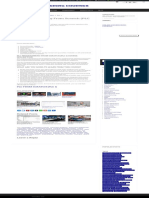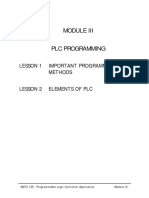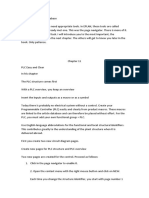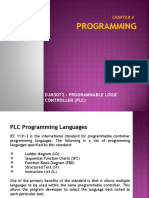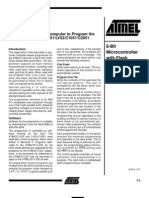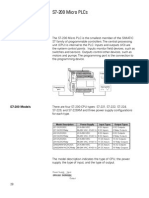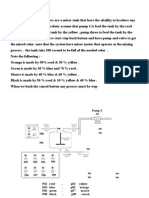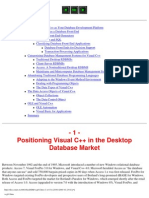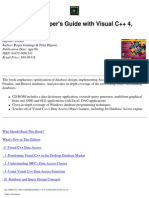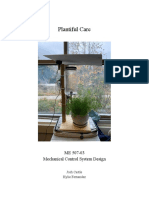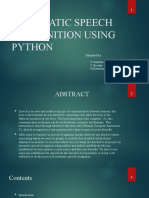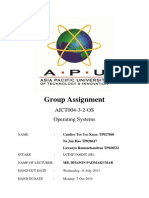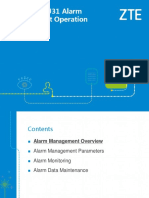Chapter Tow
PLC Programming Languages
Types PLC Programming Languages : Instruction List (IL)
�PLC Course Series of instructions, each one must start on a new line.
chapter two
One instruction = operator + one or more operations separated by commas. Function Blocks lunched using a special operator. Label Operator Run: LD ANDN ST Function Block Diagram (FBD) : Representation of functions by blocks linked to each other. Network evaluation :from the O/P of a function block to the I/P of the connected function block. Operation Comment %IX1 (*pushbutton*) %MX5 %QX2 (*run*)
Ladder Diagram (LD) : Graphic elements organized in networks connected by power supply rails. Elements used :contacts, coil, functions, function blocks control elements (jump, return, etc.)
Ladder Logic Elements :
�PLC Course
chapter two
Creating a Project :
3
�PLC Course Double-click KGL_WE.exe file to run KGLWIN. The Start-up Screen will be shown as below.
chapter two
In the following dialog box,
4
�PLC Course chapter two Type in PLC Type, Programming Language, Title, Company, Author and Description.
Creating a Program : Creating a Ladder Program :
5
�PLC Course
chapter two
After selecting the Normally Open Contact (
) icon in the Ladder Tool
Bar, Move the cursor to the place to insert the contact. Click the left button of the mouse or press Enter key, then the contact input dialog box appears.
Type in the name(M0000) insert and click press Enter key.
contact you want to OK button or
�PLC Course
chapter two
Select the Output Coil ( the next column of M000.
) icon in the Ladder Tool Bar and move the cursor to
Click the mouse button or press Enter key.
Type in the Output Coil (P000) and click OK button or press Enter key.
Select the Vertical line ( ) icon in the Ladder Tool Box and click the mouse button on the cursor position.
7
�PLC Course
chapter two
To delete Vertical line, select Vertical line and press del key or press back space key in above picture. Select the Normally Closed Contact ( ) icon in the Ladder Tool Bar and Move
the cursor to the place to insert the contact. Click the mouse or press Enter key to open the input dialog box for the contact input.
Type in an input contact that you want and click OK button or press Enter key. After selecting the Applied Instruction icon( ) in Ladder Tool Box, click the mouse or press Enter key. Type INCP D0000 in the Ladder Editor Box.
�PLC Course
chapter two
Select the Normally Open Contact ( cursor to the next start line the Click the mouse or press Enter key.
) icon in the Ladder Tool Bar and move the
Type F0093 (System pulse clock for 1 second) Select
Applied Instruction icon (
) in the Ladder Tool Bar and type CTU C000 20 .
For the Reset input of the Counter, type M0001 in the reset position after
selecting the Normally Open Contact.
�PLC Course
chapter two
To complete the Ladder line, select the Horizontal Line (
) icon in the Ladder
Tool Box. And click the mouse to fill the spaces between two icons with the line. To finish the program editing, insert END Instruction in the next line. Select the Applied Instruction icon ( click the mouse button. ) to enter END instruction and press Enter key or
The Screen Setup and Functions :
10
�PLC Course
chapter two
The Status Bar :
Description Mode : Describes the Function of the Command or Menu. PLC Mode : Shows the Connection Status, PLC Type, Depth of Connection,
PLC Operating Mode, View Mode, Monitoring Mode and more. Menu : To perform an item (command) in Menu, you can select the Command in Pulldown menu or the icon in the Speed Bar. The Menu Bar provides two ways for you to access the Pull-down menus. Once the Pull-down menu appears, You can access the menu items in the same way by either using the mouse or pressing the underlined letter (Project) In order to execute a command by the underlined character in the menu list, press the <ALT> key first, and then press the letter.
Project :
11
�PLC Course
chapter two
File :
Edit :
Tool (Only available for Ladder Program) :
12
�PLC Course
chapter two
View :
Online :
13
�PLC Course
chapter two
Debug :
Window :
Help :
14
�PLC Course
chapter two
Tool Bars :
15