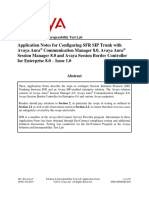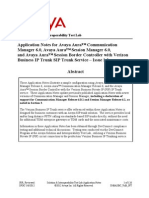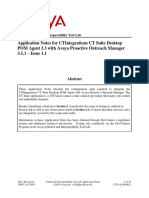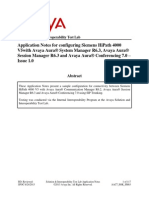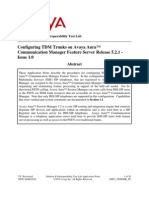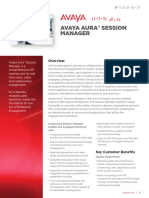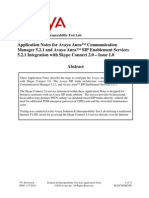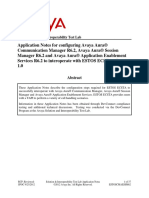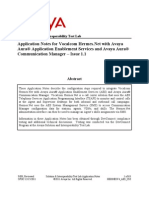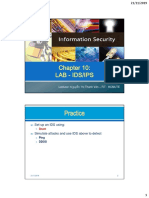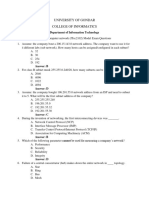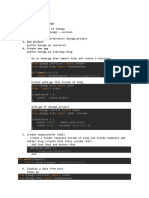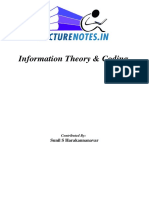CM63SM63SBC63FR
Uploaded by
jdefCM63SM63SBC63FR
Uploaded by
jdefAvaya Solution & Interoperability Test Lab
Application Notes for Avaya Aura® Communication Manager
6.3, Avaya Session Manager 6.3, and Avaya Session Border
Controller for Enterprise 6.3, with AT&T IP Flexible Reach -
Enhanced Features Service – Issue 1.0
Abstract
These Application Notes describe the steps for configuring Avaya Aura® Communication
Manager 6.3, and Avaya Session Border Controller for Enterprise 6.3, with the AT&T IP
Flexible Reach - Enhanced Features service, using AT&T’s AVPN or MIS/PNT transport
connections.
Avaya Aura® Communication Manager 6.3 is a telephony application server and is the point
of connection between the enterprise endpoints and Avaya Aura® Session Manager. Avaya
Aura® Session Manager 6.3 is a core SIP routing and integration engine that connects
disparate SIP devices and applications within an enterprise. The Avaya Session Border
Controller for Enterprise 6.3 is the point of connection between Avaya Aura® Session
Manager and the AT&T IP Flexible Reach - Enhanced Features service and is used to not only
secure the SIP trunk, but also to make adjustments to the SIP signaling for interoperability.
The AT&T Flexible Reach is one of the many SIP-based Voice over IP (VoIP) services
offered to enterprises for their voice communication needs. The AT&T IP Flexible Reach-
Enhanced Features service is a SIP based service which includes additional network based
features which are not part of IP Flexible Reach service.
AT&T is a member of the Avaya DevConnect Service Provider program. Information in these
Application Notes has been obtained through compliance testing and additional technical
discussions. Testing was conducted via the DevConnect Program.
JF:Reviewed Solution & Interoperability Test Lab Application Notes 1 of 100
SPOC 02/04/2015 ©2015 Avaya Inc. All Rights Reserved. CM63SM63SBC63FR
Table of Contents
1. Introduction ............................................................................................................................ 5
2. General Test Approach and Test Results................................................................................. 5
2.1. Interoperability Compliance Testing ................................................................................ 6
2.2. Test Results ..................................................................................................................... 7
2.3. Support ............................................................................................................................ 8
3. Reference Configuration ......................................................................................................... 8
3.1. Illustrative Configuration Information .............................................................................10
3.2. AT&T IP Flexible Reach - Enhanced Features Service Call Flows ..................................11
3.2.1. Inbound...................................................................................................................11
3.2.2. Outbound .................................................................................................................12
3.2.3. Call Forward Re-direction ........................................................................................13
3.3. AT&T IP Flexible Reach - Enhanced Features – Network Based Blind Transfer Using
Refer (Communication Manager Vector) Call Flow ..................................................................14
4. Equipment and Software Validated ........................................................................................15
5. Configure Avaya Aura® Session Manager ............................................................................16
5.1. SIP Domain ....................................................................................................................17
5.2. Locations ........................................................................................................................17
5.2.1. Main Location..........................................................................................................17
5.2.2. Common Location ...................................................................................................19
5.3. Configure Adaptations ....................................................................................................20
5.3.1. Adaptation for Avaya Aura® Communication Manager Extensions ........................20
5.3.2. Adaptation for the AT&T IP Flexible Reach – Enhanced Features Service ...............21
5.3.3. Adaptation for Meet-Me Conference Calls ...............................................................22
5.3.4. Adaptation for calls to Avaya Aura® Messaging .....................................................23
5.4. SIP Entities .....................................................................................................................24
5.4.1. Avaya Aura® Session Manager SIP Entity..............................................................25
5.4.2. Avaya Aura® Communication Manager SIP Entity – Public Trunk .........................26
5.4.3. Avaya Aura® Communication Manager SIP Entity – Local Trunk..........................27
5.4.4. Avaya Aura® Communication Manager SIP Entity – Meet-Me Trunk ....................27
5.4.5. Avaya Session Border Controller for Enterprise SIP Entity ......................................28
5.4.6. Avaya Aura® Messaging SIP Entity .......................................................................28
5.5. Entity Links ....................................................................................................................29
5.5.1. Entity Link to Avaya Aura® Communication Manager – Public Trunk ...................29
5.5.2. Entity Link to Avaya Aura® Communication Manager – Local Trunk ....................30
5.5.3. Entity Link to Avaya Aura® Communication Manager – Meet-Me Trunk ...............30
5.5.4. Entity Link for the AT&T IP Flexible Reach – Enhanced Features Service via the
Avaya SBCE .........................................................................................................................31
5.5.5. Entity Link to Avaya Aura® Messaging ..................................................................31
5.6. Time Ranges – (Optional) ...............................................................................................32
5.7. Routing Policies ..............................................................................................................32
5.7.1. Routing Policy for AT&T Routing to Avaya Aura® Communication Manager ........32
5.7.2. Routing Policy for Inbound Routing to Avaya Aura® Communication Manager
Meet-Me Conference .............................................................................................................34
5.7.3. Routing Policy for Inbound Routing to Avaya Aura® Messaging ............................35
JF:Reviewed Solution & Interoperability Test Lab Application Notes 2 of 100
SPOC 02/04/2015 ©2015 Avaya Inc. All Rights Reserved. CM63SM63SBC63FR
5.7.4. Routing Policy for Outbound Calls to AT&T ...........................................................36
5.8. Dial Patterns ...................................................................................................................37
5.8.1. Matching Inbound PSTN Calls to Avaya Aura® Communication Manager ..............37
5.8.2. Matching Outbound Calls to AT&T .........................................................................38
5.8.3. Matching Inbound Calls to Avaya Aura® Communication Manager Meet-Me
Conference ............................................................................................................................40
5.8.4. Matching Inbound PSTN Calls to Avaya Aura® Messaging ....................................41
6. Configure Avaya Aura® Communication Manager ...............................................................42
6.1. System-Parameters Customer-Options ............................................................................42
6.2. System-Parameters Features ............................................................................................44
6.3. Dial Plan .........................................................................................................................45
6.4. IP Node Names ...............................................................................................................45
6.5. IP Interface for procr .......................................................................................................46
6.6. IP Network Regions ........................................................................................................46
6.6.1. IP Network Region 1 – Local CPE Region ...............................................................46
6.6.2. IP Network Region 2 – AT&T Trunk Region ...........................................................48
6.7. IP Codec Parameters .......................................................................................................48
6.7.1. Codecs for IP Network Region 1 (calls within the CPE) ...........................................48
6.7.2. Codecs for IP Network Region 2 (calls to/from AT&T) ...........................................49
6.8. SIP Trunks ......................................................................................................................49
6.8.1. SIP Trunk for Inbound/Outbound AT&T calls .........................................................49
6.8.2. Local SIP Trunk (Avaya SIP Telephone and Avaya Messaging Access) ..................52
6.8.3. SIP Trunk for Meet-Me Conference Calls ................................................................54
6.9. Private Numbering ..........................................................................................................55
6.10. Route Patterns .............................................................................................................56
6.10.1. Route Pattern for Calls to AT&T ..........................................................................56
6.10.2. Route Pattern for Calls within the CPE .................................................................57
6.11. Automatic Route Selection (ARS) Dialing ...................................................................57
6.12. Automatic Alternate Routing (AAR) Dialing ...............................................................58
6.13. Avaya G430 Media Gateway Provisioning ..................................................................58
6.14. Meet-Me Conference Vector and Vector Directory Number (VDN) ............................59
6.14.1. Meet-Me Vector ...................................................................................................59
6.14.2. Meet-Me VDN .....................................................................................................60
6.15. Save Translations ........................................................................................................60
7. Configure Avaya Session Border Controller for Enterprise ....................................................61
7.1. System Management – Status ..........................................................................................63
7.2. Global Profiles ................................................................................................................63
7.2.1. Server Interworking – Avaya ...................................................................................64
7.2.2. Server Interworking – AT&T ...................................................................................66
7.2.3. Server Configuration – Session Manager..................................................................67
7.2.4. Server Configuration – AT&T .................................................................................68
7.2.5. Routing – To Session Manager ................................................................................69
7.2.6. Routing – To AT&T ................................................................................................70
7.2.7. Topology Hiding – Avaya Side ................................................................................71
7.2.8. Topology Hiding – AT&T Side ................................................................................73
JF:Reviewed Solution & Interoperability Test Lab Application Notes 3 of 100
SPOC 02/04/2015 ©2015 Avaya Inc. All Rights Reserved. CM63SM63SBC63FR
7.2.9. Signaling Manipulation ............................................................................................73
7.3. Domain Policies ..............................................................................................................74
7.3.1. Application Rules ....................................................................................................74
7.3.2. Media Rules .............................................................................................................74
7.3.3. Signaling Rules ........................................................................................................75
7.3.4. Endpoint Policy Groups – Avaya Connection...........................................................83
7.3.5. Endpoint Policy Groups – AT&T Connection ..........................................................83
7.4. Device Specific Settings ..................................................................................................84
7.4.1. Network Management ..............................................................................................84
7.4.2. Advanced Options ....................................................................................................85
7.4.3. Media Interfaces ......................................................................................................86
7.4.4. Signaling Interface ...................................................................................................86
7.4.5. Endpoint Flows – For Session Manager ...................................................................87
7.4.6. Endpoint Flows – For AT&T ...................................................................................88
8. Verification Steps ..................................................................................................................90
8.1. AT&T IP Flexible Reach – Enhanced Features ...............................................................90
8.2. Avaya Aura® Communication Manager .........................................................................90
8.3. Avaya Aura® Session Manager ......................................................................................91
8.4. Avaya Session Border Controller for Enterprise ..............................................................93
8.4.1. System Status...........................................................................................................93
8.4.2. Protocol Traces ........................................................................................................93
9. Conclusion ............................................................................................................................95
10. References ..........................................................................................................................96
11. Addendum 1 – Redundancy to Multiple AT&T Border Elements .......................................97
11.1. Secondary AT&T Border Element Server Configuration .............................................97
11.2. Add Secondary IP Address to Routing .........................................................................98
11.3. Configure End Point Flows – Server Flow - ATT_Secondary ......................................99
JF:Reviewed Solution & Interoperability Test Lab Application Notes 4 of 100
SPOC 02/04/2015 ©2015 Avaya Inc. All Rights Reserved. CM63SM63SBC63FR
1. Introduction
These Application Notes describe the steps for configuring Avaya Aura® Communication Manager
6.3 (Communication Manager), Avaya Aura® Session Manager 6.3 (Session Manager), Avaya
Aura® System Manager 6.3 (System Manager), and the Avaya Session Border Controller for
Enterprise 6.3 (Avaya SBCE), with the AT&T IP Flexible Reach - Enhanced Features service
(IPFR-EF) using AVPN or MIS/PNT transport connections.
Avaya Aura® Communication Manager 6.3 is a telephony application server and is the point of
connection between the enterprise endpoints and Avaya Aura® Session Manager. Avaya Aura®
Session Manager 6.3 is a core SIP routing and integration engine that connects disparate SIP
devices and applications within an enterprise. Avaya Aura® System Manager 6.3 is the
provisioning/management application for Avaya Aura® Session Manager. The Avaya Session
Border Controller for Enterprise 6.3 is the point of connection between Avaya Aura® Session
Manager and the AT&T IP Flexible Reach - Enhanced Features service and is used to not only
secure the SIP trunk, but also to make adjustments to the SIP signaling for interoperability.
The AT&T Flexible Reach service is one of the many SIP-based Voice over IP (VoIP) services
offered to enterprises for their voice communication needs. The AT&T IP Flexible Reach-
Enhanced Features service is a SIP based service which includes additional network based features
which are not part of IP Flexible Reach service. The AT&T IP Flexible Reach - Enhanced Features
service utilizes AT&T’s AVPN1 or MIS/PNT2 transport services.
2. General Test Approach and Test Results
DevConnect Compliance Testing is conducted jointly by Avaya and DevConnect members. The
jointly-defined test plan focuses on exercising APIs and/or standards-based interfaces pertinent to
the interoperability of the tested products and their functionalities. DevConnect Compliance
Testing is not intended to substitute full product performance or feature testing performed by
DevConnect members, nor is it to be construed as an endorsement by Avaya of the suitability or
completeness of a DevConnect member’s solution.
The interoperability compliance testing focused on verifying inbound and outbound call flows
between IPFR-EF and the Customer Premises Equipment (CPE) containing Communication
Manager, Session Manager, and the Avaya SBCE (see Section 3.2 for call flow examples).
The test environment consisted of:
A simulated enterprise with, Communication Manager, Session Manager, System Manager
(for Session Manager provisioning), Avaya SBCE, Avaya phones, fax machines (Ventafax
application), and Avaya Aura® Messaging.
An IPFR-EF service production circuit, to which the simulated enterprise was connected via
AVPN transport.
1
AVPN supports compressed RTP (cRTP).
2
MIS/PNT does not support cRTP.
JF:Reviewed Solution & Interoperability Test Lab Application Notes 5 of 100
SPOC 02/04/2015 ©2015 Avaya Inc. All Rights Reserved. CM63SM63SBC63FR
2.1. Interoperability Compliance Testing
Note – Documents used to provision the test environment are listed in Section 10. In the following
sections, references to these documents are indicated by the notation [x], where x is the document
reference number.
The compliance testing was based on a test plan provided by AT&T, for the functionality required
for certification as a solution supported on the IPFR-EF network. Calls were made from the PSTN
across the IPFR-EF network, to the CPE.
The following SIP trunking VoIP features were tested with the IPFR-EF service:
Incoming and outgoing voice calls between PSTN, the IPFR-EF service, the Avaya SBCE,
Session Manager, and Communication Manager. Avaya SIP telephones (desk and
softphone), and H.323 telephones (desk) were used.
Inbound/Outbound fax calls using T38.
Various outbound PSTN destinations were tested including long distance, international, and
toll-free.
Requests for privacy (i.e., caller anonymity) for Communication Manager outbound calls to
the PSTN, as well as privacy requests for inbound calls from the PSTN to Communication
Manager users.
SIP OPTIONS messages used to monitor the health of the SIP trunks between the CPE and
AT&T.
Incoming and outgoing calls using the G.729(A & B) and G.711 ULAW codecs.
Call redirection with Diversion Header.
Operator assistance and 911 calls.
Long duration calls.
DTMF transmission (RFC 2833) for successful PSTN and Communication Manager voice
menu navigation.
Telephony features such as hold, transfer, and conference.
Basic Communication Manager EC500 “mobility” calls (e.g., extend and return call).
An Avaya Remote Worker endpoint (an Avaya 9621 SIP telephone) was used in the
reference configuration. The Remote Worker endpoint resides on the public side of the
Avaya SBCE (via a TLS connection), and registers/communicates with Avaya Session
Manager via Avaya SBCE as though it was an endpoint residing in the private CPE space.
Note – The configuration of the Remote Worker environment is beyond the scope of this
document. Refer to [10] for information on Remote Worker deployments.
AT&T IPFR-EF service features such as:
o Simultaneous Ring
o Sequential Ring
o Call Forward – Always
o Call Forward – Busy
o Call Forward – Ring No Answer
o “Blind” and Attended transfers utilizing Refer messaging.
JF:Reviewed Solution & Interoperability Test Lab Application Notes 6 of 100
SPOC 02/04/2015 ©2015 Avaya Inc. All Rights Reserved. CM63SM63SBC63FR
2.2. Test Results
The test objectives stated in Section 2.1, with limitations as noted below, were verified.
1) Communication Manager Meet-Me conference can isolate PSTN parties if the conference
takes place via an NCR enabled SIP trunk.
a) This issue may occur if a three party Meet-Me conference is established via an NCR
enabled trunk, with two parties on the PSTN and one party on Communication Manager
station. Should the Communication Manager station leaves the conference, Communication
Manager will issue a Refer, resulting in the two PSTN parties being directly connected by
the IPFR-EF service, and Communication Manager ending the Meet-Me conference.
b) The workaround for this issue is to create a “Meet-Me Conference” SIP trunk with NCR
disabled, used exclusively for customers placing Meet-Me conference calls (see Section
6.8.3).
c) Create a “general access” SIP trunk, with NCR enabled, for all other inbound and outbound
calls (see Section 6.8.1). This supports the use of Refer for IPFR-EF “Blind Transfers” (call
redirection) and station initiated call transfers.
2) IPFR-EF Simultaneous Ring and Sequential Ring - Loss of calling display information on
Communication Manager stations. If the Communication Manager station associated with
these IPFR-EF “secondary” number answers the call, the phone will not display the calling
information. Based on the SIP signaling, Communication Manager expects a display update
from the network. However, the subsequent network signaling does not contain new calling
information.
a) The recommended workaround is described in Section 6.8.1, where Communication
Manager will retrieve the display information using the From header. Note that this
solution is only applicable to Communication Manager 6.x platforms.
3) The Avaya SBCE issues a Remote-Address header even though the option to do so is
disabled - During testing it was found that the Avaya SBCE was including a Remote-Address
header to SIP Invite messsages leaving the Avaya SBCE (inbound or outbound, depending on
call direction), even though the option was disabled.
a) No issues were caused by the inclusion of this header, however the Avaya SBCE was
provisioned to remove this header (see Section 7.3.3, and Item 6 below) for calls to AT&T,
to reduce overall packet size.
4) G.711 fax is not supported between Communication Manager and the IPFR-EF service.
Communication Manager does not support the protocol negotiation required for G.711 fax to
work with the IPFR-EF service. T.38 fax is supported, however connections are limited to 9600
bps. The sender and receiver of a T.38 fax call may use either Group 3 or Super Group 3 fax
machines, but the T.38 fax protocol carries all fax transmissions as Group 3.
5) IPFR-EF Sequential Ring – Loss of connection if Secondary party is busy. The following
IPFR_EF service limitation was observed during testing. If a PSTN Sequential Ring call is
directed to the designated “secondary” destination, and that destination returns a 486 Busy,
JF:Reviewed Solution & Interoperability Test Lab Application Notes 7 of 100
SPOC 02/04/2015 ©2015 Avaya Inc. All Rights Reserved. CM63SM63SBC63FR
PSTN does not hear a busy tone or any other call progress indications (ringing, reorder, etc.).
After approximately 30 seconds the call is dropped.
6) Removal of unnecessary SIP headers. In an effort to reduce packet size (or block a header
containing private addressing), the Avaya SBCE is provisioned to remove SIP headers not
required by the AT&T IPFR-EF service (see Section 7.3.3, and Item 3 above).
7) Emergency 911/E911 Services Limitations and Restrictions – Although AT&T provides
911/E911 calling capabilities, AT&T does not warrant or represent that the equipment and
software (e.g., IP PBX) documented in these Application Notes will properly operate with
AT&T IP Flexible Reach to complete 911/E911 calls; therefore, it is the customer’s
responsibility to ensure proper operation with the equipment/software vendor. While AT&T IP
Flexible Reach services support E911/911 calling capabilities under certain Calling Plans, there
are circumstances when the E911/911 service may not be available, as stated in the Service
Guide for AT&T IP Flexible Reach found at http://new.serviceguide.att.com. Such
circumstances include, but are not limited to, relocation of the end user’s CPE, use of a non-
native or virtual telephone number, failure in the broadband connection, loss of electrical
power, and delays that may occur in updating the Customer’s location in the automatic location
information database. Please review the AT&T IP Flexible Reach Service Guide in detail to
understand the limitations and restrictions.
2.3. Support
For more information on the AT&T IP Flexible Reach service visit:
http://www.business.att.com/enterprise/Service/voice-services/null/sip-trunking/
AT&T customers may obtain support for the AT&T IP Flexible Reach service by calling (877) 288-
8362.
Avaya customers may obtain documentation and support for Avaya products by visiting
http://support.avaya.com. In the United States, (866) GO-AVAYA (866-462-8292) provides access
to overall sales and service support menus.
3. Reference Configuration
The reference configuration used in these Application Notes is shown in Figure 1 below and
consists of the following components:
Communication Manager 6.3, System Manager 6.3, Session Manager 6.3, and the Avaya
SBCE 6.3 are used in the reference configuration.
Session Manager provides core SIP routing and integration services that enables
communication between disparate SIP-enabled entities, e.g., PBXs, SIP proxies,
gateways, adjuncts, trunks, applications, etc. across the enterprise. Avaya SIP endpoints
register to Session Manager.
System Manager provides a common administration interface for centralized management
of all Session Manager instances in an enterprise.
Communication Manager provides the voice communication services for a particular
enterprise site. Avaya H.323 endpoints register to Communication Manager.
JF:Reviewed Solution & Interoperability Test Lab Application Notes 8 of 100
SPOC 02/04/2015 ©2015 Avaya Inc. All Rights Reserved. CM63SM63SBC63FR
An Avaya Media Gateway provides the physical interfaces and resources for
Communication Manager. In the reference configuration, an Avaya G430 Media Gateway is
used. This solution is extensible to other Avaya Media Gateways.
Avaya desk telephones used are Avaya 96x1 Series IP Telephones (H.323 and SIP), Avaya
one-X® Communicator soft phone (SIP), as well as 6424 Digital Telephones.
The Avaya SBCE provides SIP Session Border Controller (SBC) functionality, including
address translation and SIP header manipulation between the IPFR-EF service and the
enterprise internal network.
The IPFR-EF service Border Element (BE) uses SIP over UDP to communicate with
enterprise edge SIP devices, (e.g., the Avaya SBCE in this sample configuration). Session
Manager may use SIP over UDP, TCP, or TLS to communicate with SIP network elements.
In the reference configuration, Session Manager uses SIP over TCP to communicate with
the Avaya SBCE, and SIP over TCP and TLS to communicate with Communication
Manager. UDP transport protocol is used between the Avaya SBCE and the IPFR-EF
service.
Avaya Aura® Messaging was used in the reference configuration to provide voice
messaging capabilities. This solution is extensible to other Avaya Messaging platforms. The
provisioning of Avaya Aura® Messaging is beyond the scope of this document.
Testing was performed using an IPFR-EF service production circuit.
Figure 1: Reference configuration
JF:Reviewed Solution & Interoperability Test Lab Application Notes 9 of 100
SPOC 02/04/2015 ©2015 Avaya Inc. All Rights Reserved. CM63SM63SBC63FR
3.1. Illustrative Configuration Information
The specific values listed in Table 1 below and in subsequent sections are used in the reference
configuration described in these Application Notes, and are for illustrative purposes only.
Customers must obtain and use the specific values for their own configurations.
Note – The IPFR-EF service Border Element IP address and DID/DNIS digits are shown in this
document as examples. AT&T Customer Care will provide the actual IP addresses and DID/DNIS
digits as part of the IPFR-EF provisioning process.
Component Illustrative Value in these
Application Notes
Avaya Aura® Session Manager
Management IP Address 192.168.67.46
Network IP Address 192.168.67.47
Avaya Aura® Communication Manager
IP Address 192.168.67.202
Avaya Aura® Communication Manager 19xxx
extensions
Avaya Aura® System Manager
IP Address 192.168.67.45
Avaya Session Border Controller for Enterprise (SBCE)
IP Address of Outside (Public) Interface 10.10.10.10 (see note below)
IP Address of Inside (Private) Interface 192.168.70.120
Table 1: Illustrative Values Used in these Application Notes
NOTE – The Avaya SBCE Outside interface communicates with AT&T Border Elements (BEs)
located in the AT&T IP Flexible Reach network. For security reasons, the IP addresses of the
AT&T BEs are not included in this document. However as placeholders in the following
configuration sections, the IP address of 10.10.10.10 (Avaya SBCE public interface), and
10.10.10.11 (AT&T BE IP addresses), are specified.
JF:Reviewed Solution & Interoperability Test Lab Application Notes 10 of 100
SPOC 02/04/2015 ©2015 Avaya Inc. All Rights Reserved. CM63SM63SBC63FR
3.2. AT&T IP Flexible Reach - Enhanced Features Service Call Flows
To understand how IPFR-EF service calls are handled by the Avaya CPE environment, three basic
call flows are described in this section. However, for brevity, not all possible call flows are
described.
3.2.1. Inbound
The first call scenario illustrated is an inbound IPFR-EF service call that arrives at the Avaya SBCE,
to Session Manager, and is subsequently routed to Communication Manager, which in turn routes
the call to a phone or fax endpoint.
1. A PSTN phone originates a call to an IPFR-EF service number.
2. The PSTN routes the call to the IPFR-EF service network.
3. The IPFR-EF service routes the call to the Avaya SBCE.
4. The Avaya SBCE performs IP address translations and any necessary SIP header
modifications, and routes the call to Session Manager.
5. Session Manager applies any necessary SIP header adaptations and digit conversions, and
based on configured Routing Policies, determines to where the call should be routed next. In
this case, Session Manager routes the call to Communication Manager.
6. Depending on the called number, Communication Manager routes the call to a phone or fax
endpoint.
Figure 2: Inbound IPFR-EF Call
JF:Reviewed Solution & Interoperability Test Lab Application Notes 11 of 100
SPOC 02/04/2015 ©2015 Avaya Inc. All Rights Reserved. CM63SM63SBC63FR
3.2.2. Outbound
The second call scenario illustrated is an outbound call initiated on Communication Manager, routed
to Session Manager, and is subsequently sent to the Avaya SBCE for delivery to the IPFR-EF
service.
1. A Communication Manager phone or fax endpoint originates a call to an IPFR-EF service
number for delivery to the PSTN.
2. Communication Manager routes the call to Session Manager.
3. Session Manager applies any necessary SIP header adaptations and digit conversions, and
based on configured Routing Policies, determines to where the call should be routed next. In
this case, Session Manager routes the call to the Avaya SBCE.
4. The Avaya SBCE performs IP address translations and any necessary SIP header
modifications, and routes the call to the IPFR-EF service.
5. The IPFR-EF service delivers the call to the PSTN.
Figure 3: Outbound IPFR-EF Call
JF:Reviewed Solution & Interoperability Test Lab Application Notes 12 of 100
SPOC 02/04/2015 ©2015 Avaya Inc. All Rights Reserved. CM63SM63SBC63FR
3.2.3. Call Forward Re-direction
The third call scenario illustrated is an inbound IPFR-EF service call that arrives at the Avaya
SBCE, to Session Manager, and subsequently Communication Manager. Communication Manager
routes the call to a destination station, however the station has set Call Forward to an alternate
destination. Without answering the call, Communication Manager redirects the call back to the
IPFR-EF service for routing to the alternate destination.
Note – In cases where calls are forwarded to an alternate destination such as an 8xx numbers, the
IPFR-EF service requires the use of SIP Diversion Header for the redirected call to complete (see
Section 6.8).
1. Same as the first call scenario in Section 3.2.1.
2. Because the Communication Manager phone has set Call Forward to another IPFR-EF
service number, Communication Manager initiates a new call back out to Session Manager,
the Avaya SBCE, and to the IPFR-EF service network.
3. The IPFR-EF service places a call to the alternate destination, and upon answering
Communication Manager connects the calling party to the target party.
Figure 4: Station Re-directed (e.g. Call Forward) IPFR-EF Call
JF:Reviewed Solution & Interoperability Test Lab Application Notes 13 of 100
SPOC 02/04/2015 ©2015 Avaya Inc. All Rights Reserved. CM63SM63SBC63FR
3.3. AT&T IP Flexible Reach - Enhanced Features – Network Based
Blind Transfer Using Refer (Communication Manager Vector) Call
Flow
This section describes the call flow for IPFR-EF using SIP Refer to perform Network Based Blind
Transfer. The Refer is generated by an inbound call to a Communication Manager Vector. The call
scenario illustrated in figure below is an inbound IPFR-EF call that arrives on Session Manager and
is subsequently routed to Communication Manager, which in turn routes the call to a vector. The
vector answers the call and, using Refer (without the replaces parameter), redirects the call back to
the IP E-IPFR service for routing to an alternate destination.
1. A PSTN phone originates a call to an IPFR-EF number.
2. The PSTN routes the call to the IPFR-EF network.
3. IPFR-EF routes the call to the Avaya SBCE.
4. The Avaya SBCE performs SIP Network Address Translation (NAT) and any necessary SIP
header modifications, and routes the call to Session Manager.
5. Session Manager applies any necessary SIP header adaptations and digit conversions, and based
on configured Network Routing Policies, determines where the call should be routed next. In
this case, Session Manager routes the call to Communication Manager.
6. Communication Manager routes the call to a VDN/Vector, which answers the call and plays an
announcement, and attempts to redirect the call using a SIP Refer message. The SIP Refer
message specifies the alternate destination, and is routed back through Session Manager on to
the Avaya SBCE. The Avaya SBCE sends the REFER to the IPFR-EF service.
7. IPFR-EF places a call to the alternate destination specified in the Refer, and upon answer,
connects the calling party to the alternate party.
8. IPFR-EF clears the call on the redirecting/referring party (Communication Manager).
Figure 5: Network Based Blind Transfer Using Refer (Communication Manager Vector)
JF:Reviewed Solution & Interoperability Test Lab Application Notes 14 of 100
SPOC 02/04/2015 ©2015 Avaya Inc. All Rights Reserved. CM63SM63SBC63FR
4. Equipment and Software Validated
The following equipment and software was used for the reference configuration described in these
Application Notes.
Equipment/Software Release/Version
HP Proliant DL360 G7 server
System Platform 6.3.5.01003.0
Avaya Aura® System Manager 6.3 SP 11 (6.3.11_r4802871)
Avaya 8800 server
Avaya Aura® Session Manager 6.3 SP11 (6.3.11.0.631103)
Avaya 8800 server
System Platform 6.3.5.01003.0
Avaya Aura® Communication 6.3 SP8 (03.0.124.0-21588)
Manager
Avaya G430 Media Gateway g430_sw_36_9_0HW7 FW15
Dell R610
System Platform 6.3.4.08011.0
Avaya Aura® Messaging 6.3.1 (MSG-03.0.124.0-321_0104.tar)
Dell R210
Avaya Session Border Controller 6.3.1-22-4653
for Enterprise
Avaya 96x1 IP Telephone H.323 Version 6.4014
SIP Version 6.4.125
Avaya one-X® Communicator (SIP) 6.2.4.07-FP4
Ventafax Home Version (Windows 7.0.202.494
based Fax device)
Table 2: Equipment and Software Versions
JF:Reviewed Solution & Interoperability Test Lab Application Notes 15 of 100
SPOC 02/04/2015 ©2015 Avaya Inc. All Rights Reserved. CM63SM63SBC63FR
5. Configure Avaya Aura® Session Manager
Note – These Application Notes assume that basic System Manager and Session Manager
administration has already been performed. Consult [1 - 4] for further details.
This section provides the procedures for configuring Session Manager to process inbound and
outbound calls between Communication Manager and the Avaya SBCE. In the Reference
configuration, all Session Manager provisioning is performed via System Manager.
Define a SIP Domain
Define Locations for Customer Premises Equipment (CPE), including the Main and
Common sites.
Configure the Adaptation Modules that will be associated with the SIP Entities for
Communication Manager, the Avaya SBCE, and Avaya Messaging.
Define SIP Entities corresponding to Session Manager, Communication Manager, the
Avaya SBCE, and Avaya Messaging.
Define Entity Links describing the SIP trunks between Session Manager, Communication
Manager, and Avaya Messaging, as well as the SIP trunks between the Session Manager
and the Avaya SBCE.
Define Routing Policies associated with the Communication Manager, Session Manager,
Avaya Messaging, and the Avaya SBCE.
Define Dial Patterns, which govern which Routing Policy will be selected for inbound and
outbound call routing.
Session Manager configuration is accomplished by accessing the browser-based GUI of System
Manager, using the URL http://<ip-address>/SMGR, where <ip-address> is the IP address of
System Manager. In the Log On screen (not shown), enter appropriate User ID and Password and
press the Log On button. Once logged in, the Home screen is displayed. From the Home screen,
under the Elements heading in the center, select Routing.
JF:Reviewed Solution & Interoperability Test Lab Application Notes 16 of 100
SPOC 02/04/2015 ©2015 Avaya Inc. All Rights Reserved. CM63SM63SBC63FR
5.1. SIP Domain
Step 1 - Select Domains from the left navigation menu. In the reference configuration, domain
customera.com was defined.
Step 2 - Click New (not shown). Enter the following values and use default values for remaining
fields.
Name: Enter the enterprise SIP Domain Name. In the sample screen below,
customera.com is shown.
Type: Verify sip is selected.
Notes: Add a brief description.
Step 3 - Click Commit to save.
5.2. Locations
Locations are used to identify logical and/or physical locations where SIP Entities reside. In the
reference configuration, two Locations are specified:
Main – The customer site containing System Manager, Session Manager, Communication
Manager, the G430 Media Gateway, and telephones.
Common – This site contains the Avaya SBCE as well as the IPFR-EF access router.
5.2.1. Main Location
Step 1 - Select Locations from the left navigational menu. Click New (not shown). In the General
section, enter the following values and use default values for remaining fields.
Name: Enter a descriptive name for the Location (e.g., Main).
Notes: Add a brief description.
Step 2 - In the Location Pattern section, click Add and enter the following values.
IP Address Pattern: Leave blank.
Notes: Add a brief description.
Step 3 - Click Commit to save.
JF:Reviewed Solution & Interoperability Test Lab Application Notes 17 of 100
SPOC 02/04/2015 ©2015 Avaya Inc. All Rights Reserved. CM63SM63SBC63FR
JF:Reviewed Solution & Interoperability Test Lab Application Notes 18 of 100
SPOC 02/04/2015 ©2015 Avaya Inc. All Rights Reserved. CM63SM63SBC63FR
5.2.2. Common Location
Follow the steps from Section 5.2.1 with the following changes:
Name: Enter a descriptive name for the Location (e.g., Common).
JF:Reviewed Solution & Interoperability Test Lab Application Notes 19 of 100
SPOC 02/04/2015 ©2015 Avaya Inc. All Rights Reserved. CM63SM63SBC63FR
5.3. Configure Adaptations
Session Manager can be configured to use Adaptation Modules to convert SIP headers sent to/from
AT&T, and for converting SIP headers sent between Communication Manager and Avaya
Messaging. In the reference configuration the following Adaptations were used.
Calls from AT&T (Section 5.3.1) - Modification of SIP messages sent to Communication
Manager extensions.
The IP address of Session Manager (192.168.67.47) is replaced with the Avaya CPE SIP
domain (customera.com) for destination domain.
The AT&T called number digit string in the Request URI is replaced with the associated
Communication Manager extensions/VDNs.
Calls to AT&T (Section 5.3.2) - Modification of SIP messages sent by Communication
Manager extensions.
The domain of Session Manager (customera.com) is replaced with the AT&T BE IP
address (10.10.10.11) in the destination headers.
The History-Info header is removed automatically by the ATTAdapter.
Meet-Me Conference calls to Communication Manager (Section 5.3.3)
The dedicated Meet-Me conference DNIS number is converted to the Meet-Me
conference VDN extension.
Calls to Avaya Messaging (Section 5.3.4).
5.3.1. Adaptation for Avaya Aura® Communication Manager Extensions
The Adaptation administered in this section is used for modification of SIP messages to
Communication Manager extensions from AT&T.
Step 1 - In the left pane under Routing, click on Adaptations. In the Adaptations page, click on
New (not shown).
Step 2 - In the Adaptation Details page, enter:
1. A descriptive Name, (e.g., ACM63_public).
2. Select DigitConversionAdapter from the Module Name drop down menu (if no
module name is present, select <click to add module> and enter
DigitConversionAdapter).
Step 3 – Scroll down to the Digit Conversion for Outgoing Calls from SM section (the inbound
digits from AT&T that need to be replaced with their associated Communication Manager
extensions before being sent to Communication Manager).
JF:Reviewed Solution & Interoperability Test Lab Application Notes 20 of 100
SPOC 02/04/2015 ©2015 Avaya Inc. All Rights Reserved. CM63SM63SBC63FR
1. Example 1 – destination extension: 5553161 is a DNIS string sent in the Request URI
by the IPFR-EF service that is associated with Communication Manager extension
19001.
Enter 5553161 in the Matching Pattern column.
Enter 7 in the Min/Max columns.
Enter 7 in the Delete Digits column.
Enter 19001 in the Insert Digits column.
Specify that this should be applied to the SIP destination headers in the
Address to modify column.
Enter any desired notes.
Step 4 – Repeat Step 3 for all additional AT&T DNIS numbers.
Step 5 - Click on Commit.
Note – As shown in the screen below, no Digit Conversion for Incoming Calls to SM were
required in the reference configuration.
Note – In the reference configuration, the AT&T IPFR-EF service delivered 7 digit DNIS
numbers. The numbers defined here are those sent by AT&T in the R-URI, not the number that
was dialed.
5.3.2. Adaptation for the AT&T IP Flexible Reach – Enhanced Features Service
The Adaptation administered in this section is used for modification of SIP messages from
Communication Manager to AT&T. Repeat the steps in Section 5.3.1 with the following changes.
Step 1 - In the Adaptation Details page, enter:
1. A descriptive Name, (e.g., ATT).
2. Select AttAdapter from the Module Name drop down menu (if no module name is
present, select <click to add module> and enter AttAdapter). The AttAdapter will
automatically remove History-Info headers, (which the IPFR-EF service does not
support), sent by Communication Manager (see Section 6.8.1).
Note – As shown in the screen below, no Incoming or Outgoing Digit Conversion was required in
the reference configuration.
JF:Reviewed Solution & Interoperability Test Lab Application Notes 21 of 100
SPOC 02/04/2015 ©2015 Avaya Inc. All Rights Reserved. CM63SM63SBC63FR
5.3.3. Adaptation for Meet-Me Conference Calls
The dedicated Meet-Me conference DNIS number is converted to the Meet-Me conference VDN
extension (see Section 2.2, Item 1). Repeat the steps in Section 5.3.1 with the following changes.
Step 1 - In the Adaptation Details page, enter:
1. A descriptive Name, (e.g., Main_Meet-Me).
2. Select DigitConversionAdapter from the Module Name drop down menu (if no
module name is present, select <click to add module> and enter
DigitConversionAdapter).
Step 2 – Scroll down to the Digit Conversion for Outgoing Calls from SM section.
3. 5553180 is the DNIS string for the Meet-Me conference. It is associated with
Communication Manager VDN extension 19000.
Enter 5553180 in the Matching Pattern column.
Enter 7 in the Min/Max columns.
Enter 7 in the Delete Digits column.
Enter 19000 in the Insert Digits column.
Specify that this should be applied to the SIP destination headers in the
Address to modify column.
Enter any desired notes.
Note – As shown in the screen below, no Incoming Digit Conversion was required in the
reference configuration.
JF:Reviewed Solution & Interoperability Test Lab Application Notes 22 of 100
SPOC 02/04/2015 ©2015 Avaya Inc. All Rights Reserved. CM63SM63SBC63FR
5.3.4. Adaptation for calls to Avaya Aura® Messaging
This adaptation is for call to Avaya Messaging (e.g., message retrieval). Repeat the steps in Section
5.3.1 with the following changes.
Step 1 - In the Adaptation Details page, enter:
4. A descriptive Name, (e.g., AAM_Digits).
5. Select DigitConversionAdapter from the Module Name drop down menu (if no
module name is present, select <click to add module> and enter
DigitConversionAdapter).
Step 3 – Scroll down to the Digit Conversion for Outgoing Calls from SM section.
6. 5553170 is the DNIS string for Avaya messaging access.
Enter 5553170 in the Matching Pattern column.
Enter 7 in the Min/Max columns.
Enter 7 in the Delete Digits column.
Enter 36000 in the Insert Digits column.
Specify that this should be applied to the SIP destination headers in the
Address to modify column.
Enter any desired notes.
Step 4 – Click on Commit.
Note – As shown in the screen below, no Incoming Digit Conversion was required in the
reference configuration.
JF:Reviewed Solution & Interoperability Test Lab Application Notes 23 of 100
SPOC 02/04/2015 ©2015 Avaya Inc. All Rights Reserved. CM63SM63SBC63FR
5.4. SIP Entities
In this section, SIP Entities are administered for the following SIP network elements:
Session Manager (Section 5.4.1).
Communication Manager for AT&T trunk access (Section 5.4.2) – This entity, and its associated
Entity Link (using TCP with port 5062), is for calls to/from AT&T and Communication Manager
via the Avaya SBCE. Note that this connection will be associated with the NCR enabled trunk
on Communication Manager (see Section 2.2, Item 1).
Communication Manager for local trunk access (Section 5.4.3) – This entity, and it’s associated
Entity Link (using TCP with port 5060), is primarily for traffic between Avaya SIP telephones
and Communication Manager, as well as calls to Avaya Messaging.
Communication Manager for Meet-Me conference trunk access (Section 5.4.4) – If support for
Meet-Me conferences is required, then this Entity, and its associated Entity Link must be added.
Note that this connection will be associated with the NCR disabled trunk on Communication
Manager (see Section 2.2, Item 1).
Avaya SBCE (Section 5.4.5) - This entity, and its associated Entity Link (using TCP and port
5060), is for calls to/from the IPFR-EF service via the Avaya SBCE.
Avaya Messaging (Section 5.4.6) - This entity, and it’s associated Entity Link (using TCP and
port 5060), is for calls to/from Avaya Messaging.
Note – In the reference configuration, TCP is used as the transport protocol between Session
Manager and Communication Manager (ports 5060, 5062, and 5080), and to the Avaya SBCE (port
5060). This was done to facilitate protocol trace analysis. However, Avaya best practices call for
TLS to be used as the transport protocol whenever possible. The connection between the Avaya
SBCE and the AT&T IPFR-EF service uses UDP/5060 per AT&T requirements.
JF:Reviewed Solution & Interoperability Test Lab Application Notes 24 of 100
SPOC 02/04/2015 ©2015 Avaya Inc. All Rights Reserved. CM63SM63SBC63FR
5.4.1. Avaya Aura® Session Manager SIP Entity
Step 1- In the left pane under Routing, click on SIP Entities. In the SIP Entities page click on
New (not shown).
Step 2 - In the General section of the SIP Entity Details page, provision the following:
Name – Enter a descriptive name (e.g., sm63).
FQDN or IP Address – Enter the IP address of Session Manager signaling
interface, (not the management interface), provisioned during installation (e.g.,
192.168.67.47).
Type – Verify Session Manager is selected.
Location – Select location Main (Section 5.2.1).
Outbound Proxy – (Optional) Leave blank or select another SIP Entity. For calls
to SIP domains for which Session Manager is not authoritative, Session Manager
routes those calls to this Outbound Proxy or to another SIP proxy discovered
through DNS if Outbound Proxy is not specified.
Time Zone – Select the time zone in which Session Manager resides.
Step 3 - In the SIP Monitoring section of the SIP Entity Details page configure as follows:
Select Use Session Manager Configuration for SIP Link Monitoring field.
Use the default values for the remaining parameters.
Step 4 – Scrolling down to the Port section of the SIP Entity Details page, click on Add and
provision entries as follow:
Port – Enter 5060.
Protocol – Select TCP.
Default Domain – Select a SIP domain administered in Section 5.1 (e.g.,
customera.com).
Step 5 - Repeat Step 4 to provision entries for:
5062 for Port and TCP for Protocol.
5080 for Port and TCP for Protocol.
5061 for Port and TLS for Protocol. While TLS is not used in the reference
configuration, it is included here for completeness.
Step 6 – Enter any notes as desired and leave all other fields on the page blank/default.
Step 7 - Click on Commit.
JF:Reviewed Solution & Interoperability Test Lab Application Notes 25 of 100
SPOC 02/04/2015 ©2015 Avaya Inc. All Rights Reserved. CM63SM63SBC63FR
Note – The Entity Links section of the form (not shown) will be automatically populated when the
Entity Links are defined in Section 5.5. The SIP Responses to an OPTIONS Request section of
the form is not used in the reference configuration.
5.4.2. Avaya Aura® Communication Manager SIP Entity – Public Trunk
Step 1 - In the SIP Entities page, click on New (not shown).
Step 2 - In the General section of the SIP Entity Details page, provision the following:
Name – Enter a descriptive name (e.g. ACM63_public).
FQDN or IP Address – Enter the IP address of Communication Manager Processor
Ethernet (procr) described in Section 6.5 (e.g. 192.168.67.202).
Type – Select CM.
Adaptation – Select the Adaptation ACM63_public administered in Section 5.3.1.
Location – Select a Location Main administered in Section 5.2.1.
Time Zone – Select the time zone in which Communication Manager resides.
In the SIP Link Monitoring section of the SIP Entity Details page select:
o Select Use Session Manager Configuration for SIP Link Monitoring
field, and use the default values for the remaining parameters.
Step 3 - Click on Commit.
JF:Reviewed Solution & Interoperability Test Lab Application Notes 26 of 100
SPOC 02/04/2015 ©2015 Avaya Inc. All Rights Reserved. CM63SM63SBC63FR
5.4.3. Avaya Aura® Communication Manager SIP Entity – Local Trunk
To configure the Communication Manager Local trunk SIP Entity, repeat the steps in Section 5.4.2 with
the following changes:
Name – Enter a descriptive name (e.g. ACM63_local).
Note that this Entity has no Adaptation defined.
5.4.4. Avaya Aura® Communication Manager SIP Entity – Meet-Me Trunk
Repeat the steps in Section 5.4.2 with the following changes:
Name – Enter a descriptive name (e.g., ACM63_Meet-Me).
Adaptations – Select Adaptation Main_Meet-Me (Section 5.3.3).
JF:Reviewed Solution & Interoperability Test Lab Application Notes 27 of 100
SPOC 02/04/2015 ©2015 Avaya Inc. All Rights Reserved. CM63SM63SBC63FR
5.4.5. Avaya Session Border Controller for Enterprise SIP Entity
Repeat the steps in Section 5.4.2 with the following changes:
Name – Enter a descriptive name (e.g., A-SBCE).
FQDN or IP Address – Enter the IP address of the A1 (private) interface of the
Avaya SBCE (e.g., 192.168.70.120, see Section 7.4.1).
Type – Verify Other is selected.
Adaptations – Select Adaptation ATT (Section 5.3.2).
Location – Select location Common (Section 5.2.2).
5.4.6. Avaya Aura® Messaging SIP Entity
Repeat the steps in Section 5.4.2 with the following changes:
Name – Enter a descriptive name (e.g., AA-M).
FQDN or IP Address – Enter the IP address of Avaya Messaging (e.g.,
192.168.67.147, see Section 3.1).
Type – Verify Other is selected.
Adaptations – Select Adaptation AAM_Digits (Section 5.3.4).
Location – Select location Main (Section 5.2.1).
JF:Reviewed Solution & Interoperability Test Lab Application Notes 28 of 100
SPOC 02/04/2015 ©2015 Avaya Inc. All Rights Reserved. CM63SM63SBC63FR
5.5. Entity Links
In this section, Entity Links are administered for the following connections:
Session Manager to Communication Manager Public trunk (Section 5.5.1).
Session Manager to Communication Manager Local trunk (Section 5.5.2).
Session Manager to Communication Manager Meet-Me trunk (Section 5.5.3).
Session Manager to Avaya SBCE (Section 5.5.4).
Session Manager to Avaya Messaging (Section 5.5.5).
Note – Once the Entity Links have been committed, the link information will also appear on the
associated SIP Entity pages configured in Section 5.4.
Note – See the information in Section 5.4 regarding the transport protocols and ports used in the
reference configuration.
5.5.1. Entity Link to Avaya Aura® Communication Manager – Public Trunk
Step 1 - In the left pane under Routing, click on Entity Links, then click on New (not shown).
Step 2 - Continuing in the Entity Links page, provision the following:
Name – Enter a descriptive name for this link to Communication Manager (e.g.,
sm63_ACM63_public).
SIP Entity 1 – Select the SIP Entity administered in Section 5.4.1 for Session Manager
(e.g., sm63).
SIP Entity 1 Port – Enter 5062.
Protocol – Select TCP (see Section 6.8.1).
SIP Entity 2 –Select the SIP Entity administered in Section 5.4.2 for the
Communication Manager public entity (e.g., ACM63_public).
JF:Reviewed Solution & Interoperability Test Lab Application Notes 29 of 100
SPOC 02/04/2015 ©2015 Avaya Inc. All Rights Reserved. CM63SM63SBC63FR
SIP Entity 2 Port - Enter 5062 (see Section 6.8.1).
Connection Policy – Select Trusted.
Step 3 - Click on Commit.
5.5.2. Entity Link to Avaya Aura® Communication Manager – Local Trunk
To configure this Entity Link, repeat the steps in Section 5.5.1, with the following changes:
Name – Enter a descriptive name for this link to Communication Manager (e.g.,
sm63_ACM63_local).
SIP Entity 1 Port – Enter 5060.
SIP Entity 2 –Select the SIP Entity administered in Section 5.4.3 for the
Communication Manager local entity (e.g., ACM63_local).
SIP Entity 2 Port - Enter 5060 (see Section 6.8.2).
5.5.3. Entity Link to Avaya Aura® Communication Manager – Meet-Me Trunk
To configure this Entity Link, repeat the steps in Section 5.5.1, with the following changes:
Name – Enter a descriptive name for this link to Communication Manager (e.g.,
sm63_ACM63_Meet-Me).
SIP Entity 1 Port – Enter 5080.
SIP Entity 2 –Select the SIP Entity administered in Section 5.4.4 for the
Communication Manager Meet-Me trunk entity (e.g., ACM63_Meet-Me).
SIP Entity 2 Port - Enter 5080 (see Section 6.8.3).
JF:Reviewed Solution & Interoperability Test Lab Application Notes 30 of 100
SPOC 02/04/2015 ©2015 Avaya Inc. All Rights Reserved. CM63SM63SBC63FR
5.5.4. Entity Link for the AT&T IP Flexible Reach – Enhanced Features Service via
the Avaya SBCE
To configure this Entity Link, repeat the steps in Section 5.5.1, with the following changes:
Name – Enter a descriptive name for this link to the Avaya SBCE (e.g., sm63_A-
SBCE).
SIP Entity 1 Port – Enter 5060.
SIP Entity 2 –Select the SIP Entity administered in Section 5.4.5 for the Avaya SBCE
entity (e.g., A-SBCE).
SIP Entity 2 Port - Enter 5060
5.5.5. Entity Link to Avaya Aura® Messaging
To configure this Entity Link, repeat the steps in Section 5.5.1, with the following changes:
Name – Enter a descriptive name for this link to Avaya Messaging (e.g., sm63_AAM).
SIP Entity 1 Port – Enter 5060.
SIP Entity 2 –Select the SIP Entity administered in Section 5.4.6 for the Avaya
Messaging entity (e.g., AA-M).
SIP Entity 2 Port - Enter 5060 (see Section 6.8.2).
JF:Reviewed Solution & Interoperability Test Lab Application Notes 31 of 100
SPOC 02/04/2015 ©2015 Avaya Inc. All Rights Reserved. CM63SM63SBC63FR
5.6. Time Ranges – (Optional)
Step 1 - In the left pane under Routing, click on Time Ranges. In the Time Ranges page click on
New (not shown).
Step 2 - Continuing in the Time Ranges page, enter a descriptive Name, check the checkbox(s) for
the desired day(s) of the week, and enter the desired Start Time and End Time.
Step 3 - Click on Commit. Repeat these steps to provision additional time ranges as required.
5.7. Routing Policies
In this section, the following Routing Policies are administered:
Inbound calls to Communication Manager extensions (Section 5.7.1).
Inbound calls to Communication Manager Meet-Me Conference (Section 5.7.2).
Inbound calls to Avaya Messaging (Section 5.7.3).
Outbound calls to AT&T/PSTN (Section 5.7.4).
5.7.1. Routing Policy for AT&T Routing to Avaya Aura® Communication Manager
This Routing Policy is used for inbound calls from AT&T.
Step 1 - In the left pane under Routing, click on Routing Policies. In the Routing Policies page
click on New (not shown).
Step 2 - In the General section of the Routing Policy Details page, enter a descriptive Name for
routing AT&T calls to Communication Manager (e.g., ACM63_Public), and ensure that the
Disabled checkbox is unchecked to activate this Routing Policy.
Step 3 - In the SIP Entity as Destination section of the Routing Policy Details page, click on
Select and the SIP Entities list page will open.
JF:Reviewed Solution & Interoperability Test Lab Application Notes 32 of 100
SPOC 02/04/2015 ©2015 Avaya Inc. All Rights Reserved. CM63SM63SBC63FR
Step 4 - In the SIP Entities list page, select the SIP Entity administered in Section 5.4.2 for the
Communication Manager public SIP Entity (ACM63_Public), and click on Select.
Step 5 - Returning to the Routing Policy Details page in the Time of Day section, click on Add.
Step 6 - In the Time Range List page (not shown), check the checkbox(s) corresponding to one or
more Time Ranges administered in Section 5.6, and click on Select.
Step 7 - Returning to the Routing Policy Details page in the Time of Day section, enter a Ranking
of 2, and click on Commit.
Step 8 - Note that once the Dial Patterns are defined (Section 5.8) they will appear in the Dial
Pattern section of this form.
Step 9 - No Regular Expressions were used in the reference configuration.
Step 10 - Click on Commit.
JF:Reviewed Solution & Interoperability Test Lab Application Notes 33 of 100
SPOC 02/04/2015 ©2015 Avaya Inc. All Rights Reserved. CM63SM63SBC63FR
5.7.2. Routing Policy for Inbound Routing to Avaya Aura® Communication
Manager Meet-Me Conference
As described in Section 2.2, Item 1, an issue was found with Meet-Me conference calls when
Network Call Redirection (NCR) is enabled on Communication Manager. This requires Meet-Me
conference calls to use a separate SIP trunk with NCR disabled. As a result separate routing is
required to deliver Meet-Me conference calls to this trunk. Repeat the steps in Section 5.7.1 with
the following differences:
In the General section of the Routing Policy Details page, enter a descriptive Name (e.g.
ACM63_Meet-Me), and ensure that the Disabled checkbox is unchecked to activate this
Routing Policy.
In the SIP Entities list page, select the SIP Entity administered in Section 5.4.4 for
Communication Manager Meet-Me conference (e.g. ACM63_Meet-Me).
In the Time of Day section, change the ranking number to 1.
Note that once the Dial Patterns are defined (Section 5.8), they will appear in the Dial
Pattern section.
JF:Reviewed Solution & Interoperability Test Lab Application Notes 34 of 100
SPOC 02/04/2015 ©2015 Avaya Inc. All Rights Reserved. CM63SM63SBC63FR
5.7.3. Routing Policy for Inbound Routing to Avaya Aura® Messaging
This routing policy is for inbound calls to Avaya Messaging for message retrieval.
In the General section of the Routing Policy Details page, enter a descriptive Name (e.g.
To_AAM), and ensure that the Disabled checkbox is unchecked to activate this Routing
Policy.
In the SIP Entities list page, select the SIP Entity administered in Section 5.4.6 for Avaya
Messaging (e.g. AA-M).
Note that once the Dial Patterns are defined (Section 5.8), they will appear in the Dial
Pattern section.
JF:Reviewed Solution & Interoperability Test Lab Application Notes 35 of 100
SPOC 02/04/2015 ©2015 Avaya Inc. All Rights Reserved. CM63SM63SBC63FR
5.7.4. Routing Policy for Outbound Calls to AT&T
This Routing Policy is used for Outbound calls to AT&T. Repeat the steps in Section 5.7.1 with the
following differences:
In the General section of the Routing Policy Details page, enter a descriptive Name for
routing calls to the AT&T IPFR-EF service via the Avaya SBCE (e.g. A-SCBE_to_ATT),
and ensure that the Disabled checkbox is unchecked to activate this Routing Policy.
In the SIP Entities list page, select the SIP Entity administered in Section 5.4.5 for the
Avaya SBCE SIP Entity (e.g. A-SBCE).
Note that once the Dial Patterns are defined (Section 5.8), they will appear in the Dial
Pattern section.
JF:Reviewed Solution & Interoperability Test Lab Application Notes 36 of 100
SPOC 02/04/2015 ©2015 Avaya Inc. All Rights Reserved. CM63SM63SBC63FR
5.8. Dial Patterns
In this section, Dial Patterns are administered matching the following calls:
Inbound PSTN calls via the IPFR-EF service to Communication Manager (Section 5.8.1).
Outbound calls to AT&T (Section 5.8.2).
Inbound calls to Communication Manager Meet-Me conference (Section 5.8.3).
Inbound calls to Avaya Messaging (Section 5.8.4).
5.8.1. Matching Inbound PSTN Calls to Avaya Aura® Communication Manager
In the reference configuration inbound calls from the IPFR-EF service sent 7 digits in the SIP
Request URI. This pattern must be matched for further call processing.
Note – Be sure to match on the digit string specified in the AT&T Request URI, not the digit string
that is dialed. They may be different.
Step 1 - In the left pane under Routing, click on Dial Patterns. In the Dial Patterns page click on
New (not shown).
Step 2 - In the General section of the Dial Pattern Details page, provision the following:
Pattern – In the reference configuration, AT&T sends a 7 digit number in the
Request URI with the format 555xxxx. Enter 555. Note - The Adaptation defined for
Communication Manager in Section 5.3.1 will convert the various 555xxxx
numbers into their corresponding Communication Manager extensions.
Min and Max – Enter 7.
SIP Domain – Select -ALL-, to select all of the administered SIP Domains.
Step 3 – Scrolling down to the Originating Locations and Routing Policies section of the Dial
Pattern Details page, click on Add.
Step 4 - In the Originating Location section of the Originating Locations and Routing Policies
page, check the checkbox corresponding to all Locations).
Step 5 - In the Routing Policies section, check the checkbox corresponding to the Routing Policy
administered for routing calls to the Communication Manager public trunk in Section 5.7.1
(e.g., ACM63_Public). Click on Select.
JF:Reviewed Solution & Interoperability Test Lab Application Notes 37 of 100
SPOC 02/04/2015 ©2015 Avaya Inc. All Rights Reserved. CM63SM63SBC63FR
Step 6 - Returning to the Dial Pattern Details page click on Commit.
Step 7 - Repeat Steps 1-7 for any additional inbound dial patterns from AT&T.
5.8.2. Matching Outbound Calls to AT&T
In this section, Dial Patterns are administered for all outbound calls to AT&T. In the reference
configuration 1xxxyyyxxxx, x11, and 011 international calls were verified. In addition, IPFR-EF
Call Forward feature access codes *7 and *9 (e.g., *71yyyzzzxxxx & *91yyyzzzxxxx) were
verified.
Step 1 - Repeat the steps shown in Section 5.8.1, with the following changes:
In the General section of the Dial Pattern Details page, enter a dial pattern for routing
calls to AT&T/PSTN (e.g. 1732).
Enter a Min and Max pattern of 11.
JF:Reviewed Solution & Interoperability Test Lab Application Notes 38 of 100
SPOC 02/04/2015 ©2015 Avaya Inc. All Rights Reserved. CM63SM63SBC63FR
In the Routing Policies section of the Originating Locations and Routing Policies page,
check the checkbox corresponding to the Routing Policy administered for routing calls to
AT&T in Section 5.7.4 (e.g., A-SBCE_to_ATT).
Step 2 - Repeat Step 1 to add patterns for IPFR-EF Call Forward access codes with patterns *7 and
*9, and Min/Max=13.
Step 3 - Repeat Step 1 to add patterns for international calls with pattern 011 with Min=11 and
Max=16.
Step 4 - Repeat Step 1 to add any additional outbound patterns as required.
JF:Reviewed Solution & Interoperability Test Lab Application Notes 39 of 100
SPOC 02/04/2015 ©2015 Avaya Inc. All Rights Reserved. CM63SM63SBC63FR
5.8.3. Matching Inbound Calls to Avaya Aura® Communication Manager Meet-Me
Conference
As described in Section 2.2, Item 1, an issue was found with Meet-Me conference calls when
Network Call Redirection (NCR) is enabled on Communication Manager. This requires Meet-Me
conference calls to use a separate SIP trunk with NCR disabled. As a result a specific IPFR-EF
access number(s) must be selected for user to generate inbound Meet-Me conference calls. This
unique Dial Pattern is required to deliver Meet-Me conference calls to this dedicated trunk.
In the reference configuration, the designated Meet-Me conference IPFR-EF access number
generates a R-URI with the digits 5553180. The call is then directed to the Communication
Manager VDN extension 19000, used for the Meet-Me conference (see Sections 5.3.3 and 6.14.2).
Step 1 – Repeat the steps in Section 5.8.1 with the following differences:
In the General section of the Dial Pattern Details page, enter a dial pattern matching the
IPFR-EF access number selected for inbound Meet-Me conference calls (e.g., 5553180).
In the Originating Location section of the Originating Locations and Routing Policies
page, check the checkbox corresponding to Location Common (Section 5.2.2).
In the Routing Policies section, check the checkbox corresponding to the Routing Policy
ACM63_Meet-Me (Section 5.7.2).
JF:Reviewed Solution & Interoperability Test Lab Application Notes 40 of 100
SPOC 02/04/2015 ©2015 Avaya Inc. All Rights Reserved. CM63SM63SBC63FR
5.8.4. Matching Inbound PSTN Calls to Avaya Aura® Messaging
In order for PSTN to check and retrieve messages, the following Dial Pattern is defined. In the
reference configuration, Communication Manager extension 36000 is used for Avaya Messaging
access (see Section 5.3.4).
Step 1 – Repeat the steps in Section 5.8.1 with the following differences:
In the General section of the Dial Pattern Details page, enter a dial pattern matching the
IPFR-EF access number selected for calls to Avaya Messaging (e.g., 5553170).
In the Originating Location section of the Originating Locations and Routing Policies
page, check the checkbox corresponding to All Locations.
In the Routing Policies section, check the checkbox corresponding to the Routing Policy
To_AAM (Section 5.7.3).
JF:Reviewed Solution & Interoperability Test Lab Application Notes 41 of 100
SPOC 02/04/2015 ©2015 Avaya Inc. All Rights Reserved. CM63SM63SBC63FR
6. Configure Avaya Aura® Communication Manager
This section describes the administration steps for Communication Manager in support of the
reference configuration described in these Application Notes. The steps are performed from the
Communication Manager System Access Terminal (SAT) interface. These Application Notes
assume that basic Communication Manager administration have already been performed. Consult
[5 - 7] for more information.
Note – In the following sections, only the parameters that are highlighted in bold text are
applicable to these application notes. Other parameter values may or may not match based on local
configurations.
6.1. System-Parameters Customer-Options
This section reviews the Communication Manager licenses and features that are required for the
reference configuration described in these Application Notes.
NOTE - For any required features that cannot be enabled in the steps that follow, contact an
authorized Avaya account representative to obtain the necessary licenses.
Step 1 - Enter the display system-parameters customer-options command. On Page 2 of the
form, verify that the Maximum Administered SIP Trunks number is sufficient for the
number of expected SIP trunks.
display system-parameters customer-options Page 2 of 11
OPTIONAL FEATURES
IP PORT CAPACITIES USED
Maximum Administered H.323 Trunks: 12000 0
Maximum Concurrently Registered IP Stations: 18000 4
Maximum Administered Remote Office Trunks: 12000 0
Maximum Concurrently Registered Remote Office Stations: 18000 0
Maximum Concurrently Registered IP eCons: 414 0
Max Concur Registered Unauthenticated H.323 Stations: 100 0
Maximum Video Capable Stations: 41000 0
Maximum Video Capable IP Softphones: 18000 5
Maximum Administered SIP Trunks: 24000 30
Maximum Administered Ad-hoc Video Conferencing Ports: 24000 0
Maximum Number of DS1 Boards with Echo Cancellation: 522 0
Maximum TN2501 VAL Boards: 128 0
Maximum Media Gateway VAL Sources: 250 1
Maximum TN2602 Boards with 80 VoIP Channels: 128 0
Maximum TN2602 Boards with 320 VoIP Channels: 128 0
Maximum Number of Expanded Meet-me Conference Ports: 300 0
(NOTE: You must logoff & login to effect the permission changes.)
JF:Reviewed Solution & Interoperability Test Lab Application Notes 42 of 100
SPOC 02/04/2015 ©2015 Avaya Inc. All Rights Reserved. CM63SM63SBC63FR
Step 2 - On Page 3 of the form, verify that the ARS feature is enabled.
display system-parameters customer-options Page 3 of 11
OPTIONAL FEATURES
Abbreviated Dialing Enhanced List? y Audible Message Waiting? y
Access Security Gateway (ASG)? n Authorization Codes? y
Analog Trunk Incoming Call ID? y CAS Branch? n
A/D Grp/Sys List Dialing Start at 01? y CAS Main? n
Answer Supervision by Call Classifier? y Change COR by FAC? n
ARS? y Computer Telephony Adjunct Links? y
ARS/AAR Partitioning? y Cvg Of Calls Redirected Off-net? y
ARS/AAR Dialing without FAC? n DCS (Basic)? y
ASAI Link Core Capabilities? n DCS Call Coverage? y
ASAI Link Plus Capabilities? n DCS with Rerouting? y
Async. Transfer Mode (ATM) PNC? n
Async. Transfer Mode (ATM) Trunking? n Digital Loss Plan Modification? y
ATM WAN Spare Processor? n DS1 MSP? y
ATMS? y DS1 Echo Cancellation? y
Attendant Vectoring? y
(NOTE: You must logoff & login to effect the permission changes.)
Step 3 - On Page 4 of the form, verify that the Enhanced EC500?, IP Stations?, IP Trunks?, and
ISDN/SIP Network Call Redirection? fields are set to y.
display system-parameters customer-options Page 4 of 11
OPTIONAL FEATURES
Emergency Access to Attendant? y IP Stations? y
Enable 'dadmin' Login? y
Enhanced Conferencing? y ISDN Feature Plus? n
Enhanced EC500? y ISDN/SIP Network Call Redirection? y
Enterprise Survivable Server? n ISDN-BRI Trunks? y
Enterprise Wide Licensing? n ISDN-PRI? y
ESS Administration? y Local Survivable Processor? n
Extended Cvg/Fwd Admin? y Malicious Call Trace? y
External Device Alarm Admin? y Media Encryption Over IP? n
Five Port Networks Max Per MCC? n Mode Code for Centralized Voice Mail? n
Flexible Billing? n
Forced Entry of Account Codes? y Multifrequency Signaling? y
Global Call Classification? y Multimedia Call Handling (Basic)? y
Hospitality (Basic)? y Multimedia Call Handling (Enhanced)? y
Hospitality (G3V3 Enhancements)? y Multimedia IP SIP Trunking? y
IP Trunks? y
IP Attendant Consoles? y
(NOTE: You must logoff & login to effect the permission changes.)
JF:Reviewed Solution & Interoperability Test Lab Application Notes 43 of 100
SPOC 02/04/2015 ©2015 Avaya Inc. All Rights Reserved. CM63SM63SBC63FR
Step 5 - On Page 5 of the form, verify that the Private Networking and Processor Ethernet fields
are set to y.
display system-parameters customer-options Page 5 of 11
OPTIONAL FEATURES
Multinational Locations? n Station and Trunk MSP? y
Multiple Level Precedence & Preemption? n Station as Virtual Extension? y
Multiple Locations? n
System Management Data Transfer? n
Personal Station Access (PSA)? y Tenant Partitioning? y
PNC Duplication? n Terminal Trans. Init. (TTI)? y
Port Network Support? y Time of Day Routing? y
Posted Messages? y TN2501 VAL Maximum Capacity? y
Uniform Dialing Plan? y
Private Networking? y Usage Allocation Enhancements? y
Processor and System MSP? y
Processor Ethernet? y Wideband Switching? y
Wireless? n
Remote Office? y
Restrict Call Forward Off Net? y
Secondary Data Module? y
(NOTE: You must logoff & login to effect the permission changes.)
6.2. System-Parameters Features
Step 1 - Enter the change system-parameters features command. On Page 1 of the form, verify
that the Trunk-to-Trunk Transfer is set to all.
change system-parameters features Page 1 of 20
FEATURE-RELATED SYSTEM PARAMETERS
Self Station Display Enabled? y
Trunk-to-Trunk Transfer: all
Automatic Callback with Called Party Queuing? n
Automatic Callback - No Answer Timeout Interval (rings): 3
Call Park Timeout Interval (minutes): 10
Off-Premises Tone Detect Timeout Interval (seconds): 20
AAR/ARS Dial Tone Required? y
Music (or Silence) on Transferred Trunk Calls? no
DID/Tie/ISDN/SIP Intercept Treatment: attendant
Internal Auto-Answer of Attd-Extended/Transferred Calls: transferred
Automatic Circuit Assurance (ACA) Enabled? n
Abbreviated Dial Programming by Assigned Lists? n
Auto Abbreviated/Delayed Transition Interval (rings): 2
Protocol for Caller ID Analog Terminals: Bellcore
Display Calling Number for Room to Room Caller ID Calls? n
JF:Reviewed Solution & Interoperability Test Lab Application Notes 44 of 100
SPOC 02/04/2015 ©2015 Avaya Inc. All Rights Reserved. CM63SM63SBC63FR
6.3. Dial Plan
The dial plan defines how digit strings will be used locally by Communication Manager.
Step 1 - Enter the change dialplan analysis command to provision the following dial plan.
3-digit facilities access codes (indicated with a Call Type of fac) beginning with * and #
for Feature Access Code (FAC) access.
5-digit extensions with a Call Type of ext beginning with:
o The digit 1 for Communication Manager extensions.
o The digit 3 for the Avaya Messaging access extension.
3-digit dial access code (indicated with a Call Type of dac), e.g., access code 6xx for SIP
Trunk Access Codes (TAC). See the trunk forms in Section 6.8.
1-digit facilities access code (indicated with a Call Type of fac), e.g., access code 8 for
Automatic Alternate Routing dialing, see Section 6.12; code 9 for outbound Automatic
Route Selection dialing, see Section 6.11.
change dialplan analysis Page 1 of 12
DIAL PLAN ANALYSIS TABLE
Location: all Percent Full: 2
Dialed Total Call Dialed Total Call Dialed Total Call
String Length Type String Length Type String Length Type
1 5 ext
3 5 ext
6 3 dac
8 1 fac
9 1 fac
* 3 fac
# 3 fac
6.4. IP Node Names
Node names define IP addresses to various Avaya components in the enterprise. Note that a
Processor Ethernet (procr) based Communication Manager platform is used in the reference
configuration for Communication Manager. Note that the Communication Manager procr name
and IP address are entered during installation. The procr IP address was used to define the
Communication Manager SIP Entities in Section 5.4.
Step 1 - Enter the change node-names ip command, and add a node name and IP address for the
following:
Avaya SBCE private network interface (e.g., A-SBCE and 192.168.70.120).
Session Manager SIP signaling interface (e.g., SM63 and 192.168.67.47).
change node-names ip Page 1 of 2
IP NODE NAMES
Name IP Address
A-SBCE 192.168.70.120
SM63 192.168.67.47
default 0.0.0.0
procr 192.168.67.202
JF:Reviewed Solution & Interoperability Test Lab Application Notes 45 of 100
SPOC 02/04/2015 ©2015 Avaya Inc. All Rights Reserved. CM63SM63SBC63FR
6.5. IP Interface for procr
The display ip-interface procr command can be used to verify the Processor Ethernet (procr)
parameters defined during installation.
Verify that Enable Interface?, Allow H.323 Endpoints?, and Allow H248 Gateways?
fields are set to y.
In the reference configuration the procr is assigned to Network Region: 1.
The default values are used for the remaining parameters.
display ip-interface procr Page 1 of 2
IP INTERFACES
Type: PROCR
Target socket load: 1700
Enable Interface? y Allow H.323 Endpoints? y
Allow H.248 Gateways? y
Network Region: 1 Gatekeeper Priority: 5
IPV4 PARAMETERS
Node Name: procr IP Address: 192.168.67.202
Subnet Mask: /24
6.6. IP Network Regions
Network Regions are used to group various Communication Manager resources such as codecs,
UDP port ranges, and inter-region communication. In the reference configuration, two network
regions are used, one for the Main site (region 1), and one for AT&T SIP trunk access (region 2).
6.6.1. IP Network Region 1 – Local CPE Region
Step 1 – Enter change ip-network-region x, where x is the number of an unused IP network
region (e.g., region 1). This IP network region will be used to represent the local CPE.
Populate the form with the following values:
Enter a descriptive name (e.g., Main).
Enter the enterprise domain (e.g., customera.com) in the Authoritative Domain field
(see Section 5.1).
Enter 1 for the Codec Set parameter.
Intra-region IP-IP Audio Connections – Set to yes, indicating that the RTP paths
should be optimized to reduce the use of media resources when possible within the same
region.
Inter-region IP-IP Audio Connections – Set to yes, indicating that the RTP paths
should be optimized to reduce the use of media resources when possible between
regions.
UDP Port Min: – Set to 16384 (AT&T requirement).
UDP Port Max: – Set to 32767 (AT&T requirement).
JF:Reviewed Solution & Interoperability Test Lab Application Notes 46 of 100
SPOC 02/04/2015 ©2015 Avaya Inc. All Rights Reserved. CM63SM63SBC63FR
change ip-network-region 1 Page 1 of 20
IP NETWORK REGION
Region: 1
Location: 1 Authoritative Domain: customera.com
Name: Main Stub Network Region: n
MEDIA PARAMETERS Intra-region IP-IP Direct Audio: yes
Codec Set: 1 Inter-region IP-IP Direct Audio: yes
UDP Port Min: 16384 IP Audio Hairpinning? n
UDP Port Max: 32767
DIFFSERV/TOS PARAMETERS
Call Control PHB Value: 46
Audio PHB Value: 46
Video PHB Value: 26
802.1P/Q PARAMETERS
Call Control 802.1p Priority: 6
Audio 802.1p Priority: 6
Video 802.1p Priority: 5 AUDIO RESOURCE RESERVATION PARAMETERS
H.323 IP ENDPOINTS RSVP Enabled? n
H.323 Link Bounce Recovery? y
Idle Traffic Interval (sec): 20
Keep-Alive Interval (sec): 5
Keep-Alive Count: 5
Step 2 - On page 2 of the form:
Verify that RTCP Reporting Enabled is set to y.
change ip-network-region 1 Page 2 of 20
IP NETWORK REGION
RTCP Reporting Enabled? y
RTCP MONITOR SERVER PARAMETERS
Use Default Server Parameters? y
Step 3 - On page 4 of the form:
Verify that next to region 1 in the dst rgn column, the codec set is 1.
Next to region 2 in the dst rgn column, enter 2 for the codec set (this means region 1 is
permitted to talk to region 2 and it will use codec set 2 to do so). The direct WAN and
Units columns will self populate with y and No Limit respectively.
Let all other values default for this form.
change ip-network-region 1 Page 4 of 20
Source Region: 1 Inter Network Region Connection Management I M
G A t
dst codec direct WAN-BW-limits Video Intervening Dyn A G c
rgn set WAN Units Total Norm Prio Shr Regions CAC R L e
1 1 all
2 2 y NoLimit n t
JF:Reviewed Solution & Interoperability Test Lab Application Notes 47 of 100
SPOC 02/04/2015 ©2015 Avaya Inc. All Rights Reserved. CM63SM63SBC63FR
6.6.2. IP Network Region 2 – AT&T Trunk Region
Note that this region is used for general inbound/outbound calls with AT&T, as well as for calls to
the Meet-Me conference, and Avaya Messaging access. Repeat the steps in Section 6.6.1 with the
following changes:
Step 1 – On Page 1 of the form (not shown):
o Enter a descriptive name (e.g., AT&T).
o Enter 2 for the Codec Set parameter.
Step 2 – On Page 4 of the form:
o Set codec set 2 for dst rgn 1.
o Note that dst rgn 2 is pre-populated with codec set 2 (from page 1 provisioning).
change ip-network-region 2 Page 4 of 20
Source Region: 2 Inter Network Region Connection Management I M
G A t
dst codec direct WAN-BW-limits Video Intervening Dyn A G c
rgn set WAN Units Total Norm Prio Shr Regions CAC R L e
1 2 y NoLimit n t
2 2 all
6.7. IP Codec Parameters
6.7.1. Codecs for IP Network Region 1 (calls within the CPE)
Step 1 - Enter the change ip-codec-set x command, where x is the number of an IP codec set used
for internal calls (e.g., 1). On Page 1 of the ip-codec-set form, ensure that G.711MU,
G.729A, and G.729B are included in the codec list. Note that the packet interval size will
default to 20ms.
change ip-codec-set 1 IP Codec Set Page 1 of 2
Codec Set: 1
Audio Silence Frames Packet
Codec Suppression Per Pkt Size(ms)
1: G.711MU n 2 20
2: G.729A n 2 20
3: G.729B n 2 20
Step 2 - On Page 2 of the ip-codec-set form, set FAX Mode to t.38-standard.
change ip-codec-set 1 IP Codec Set Page 2 of 2
Allow Direct-IP Multimedia? y
Maximum Call Rate for Direct-IP Multimedia: 2048:Kbits
Maximum Call Rate for Priority Direct-IP Multimedia: 2048:Kbits
Mode Redundancy
FAX t.38-standard 0
Modem off 0
TDD/TTY off 0
Clear-channel n 0
JF:Reviewed Solution & Interoperability Test Lab Application Notes 48 of 100
SPOC 02/04/2015 ©2015 Avaya Inc. All Rights Reserved. CM63SM63SBC63FR
6.7.2. Codecs for IP Network Region 2 (calls to/from AT&T)
Step 1 - Enter the change ip-codec-set x command, where x is the number of an unused IP codec
set (e.g., 2). This IP codec set will be used for IPFR-EF calls. On Page 1 of the ip-codec-set form,
provision the codecs in the order shown, however the order of G.729B and G.729A may be
reversed as required. Set 3 for the Frames Per Pkt. This will automatically populate 30 for the
Packet Size (ms).
change ip-codec-set 2 IP Codec Set Page 1 of 2
Codec Set: 2
Audio Silence Frames Packet
Codec Suppression Per Pkt Size(ms)
1: G.729B n 3 30
2: G.729A n 3 30
3: G.711MU n 2 30
Step 2 - On Page 2 of the ip-codec-set form, set FAX Mode to t.38-standard.
change ip-codec-set 2 IP Codec Set Page 2 of 2
Allow Direct-IP Multimedia? y
Maximum Call Rate for Direct-IP Multimedia: 2048:Kbits
Maximum Call Rate for Priority Direct-IP Multimedia: 2048:Kbits
Mode Redundancy
FAX t.38-standard 0
Modem off 0
TDD/TTY off 0
Clear-channel n 0
6.8. SIP Trunks
SIP trunks are defined on Communication Manager by provisioning a Signaling Group and a
corresponding Trunk Group. Three SIP trunks are defined on Communication Manager in the
reference configuration:
Inbound/outbound AT&T access – SIP Trunk 2
o Note that this trunk will use TCP port 5062 as described in Section 5.5.1.
Internal CPE access (e.g., Avaya SIP telephones, Avaya Messaging, etc) – SIP Trunk 1
o Note that this trunk will use TCP port 5060 as described in Section 5.5.2.
Avaya Meet-Me conference access – SIP Trunk 3
o Note that this trunk will use TCP port 5080 as described in Section 5.5.3.
Note – Although TCP is used as the transport protocols between the Avaya CPE components, UDP
was used between the Avaya SBCE and the IPFR-EF service. See the note in Section 5.4 regarding
the use of TCP and TLS transport protocols in the CPE.
6.8.1. SIP Trunk for Inbound/Outbound AT&T calls
This section describes the steps for administering the SIP trunk to Session Manager used for IPFR-
EF calls. This trunk corresponds to the ACM63_Public SIP Entity defined in Section 5.4.2.
Step 1 - Enter the add signaling-group x command, where x is the number of an unused signaling
group (e.g., 2), and provision the following:
JF:Reviewed Solution & Interoperability Test Lab Application Notes 49 of 100
SPOC 02/04/2015 ©2015 Avaya Inc. All Rights Reserved. CM63SM63SBC63FR
Group Type – Set to sip.
Transport Method – Set to tcp (see the note at the beginning of this section).
Verify that IMS Enabled? is set to n.
Verify that Peer Detection Enabled? is set to y. The systems will auto detect and set
the Peer Server to SM.
Near-end Node Name – Set to the node name of the procr noted in Section 6.4.
Far-end Node Name – Set to the node name of Session Manager as administered in
Section 6.4 (e.g., SM63).
Near-end Listen Port and Far-end Listen Port – Set to 5062.
Far-end Network Region – Set the IP network region to 2, as set in Section 6.6.2.
Far-end Domain – Enter customera.com. This is the domain provisioned for Session
Manager in Section 5.1.
DTMF over IP – Set to rtp-payload to enable Communication Manager to use DTMF
according to RFC 2833.
Direct IP-IP Audio Connections – Set to y, indicating that the RTP paths should be
optimized directly to the associated stations, to reduce the use of media resources on the
Avaya Media Gateway when possible (known as shuffling).
Enable Layer 3 Test – Set to y. This directs Communication Manager to send SIP
OPTIONS messages to Session Manager to check link status.
OPTIONAL: If desired, set Initial IP-IP Direct Media is set to y. Otherwise leave it
disable (default).
Note - Enabling the Initial IP-IP Direct Media parameter allows Communication
Manager to signal the IP address of Avaya SIP telephones during the initial setup of a
call. This permits the Avaya SIP telephone and the AT&T caller to exchange Media
directly, without allocating Communication Manager media resources. However, unless
network routing permits direct IP access between the Avaya SIP telephone and AT&T, a
loss of audio can occur when this option is enabled.
Use the default parameters on page 2 of the form (not shown).
add signaling-group 2 SIGNALING GROUP Page 1 of 1
Group Number: 2 Group Type: sip
IMS Enabled? n Transport Method: tcp
Q-SIP? n
IP Video? n Enforce SIPS URI for SRTP? y
Peer Detection Enabled? y Peer Server: SM
Prepend '+' to Outgoing Calling/Alerting/Diverting/Connected Public Numbers? n
Remove '+' from Incoming Called/Calling/Alerting/Diverting/Connected Numbers? n
Near-end Node Name: procr Far-end Node Name: SM63
Near-end Listen Port: 5062 Far-end Listen Port: 5062
Far-end Domain: customera.com Far-end Network Region: 2
Bypass If IP Threshold Exceeded? n
Incoming Dialog Loopbacks: eliminate RFC 3389 Comfort Noise? n
DTMF over IP: rtp-payload Direct IP-IP Audio Connections? y
Session Establishment Timer(min): 3 IP Audio Hairpinning? n
Enable Layer 3 Test? y Initial IP-IP Direct Media? n
H.323 Station Outgoing Direct Media? n Alternate Route Timer(sec): 6
JF:Reviewed Solution & Interoperability Test Lab Application Notes 50 of 100
SPOC 02/04/2015 ©2015 Avaya Inc. All Rights Reserved. CM63SM63SBC63FR
Step 2 - Enter the add trunk-group x command, where x is the number of an unused trunk group
(e.g., 2). On Page 1 of the trunk-group form, provision the following:
Group Type – Set to sip.
Group Name – Enter a descriptive name (e.g., ATT).
TAC – Enter a trunk access code that is consistent with the dial plan (e.g., 602).
Direction – Set to two-way.
Service Type – Set to public-ntwrk.
Signaling Group – Set to the signaling group administered in Step 1 (e.g., 2).
Number of Members – Enter the maximum number of simultaneous calls desired on
this trunk group (based on licensing) (e.g., 20).
add trunk-group 2 TRUNK GROUP Page 1 of 21
Group Number: 2 Group Type: sip CDR Reports: y
Group Name: ATT COR: 1 TN: 1 TAC: 602
Direction: two-way Outgoing Display? n
Dial Access? n Night Service:
Queue Length: 0
Service Type: public-ntwrk Auth Code? n
Member Assignment Method: auto
Signaling Group: 2
Number of Members: 20
Step 3 - On Page 2 of the Trunk Group form:
Set the Preferred Minimum Session Refresh Interval(sec): to 900. This entry will
actually cause a value of 1800 to be generated in the SIP Session-Expires header
pertaining to active call session refresh.
add trunk-group 2 Page 2 of 21
Group Type: sip
TRUNK PARAMETERS
Unicode Name: auto
Redirect On OPTIM Failure: 6000
SCCAN? n Digital Loss Group: 18
Preferred Minimum Session Refresh Interval(sec): 900
Disconnect Supervision - In? y Out? y
XOIP Treatment: auto Delay Call Setup When Accessed Via IGAR? n
Step 4 - On Page 3 of the Trunk Group form:
Set Numbering Format: to private.
Note – Typically a trunk defined as public-ntwrk (see Step 2 above), will use a public
numbering format. However, when a public numbering format is selected, Communication
Manager will insert a plus sign (+) prefix. When a private numbering format is specified,
Communication Manager does not insert the plus prefix. The IPFR-EF service does not require
number formats with plus, so private numbering was used for the public trunk (see Section 6.9).
JF:Reviewed Solution & Interoperability Test Lab Application Notes 51 of 100
SPOC 02/04/2015 ©2015 Avaya Inc. All Rights Reserved. CM63SM63SBC63FR
add trunk-group 2 TRUNK FEATURES Page 3 of 21
ACA Assignment? n Measured: none Maintenance Tests? y
Numbering Format: private
UUI Treatment: service-provider
Replace Restricted Numbers? y
Replace Unavailable Numbers? y
Modify Tandem Calling Number: no
Show ANSWERED BY on Display? y
Step 5 - On Page 4 of the Trunk Group form:
Verify Network Call Redirection is set to y. See Section 2.2, Item 1 regarding the use
of Network Call Redirection (NCR) with Meet-Me conference.
Set Send Diversion Header to y. This is required for Communication Manager station
Call Forward scenarios to IPFR-EF service.
Set Telephone Event Payload Type to the RTP payload type recommended by the
IPFR-EF service (e.g., 100).
Set Identity for Calling Party Display to From. Note that the display issue described
in Section 2.2, Item 2 may be resolved by setting the Identity for Calling Party
Display: parameter to From. However this parameter is only available on
Communication Manager 6.x platforms.
Note – The IPFR-EF service does not support History Info header. As shown below, by default
this header is supported by Communication Manager. In the reference configuration, the
History Info header is automatically removed from SIP signaling by Session Manager, as part
of the AttAdapter (see Section 5.3.2). Alternatively, History Info may be disabled here.
add trunk-group 2 PROTOCOL VARIATIONS Page 4 of 21
Mark Users as Phone? n
Prepend '+' to Calling/Alerting/Diverting/Connected Number? n
Send Transferring Party Information? n
Network Call Redirection? y
Build Refer-To URI of REFER From Contact For NCR? n
Send Diversion Header? y
Support Request History? y
Telephone Event Payload Type: 100
Convert 180 to 183 for Early Media? n
Always Use re-INVITE for Display Updates? n
Identity for Calling Party Display: From
Block Sending Calling Party Location in INVITE? n
Accept Redirect to Blank User Destination? n
Enable Q-SIP? n
6.8.2. Local SIP Trunk (Avaya SIP Telephone and Avaya Messaging Access)
This trunk corresponds to the ACM63_Local SIP Entity defined in Section 5.4.3.
Step 1 – Enter the add signaling-group x command, where x is the number of an unused signaling
group (e.g., 1), and repeat the steps in Section 6.8.1 with the following changes:
Near-end Listen Port and Far-end Listen Port – Set to 5060
Far-end Network Region – Set to the IP network region 1, as defined in Section 6.6.1.
JF:Reviewed Solution & Interoperability Test Lab Application Notes 52 of 100
SPOC 02/04/2015 ©2015 Avaya Inc. All Rights Reserved. CM63SM63SBC63FR
add signaling-group 1 SIGNALING GROUP Page 1 of 1
Group Number: 1 Group Type: sip
IMS Enabled? n Transport Method: tcp
Q-SIP? n
IP Video? n Priority Video? y Enforce SIPS URI for SRTP? y
Peer Detection Enabled? y Peer Server: SM
Near-end Node Name: procr Far-end Node Name: SM63
Near-end Listen Port: 5060 Far-end Listen Port: 5060
Far-end Network Region: 1
Far-end Domain: customera.com Far-end Secondary Node Name:
Bypass If IP Threshold Exceeded? n
Incoming Dialog Loopbacks: eliminate RFC 3389 Comfort Noise? n
DTMF over IP: rtp-payload Direct IP-IP Audio Connections? y
Session Establishment Timer(min): 3 IP Audio Hairpinning? n
Enable Layer 3 Test? y Initial IP-IP Direct Media? y
H.323 Station Outgoing Direct Media? n Alternate Route Timer(sec): 6
Step 2 - Enter the add trunk-group x command, where x is the number of an unused trunk group
(e.g., 1). On Page 1 of the trunk-group form, repeat the steps in Section 6.8.1 with the
following changes:
Group Name – Enter a descriptive name (e.g., Local).
TAC – Enter a trunk access code that is consistent with the dial plan (e.g., 601).
Service Type – Set to tie.
Signaling Group – Set to the number of the signaling group administered in Step 1
(e.g., 1).
add trunk-group 1 TRUNK GROUP Page 1 of 21
Group Number: 1 Group Type: sip CDR Reports: y
Group Name: Local COR: 1 TN: 1 TAC: 601
Direction: two-way Outgoing Display? n
Dial Access? n Night Service:
Queue Length: 0
Service Type: tie Auth Code? n
Member Assignment Method: auto
Signaling Group: 1
Number of Members: 20
Step 3 - On Page 2 of the Trunk Group form:
Same as Section 6.8.1.
Step 4 - On Page 3 of the Trunk Group form:
Same as Section 6.8.1.
Step 5 - On Page 4 of the Trunk Group form:
Set Network Call Redirection to n.
Set Diversion header to n.
Verify Identity for Calling Party Display is set to P-Asserted-Identity (default).
Use default values for all other settings.
JF:Reviewed Solution & Interoperability Test Lab Application Notes 53 of 100
SPOC 02/04/2015 ©2015 Avaya Inc. All Rights Reserved. CM63SM63SBC63FR
add trunk-group 1 PROTOCOL VARIATIONS Page 4 of 21
Mark Users as Phone? n
Prepend '+' to Calling/Alerting/Diverting/Connected Number? n
Send Transferring Party Information? n
Network Call Redirection? n
Send Diversion Header? n
Support Request History? y
Telephone Event Payload Type: 100
Convert 180 to 183 for Early Media? n
Always Use re-INVITE for Display Updates? n
Identity for Calling Party Display: P-Asserted-Identity
Block Sending Calling Party Location in INVITE? n
Accept Redirect to Blank User Destination? n
Enable Q-SIP? n
6.8.3. SIP Trunk for Meet-Me Conference Calls
This trunk corresponds to the ACM63_Meet-Me SIP Entity defined in Section 5.4.4.
Step 1 – Enter the add signaling-group x command, where x is the number of an unused signaling
group (e.g., 5), and repeat the steps in Section 6.8.1 with the following changes:
Near-end Listen Port and Far-end Listen Port – Set to 5080
Far-end Network Region – Set to the IP network region 2, as defined in Section 6.6.2.
add signaling-group 5 SIGNALING GROUP Page 1 of 1
Group Number: 5 Group Type: sip
IMS Enabled? n Transport Method: tcp
Q-SIP? n
IP Video? n Priority Video? y Enforce SIPS URI for SRTP? y
Peer Detection Enabled? y Peer Server: SM
Near-end Node Name: procr Far-end Node Name: SM63
Near-end Listen Port: 5080 Far-end Listen Port: 5080
Far-end Network Region: 2
Far-end Domain: customera.com Far-end Secondary Node Name:
Bypass If IP Threshold Exceeded? n
Incoming Dialog Loopbacks: eliminate RFC 3389 Comfort Noise? n
DTMF over IP: rtp-payload Direct IP-IP Audio Connections? y
Session Establishment Timer(min): 3 IP Audio Hairpinning? n
Enable Layer 3 Test? y Initial IP-IP Direct Media? n
H.323 Station Outgoing Direct Media? n Alternate Route Timer(sec): 6
Step 2 - Enter the add trunk-group x command, where x is the number of an unused trunk group
(e.g., 5). On Page 1 of the trunk-group form, repeat the steps in Section 6.8.1 with the
following changes:
Group Name – Enter a descriptive name (e.g., Meet-Me_Conf).
TAC – Enter a trunk access code that is consistent with the dial plan (e.g., 605).
Service Type – Set to public-ntwrk
Signaling Group – Set to the number of the signaling group administered in Step 1
(e.g., 5).
JF:Reviewed Solution & Interoperability Test Lab Application Notes 54 of 100
SPOC 02/04/2015 ©2015 Avaya Inc. All Rights Reserved. CM63SM63SBC63FR
add trunk-group 5 TRUNK GROUP Page 1 of 21
Group Number: 5 Group Type: sip CDR Reports: y
Group Name: Meet-Me_Conf COR: 1 TN: 1 TAC: 605
Direction: two-way Outgoing Display? n
Dial Access? n Night Service:
Queue Length: 0
Service Type: public-ntwrk Auth Code? n
Member Assignment Method: auto
Signaling Group: 5
Number of Members: 10
Step 3 - On Page 2 of the Trunk Group form:
Same as Section 6.8.1.
Step 4 - On Page 3 of the Trunk Group form:
Same as Section 6.8.1.
Step 5 - On Page 4 of the Trunk Group form:
Verify Network Call Redirection to n.
Verify Diversion header to n.
Set Identity for Calling Party Display to From (see Section 2.2, Item 2).
Use default values for all other settings.
add trunk-group 5 PROTOCOL VARIATIONS Page 4 of 21
Mark Users as Phone? n
Prepend '+' to Calling/Alerting/Diverting/Connected Number? n
Send Transferring Party Information? n
Network Call Redirection? n
Send Diversion Header? n
Support Request History? y
Telephone Event Payload Type: 100
Convert 180 to 183 for Early Media? n
Always Use re-INVITE for Display Updates? n
Identity for Calling Party Display: From
Block Sending Calling Party Location in INVITE? n
Accept Redirect to Blank User Destination? n
Enable Q-SIP? n
6.9. Private Numbering
In the reference configuration, the private-numbering form, (used in conjunction with the
Numbering Format: private setting in Section 6.8.1), is used to convert Communication Manager
local extensions to IPFR-EF DNIS numbers, for inclusion in any SIP headers directed to the IPFR-
EF service via the public trunk.
Step 1 – Add the Communication Manager local extension patterns (for the local trunk).
Ext Len – Enter the total number of digits in the local extension range (e.g., 5).
Ext Code – Enter the Communication Manager station extension pattern 19xxx defined
in the Dial Plan in Section 6.3 (e.g., 19).
Trk Grp(s) – Enter the number of the Local trunk group (e.g., 1).
Total Len – Enter the total number of digits after the digit conversion (e.g., 5).
JF:Reviewed Solution & Interoperability Test Lab Application Notes 55 of 100
SPOC 02/04/2015 ©2015 Avaya Inc. All Rights Reserved. CM63SM63SBC63FR
Step 2 – Add each Communication Manager station extension and their corresponding IPFR-EF
DNIS numbers (for the public trunk to AT&T). Communication Manager will insert these
AT&T DNIS numbers into the From, Contact, and PAI headers as appropriate:
Ext Len – Enter the total number of digits in the local extension range (e.g., 5).
Ext Code – Enter a Communication Manager extension (e.g., 19001).
Trk Grp(s) – Enter the number of the Public trunk group (e.g., 2).
Private Prefix – Enter the corresponding IPFR-EF DNIS number (e.g., 7325553160).
Total Len – Enter the total number of digits after the digit conversion (e.g., 10).
Step 3 – Repeat Step 1 and enter the Avaya Messaging access extension (e.g., 36000).
change private-numbering 0 Page 1 of 2
NUMBERING - PRIVATE FORMAT
Ext Ext Trk Private Total
Len Code Grp(s) Prefix Len
0 attd 0 1
5 19 1 5
5 19001 2 7325553160 10
5 19002 2 7325553171 10
5 19003 2 7325553165 10
5 36000 1 5
6.10. Route Patterns
Route Patterns are used to direct outbound calls via the public or local CPE SIP trunks.
6.10.1. Route Pattern for Calls to AT&T
This form defines the public SIP trunk, based on the route-pattern selected by the ARS table in
Section 6.11. In the reference configuration, route pattern 2 is used.
Step 1 – Enter the change route-pattern 2 command and enter the following:
In the Grp No column enter 2 for SIP trunk 2 (public trunk).
In the FRL column enter 0 (zero).
In the Numbering Format column, across from line 1: enter unk-unk (corresponding
to the private numbering specified in Section 6.8.1).
change route-pattern 2 Page 1 of 3
Pattern Number: 2 Pattern Name: ATT Trunk
SCCAN? n Secure SIP? n
Grp FRL NPA Pfx Hop Toll No. Inserted DCS/ IXC
No Mrk Lmt List Del Digits QSIG
Dgts Intw
1: 2 0 n user
2: n user
3: n user
BCC VALUE TSC CA-TSC ITC BCIE Service/Feature PARM No. Numbering LAR
0 1 2 M 4 W Request Dgts Format
Subaddress
1: y y y y y n n rest unk-unk none
2: y y y y y n n rest none
JF:Reviewed Solution & Interoperability Test Lab Application Notes 56 of 100
SPOC 02/04/2015 ©2015 Avaya Inc. All Rights Reserved. CM63SM63SBC63FR
6.10.2. Route Pattern for Calls within the CPE
This form defines the local SIP trunk, based on the route-pattern selected by the AAR table in
Section 6.12 (e.g., calls to Avaya SIP telephone extensions or Avaya Messaging).
Step 1 – Enter the change route-pattern 1 command and enter the following:
In the Grp No column enter 1 for SIP trunk 1 (local trunk).
In the FRL column enter 0 (zero).
In the Numbering Format column, across from line 1: enter unk-unk.
change route-pattern 1 Page 1 of 3
Pattern Number: 1 Pattern Name: Local Trunk
SCCAN? n Secure SIP? n
Grp FRL NPA Pfx Hop Toll No. Inserted DCS/ IXC
No Mrk Lmt List Del Digits QSIG
Dgts Intw
1: 1 0 n user
2: n user
3: n user
BCC VALUE TSC CA-TSC ITC BCIE Service/Feature PARM No. Numbering LAR
0 1 2 M 4 W Request Dgts Format
Subaddress
1: y y y y y n n rest unk-unk none
2: y y y y y n n rest none
6.11. Automatic Route Selection (ARS) Dialing
The ARS table is selected based on the caller dialing the ARS access code (e.g., 9) as defined in
Section 6.3. The access code is removed and the ARS table matches the remaining outbound dialed
digits and sends them to the designated route-pattern (see Section 6.10). The ARS table is
configured using the change ars analysis x command, where x is the dialed digits after the ARS
access code.
Step 1 – For outbound dialing to AT&T enter the following:
In the Dialed String column enter a matching dial pattern (e.g. 1732). Note that the best
match will route first, that is 1732555xxxx will be selected before 17xxxxxxxxx.
In the Min and Max columns enter the corresponding digit lengths, (e.g. 11 and 11).
In the Route Pattern column select a route-pattern to be used for these calls (e.g.2).
In the Call Type column enter hnpa (selections other than hnpa may be appropriate, based
on the digits defined here).
Step 2– Repeat Step 1 for all other outbound call strings. In addition, IPFR-EF Call Forward feature
access codes *7 and *9 are defined here as well.
change ars analysis 1732 ARS DIGIT ANALYSIS TABLE Page 1 of 2
Location: all Percent Full: 1
Dialed Total Route Call Node ANI
String Min Max Pattern Type Num Reqd
1732 11 11 2 hnpa n
1800 11 11 2 hnpa n
*7 13 13 2 hnpa n
*9 13 13 2 hnpa n
JF:Reviewed Solution & Interoperability Test Lab Application Notes 57 of 100
SPOC 02/04/2015 ©2015 Avaya Inc. All Rights Reserved. CM63SM63SBC63FR
6.12. Automatic Alternate Routing (AAR) Dialing
AAR is used for outbound calls within the CPE.
Step 1 – Enter the following to define Communication Manager extensions:
Dialed String – Enter 19
Min & Max – Enter 5.
Route Pattern – Enter 1.
Call Type – Enter aar.
Step 2 – Repeat Step 1, and create an entry for Avaya Messaging access extension 36000.
change aar analysis 0 AAR DIGIT ANALYSIS TABLE Page 1 of 2
Location: all Percent Full: 1
Dialed Total Route Call Node ANI
String Min Max Pattern Type Num Reqd
19 5 5 1 aar n
36000 5 5 1 aar n
6.13. Avaya G430 Media Gateway Provisioning
In the reference configuration, a G430 Media Gateways is provisioned. The G430 is located in the
Main site and is used for local DSP resources, announcements, Music On Hold, etc.
Note – Only the Media Gateway provisioning associated with the G430 registration to
Communication Manager is shown below. For additional information on G430 provisioning, see
[7].
Step 1 – Use SSH to connect to the G430 (not shown). Note that the Media Gateway prompt will
contain ??? if the Media Gateway is not registered to Communication Manager (e.g., G430-
???(super)#).
Step 2 - Enter the show system command and copy down the G430 serial number (e.g.,
10ISO123456).
Step 3 – Enter the set mgc list x.x.x.x command where x.x.x.x is the IP address of the
Communication Manager Procr (e.g., 192.168.67.202, see Section 6.4).
Step 4 – Enter the copy run copy start command to save the G430 configuration.
Step 5 – On Communication Manager, enter the add media-gateway x command where x is an
available Media Gateway identifier (e.g., 1). The Media Gateway form will open (not shown).
Enter the following parameters:
Set Type = g430
Set Name = a descriptive name (e.g., G430)
Set Serial Number = the serial number copied from Step 2 (e.g., 10IS0123456).
Set the Encrypt Link parameter as desired (n was used in the reference configuration).
Set Network Region = 1
Wait a few minutes for the G430 to register to Communication Manager. When the Media Gateway
registers, the G430 SSH connection prompt will change to reflect the Media Gateway Identifier
assigned in Step 5 (e.g., G430-001(super)#).
Step 6 – Enter the display media-gateway 1 command, and verify that the G430 has registered.
JF:Reviewed Solution & Interoperability Test Lab Application Notes 58 of 100
SPOC 02/04/2015 ©2015 Avaya Inc. All Rights Reserved. CM63SM63SBC63FR
display media-gateway 1 Page 1 of 2
MEDIA GATEWAY 1
Type: g430
Name: g430
Serial No: 10IS0123456
Encrypt Link? n Enable CF? n
Network Region: 1 Location: 1
Site Data:
Recovery Rule: none
Registered? y
FW Version/HW Vintage: 34 .5 .1 /1
MGP IPV4 Address: 192.168.67.50
MGP IPV6 Address:
Controller IP Address: 192.168.67.202
MAC Address: 00:1b:4f:3c:52:59
6.14. Meet-Me Conference Vector and Vector Directory Number (VDN)
Note – The Meet-Me Conference Vector and VDN programming is beyond the scope of this
document. The Vectors and VDN shown below are examples and are included for completeness. In
addition, the creation of the announcements specified in the vectors is beyond the scope of this
document.
In the reference configuration, a separate VDN, and associated Vector, are provisioned to provide
the Meet-Me conference functionality in Communication Manager.
6.14.1. Meet-Me Vector
This vector greets the caller and asks for the meeting access code.
change vector 6 Page 1 of 6
CALL VECTOR
Number: 6 Name: MeetMeConf
Multimedia? n Attendant Vectoring? n Meet-me Conf? y Lock? y
Basic? y EAS? y G3V4 Enhanced? y ANI/II-Digits? y ASAI Routing? y
Prompting? y LAI? y G3V4 Adv Route? y CINFO? y BSR? y Holidays? y
Variables? y 3.0 Enhanced? y
01 wait-time 5 secs hearing ringback
02 collect 6 digits after announcement 12013
03 goto step 5 if digits = meet-me-access
04 goto step 2 if unconditionally
05 route-to meetme
06 stop
JF:Reviewed Solution & Interoperability Test Lab Application Notes 59 of 100
SPOC 02/04/2015 ©2015 Avaya Inc. All Rights Reserved. CM63SM63SBC63FR
6.14.2. Meet-Me VDN
Note that this VDN extension is specified in the Dial Pattern in Section 5.8.
change vdn 19000 Page 1 of 3
VECTOR DIRECTORY NUMBER
Extension: 19000
Name: MeetMeConf
Destination: Vector Number 6
Meet-me Conferencing? y
COR: 1
TN: 1
change vdn 19000 Page 2 of 3
VECTOR DIRECTORY NUMBER
MEET-ME CONFERENCE PARAMETERS:
Conference Access Code: *
Conference Controller: 19099
Conference Type: 6-party
change vdn 19000 Page 3 of 3
VECTOR DIRECTORY NUMBER
VDN VARIABLES
Var Description Assignment
V1
V2
V3
V4
V5
V6
V7
V8
V9
VDN Time-Zone Offset + 00:00
Daylight Saving Rule: system
Use VDN Time Zone For Holiday Vectoring*? n
Apply Ringback for Auto Answer calls*? y
6.15. Save Translations
After the Communication Manager provisioning is completed, it must be saved.
Step 1 – Enter the command save translation.
JF:Reviewed Solution & Interoperability Test Lab Application Notes 60 of 100
SPOC 02/04/2015 ©2015 Avaya Inc. All Rights Reserved. CM63SM63SBC63FR
7. Configure Avaya Session Border Controller for Enterprise
Note: Only the Avaya SBCE provisioning required for the reference configuration is described in
these Application Notes.
Note: The installation and initial provisioning of the Avaya SBCE is beyond the scope of this
document. Refer to [8 & 9] for additional information.
IMPORTANT! – During the Avaya SBCE installation, the Management interface of the
Avaya SBCE must be provisioned on a different subnet than either of the Avaya SBCE
private and public network interfaces (e.g., A1 and B1). If this is not the case, contact your
Avaya representative to get this condition resolved.
Note – The Avaya SBCE supports a Remote Worker configuration whereby Communications
Manager SIP endpoints residing on the public side of the Avaya SBCE, can securely
register/operate as a “local” Communication Manager station in the private CPE. While Remote
Worker functionality was tested in the reference configuration, Remote Worker provisioning is
beyond the scope of this document. See [10] for more information on provisioning Remote Worker.
As described in Section 3, the reference configuration places the private interface A1 (IP address
192.168.70.120) of the Avaya SBCE in the Common site with access to the Main site. The
connection to AT&T uses the Avaya SBCE public interface B1 (IP address 10.10.10.10).
The follow provisioning is performed via the Avaya SBCE GUI interface, using the “M1”
management LAN connection on the chassis.
Step 1 - Access the web interface by typing “https://x.x.x.x” (where x.x.x.x is the management IP
address of the Avaya SBCE).
Step 2 - Enter the Username and click on Continue.
JF:Reviewed Solution & Interoperability Test Lab Application Notes 61 of 100
SPOC 02/04/2015 ©2015 Avaya Inc. All Rights Reserved. CM63SM63SBC63FR
Step 3 - Enter the password and click on Log In.
Step 4 - The main menu window will open. Note that the installed software version is displayed.
Verify that the License State is OK. The SBCE will only operate for a short time without
a valid license. Contact your Avaya representative to obtain a license.
Note – The provisioning described in the following sections use the menu options listed in the left-
hand column shown below.
JF:Reviewed Solution & Interoperability Test Lab Application Notes 62 of 100
SPOC 02/04/2015 ©2015 Avaya Inc. All Rights Reserved. CM63SM63SBC63FR
7.1. System Management – Status
Step 1 - Select System Management and verify that the Status column says Commissioned. If
not, contact your Avaya representative.
Note – Certain Avaya SBCE configuration changes require that the underlying
application be restarted. To do so, click on Restart Application shown below.
Step 2 - Click on View (shown above) to display the System Information screen.
7.2. Global Profiles
Global Profiles allow for configuration of parameters across the Avaya SBCE appliances.
JF:Reviewed Solution & Interoperability Test Lab Application Notes 63 of 100
SPOC 02/04/2015 ©2015 Avaya Inc. All Rights Reserved. CM63SM63SBC63FR
7.2.1. Server Interworking – Avaya
Server Interworking allows users to configure and manage various SIP call server-specific
capabilities such as call hold and T.38 faxing. This section defines the connection to Session
Manager.
Step 1 - Select Global Profiles Server Interworking from the left-hand menu.
Step 2 - Select the pre-defined avaya-ru profile and click the Clone button.
Step 3 - Enter profile name: (e.g., Avaya_Trunk_SI), and click Finish.
Step 4 - The new Avaya_Trunk_SI profile will be listed. Select it, scroll to the bottom of the
Profile screen, and click on Edit.
JF:Reviewed Solution & Interoperability Test Lab Application Notes 64 of 100
SPOC 02/04/2015 ©2015 Avaya Inc. All Rights Reserved. CM63SM63SBC63FR
Step 5 - The General screen will open.
Check T38 Support.
All other options can be left with default values.
Click Next.
Step 6 - On the Privacy/DTMF window, select Finish to accept default values.
JF:Reviewed Solution & Interoperability Test Lab Application Notes 65 of 100
SPOC 02/04/2015 ©2015 Avaya Inc. All Rights Reserved. CM63SM63SBC63FR
Step 7 - Returning to the Interworking Profile screen, select the Advanced tab, accept the default
values, and click Finish.
7.2.2. Server Interworking – AT&T
Repeat the steps shown in Section 7.2.1 to add an Interworking Profile for the connection to AT&T
via the public network, with the following changes:
Step 1 - Select Add Profile (not shown) and enter a profile name: (e.g., ATT_Trunk_SI) and click
Next (not shown).
Step 2 - The General screen will open (not shown):
Check T38 Support.
All other options can be left as default.
Click Next.
Step 3 - The Privacy/DTMF, SIP Timers/Transport Timers, and Advanced screens will open
(not shown), accept default values for all the screens by clicking Next, then clicking on
Finish when completed.
JF:Reviewed Solution & Interoperability Test Lab Application Notes 66 of 100
SPOC 02/04/2015 ©2015 Avaya Inc. All Rights Reserved. CM63SM63SBC63FR
7.2.3. Server Configuration – Session Manager
This section defines the Server Configuration for the Avaya SBCE connection to Session Manager.
Step 1 - Select Global Profiles Server Configuration from the left-hand menu.
Step 2 - Select Add Profile and the Profile Name window will open. Enter a Profile Name (e.g.,
SM_Trunk_SC) and click Next.
Step 3 - The Add Server Configuration Profile window will open.
Select Server Type: Call Server.
IP Address: 192.168.67.47 (Session Manager network IP Address)
Transports: Select TCP.
Port: 5060.
Select Next.
Step 4 - The Authentication and Heartbeat windows will open (not shown).
Select Next to accept default values.
Step 5 - The Advanced window will open.
Select Avaya_Trunk_SI (created in Section 7.2.1), for Interworking Profile.
In the Signaling Manipulation Script field select none.
Select Finish.
Note – Since TCP transport is specified in Step 3, then the Enable Grooming option
should be enabled.
JF:Reviewed Solution & Interoperability Test Lab Application Notes 67 of 100
SPOC 02/04/2015 ©2015 Avaya Inc. All Rights Reserved. CM63SM63SBC63FR
7.2.4. Server Configuration – AT&T
Note – The AT&T IPFR-EF service may provide a Primary and Secondary Border Element. This
section describes the connection to a single (Primary) Border Element. See Addendum 1 for
information on configuring two IPFR-EF Border Elements (Primary & Secondary).
Repeat the steps in Section 7.2.3, with the following changes, to create a Server Configuration for
the Avaya SBCE connection to AT&T.
Step 1 - Select Add Profile and enter a Profile Name (e.g., ATT_SC) and select Next.
Step 2 - On the General window (not shown), enter the following.
Server Type: Select Trunk Server.
IP Address: 10.10.10.11 (AT&T Border Element IP address)
Transports: Select UDP.
Port: 5060.
Select Next.
Step 3 - On the Advanced window, enter the following.
Select ATT_Trunk_SI (created in Section 7.2.2), for Interworking Profile.
Select Finish.
JF:Reviewed Solution & Interoperability Test Lab Application Notes 68 of 100
SPOC 02/04/2015 ©2015 Avaya Inc. All Rights Reserved. CM63SM63SBC63FR
7.2.5. Routing – To Session Manager
This provisioning defines the Routing Profile for the connection to Session Manager.
Step 1 - Select Global Profiles Routing from the left-hand menu, and select Add (not shown)
Step 2 - Enter a Profile Name: (e.g., SM_RP) and click Next.
Step 3 - The Routing Profile window will open. Using the default values shown, click on Add.
Step 4 - The Next-Hop Address window will open. Populate the following fields:
Priority/Weight = 1
Server Configuration = SM_Trunk_SC (from Section 7.2.3).
Next Hop Address = Select 192.168.67.47:5060 (TCP) from the drop down menu (Session
Manager IP address).
Click on Finish.
JF:Reviewed Solution & Interoperability Test Lab Application Notes 69 of 100
SPOC 02/04/2015 ©2015 Avaya Inc. All Rights Reserved. CM63SM63SBC63FR
7.2.6. Routing – To AT&T
Repeat the steps in Section 7.2.5, with the following changes, to add a Routing Profile for the
Avaya SBCE connection to AT&T.
Step 1 - On the Global Profiles Routing Profile window (not shown), enter a Profile Name:
(e.g., ATT_RP).
Step 2 - On the Next-Hop Address window (not shown), populate the following fields:
Priority/Weight = 1
Server Configuration = ATT_SC (from Section 7.2.4).
Next Hop Address: select 10.10.10.11:5060.
Transport: select UDP.
Use default values for the rest of the parameters.
Step 4 - Click Finish.
JF:Reviewed Solution & Interoperability Test Lab Application Notes 70 of 100
SPOC 02/04/2015 ©2015 Avaya Inc. All Rights Reserved. CM63SM63SBC63FR
7.2.7. Topology Hiding – Avaya Side
The Topology Hiding configuration allows users to manage how various source, destination and
routing information in SIP and SDP message headers are substituted or changed to maintain the
security of the network. It hides the topology of the enterprise network from external networks.
Step 1 - Select Global Profiles Topology Hiding from the left-hand side menu.
Step 2 - Select the Add button, enter Profile Name: (e.g., Avaya_TH), and click Next.
Step 3 - The Topology Hiding Profile window will open. Click on the Add Header button
repeatedly until no new headers are added to the list, and the Add Header button is no
longer displayed.
JF:Reviewed Solution & Interoperability Test Lab Application Notes 71 of 100
SPOC 02/04/2015 ©2015 Avaya Inc. All Rights Reserved. CM63SM63SBC63FR
Step 4 - Populate the fields as shown below, and click Finish. Note that customera.com is the
domain used by the CPE (see Sections 5.1, 6.6, and 6.8).
JF:Reviewed Solution & Interoperability Test Lab Application Notes 72 of 100
SPOC 02/04/2015 ©2015 Avaya Inc. All Rights Reserved. CM63SM63SBC63FR
7.2.8. Topology Hiding – AT&T Side
Repeat the steps in Section 7.2.7, with the following changes, to create a Topology Hiding Profile
for the Avaya SBCE connection to AT&T.
Enter a Profile Name: (e.g., ATT_TH).
Use the default values for all fields and click Finish.
The following screen shows the completed Topology Hiding Profile form.
7.2.9. Signaling Manipulation
Signaling Manipulations are SigMa scripts the Avaya SBCE can use to manipulate SIP
headers/messages. However, no Signaling Manipulations were used in the reference
configuration.
Note – The use of Signaling Manipulation scripts demands higher processing requirements for
the Avaya SBCE. Therefore, the use of Signaling Rules (Section 7.3.3) is the preferred method
for header/message manipulation. Signaling Manipulations should only be used in cases where
the use of Signaling Rules does not meet the desired result. Refer to [8] for information on the
Avaya SBCE scripting language.
JF:Reviewed Solution & Interoperability Test Lab Application Notes 73 of 100
SPOC 02/04/2015 ©2015 Avaya Inc. All Rights Reserved. CM63SM63SBC63FR
7.3. Domain Policies
The Domain Policies feature allows users to configure, apply, and manage various rule sets
(policies) to control unified communications based upon various criteria of communication sessions
originating from or terminating in the enterprise.
7.3.1. Application Rules
Step 1 - Select Domain Policies Application Rules from the left-hand side menu (not shown).
Step 2 - Select the default-trunk rule (not shown).
Step 3 - Select the Clone button (not shown), and the Clone Rule window will open (not shown).
In the Clone Name field enter SIP-Trunk_AR
Click Finish (not shown). The completed Application Rule is shown below.
7.3.2. Media Rules
Media Rules are used to define QoS parameters. The Media Rule described below will be applied
to both directions, and therefore, only one rule is needed.
Step 1 - Select Domain Policies Media Rules from the left-hand side menu (not shown).
Step 2 - From the Media Rules menu, select the default-low-med rule.
Step 3 - Select Clone button (not shown), and the Clone Rule window will open.
In the Clone Name field enter Trunk-low-med_MR
Click Finish. The newly created rule will be displayed.
Step 4 - Highlight the Trunk-low-med_MR rule just created (not shown):
Select the Media QoS tab (not shown).
Click the Edit button and the Media QoS window will open.
In the Media QOS Marking section, check Enabled.
Select the DSCP box.
Audio: Select EF from the drop-down.
Video: Select EF from the drop-down.
Step 5 - Click Finish.
JF:Reviewed Solution & Interoperability Test Lab Application Notes 74 of 100
SPOC 02/04/2015 ©2015 Avaya Inc. All Rights Reserved. CM63SM63SBC63FR
The completed Media Rule screen is shown below.
7.3.3. Signaling Rules
In the reference configuration, Signaling Rules are used to filter various SIP headers.
7.3.3.1 Avaya – Signaling Rules
Step 1 - Select Domain Policies Signaling Rules from the left-hand side menu (not shown).
Step 2 - The Signaling Rules window will open (not shown). From the Signaling Rules menu,
select the default rule.
Step 3 - Select the Clone button and the Clone Rule window will open (not shown).
In the Rule Name field enter Avaya_SR
Click Finish. The newly created rule will be displayed (not shown).
7.3.3.1.1 Avaya – Signaling Rule Request Headers Tab
The following Signaling Rules remove SIP headers sent by Communication Manager SIP requests
that are either not supported or required by AT&T.
Step 1 - Select the Avaya_SR rule created in Section 7.3.3.1, select the Request Headers tab, and
enter the following:
Select the Add In Header Control button (not shown). The Add Header Control window
will open.
JF:Reviewed Solution & Interoperability Test Lab Application Notes 75 of 100
SPOC 02/04/2015 ©2015 Avaya Inc. All Rights Reserved. CM63SM63SBC63FR
Select the Request Headers tab (not shown).
Click the Edit button and the Edit Header Control window will open.
Check the Proprietary Request Header box.
In the Header Name field, enter P-Location.
From the Method Name menu select INVITE.
For Header Criteria select Forbidden.
From the Presence Action menu select Remove Header.
Step 2 - Click Finish
Step 3 - Repeat Steps 1 & 2 with the following changes, to create a rule to remove the P-Location
header from ACKs.
From the Method Name menu select ACK.
Step 4 - Click Finish.
Step 5 - Repeat Steps Steps 1 & 2 to create a rule to remove the Alert-Info header.
Verify the Proprietary Request Header box is unchecked.
From the Header Name menu select Alert-Info.
From the Method Name menu select INVITE.
Step 6 - Click Finish.
JF:Reviewed Solution & Interoperability Test Lab Application Notes 76 of 100
SPOC 02/04/2015 ©2015 Avaya Inc. All Rights Reserved. CM63SM63SBC63FR
Step 7 - Repeat Steps Steps 1 & 2 to create a rule to remove the Endpoint-View header.
In the Header Name field, enter Endpoint-View.
From the Method Name menu select INVITE.
Step 8 - Click Finish.
Step 9 - Repeat Steps Steps 1 & 2 to create a rule to remove the AV-Correlation-ID header.
In the Header Name field enter AV-Correlation-ID.
From the Method Name menu select INVITE.
Step 10 - Click Finish.
JF:Reviewed Solution & Interoperability Test Lab Application Notes 77 of 100
SPOC 02/04/2015 ©2015 Avaya Inc. All Rights Reserved. CM63SM63SBC63FR
Step 11 - Repeat Steps 1 & 2 to create a rule to remove the AV-Global-Session-ID header.
In the Header Name field enter AV-Global-Session-ID.
From the Method Name menu select ALL.
Step 12 - Click Finish.
Step 13 - Repeat Steps 1 & 2 to create a rule to remove the P-AV-Message-ID header.
In the Header Name field enter P-AV-Message-ID.
From the Method Name menu select ALL.
Step 14 - Click Finish.
The completed Request Headers form is shown below. Note that the Direction column shows “IN”.
JF:Reviewed Solution & Interoperability Test Lab Application Notes 78 of 100
SPOC 02/04/2015 ©2015 Avaya Inc. All Rights Reserved. CM63SM63SBC63FR
7.3.3.1.2 Avaya – Signaling Rule Response Headers Tab
The following Signaling Rules remove headers sent by Communication Manager SIP responses
(e.g., 1XX and/or 200OK) that are either not supported or required by AT&T.
Step 1 - Highlight the Avaya_SR rule created in Section 7.3.3.1, and using the same procedures
shown in Section 7.3.3.1.1, remove the following headers:
P-Location header from 1XX responses to INVITE:
Select the Response Headers tab (not shown).
Click the Add In Header Contorl button and the Add Header Control window will
open.
Check the Proprietary Request Header box.
In the Header Name field, enter P-Location.
From the Response Code menu select 1XX.
From the Method Name menu select INVITE.
For Header Criteria select Forbidden.
From the Presence Action menu select Remove Header.
Click Finish.
P-Location header from 2XX responses to INVITE:
From the Response Code menu select 2XX.
Click Finish.
Endpoint-View header from 1XX responses to INVITE:
In the Header Name field, enter Endpoint-View.
JF:Reviewed Solution & Interoperability Test Lab Application Notes 79 of 100
SPOC 02/04/2015 ©2015 Avaya Inc. All Rights Reserved. CM63SM63SBC63FR
From the Response Code menu select 1XX.
From the Method Name menu select INVITE.
Click Finish.
Endpoint-View headers from 2XX responses to INVITE:
From the Response Code menu select 2XX.
Click Finish.
P-AV-Message-ID header from 1xx responses to ALL messages:
In the Header Name field, enter Endpoint-View.
From the Response Code menu select 1XX.
From the Method Name menu select ALL.
Click Finish.
P-AV-Message-ID headers from 2XX responses to ALL messages:
From the Response Code menu select 2XX.
Click Finish.
AV-Global-Session-ID header from 1XX responses to ALL messages:
In the Header Name field, enter AV-Global-Session-ID.
From the Response Code menu select 1XX.
From the Method Name menu select ALL.
Click Finish.
AV-Global-Session-ID headers from 2XX responses to ALL messages:
From the Response Code menu select 2XX.
Click Finish.
Remote-Party-ID header from 1XX responses to ALL messages:
In the Header Name field, enter Remote-Party-ID.
From the Response Code menu select 1XX.
Verify the Proprietary Request Header box is unchecked.
From the Method Name menu select ALL.
Click Finish.
Remote-Party-ID headers from 2XX responses to ALL messages:
From the Response Code menu select 2XX.
Click Finish.
The completed Response Headers form is shown below. Note that the Direction column shows
“IN”.
JF:Reviewed Solution & Interoperability Test Lab Application Notes 80 of 100
SPOC 02/04/2015 ©2015 Avaya Inc. All Rights Reserved. CM63SM63SBC63FR
Step 2 - Highlight the Avaya_SR rule, select the Signaling QoS tab and enter the following:
Click the Edit button and the Signaling QOS window will open.
Verify that Enabled is selected.
Select DCSP.
Select Value = EF.
Step 3 - Click Finish.
JF:Reviewed Solution & Interoperability Test Lab Application Notes 81 of 100
SPOC 02/04/2015 ©2015 Avaya Inc. All Rights Reserved. CM63SM63SBC63FR
7.3.3.2 AT&T – Signaling Rule Request Headers Tab
The Remote-Address header inserted by the Avaya SBCE in INVITE is removed (see Section 2.2,
Item 3).
Step 1 - Select Domain Policies from the menu on the left-hand side menu (not shown).
Step 2 - Select Signaling Rules (not shown).
Step 3 - From the Signaling Rules menu, select the default rule.
Step 4 - Select Clone Rule button
Enter a name: ATT_SR
Step 5 - Click Finish
Step 6 - Highlight and edit the ATT_SR rule created in Step 4, enter the following:
Select the Request Headers tab (not shown).
Select the Add In Header Control button (not shown).
Check the Proprietary Request Header box.
For the Header Name field, enter Remote-Address.
From the Method Name menu select INVITE.
For Header Criteria select Forbidden.
For Presence Action select Remove Header.
Step 7 - Click Finish.
The completed Request Headers form is shown below. Note that the Direction
column shows “IN”, and that no Response Header manipulation is required.
Step 8 - Highlight the ATT_SR rule, select the Signaling QoS tab and repeat Steps 2 & 3 from
Section 7.3.3.1.
JF:Reviewed Solution & Interoperability Test Lab Application Notes 82 of 100
SPOC 02/04/2015 ©2015 Avaya Inc. All Rights Reserved. CM63SM63SBC63FR
7.3.4. Endpoint Policy Groups – Avaya Connection
Step 1 - Select Domain Policies from the menu on the left-hand side.
Step 2 - Select End Point Policy Groups.
Step 3 - Select Add.
Name: Avaya_default-low_PG.
Application Rule: SIP_Trunk_AR (created in Section 7.3.1).
Border Rule: default.
Media Rule: Trunk_low_med_MR (created in Section 7.3.2).
Security Rule: default-low.
Signaling Rule: Avaya_SR (created in Section 7.3.3).
Time of Day: default.
Step 4 - Select Finish (not shown). The completed Policy Groups screen is shown below.
7.3.5. Endpoint Policy Groups – AT&T Connection
Step 1 - Repeat steps 1 through 4 from Section 7.3.4 with the following changes:
Group Name: ATT_default-low_PG.
Signaling Rule: ATT_SR (created in Section 7.3.3).
Step 2 - Select Finish (not shown).
JF:Reviewed Solution & Interoperability Test Lab Application Notes 83 of 100
SPOC 02/04/2015 ©2015 Avaya Inc. All Rights Reserved. CM63SM63SBC63FR
7.4. Device Specific Settings
7.4.1. Network Management
Step 1 - Select Device Specific Settings Network Management from the menu on the left-hand
side.
Step 2 - The Interfaces tab displays the enabled/disabled interfaces. In the reference configuration,
interfaces A1 (private) and B1 (public) interfaces are used.
Step 3 - Select the Networks tab to display the IP provisioning for the A1 and B1 interfaces. These
values are normally specified during installation. These can be modified by selecting Edit;
however some of these values may not be changed if associated provisioning is in use.
JF:Reviewed Solution & Interoperability Test Lab Application Notes 84 of 100
SPOC 02/04/2015 ©2015 Avaya Inc. All Rights Reserved. CM63SM63SBC63FR
7.4.2. Advanced Options
In Section 7.4.3, the media UDP port ranges required by AT&T are configured (16384 – 32767).
However, by default part of this range is already allocated by the Avaya SBCE for internal use
(22000 - 31000). The following steps reallocate the port ranges used by the Avaya SBCE so the
range required by AT&T can be defined in Section 7.4.3.
Step 1 - Select Device Specific Settings Advanced Options from the menu on the left-hand
side.
Step 2 - Select the Port Ranges tab.
Step 3 - In the Config Proxy Internal Signaling Port Range row, change the range to 42000 –
51000.
Step 4 - Scroll to the bottom of the window and select Save (not shown). Note that changes to these
values require an application restart (see Section 7.1).
JF:Reviewed Solution & Interoperability Test Lab Application Notes 85 of 100
SPOC 02/04/2015 ©2015 Avaya Inc. All Rights Reserved. CM63SM63SBC63FR
7.4.3. Media Interfaces
As mentioned in Section 7.4.2, the AT&T IPFR-EF service specifies that customers use RTP ports
in the range of 16384 – 32767. Both inside and outside ports have been changed to this range,
though only the outside port range is required by the AT&T IPFR-EF service.
Step 1 - Select Device Specific Settings from the menu on the left-hand side (not shown).
Step 2 - Select Media Interface.
Step 3 - Select Add (not shown). The Add Media Interface window will open. Enter the
following:
Name: Inside_Trunk_MI.
IP Address: 192.168.70.120 (Avaya SBCE A1 address).
Port Range: 16384 – 32767.
Step 4 - Click Finish (not shown).
Step 5 - Select Add (not shown). The Add Media Interface window will open. Enter the
following:
Name: Outside_Trunk_MI.
IP Address: 10.10.10.10 (Avaya SBCE B1 address).
Port Range: 16384 – 32767.
Step 6 - Click Finish (not shown). Note that changes to these values require an application restart
(see Section 7.1).
The completed Media Interface screen is shown below.
7.4.4. Signaling Interface
Step 1 - Select Device Specific Settings from the menu on the left-hand side (not shown).
Step 2 - Select Signaling Interface.
Step 3 - Select Add (not shown) and enter the following:
Name: Inside_Trunk_SI.
IP Address: 192.168.70.120 (Avaya SBCE A1 address).
TCP Port: 5060.
Step 4 - Click Finish (not shown).
Step 5 - Select Add again, and enter the following:
JF:Reviewed Solution & Interoperability Test Lab Application Notes 86 of 100
SPOC 02/04/2015 ©2015 Avaya Inc. All Rights Reserved. CM63SM63SBC63FR
Name: Outside_Trunk_SI.
IP Address: 10.10.10.10 (Avaya SBCE B1 address).
UDP Port: 5060.
Step 6 - Click Finish (not shown). Note that changes to these values require an application restart
(see Section 7.1).
7.4.5. Endpoint Flows – For Session Manager
Step 1 - Select Device Specific Settings Endpoint Flows from the menu on the left-hand side
(not shown).
Step 2 - Select the Server Flows tab (not shown).
Step 3 - Select Add, (not shown) and enter the following:
Flow Name: SM_Trunk.
Server Configuration: SM_Trunk_SC (Section 7.2.3).
URI Group: *
Transport: *
Remote Subnet: *
Received Interface: Outside_Trunk_SI (Section 7.4.4).
Signaling Interface: Inside_Trunk_SI (Section 7.4.4).
Media Interface: Inside_Trunk_MI (Section 7.4.3).
End Point Policy Group: Avaya_default-low_PG (Section 7.3.4).
Routing Profile: ATT_RP (Section 7.2.6).
Topology Hiding Profile: Avaya_TH (Section 7.2.7).
Let other values default.
Step 4 - Click Finish (not shown).
JF:Reviewed Solution & Interoperability Test Lab Application Notes 87 of 100
SPOC 02/04/2015 ©2015 Avaya Inc. All Rights Reserved. CM63SM63SBC63FR
7.4.6. Endpoint Flows – For AT&T
Step 1 - Repeat steps 1 through 4 from Section 7.4.5, with the following changes:
Flow Name: ATT.
Server Configuration: ATT_SC (Section 7.2.4).
URI Group: *
Transport: *
Remote Subnet: *
Received Interface: Inside_Trunk_SI (Section 7.4.4).
Signaling Interface: Outside_Trunk_SI (Section 7.4.4).
Media Interface: Outside_Trunk_MI (Section 7.4.3).
End Point Policy Group: ATT_default-low_PG (Section 7.3.5).
Routing Profile: SM_RP (Section 7.2.5).
Topology Hiding Profile: ATT_TH (Section 7.2.8).
JF:Reviewed Solution & Interoperability Test Lab Application Notes 88 of 100
SPOC 02/04/2015 ©2015 Avaya Inc. All Rights Reserved. CM63SM63SBC63FR
The completed End Point Flows screen is shown below.
JF:Reviewed Solution & Interoperability Test Lab Application Notes 89 of 100
SPOC 02/04/2015 ©2015 Avaya Inc. All Rights Reserved. CM63SM63SBC63FR
8. Verification Steps
The following steps may be used to verify the configuration:
8.1. AT&T IP Flexible Reach – Enhanced Features
The following scenarios may be executed to verify Communication Manager, Session Manager,
Avaya SBCE, and the AT&T IPFR-EF service interoperability:
Place inbound and outbound calls, answer the calls, and verify that two-way talk path exists.
Verify that calls remain stable and disconnect properly.
Verify basic call functions such as hold, transfer, and conference.
Verify the use of DTMF signaling.
Place an inbound call to a telephone, but do not answer the call. Verify that the call covers
to voicemail (e.g., Avaya Messaging). Retrieve voicemail messages either locally or from
PSTN.
Using the appropriate IPFR-EF access numbers and codes, verify that the following features
are successful:
o Network based Simultaneous Ring – The “primary” and “secondary” endpoints ring,
and either may be answered.
o Network based Sequential Ring (Locate Me) – Verify that after the “primary”
endpoint rings for the designated time, the “secondary” endpoint rings and may be
answered.
o Network based Call Forwarding Always (CFA/CFU), Network based Call
Forwarding Ring No Answer (CF-RNA), Network based Call Forwarding Busy
(CF-Busy), Network based Call Forwarding Not Reachable (CF-NR) – Verify that
based on each feature criteria, calls are successfully redirected and may be
answered.
Inbound / Outbound T.38 fax.
SIP OPTIONS monitoring of the health of the SIP trunk.
Incoming and outgoing calls using the G.729 (A or B) and G.711 ULAW codecs.
If applicable, verify Remote Worker configurations are successful.
8.2. Avaya Aura® Communication Manager
The following examples are only a few of the monitoring commands available on Communication
Manager. See [6] for more information.
Tracing a SIP trunk.
1. From the Communication Manager console connection enter the command list trace
tac xxx, where xxx is a trunk access code defined for the SIP trunk to AT&T (e.g.,
602). Note that in the trace shown below, Session Manager has previously converted
the IPFR-EF DNIS number included in the Request URI, to the Communication
Manager extension 19001, before sending the INVITE to Communication Manager.
JF:Reviewed Solution & Interoperability Test Lab Application Notes 90 of 100
SPOC 02/04/2015 ©2015 Avaya Inc. All Rights Reserved. CM63SM63SBC63FR
list trace tac 602 Page 1
LIST TRACE
time data
15:55:06 TRACE STARTED 04/19/2013 CM Release String cold-02.0.823.0-20396
15:55:16 SIP<INVITE sip:19001@customera.com SIP/2.0
15:55:16 Call-ID: SDu4hje01-947fd2711d49d82d40832fa4563d2145-cgg
15:55:16 7ok0
15:55:16 active trunk-group 2 member 1 cid 0x2e9
15:55:16 SIP>SIP/2.0 180 Ringing
15:55:16 Call-ID: SDu4hje01-947fd2711d49d82d40832fa4563d2145-cgg
15:55:16 G729B ss:off ps:30
rgn:2 [192.168.70.120]:16388
rgn:1 [192.168.67.50]:16392
15:55:16 xoip options: fax:T38 modem:off tty:US uid:0x5000b
xoip ip: [192.168.67.50]:16392
15:55:18 SIP>SIP/2.0 200 OK
15:55:18 Call-ID: SDu4hje01-947fd2711d49d82d40832fa4563d2145-cgg
15:55:18 7ok0
15:55:18 active station 19001 cid 0x2e9
15:55:18 SIP<ACK sip:7325553940@192.168.67.202:5062;transport=tcp SI
15:55:18 SIP<P/2.0
15:55:18 Call-ID: SDu4hje01-947fd2711d49d82d40832fa4563d2145-cgg
15:55:18 7ok0
Similar Communication Manager commands are, list trace station, list trace vdn, and list
trace vector.
Other useful commands are status trunk, status station, and status media-gateways.
8.3. Avaya Aura® Session Manager
The Session Manager configuration may be verified via System Manager.
Step 1 – Using the procedures described in Section 5, access the System Manager GUI. From the
Home screen, under the Elements heading, select Session Manager.
JF:Reviewed Solution & Interoperability Test Lab Application Notes 91 of 100
SPOC 02/04/2015 ©2015 Avaya Inc. All Rights Reserved. CM63SM63SBC63FR
Step 2 – The Session Manager Dashboard is displayed. Note that the Test Passed, Alarms,
Service State, and Data Replication columns all show good status.
In the Entity Monitoring Column, Session Manager shows that there are 0 (zero) alarms out of the
4 Entities defined.
Step 3 - Clicking on the 0/4 entry (shown above) in the Entity Monitoring column, results in the
following display:
Note the A-SBCE Entity from the list of monitored entities above. The Reason Code column
indicates that Session Manager has received a SIP 405 Method Not Allowed response to the SIP
OPTIONS it generated. This response is sufficient for SIP Link Monitoring to consider the link up.
Also note that the Avaya SBCE sends the Session Manager generated OPTIONS on to the AT&T
IPFR-EF Border Element, and it is the AT&T Border Element that is generating the 405, and the
Avaya SBCE sends it back to Session Manager.
Another useful tool is to select System Tools Call Routing Test (not shown) from the left hand
menu. This tool allows specific call criteria to be entered, and the simulated routing of this call
through Session Manager is then verified.
JF:Reviewed Solution & Interoperability Test Lab Application Notes 92 of 100
SPOC 02/04/2015 ©2015 Avaya Inc. All Rights Reserved. CM63SM63SBC63FR
8.4. Avaya Session Border Controller for Enterprise
8.4.1. System Status
Various system conditions monitored by the Avaya SBCE may be displayed as follows.
Step 1 – Log into the Avaya SBCE as shown in Section 7. Across the top of the display are options
to display Alarms, Incidents, Logs, and Diagnostics. In addition, the most recent Incidents are
listed in the lower right of the Dashboard screen.
8.4.2. Protocol Traces
The Avaya SBCE can take internal traces of specified interfaces.
Step 1 - Navigate to Device Specific Settings Advanced Options Troubleshooting Trace
Step 2 - Select the Packet Capture tab and select the following:
Select the desired Interface from the drop down menu (e.g., All).
Specify the Maximum Number of Packets to Capture (e.g., 5000)
Specify a Capture Filename (e.g., TEST.pcap).
Unless specific values are required, the default values may be used for the Local Address,
Remote Address, and Protocol fields
Click Start Capture to begin the trace.
Note – Specifying All in the Interface field will result in the Avaya SBCE capturing traffic
from both the A1 and B1 interfaces defined in the reference configuration. Also, when
specifying the Maximum Number of Packets to Capture, be sure to estimate a number large
enough to include all packets for the duration of the test.
JF:Reviewed Solution & Interoperability Test Lab Application Notes 93 of 100
SPOC 02/04/2015 ©2015 Avaya Inc. All Rights Reserved. CM63SM63SBC63FR
The capture process will initialize and then display the following In Progress status window:
Step 3 – Run the test.
Step 4 – When the test is completed, select Stop Capture button shown above.
Step 5 - Click on the Captures tab and the packet capture is listed as a .pcap file with the date and
time added to filename specified in Step 2.
Step 6 - Click on the File Name link to download the file and use Wireshark to open the trace.
JF:Reviewed Solution & Interoperability Test Lab Application Notes 94 of 100
SPOC 02/04/2015 ©2015 Avaya Inc. All Rights Reserved. CM63SM63SBC63FR
9. Conclusion
As illustrated in these Application Notes, Avaya Aura® Communication Manager 6.3, Avaya
Aura® Session Manager 6.3, and the Avaya Session Border Controller for Enterprise (Avaya
SBCE) 6.3, can be configured to interoperate successfully with the AT&T IP Flexible Reach –
Enhanced Features service, within the constraints described in Section 2.2.
Testing was performed on a production AT&T IP Flexible Reach – Enhanced Features service
circuit. The reference configuration shown in these Application Notes is intended to provide
configuration guidance to supplement other Avaya product documentation. It is based upon formal
interoperability compliance testing as part of the Avaya DevConnect Service Provider program.
JF:Reviewed Solution & Interoperability Test Lab Application Notes 95 of 100
SPOC 02/04/2015 ©2015 Avaya Inc. All Rights Reserved. CM63SM63SBC63FR
10. References
The Avaya product documentation is available at http://support.avaya.com unless otherwise noted.
Avaya Aura® Session Manager/System Manager
1. Deploying Avaya Aura® Session Manager, Release 6.3, Issue 6, November 2014
2. Administering Avaya Aura® Session Manager, Release 6.3, Issue 7, September 2014
3. Deploying Avaya Aura® System Manager on System Platform, Release 6.3, Issue 4, June 2014
4. Administering Avaya Aura® System Manager for Release 6.3.10, Release 6.3, Issue 6,
November 2014
Avaya Aura® Communication Manager
5. Deploying Avaya Aura® Communication Manager on System Platform, Release 6.3, 18-
604394, Issue 6, June 2014
6. Administering Avaya Aura® Communication Manager, Release 6.3, 03-300509, Issue 10, June
2014
7. Administering Avaya G430 Branch Gateway, Release 6.3, 03-603228, Issue 5, October 2013
Avaya Session Border Controller for Enterprise
8. Administering Avaya Session Border Controller for Enterprise, Release 6.3, Issue 4, October
2014
9. Deploying Avaya Session Border Controller for Enterprise, Release 6.3, Issue 4, October 2014
10. Application Notes, “Configuring Remote Workers with Avaya Session Border Controller for
Enterprise Rel. 6.2, Avaya Aura® Communications Manager Rel. 6.3 and Avaya Aura®
Session Manager Rel. 6.3, Issue 1.0”
http://origin-support.avaya.com/css/P8/documents/100183254
Avaya Aura® Messaging
11. Administering Avaya Aura® Messaging, Release 6.3.2, Issue 1, December 2014
AT&T IP Flexible Reach - Enhanced Features Service:
12. AT&T IP Flexible Reach - Enhanced Features Service description -
http://www.business.att.com/enterprise/Service/business-voip-enterprise/network-based-voip-
enterprise/ip-flexible-reach-enterprise/
JF:Reviewed Solution & Interoperability Test Lab Application Notes 96 of 100
SPOC 02/04/2015 ©2015 Avaya Inc. All Rights Reserved. CM63SM63SBC63FR
11. Addendum 1 – Redundancy to Multiple AT&T Border
Elements
The AT&T IPFR-EF service may provide multiple network Border Elements for redundancy
purposes. The Avaya SBCE can be provisioned to support this redundant configuration. Given two
AT&T Border Elements 10.10.10.11 and 10.10.10.12, the Avaya SBCE is provisioned as follows to
include the secondary trunk connection to 10.10.10.12 (the primary AT&T trunk connection to
10.10.10.11 is defined in Section 7.2.4).
11.1. Secondary AT&T Border Element Server Configuration
Step 1 - Repeat the steps shown in Section 7.2.4 with the following changes:
Add a new Server Configuration (e.g., ATT_Secondary_SC)
Step 2 - On the Add Server Configuration Profile – General tab:
Enter the IP address of the AT&T Secondary Border Element (e.g., 10.10.10.12). The
completed General tab is shown below.
Step 3 - On the Heartbeat tab:
Check Enable Heartbeat.
Method: OPTIONS
Frequency: As desired (e.g., 60 seconds).
From URI: secondary@customera.com
To URI: secondary@customera.com
Select Next (not shown)
Step 4 - On the Advanced Tab, click Finish (not shown). The completed Heartbeat tab is shown
below.
JF:Reviewed Solution & Interoperability Test Lab Application Notes 97 of 100
SPOC 02/04/2015 ©2015 Avaya Inc. All Rights Reserved. CM63SM63SBC63FR
Step 5 - Select the AT&T Server Configuration created in Section 7.2.4 (e.g., ATT_SC), and
select the Heartbeat Tab
Step 7 - Select Edit (not shown) and repeat Steps 3 & 4, using the information shown below, and
then click Finish (not shown).
11.2. Add Secondary IP Address to Routing
Step 1 - Select Global Profiles Routing from the left-hand menu.
Step 2 - Select the Routing profile created in Section 7.2.6 (e.g., ATT_RP).
Step 3 - Click Edit (not shown), and enter the following:
Priority / Weight : enter 2.
Server Configuration: Select ATT_Secondary_SC from the drop-down menu.
Next Hop Address: enter 10.10.10.12:5060.
Transport: enter UDP.
Use default values for the rest of the parameters.
Step 4 - Click Finish. Note that after selecting Finish, the Transport field will clear and (UDP) will
appear in the Next Hop Address field (shown below in the ATT_SC Server Configuration entry).
Note – If desired, the Load Balancing parameter may be used to modify how the two defined
AT&T Border Elements are accessed. Priority was used in the Reference Configuration.
JF:Reviewed Solution & Interoperability Test Lab Application Notes 98 of 100
SPOC 02/04/2015 ©2015 Avaya Inc. All Rights Reserved. CM63SM63SBC63FR
11.3. Configure End Point Flows – Server Flow - ATT_Secondary
Step 1 - Select Device Specific Settings Endpoint Flows from the left-hand menu.
Step 2 - Select the Server Flows Tab, and select Add Flow. Repeating the steps in Section 7.4.6,
enter the following:
Flow Name: ATT_Secondary
Server Configuration: ATT_Secondary_SC (Section 11.1).
URI Group: *
Transport: *
Remote Subnet: *
Received Interface: Inside_Trunk_SI (Section 7.4.4).
Signaling Interface: Outside_Trunk_ SI (Section 7.4.4).
Media Interface: Outside_trunk_MI (Section 7.4.3).
End Point Policy Group: ATT_default-low_PG (Section 7.3.5).
Routing Profile: SM_RP (Section 7.2.5).
Topology Hiding Profile: ATT_TH (Section 7.2.8).
Let other values default.
Step 3 - Click Finish (not shown). When completed, the Avaya SBCE will issue OPTIONS
messages to the primary (10.10.10.11) and secondary (10.10.10.12) AT&T Border Elements.
JF:Reviewed Solution & Interoperability Test Lab Application Notes 99 of 100
SPOC 02/04/2015 ©2015 Avaya Inc. All Rights Reserved. CM63SM63SBC63FR
©2015 Avaya Inc. All Rights Reserved.
Avaya and the Avaya Logo are trademarks of Avaya Inc. All trademarks identified by ™and ®
are registered trademarks or trademarks, respectively, of Avaya Inc. All other trademarks are the
property of their respective owners. The information provided in these Application Notes is
subject to change without notice. The configurations, technical data, and recommendations
provided in these Application Notes are believed to be accurate and dependable, but are
presented without express or implied warranty. Users are responsible for their application of any
products specified in these Application Notes.
Please e-mail any questions or comments pertaining to these Application Notes along with the
full title name and filename, located in the lower right corner, directly to the Avaya DevConnect
program at devconnect@avaya.com.
JF:Reviewed Solution & Interoperability Test Lab Application Notes 100 of 100
SPOC 02/04/2015 ©2015 Avaya Inc. All Rights Reserved. CM63SM63SBC63FR
You might also like
- Avaya Aura Communication Manager - Fact Sheet 4296 V2No ratings yetAvaya Aura Communication Manager - Fact Sheet 4296 V24 pages
- Avaya Aura Communication Manager Configuration GuideNo ratings yetAvaya Aura Communication Manager Configuration Guide73 pages
- IntelePeer For Avaya SIP Trunking Configuration GuideNo ratings yetIntelePeer For Avaya SIP Trunking Configuration Guide59 pages
- Application Notes For Ctintegrations CT Suite Desktop Pom Agent 3.3 With Avaya Proactive Outreach Manager 3.1.1 - Issue 1.1No ratings yetApplication Notes For Ctintegrations CT Suite Desktop Pom Agent 3.3 With Avaya Proactive Outreach Manager 3.1.1 - Issue 1.134 pages
- Application Notes For Configuring Avaya Aura® Communication Manager Evolution Server and Avaya Session Border Controller For Enterprise With AT&T Mobility in Puerto Rico SIP Trunk ServiceNo ratings yetApplication Notes For Configuring Avaya Aura® Communication Manager Evolution Server and Avaya Session Border Controller For Enterprise With AT&T Mobility in Puerto Rico SIP Trunk Service38 pages
- Configuring TDM Trunks On Avaya Aura™ Communication Manager Feature Server Release 5.2.1 - Issue 1.0No ratings yetConfiguring TDM Trunks On Avaya Aura™ Communication Manager Feature Server Release 5.2.1 - Issue 1.038 pages
- Application Notes For Configuring Open Text Fax Server, Rightfax Edition, With Avaya Aura Communication Manager Via H.323 Trunk Interface - Issue 1.1No ratings yetApplication Notes For Configuring Open Text Fax Server, Rightfax Edition, With Avaya Aura Communication Manager Via H.323 Trunk Interface - Issue 1.138 pages
- AACC Application Development and Integration CapabilitiesNo ratings yetAACC Application Development and Integration Capabilities41 pages
- Cisco Expressway Administrator Guide X12 5 PDFNo ratings yetCisco Expressway Administrator Guide X12 5 PDF508 pages
- Networks Laboratory (IT 3095), Lesson Plan-Autumn 2023No ratings yetNetworks Laboratory (IT 3095), Lesson Plan-Autumn 20238 pages
- ch19-SLIDE - (2) Data Communications and Networking by Behrouz A.Forouzan100% (1)ch19-SLIDE - (2) Data Communications and Networking by Behrouz A.Forouzan59 pages
- 01 Characterization of Distributed SystemsNo ratings yet01 Characterization of Distributed Systems43 pages
- The Prons and Cons of Internet and World Wide WebNo ratings yetThe Prons and Cons of Internet and World Wide Web6 pages
- How To Connect VoIP GSM Gateway To Asterisk PBXNo ratings yetHow To Connect VoIP GSM Gateway To Asterisk PBX7 pages
- Data Communication and Computer Network ITec2102 Model Exam QuestionsNo ratings yetData Communication and Computer Network ITec2102 Model Exam Questions3 pages
- PassLeader Juniper JNCIP SP JN0 661 Exam Dumps Braindumps PDF VCENo ratings yetPassLeader Juniper JNCIP SP JN0 661 Exam Dumps Braindumps PDF VCE77 pages
- Overview of The Internet of Things (Iots) : Spring 2013 Qian Zhang Fytgs, HkustNo ratings yetOverview of The Internet of Things (Iots) : Spring 2013 Qian Zhang Fytgs, Hkust56 pages
- James Motomal: Sales & Customer Service ExpertNo ratings yetJames Motomal: Sales & Customer Service Expert3 pages
- ATN980 Product Description (V600R003C00 - 02)100% (5)ATN980 Product Description (V600R003C00 - 02)73 pages
- Universiti Tunku Abdul Rahman Faculty of Accountancy and ManagementNo ratings yetUniversiti Tunku Abdul Rahman Faculty of Accountancy and Management14 pages
- Layered Architecture FOR M-Commerce Mobile Communication InfrastructureNo ratings yetLayered Architecture FOR M-Commerce Mobile Communication Infrastructure75 pages