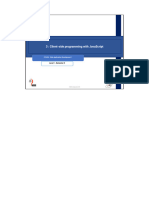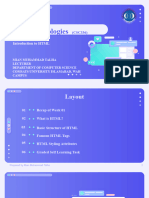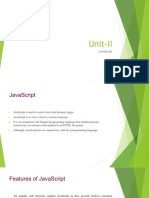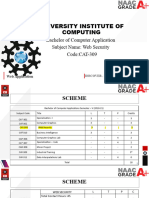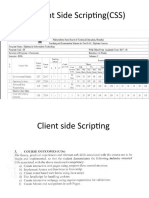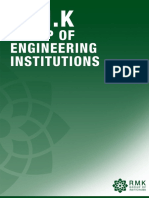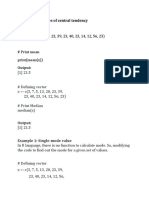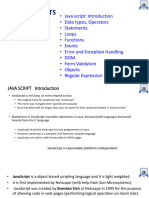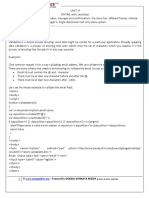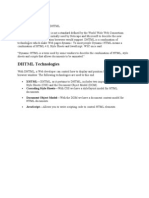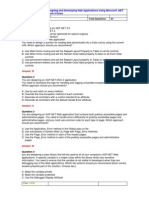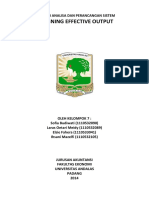0% found this document useful (0 votes)
100 views16 pagesUNIT-IV DHTML With Javascript
TD his document is for the java script document to use
Uploaded by
venkateswararao mCopyright
© © All Rights Reserved
We take content rights seriously. If you suspect this is your content, claim it here.
Available Formats
Download as DOC, PDF, TXT or read online on Scribd
0% found this document useful (0 votes)
100 views16 pagesUNIT-IV DHTML With Javascript
TD his document is for the java script document to use
Uploaded by
venkateswararao mCopyright
© © All Rights Reserved
We take content rights seriously. If you suspect this is your content, claim it here.
Available Formats
Download as DOC, PDF, TXT or read online on Scribd
/ 16