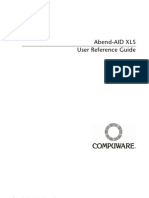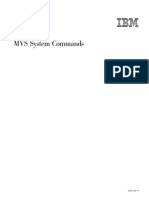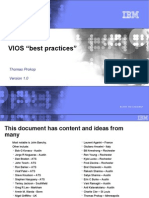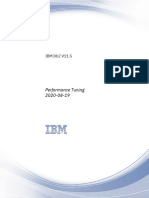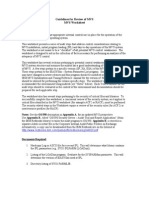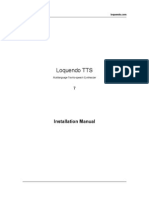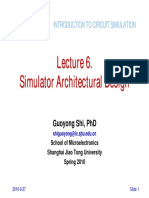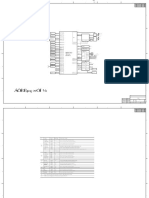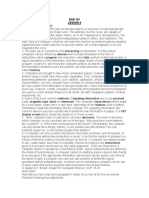QuickRef 8.7 User Guide
Uploaded by
Gregory CasamentoQuickRef 8.7 User Guide
Uploaded by
Gregory Casamento®
MVS/QuickRef
The ISPF Productivity Tool
User’s Guide
Release 8.7
September 26, 2022
Chicago-Soft, Ltd.
Sales and Service Information
16 Buck Rd. 2nd Floor
Hanover, NH 03755
Sales/Renewals/Upgrades: sales@chicago-soft.com
Billing/Invoicing: invoice@chicago-soft.com
Technical Support: support@chicago--soft.com
Fax: (863) 940-4743
Web: https://www.quickref.com
MVS/QuickRef User’s Guide Page 1
MVS/QuickRef , © Copyright 1988-2022 by Chicago-Soft, Ltd. All Rights Reserved.
Chicago‐Soft acknowledges that portions of MVS/QuickRef's data base content are based on copyrighted work or works owned by IBM® Corporation from
whom Chicago‐Soft has obtained a limited license. However, IBM® is not responsible for the contents of MVS/QuickRef 's data base and Chicago‐Soft alone
is responsible for any errors, inaccuracies, misrepresentations, originality or omissions that may appear within MVS/QuickRef's data base. Customer
support for Chicago‐Soft's products is supplied solely by Chicago‐Soft. Users of MVS/QuickRef should NOT contact IBM® for support. All questions
concerning Chicago‐Soft products should be referred directly to Chicago‐Soft, Ltd.
This document, the MVS/QuickRef User's Guide, is an unpublished work fully protected under United States and International copyright law. Permission is
hereby granted, to licensed users of MVS/QuickRef only, to make a limited number of copies of this document for distribution and use within their
organizations. No copies may be made for any other reason, nor may this document nor any part of it be reproduced or distributed for any other purpose
without the permission of Chicago‐Soft, Ltd.
z/OS®, z/Architecture®, DB2®, CICS®, IMS® and S/390® are trademarks of the IBM® Corporation.
MVS/QuickRef User’s Guide Page 2
Chapter 1 - Introduction To MVS/QuickRef ............................................................................ 8
Preface...................................................................................................................................... 9
Road Map for This Guide ...................................................................................................... 9
What's New For This Release: ............................................................................................. 10
Overview ................................................................................................................................ 10
What is MVS/QuickRef? ...................................................................................................... 11
The Philosophy Behind MVS/QuickRef .......................................................................... 12
MVS/QuickRef Usage Examples ..................................................................................... 12
MVS/QuickRef Data Base Contents ................................................................................... 13
z/OS Messages and Codes ................................................................................................ 13
MVS JCL Syntax .............................................................................................................. 14
Assembler Language Syntax............................................................................................. 15
MVS Utility Reference Data............................................................................................. 15
CICS/TS Reference Information....................................................................................... 16
IMS Reference Information .............................................................................................. 17
REXX Language Syntax ................................................................................................... 18
COBOL, PL/I, C++, and C Language Syntax .................................................................. 19
DB2 Messages and Codes................................................................................................. 20
Independent Software Vendor Product Messages ............................................................ 21
Chapter 2 - Accessing and Using MVS/QuickRef.................................................................... 23
Introduction ........................................................................................................................... 24
Information Storage and Retrieval Overview .................................................................... 24
Invocation Commands .......................................................................................................... 26
Invocation Techniques .......................................................................................................... 26
Menu-Driven Invocation................................................................................................... 27
Fast-Path Invocation ......................................................................................................... 28
Cursor-Driven Invocation ................................................................................................. 31
Terminating/Exiting MVS/QuickRef .................................................................................. 32
Restoring Previous Display .................................................................................................. 32
Using The Help Facility ........................................................................................................ 33
Chapter 3 - MVS/QuickRef Features........................................................................................ 34
Introduction ........................................................................................................................... 35
Additional On-Line Features ............................................................................................... 35
User-Directed Selection List Processing ............................................................................. 36
General Rules .................................................................................................................... 37
Types Of User-Directed Selection List Processing .......................................................... 39
MVS/QuickRef User’s Guide Page 3
Operating System Level Selection List Processing .......................................................... 39
Vendor/Product Specific Selection List Processing ......................................................... 42
User Specific Selection List Processing ........................................................................... 44
Order Of Precedence ......................................................................................................... 47
Example of Using User-Directed Selection List Processing ............................................ 48
Predisplay Analysis ............................................................................................................... 50
Console Support Feature...................................................................................................... 51
Data Base Customization ..................................................................................................... 51
Direct Program Call ............................................................................................................. 51
Direct Program Call Parmlist ............................................................................................ 52
Direct Program Call Considerations ................................................................................. 55
Direct Program Call Return Codes ................................................................................... 56
Direct Program Call Coding Examples............................................................................. 57
Direct Program Call Parms For Releases Prior To 5.3 ..................................................... 58
User Security Exit ................................................................................................................. 59
Selective Data Base Load Facility........................................................................................ 60
Batch Execution .................................................................................................................... 61
Description of Batch JCL Elements.................................................................................. 61
Examples of Batch Execution ........................................................................................... 63
Batch Execution Return Codes ......................................................................................... 63
Paginated DASD Free Space Reports In Batch ................................................................ 64
Batch Commands .................................................................................................................. 64
Batch Command Examples ............................................................................................... 66
Batch Command Errors and Return Codes ....................................................................... 67
Expiration Date Utility ......................................................................................................... 67
Chapter 4 - Installing and Maintaining MVS/QuickRef ......................................................... 70
Installing MVS/QuickRef ..................................................................................................... 71
Installation Considerations ............................................................................................... 71
IMPORTANT: Upgrade Information for Existing Users ................................................. 73
CA-ROSCOE Users .......................................................................................................... 73
The Installation Process ....................................................................................................... 73
Installation Assistance Dialog .......................................................................................... 73
QWIAD Installation Options ............................................................................................ 74
Data base only upgrade via QWIAD ................................................................................ 74
QWIAD Installation without SMP/E ................................................................................ 75
QWIAD Installation with SMP/E ..................................................................................... 78
Background Information ..................................................................................................... 81
Obtaining and Implementing a Product License Key File ................................................ 81
MVS/QuickRef User’s Guide Page 4
ISPF Command Tables ..................................................................................................... 82
Note on CA Products ........................................................................................................ 83
Security System Considerations ....................................................................................... 83
Alternative MVS/QuickRef Invocation Methods ............................................................. 83
Using LIBDEF .................................................................................................................. 84
Customizing MVS/QuickRef ............................................................................................ 84
Setting MVS/QuickRef Global Installation Options ........................................................ 85
Using QWIKOPTS ........................................................................................................... 86
MVS/QuickRef Dynamic Options Facility....................................................................... 87
Dynamic Options Member Overview ............................................................................... 87
Dynamic Options Member Syntax.................................................................................... 88
QWIKINIT Started Task / Job Considerations ................................................................. 91
QWIKINIT Execution Summary Report .......................................................................... 92
QWIKINIT PARM Field Values ...................................................................................... 92
Dynamically Refreshing the MVS/QuickRef Options ..................................................... 93
Customizing The Vendor/Product Specific Selection List Table ................................... 106
License Key File ............................................................................................................. 109
Preparing to Test MVS/QuickRef................................................................................... 109
Testing MVS/QuickRef .................................................................................................. 110
Troubleshooting MVS/QuickRef .................................................................................... 111
Production Implementation............................................................................................. 114
Production Implementation Considerations.................................................................... 114
User Documentation Considerations .............................................................................. 114
Updating the MVS/QuickRef Data Base ........................................................................ 115
Refreshing the MVS/QuickRef Data Base ..................................................................... 116
Data Base Merge Facility ............................................................................................... 116
Selective Data Base Load Facility .................................................................................. 121
Selective Load Versus User-Directed Selection List Processing ................................... 126
Correcting the Text of an MVS/QuickRef Item ............................................................. 128
Merging Data From a Previous Release ......................................................................... 129
Using MVS/QuickRef Under CA-ROSCOE .................................................................. 131
Users of CA-ROSCOE 5.7 or Above ............................................................................. 131
Users of CA-ROSCOE 5.6 or Below .............................................................................. 131
CA-ROSCOE Considerations ......................................................................................... 132
Chapter 5 - Displaying Your Own Reference Information................................................... 133
Introduction ......................................................................................................................... 134
Overview .............................................................................................................................. 134
Deciding how many user data bases you need ............................................................... 135
Building User Data Base(s) ................................................................................................ 135
Step 1 - Allocate and Load User Data Base(s) .................................................................. 136
User Data Base JCL DD Statements ............................................................................... 137
QWIKREF2 Return Codes ............................................................................................. 139
Key Indicator Records .................................................................................................... 139
MVS/QuickRef User’s Guide Page 5
Alias Indicator Records .................................................................................................. 141
Text Records ................................................................................................................... 143
Comment Records ........................................................................................................... 144
Copyright Indicator Records ........................................................................................... 144
Category Code Indicator Records ................................................................................... 148
Start Access Based On Content Indicator Records ......................................................... 151
Automatic Lookup Based On Pointers ........................................................................... 154
Input File Processing Considerations ............................................................................. 155
User Data Base Member Selection Control Statement Syntax ....................................... 156
User Data Base JCL Examples ....................................................................................... 157
Step 2 - Define Name(s) of User Data Base(s) .................................................................. 159
Determine If User Menu Panel Is Needed ........................................................................ 160
Step 3 - Customize User Menu Panel ................................................................................ 162
Step 4 - Add Option U to MVS/QuickRef Menu.............................................................. 167
Examples Of Creating User Data Bases ........................................................................... 172
Example 1: Single User Data Base ................................................................................. 172
Example 2: Multiple User Data Bases ............................................................................ 180
Chapter 6 - Using the Override Parameter Feature .............................................................. 186
Introduction ......................................................................................................................... 187
Overview .............................................................................................................................. 187
Override Parameter Usage Example ................................................................................ 187
Override Parameter Syntax ............................................................................................... 188
DATAPDS Statement ..................................................................................................... 189
AUGMENT Statement.................................................................................................... 190
REPLACE Statement ...................................................................................................... 192
PREVENT Statement...................................................................................................... 194
ALLOW Statement ......................................................................................................... 195
Common Override Parameters ........................................................................................ 198
UDBN= Parameter .......................................................................................................... 200
Validating Your Override Parameters ............................................................................. 201
Defining the Parameter Data Set Name ............................................................................ 202
Appendix A - MVS/QuickRef Message Descriptions ............................................................ 203
MVS/QuickRef Message Descriptions .............................................................................. 204
Appendix B - MVS/QuickRef User Abends ........................................................................... 205
MVS/QuickRef User Abend U820 ..................................................................................... 206
User Feedback Form ................................................................................................................ 207
User Feedback Form .......................................................................................................... 208
MVS/QuickRef User’s Guide Page 6
Index ........................................................................................................................................... 209
MVS/QuickRef User’s Guide Page 7
Chapter 1 - Introduction To MVS/QuickRef
MVS/QuickRef User’s Guide Page 8
Preface
This is the user's guide for Release 8.7 of MVS/QuickRef, a productivity tool for MVS
programmers and operators. This guide will help you understand the structure and function of
MVS/QuickRef, but more importantly, how to use the product effectively to make your day-to-
day interface with z/OS, and other z/OS-based products from IBM and other software vendors
more productive. MVS/QuickRef is very easy to use, as you will see in this guide. As you use
the product, remember that on-line help information is provided. The on-line help information
can be accessed by pressing the ISPF HELP PF key, or by typing HELP on the command line of
any MVS/QuickRef panel.
Please note that there is a feedback form at the end of this guide. If you determine that some of
the information you need is not available within MVS/QuickRef, please use the feedback form to
let us know. We want to make this product as helpful to you as possible, so don't hesitate to send
us your product improvement suggestions. The best and fastest method to use to contact our
customer service or tech support departments is to create a support ticket on the Chicago-Soft
customer portal web site at https://www.quickref.com. You do not need to know your customer
user ID or login password in order to create a support ticket.
If you need additional copies of this guide, it is available in Adobe Acrobat™ format on our web
site at http://www.quickref.com. The Adobe Acrobat™ Reader is free and is available
from the Adobe web site at http://www.adobe.com.
Road Map for This Guide
It would be best if you read this user's guide in its entirety. However, if you do not have time to
read the entire manual, use the "road map" below to determine exactly which portions you do
need to read.
If you are a first-time user of MVS/QuickRef, you should read at least the first two chapters.
This will give you enough basic information to "get started". As time permits, you should
also read chapter three (which describes certain additional features of MVS/QuickRef which
you may want to use).
If you are a casual or first-time user who does not have time to read the first two chapters,
read the sections titled "Invocation Commands" and "Using The Help Facility" in Chapter
Two. This will give you enough information to bring up the MVS/QuickRef main menu.
From there, you can use the menu options to find the information you need or you can use
the MVS/QuickRef help facility to learn more about MVS/QuickRef . The help item named
QUICK-START, which provides a "quick reference sheet" for MVS/QuickRef, may provide
enough information to get you started using MVS/QuickRef.
If you are a first-time user who has installation and/or technical support responsibilities for
MVS/QuickRef, you should read at least the first four chapters.
MVS/QuickRef User’s Guide Page 9
If you are an experienced MVS/QuickRef user, read the section on "What's New For This
Release" in chapter one. Based on the description of the new enhancements provided by this
release, you should be able to determine the other portions of the manual that you need to
review.
If you are an experienced user who has installation and/or support responsibilities for
MVS/QuickRef, read at least the section on "What's New For This Release", the other
sections of this user's guide which the new enhancements may suggest to you, and the
installation information in chapter four.
What's New For This Release:
Program Enhancements:
• All program fixes issued against MVS/QuickRef R8.6 have been integrated into R8.7
• The DSN List report (produced by invoking MVS/QuickRef in batch or under ISPF like
this: QW N=volser) has been enhanced to identify Extended Format, Large Format and
Basic Format data sets. Column nine on the DSN list report will now display ‘EF’ for an
extended format data set, ‘BF’ for a basic format data set or ‘LF’ for a large format data
set. You must perform a full install of R8.7 in order to implement this reporting
enhancement.
Data Base Content Enhancements:
♦ Additional data base content changes consisting of corrections, deletions, and additions of
new content from participating Independent Software Vendors have been made. A full list of
these changes, which are extensive, can be found by invoking the “What’s New” option on
the MVS/QuickRef R8.7 main menu.
Overview
This is the user's guide for MVS/QuickRef; it is organized as follows:
Chapter One provides an introduction to MVS/QuickRef, including examples of the available
reference information provided by MVS/QuickRef and how that information can be used.
Chapter Two describes how you access and use MVS/QuickRef.
Chapter Three describes certain additional features of MVS/QuickRef and includes specifics
on how to use each additional feature.
Chapter Four contains the steps to follow to install and customize MVS/QuickRef.
MVS/QuickRef User’s Guide Page 10
Chapter Five tells you how to define and implement your own user data bases with
MVS/QuickRef. With a user data base, you can store and present any kind of locally
produced reference text, from telephone extension lists to complete program reference
documents.
Chapter Six presents a discussion of the MVS/QuickRef override parameter feature, which
allows you to logically add, replace, or prevent access to items in the main reference data
base or your own user data base.
Appendix A explains how you can find descriptions of the various messages issued by
MVS/QuickRef. Appendix B describes the user abend codes issued by MVS/QuickRef.
What is MVS/QuickRef?
MVS/QuickRef is an ISPF information storage and retrieval system which can be used to
provide quick, convenient, on-line access to the types of reference information frequently needed
by MVS application programmers, system programmers, and operators. It comes with a data
base, referred to as the MVS/QuickRef main data base, which is pre-loaded with information
which includes descriptions for the following topics:
• z/OS messages and codes • REXX Language Syntax
• MVS JCL syntax • COBOL Language Syntax
• Assembler language syntax • DB2 Messages and codes
• MVS Utilities JCL and Usage • VTAM messages and sense codes
• MVS Reference Summary • Independent Software Vendor Messages
• TSO CLIST Language Syntax • MVS, JES2, JES3, and VTAM commands
syntax
• CICS Messages & Abend Codes
• C, C++, and PL/I Language Syntax
• IMS User Abends & Messages
The reference information is presented on a scrollable display panel. For messages and codes,
the reference information will normally provide a general description of the item, including its
format, meaning, possible causes, and necessary corrective actions. The reference information
for items like commands, JCL parameters, utility programs, and programming language elements
normally includes an explanation of the item's function and syntax requirements as well as
examples showing how it can be used.
In addition to the information in the main data base, MVS/QuickRef provides an optional facility
which can be used to create and access one or more installation-defined data bases. Such
installation-defined data bases are referred to as user data bases. Up to nine user data bases can
be created and accessed. User data bases can be used to store and display installation-specific
information like local job submission standards, local JCL coding standards, etc.
MVS/QuickRef is designed to provide fast, convenient access to the information in the data base.
This is accomplished by providing rapid data base access and display techniques which:
MVS/QuickRef User’s Guide Page 11
♦ require an absolute minimum number of key strokes
♦ cause minimal interruption to the work currently in progress
♦ use "obvious" key values whenever possible
♦ do not require that the absolute key value be known in order to find some needed
information
To ensure ease of use, MVS/QuickRef is designed as a "pop-up" application. When invoked, it
"pops-up" on top of the current ISPF application display and, when you are through reviewing
the information you need and MVS/QuickRef is terminated, the previous ISPF application
display is restored. In this way, MVS/QuickRef can be invoked to get some needed information,
whenever you need it as you work at your terminal, without a significant interruption to the work
that was in progress.
In addition to the information supplied by the data base, MVS/QuickRef provides "seamless"
access to the information in the partitioned data set(s) concatenated to the SYSHELP DD
statement. This provides reference information for TSO commands and for any other products in
your ISPF installation that provide on-line assistance via the TSO HELP command.
MVS/QuickRef also provides on-line, real-time information on DASD free space. This includes
the ability to generate and display lists of DASD volumes based on various selection and sorting
criteria. Each DASD volume serial listed on a DASD free space display shows certain DASD
characteristics for that volume (mount attribute, device type, density, etc.) as well as the number
of free cylinders and tracks on that volume. A data set list report for each volume is also
available.
The Philosophy Behind MVS/QuickRef
MVS/QuickRef was not designed to be an encyclopedic reference; rather, it presents in a concise
form the information you need to quickly solve the most frequently occurring MVS related
operational problems. MVS/QuickRef does not store reference text using the book metaphor
common with some other on-line text storage and retrieval systems. Instead, information in the
MVS/QuickRef data base is stored as individual discrete items, such as an individual message
description, a syntax overview for a particular JCL keyword, or an example of how to use a
specific verb in a programming language. MVS/QuickRef is designed to give you a quick answer
to a specific question with a minimum number of interactions with the system, so that you can go
on with the task at hand as you work at your terminal.
MVS/QuickRef Usage Examples
MVS/QuickRef can be used in a variety of ways; some examples are described below:
If you are an application programmer or MVS scheduler, you can use MVS/QuickRef to get
immediate explanations for MVS messages associated with batch job output, while you are
reviewing the job output. No matter what product or facility is used to examine job output,
MVS/QuickRef User’s Guide Page 12
MVS/QuickRef can be accessed whenever an unusual message or abend is encountered,
without leaving the output review function. No interruption in your work flow or thinking
process need occur to locate the proper reference manual and look up the message -
MVS/QuickRef provides the answer after a few quick keystrokes. And, for most messages
and abend codes, in addition to a clear and concise description of the message or abend,
MVS/QuickRef also provides a set of recommended actions for the user to follow in order to
solve the problem.
If you are an MVS operator familiar with ISPF, use the DASD free space display feature of
MVS/QuickRef to locate the largest free DASD space quantity when sort work or public
work space deficiencies cause production job abends. Many MVS console messages or batch
job abends can also be rapidly analyzed without the need for a messages and codes manual.
As an Assembler language application programmer or MVS system programmer, you can
use the assembler language reference functions of MVS/QuickRef as an aid during the
program coding process, without consulting the IBM Principles of Operations manual. You
need not stop coding or interrupt your train of thought to locate an explanation of how a
particular machine instruction is specified or executes.
As you use TSO and ISPF daily, you will find MVS/QuickRef helpful when you need to
know how to invoke or use a particular TSO command, or to answer questions on REXX or
CLIST language syntax when creating or debugging a REXX exec or CLIST under ISPF.
Each one of the above examples illustrates the value of MVS/QuickRef - you as an ISPF user
need not stop what you are doing at the TSO terminal, locate the proper reference manual
(assuming you can find it at all), then find information on the desired topic. MVS/QuickRef is
instantly available to provide the necessary information or recommended user action. Your
productivity under ISPF increases, and more useful work is done in less time.
MVS/QuickRef Data Base Contents
The sections which follow give examples of the types of reference information carried in the
MVS/QuickRef main data base.
z/OS Messages and Codes
The MVS/QuickRef main data base contains reference information for all z/OS system messages
and abend codes. An example of the reference information provided for the IEC149I message is
shown in Figure 1 .
MVS/QuickRef User’s Guide Page 13
Item ==> * MVS/QuickRef * Col 1 Line 1 of 73
Command ==> Scroll ==> Page
You may scroll the information below UP, DOWN, LEFT, and/or RIGHT as needed
---------------------------------------------------------------------------
Message Format: IEC149I 813-rc,mod,jjj,sss,ddn(-#),ser,dsn
Description: An error occurred during OPEN processing for a data
set on a magnetic tape. The 'rc' value in the
message is a return code that describes the error in
detail. Possible 'rc' values and their meanings
are provided below.
For rc=04, an OPEN was issued for a data set on
magnetic tape, but the data set name in the tape's
header label did not match the data set name in the
JCL.
User Action: Ensure that the data set name and volume serial on
the DD statement are correct; if they are, verify
that the JFCB was not modified incorrectly by the
program that issued the OPEN.
Figure 1 - IEC149I Message Description
MVS JCL Syntax
Complete descriptions of the key elements of MVS Job Control Language (JCL) statements are
available. JCL information includes descriptions of JOB, EXEC, DD, OUTPUT, IF, INCLUDE,
JCLLIB, and JES2/JES3 JECL statement formats and keywords. The reference information
provided for the JOB statement CLASS parameter is shown in Figure 2.
Item ==> * MVS/QuickRef * Col 1 Line 1 of 29
Command ==> Scroll ==> Page
You may scroll the information below UP, DOWN, LEFT, and/or RIGHT as needed
---------------------------------------------------------------------------
*** The CLASS Parameter ***
The CLASS parameter is used to assign your job to a job processing
class. The class you should request depends on the characteristics
of the job and your installation's rules for assigning classes.
Consult your installation's operations staff or MVS System
Programmer for a list of valid job classes and their processing
characteristics.
Syntax:
CLASS=jobclass
where "jobclass" is a single alphanumeric character that specifies
the desired job class, in the range A-Z or 0-9.
In a JES2 system, the job class used affects whether or not a job is
executed. A job class on a JES2 system can be:
Figure 2 - JOB CLASS Description
MVS/QuickRef User’s Guide Page 14
Assembler Language Syntax
Syntax and usage descriptions for the most frequently needed IBM System 390 and
zArchitecture assembler and machine instructions is also available in the MVS/QuickRef data
base. Figure 3 is a display of the reference information for the BASSM machine instruction.
Item ==> * MVS/QuickRef * Col 1 Line 1 of 30
Command ==> Scroll ==> PAGE
You may scroll the information below UP, DOWN, LEFT, and/or RIGHT as needed
---------------------------------------------------------------------------
*** The BRANCH AND SAVE AND SET MODE Instruction ***
Instruction Format: BASSM R1,R2 Operation Code (Hex): 0C
Examples: BASSM R14,R15 BRANCH TO ADDRESS IN R15
BASSM R2,R2 BRANCH TO ADDRESS IN R2
AFTER COMPUTING LINKAGE
ADDRESS FROM R2
Description: The BRANCH AND SAVE AND SET MODE instruction causes
program execution to branch to the address provided
in the second operand register. Linkage information
consisting of bits 32-63 (right half) of the current
PSW is saved in the first operand register after the
branch address has been computed. When the R2 value
specifies R0, no branch is taken. Bit 0 of the
branch address is used to set the new addressing
mode (0=24 bit mode, 1=31).
Figure 3 - BASSM Assembler Instruction Description
MVS Utility Reference Data
JCL and usage information is provided for the most frequently used MVS utility programs,
including IEBCOPY, IEBGENER, IEHLIST, AMASPZAP, AMBLIST, ASMA90 (High Level
Assembler), IEBIMAGE, IDCAMS, IEBPTPCH, DFSORT, SYNCSORT, IEHPROGM, IEWL,
IEBUPDTE, IEV90 (Assembler H), ICKDSF, IEFBR14, and the Binder/Loader. The reference
text for each utility includes examples of the JCL used to invoke that utility. You can use the
MVS/QuickRef CUT and PASTE feature to transfer these examples into your own JCL library
when you need to invoke one of the documented utilities. Figure 4 is a display of some of the
MVS/QuickRef information for the IEBCOPY utility.
MVS/QuickRef User’s Guide Page 15
Item ==> * MVS/QuickRef * Col 1 Line 1 of 303
Command ==> Scroll ==> PAGE
You may scroll the information below UP, DOWN, LEFT, and/or RIGHT as needed
---------------------------------------------------------------------------
The IEBCOPY Utility
IEBCOPY is used to copy all or part of a Partitioned Data Set (PDS).
Selected members of a PDS can be copied to another or the same PDS
and/or renamed. A sequential backup copy of a PDS can be made.
A PDS can be subsequently be refreshed from a sequential copy
created by an unload. Finally, IEBCOPY is used to "compress" a
PDS when all of its unused internal space has been exhausted.
The compress operation reorganizes a PDS so that all previously
unused space inside the PDS is reclaimed.
Sample JCL for IEBCOPY appears below; following the JCL is a
discussion of each DD statement required by IEBCOPY, and what each
is used for. An explanation of IEBCOPY control statements follows
the JCL discussion.
Sample IEBCOPY JCL:
//JS10 EXEC PGM=IEBCOPY,REGION=1024K,
// PARM='SIZE=nnnnnnnnK' Optional PARM
//SYSPRINT DD SYSOUT=* IEBCOPY Messages
Figure 4 - IEBCOPY Utility Description
CICS/TS Reference Information
MVS/QuickRef also provides a complete explanation for all of the messages and transaction
abend codes issued internally by CICS. These are the messages and abend codes that CICS
application programmers encounter and solve frequently. Figure 5 is the descriptive information
for the ASRA abend code.
MVS/QuickRef User’s Guide Page 16
Item ==> * MVS/QuickRef * Col 1 Line 1 of 45
Command ==> Scroll ==> PAGE
You may scroll the information below UP, DOWN, LEFT, and/or RIGHT as needed
---------------------------------------------------------------------------
CICS ABEND : ASRA
Explanation: This abend is issued by CICS when it traps a program
check suffered by an application program. Examples of
program checks that can cause an ASRA abend are 0C4's
and 0C7's.
User Action: The registers in the transaction dump are those at the
time of the program check. Use the registers to solve
the abend. If you need more information, you can specify
the FDP=ASRA option in the PCT entry for the task in
order to get a formatted dump.
The DUMP= option in the SIT controls what type of dumps
CICS will produce for this abend.
Figure 5 - CICS ASRA Abend Description
IMS Reference Information
MVS/QuickRef also includes a complete description of all the status codes, user abends, and
messages issued by IMS during its processing. Figure 6 is an example of the information
supplied by MVS/QuickRef for the IMS “AC” status code.
MVS/QuickRef User’s Guide Page 17
Item ==> * MVS/QuickRef * Col 1 Line 1 of 40
Command ==> Scroll ==> PAGE
You may scroll the information below UP, DOWN, LEFT, and/or RIGHT as needed
---------------------------------------------------------------------------
IMS/VS Status Codes
Status Code: AC
Description: A ISRT or get call contains a hierarchy error. One of the
following errors has occurred:
o two SSA's were specified for the same hierarchic level
o a segment name exists in the DB PCB, and the SSA that
specifies the same segment name is not in the correct
hierarchic sequence
o DL/I could not locate a segment in the DB PCB that
matched the SSA segment name
o A STAT call was issued with an invalid statistics
function requested
User Action: The responsible programmer should correct the call so
Figure 6 - IMS AC Status Code Description
REXX Language Syntax
The MVS/QuickRef data base provides a complete description of the syntax and function of all
of the elements of the REXX language. Figure 7 is part of the description of the REXX INDEX
function.
MVS/QuickRef User’s Guide Page 18
Item ==> * MVS/QuickRef * Col 1 Line 1 of 23
Command ==> Scroll ==> PAGE
You may scroll the information below UP, DOWN, LEFT, and/or RIGHT as needed
---------------------------------------------------------------------------
The INDEX Function
(TSO/E Version 2 or above only)
The INDEX function is used to find the position of one character string
within another character string. The format of the INDEX function is:
INDEX(string,substring{,start})
where 'string' is the string to be searched, and 'substring' is the
string to search for within 'string'. If 'substring' is not found,
INDEX returns a 0. If 'substring' is found, INDEX returns the
position, relative to 1, of the first character of 'substring' within
'string'. 'start' is an optional starting character position for the
search within 'string' - the default for 'start' is 1. 'start' must be
a positive integer.
INDEX usage examples:
INDEX('hello','ll') returns a 3
INDEX('say what','w ') returns a 0
INDEX('zyxwvu','vu',6) returns a 0
INDEX('zyxwvu','vu',2) returns a 5
Figure 7 - REXX INDEX Function Description
COBOL, PL/I, C++, and C Language Syntax
MVS/QuickRef also includes a complete description of the COBOL, PL/I, C++, and C
programming languages. Figure 8 is an example of the description for the COBOL “PICTURE”
Clause.
MVS/QuickRef User’s Guide Page 19
Item ==> * MVS/QuickRef * Col 1 Line 1 of 89
Command ==> Scroll ==> PAGE
You may scroll the information below UP, DOWN, LEFT, and/or RIGHT as needed
---------------------------------------------------------------------------
*** PICTURE CLAUSE ***
The PICTURE clause is an optional clause which can be specified as part
of a data description entry. It specifies the general characteristics
and editing requirements for an elementary data item.
The PICTURE clause is formatted as shown below:
PICTURE/PIC {IS} character-string
The PICTURE clause must be specified for every elementary item other
than an index item and the subject of a RENAMES clause. It may not be
specified for a group item.
The PICTURE character-string is made up of certain COBOL characters
used as symbols. Up to 30 of these symbols may be used within a single
PICTURE character-string. The symbols actually used within a given
PICTURE character-string determine the category of the elementary data
item being described.
Figure 8 - COBOL PICTURE Clause Description
DB2 Messages and Codes
DB2 messages and SQL code descriptions are also provided. This includes a description of each
of the messages issued by DB2 and its various attachments, as well as an explanation for all of
the SQL return codes and system state codes passed back to application programs that issue SQL
requests. Complete descriptions for all of the DB2 error reason codes are also provided. Figure
9 is an example of the reference information for the +558 SQL return code.
MVS/QuickRef User’s Guide Page 20
Item ==> * MVS/QuickRef * Col 1 Line 1 of 14
Command ==> Scroll ==> PAGE
You may scroll the information below UP, DOWN, LEFT, and/or RIGHT as needed
---------------------------------------------------------------------------
SQL Code: +558
Code Meaning: THE WITH GRANT OPTION IS IGNORED BECAUSE GRANT IS TO PUBLIC
Description: The GRANT statement you specified used the WITH GRANT
option and PUBLIC within its list of grantee authorization
IDs. This is an error since a privilege cannot be granted
to PUBLIC by use of the GRANT option. The privileges were
granted to PUBLIC but not with the GRANT option.
Specifically listed authorization IDs were also granted the
indicated privileges.
User Action: You should not use the WITH GRANT option to grant PUBLIC
grantee authorization.
Figure 9 - Description of +558 SQL Code
Independent Software Vendor Product Messages
The MVS/QuickRef data base also contains descriptions for messages issued by many different
software products from most of the major Independent Software Vendors (ISVs). Through a
special arrangement with each ISV, message descriptions for many of their products are
provided to Chicago-Soft for inclusion in the MVS/QuickRef data base.
ISVs with product messages in the MVS/QuickRef data base include:
- 21ST CENTURY - MICRO FOCUS
- ACTION SOFTWARE - MVS SOLUTIONS
- ALLEN SYSTEMS - NCR
- AMERICAN SOFT. - NETEC
- ASPG - NEWERA SOFTWARE
- B I MOYLE - OPEN SOFTWARE
- BETA SYSTEMS - ORACLE STORAGETEK
- BMC - PASSGO TECHNOLOGIES
- CA TECHNOLOGIES - PHOENIX SOFTWARE
- CASI SOFTWARE - PKWARE
- CDB SOFTWARE - PRISTINE
- CHICAGO INTERFACE GROUP - ROCKET SOFTWARE
- CHICAGO-SOFT - RSD S.A.
- CINCOM - SDS
- COMPUWARE - SEA
- CORRELOG, INC. - SEGUS
MVS/QuickRef User’s Guide Page 21
- COURION CORP. - SERENA
- CSI INT. - SMA
- DATADIRECT - SOA
- DATA21 - SOFTBASE
- DDV TECH - SOFTWARE AG
- DINO-SOFTWARE - SQDATA CORP
- DTS SOFTWARE - STONEBRANCH
- E-NET - SYNCSORT
- EMC - SYSPERTEC
- GT SOFTWARE - SYSTEMWARE
- IBM - TECHSYS
- IBM TIVOLI - TIBCO SOFTWARE
- IMPERVA - TONE SOFTWARE
- INFORMATICA - TOP DOWN SYSTEMS
- INNOVATION - TRIDENT SRVCS
- INSIDE PRODUCTS - UNICOM SYSTEMS
- LEVI, RAY & SHOUP - VANGUARD
- MACKINNEY SYSTEMS - WILLIAM DATA
- MACRO4 LIMITED
- MANTISSA
MVS/QuickRef User’s Guide Page 22
Chapter 2 - Accessing and Using
MVS/QuickRef
MVS/QuickRef User’s Guide Page 23
Introduction
This chapter provides a brief description of how to access and use MVS/QuickRef. Its purpose
is to give you a quick introduction to MVS/QuickRef invocation and access techniques. It
contains just enough information to "get you started" with MVS/QuickRef.
For a more complete, detailed description of MVS/QuickRef, you should review the information
provided by the MVS/QuickRef on-line help facility. The help facility provides a complete on-
line tutorial for MVS/QuickRef . In addition to comprehensive descriptions of MVS/QuickRef
processing concepts, functions, and facilities, the on-line tutorial also provides many detailed
examples showing how MVS/QuickRef and its primary features can be used. For this reason,
you may prefer to review the more comprehensive information in the tutorial before attempting
to use MVS/QuickRef. If this is the case, review the information in the sections titled
"Invocation Commands" and "Using the Help Facility" later in this chapter.
If you prefer the "quick-start" method, continue reading the information which follows. But
remember to go back and review the on-line tutorial at a later time. This is the only way to get a
comprehensive understanding of MVS/QuickRef and the only way to ensure that you are using it
in an effective manner.
Information Storage and Retrieval Overview
The information in the MVS/QuickRef data base is divided into products which are further
divided into discrete items of information which can be individually retrieved and displayed. A
data base product is identified by a vendor name, a product name, and a release number.
To make access easier, some products in the data base are grouped into categories through the
assignment of optional product category codes. For example, PROGLANG is the product
category code assigned to products providing information on programming languages.
An individual item in the data base generally contains information about a single error message,
abend code, JCL parm, etc. and will usually be assigned an item name that reflects the type of
information stored in that item. For example, item IDC3009I describes system error message
IDC3009I; item S0C4 describes system abend code 0C4; etc.
You access an individual item in the data base by specifying the item name and, optionally, the
vendor name, product name, and/or the release number of the product containing that item. You
access the products assigned to a product category by specifying the associated product category
code. You can list the vendors and products stored in the data base by specifying the associated
vendor name, product name, and/or the release number.
The vendor name, product name, release number, and item name together comprise the 'key' for
a particular data base item. When accessing a data base item, the specified "key" can be a full
key or a generic key (i.e., a key prefix followed by an asterisk). For example, IDC3009I is a full
MVS/QuickRef User’s Guide Page 24
item name; IDC* is a generic item name and would match all item names that start with the
characters 'IDC'. IBM is an example of a full vendor name; IB* is an example of a generic
vendor name and would match all vendor names that start with the characters 'IB'. As of R8.2,
you can specify the generic indicator ‘*’ anywhere within any key component, vendor, product,
release or item name. The ‘*’ is considered to match zero or more characters in that position of
the key name.
If a key value is specified as a single asterisk, then it is considered to match all key values of the
same type. If an applicable key value is unspecified, then it is treated as if it were specified as a
single asterisk and is considered to match all key values of the same type. For example, if the
product name is specified as a single asterisk, then all products in the data base will be
considered to match the "specified" product name. If the vendor name is unspecified, then all
vendors in the data base will be considered to match the "unspecified" vendor name.
If the specified keys match a single element in the data base, then the information related to that
single element is displayed. If the specified keys match more than one element in the data base,
then a list of all matching elements is displayed. For example, if you specify item name IDC*, a
list of all item names that start with the characters 'IDC' will be shown. If you specify item name
PROC* and product name C*, a list of all item names that start with the characters 'PROC' in all
products with product names that start with the character 'C' will be shown. If you request a
product list and specify a vendor name of IBM, a list of all IBM products will be shown.
Such a list of "matching elements" is referred to as a selection list because you can select any
individual element on the list in order to request a display of the information related to that
element. For example, you can select an individual item from an item selection list to request a
display of the reference information provided by that item. You can select a product category
code from a product category code selection list to request a display of the products associated
with that product category code. You can select a vendor from a vendor selection list to request
a display of the products belonging to that vendor. You can select a product from a product
selection list to request a display of the items associated with that product.
If you request information on a single item in the data base and that item appears in more than
one release of a given product, then you will generally be presented with an item selection list
showing all releases of the product that contains the requested item. However, through a facility
referred to as user-directed selection list processing, you (or your installation) can cause the
appropriate release to be automatically selected for you. For more information, see "User-
Directed Selection List Processing" in Chapter Three.
If your installation has one or more user data bases defined, then, when requesting an
information display, you can also specify the data base to be searched. You specify the data base
to be searched using a data base indicator. The letter M is used as the data base indicator for the
main data base; a single digit from one to nine is used for each of the (up to nine) user data
bases. If your installation has one or more user data bases defined and you do not specify the
data base to be searched, then the main data base and all defined user data bases will be searched
for the requested information.
MVS/QuickRef User’s Guide Page 25
Invocation Commands
Depending upon how it is installed, there are two basic ISPF commands which can be used to
invoke MVS/QuickRef:
QW and QWS
The QW command invokes MVS/QuickRef as a "pop-up" application. As such, it "pops-up", in
the same logical screen, over the top of the current ISPF application and panel, and, when it
terminates, the current ISPF application and panel are restored.
The QWS command invokes MVS/QuickRef after creating a new logical screen split.
MVS/QuickRef will then execute in the new logical screen split and, when it terminates, the new
logical screen split will be eliminated.
For either command, you simply type the command in the command line of any ISPF panel
currently on display and press the ENTER key. MVS/QuickRef will be immediately invoked.
You also have the option of equating either command with a PF key and then using that PF key
to invoke MVS/QuickRef.
The only difference in the two commands is the way in which MVS/QuickRef is invoked (as a
"pop-up" application or in a new logical screen split). Otherwise, the two commands are
functionally equivalent and you can use them interchangeably.
Throughout this user guide, the QW command is used almost exclusively in all descriptions and
examples. However, since you can use the two commands interchangeably, you can substitute
the QWS command anyplace the QW command is shown.
Note: Depending upon how MVS/QuickRef is installed at your site, your installation may
support only the QW command or only the QWS command. Of course, it may support
both commands. In this case, you have the option of using either command.
Invocation Techniques
There are three basic techniques which you can use to invoke MVS/QuickRef:
♦ Menu-driven invocation: uses the QW command to provide a series of menu and display
request panels which you can use to indicate the type of reference information which you
need
♦ Fast-path invocation: uses the QW command to go directly to a display of the requested
information (bypassing the menus and display request panels) by allowing the specification of
a parameter which indicates the type of information to be displayed
♦ Cursor-driven invocation: uses the QW command, when you place the cursor underneath
any character string shown on any ISPF panel, to do an immediate search for the item name
represented by the indicated character string
MVS/QuickRef User’s Guide Page 26
As you can see from the above, the QW command is used for all three invocation techniques.
The way in which MVS/QuickRef determines which invocation technique is being used is as
follows:
if the QW command is used with an accompanying parameter, then the fast-path
invocation technique is used
if the QW command is used without an accompanying parameter and the cursor is positioned
underneath a blank character, then the menu-driven invocation technique is used
if the QW command is used without an accompanying parameter and the cursor is positioned
underneath a non-blank character, then the cursor-driven invocation technique is used
Menu-Driven Invocation
If the QW command is used without an accompanying parameter and the cursor is positioned
underneath a blank character, then the menu-driven invocation technique is used. In this case,
the MVS/QuickRef main menu panel, shown in Figure 10 will be immediately displayed.
* MVS/QuickRef - Main Menu *
Command ==>
Please enter one of the options listed below:
C - Request Reference Information by Category
R - Request Reference Information by Name
L - List Vendors, Products, and Releases
S - Request DASD Free Space Information
? - What's New with MVS/QuickRef?
X - Exit MVS/QuickRef
Figure 10 - MVS/QuickRef Main Menu
Option 'C' displays a product category code selection list showing all defined product category
codes.
Option 'R' brings up the Request Reference Information panel. This display request panel allows
you to request an item selection list or the display of the reference information for an individual
item.
Option 'L' brings up the List Vendors/Products/Releases panel. This display request panel
allows you to request a vendor or product selection list.
MVS/QuickRef User’s Guide Page 27
Option 'S' displays the Request DASD Free Space Information panel. This display request panel
allows you to request a DASD free space display.
Each of the display request panels described above will prompt you for the key-values that you
need to enter for that specific type of information request.
Option '?' provides a display showing what's new in the current release of MVS/QuickRef.
Option 'X' causes MVS/QuickRef to terminate.
Fast-Path Invocation
Fast-path invocation uses the QW command to go directly to a display of the requested
information (bypassing the main menu and the display request panels) by allowing the
specification of a parameter which indicates the type of information to be displayed. The
parameter specified along with the QW command is referred to as a fast-path string.
The format of the fast-path string depends on the type of information being requested.
To request an item selection list or the display of an individual item, the QW command and fast-
path string can be formatted as follows:
QW I=iii
where iii represents the item name and I= is optional.
For example:
QW I=IEC145I would display information on system message id IEC145I
QW S0C7 would display information on system abend code 0C7
QW I=JOB would display information on the JCL JOB statement
QW IEBCOPY would display information on the IEBCOPY utility
QW MOVE would display information on the COBOL MOVE statement
QW I=IEC* would list all item names beginning with the characters 'IEC'
QW P* would list all item names beginning with the character 'P'
As of MVS/QuickRef R8.2, you can optionally specify an asterisk (‘*’) anywhere in any key
component in a fast-path string:
QW P=*GUIDE* matches all product names containing GUIDE (like DB2 ADMIN GUIDE,
DB2 UTILITY GUIDE, EREP GUIDE & REFRNCE)
QW I=FILE*STAT* matches all item names starting with FILE and containing STAT
(like FILE-STAT-CLSE, FILE-STATUS, FILE-STATUS-CODE, FILE-STATUS-
KEY, FILESTAT)
MVS/QuickRef User’s Guide Page 28
You can restrict the list of matching item names with the additional fast-path string components:
V=vvv P=ppp R=rrr D=d
where vvv represents the vendor name
ppp represents the product name
rrr represents the release number
d represents the data base, with M for the main data base and 1-9 for a user data base
These additional fast-path string components are all optional and can be specified in any order.
For example:
QW I=PROC* V=IBM would list all item names starting with the characters 'PROC'
in all products belonging to IBM
QW V=ALLEN* P=JCLP* I =* would list all items associated with product names that start
with 'JCLP' and vendor names that start with 'ALLEN' (like
JCLPREP from Allen Systems Group)
QW P=M* D=1 would list all items in user data base #1 in products with product names that
start with the character 'M'
To request a vendor or product selection list, the fast-path string is formatted as:
V=vvv P=ppp R=rrr D=d L=l
where the V=, P=, R=, and D= components are as described above and L= must be specified as:
V for a list of products in vendor sequence
P for a list of products in product sequence
O for a list of vendors only
For example:
QW L=V would list all products (in vendor name sequence)
QW L=P would list all products (in product name sequence)
QW L=O would list all vendors
QW V=CA L=P would list all products belonging to vendor CA
QW P=C* L=V would list all product names starting with character 'C'
QW V=I* L=O would list all vendor names starting with character 'I'
QW L=O D=2 would list all vendor names in user data base #2
To request a product category code display, the fast-path string is formatted as:
C=ccc D=d
MVS/QuickRef User’s Guide Page 29
where ccc represents the product category code and d represents the data base.
For example:
QW C=PROGLANG would display the list of products associated with product category
code PROGLANG
QW C=* would display a list of all defined product category codes
To request a DASD free space display, the fast-path string is formatted as:
S=sss
where sss represents a full or generic DASD volume serial.
For example:
QW S=SCR101 would produce a free space display for volume SCR101
QW S=SCR* would display all volume serials starting with 'SCR'
The volume serial can also be specified as:
- a generic unit name like '3380'
- an esoteric unit name like 'SYSDA'
- an SMS storage group name
- 'PRIVATE', 'PUBLIC', or 'STORAGE' to display only DASD volumes with those specific
mount attributes
- 'SMSVOLS' to display only DASD volumes under SMS management
- 'NONSMS' to display only DASD volumes not under SMS management
For example:
QW S=3390 would display all 3390 volumes
QW S=PUBLIC would display all public volumes
To request a Dataset List display, the fast-path string is formatted as:
N=volser
Where volser represents the volume serial which is to be listed.
When a fast-path string is specified for a dataset list display, a Dataset list display showing all
datasets on the specified volume is immediately displayed.
For example:
MVS/QuickRef User’s Guide Page 30
QW N=PUB101 would display all datasets on volume serial ‘PUB101’
You can NOT use a wildcard specification to list datasets on multiple volumes.
The datasets are always sorted by dataset name. Use the SORT command to sort by any of the
columns displayed.
Cursor-Driven Invocation
If the QW command is used without an accompanying parameter and the cursor is positioned
underneath a non-blank character, then the cursor-driven invocation technique is used. In this
case, MVS/QuickRef treats the character string indicated by the position of the cursor as an item
name and does an immediate search for that item name.
With cursor-driven invocation, you can place the cursor under any non-blank character string
shown on any ISPF screen that was written as output by ISPF. The cursor can be placed under
any non-blank character in the string, from the first character in the string to the last character in
the string. If you have a PF key equated to QW, then all you have to do is place the cursor
underneath the desired on-screen item name and press the appropriate PF key. This makes
cursor-driven invocation very convenient to use.
As an example of cursor-driven invocation, suppose you are browsing the output from a batch
job using the ISPF OUTLIST facility, PDF option 3.8 and that, within this ISPF application, you
have equated PF key 21 to 'QW'. If a portion of the job log for the batch job should appear as
shown below in Figure 11:
BROWSE -- PRD014.SPF100.OUTLIST --------------- LINE 00000000 COL 001 080
COMMAND ===> SCROLL ===> SCREEN
*************************** TOP OF DATA**********************-CAPS ON-***
J E S 2 J O B L O G -- S Y S T E M M V S 1 -- N O D
------- JOB 5115 IEF097I PRD014H - USER PRD014 ASSIGNED
14.01.23 JOB 5115 IEF196I ICH70001I PRD014 LAST ACCESS AT 13:50:19 ON MON
14.01.23 JOB 5115 IEF196I 1997
14.01.23 JOB 5115 ICH70001I PRD014 LAST ACCESS AT 13:50:19 ON MONDAY,
14.01.25 JOB 5115 IEF677I WARNING MESSAGE(S) FOR JOB PRD014H ISSUED
14.01.29 JOB 5115 $HASP373 PRD014H STARTED - INIT 4 - CLASS D - SYS XTRA
14.01.32 JOB 5115*IEC501A M B78,MYTAPE,SL,6250 BPI,PRD014H,JS10
14.06.28 JOB 5115 IEC149I 813-04,IFG0195H,PRD014H,JS10,SYSUT1,B78,MYTAPE,
14.06.28 JOB 5115 IEC149I PRD.MONDAY.DATA
14.06.29 JOB 5115 IEA995I SYMPTOM DUMP OUTPUT
ABEND CODE SYSTEM=813 TIME=14.06.28 SEQ=01294
CPU=0000 ASID 004C
PSW AT TIME OF ERROR 075C1000 00DBD986 ILC 2
NO ACTIVE MODULE FOUND
DATA AT PSW 00DBD980 - 41003816 0A0D45E0 0820
Figure 11 - ISPF OUTLIST Display
MVS/QuickRef User’s Guide Page 31
then you could invoke MVS/QuickRef and get an immediate display of the reference information
available for system error message IEC149I by placing the cursor underneath the IEC149I
message id, as shown below in Figure 12, and pressing PF key 21.
BROWSE -- PRD014.SPF100.OUTLIST --------------- LINE 00000000 COL 001 080
COMMAND ===> SCROLL ===> SCREEN
*************************** TOP OF DATA**********************-CAPS ON-***
J E S 2 J O B L O G -- S Y S T E M M V S 1 -- N O D
------- JOB 5115 IEF097I PRD014H - USER PRD014 ASSIGNED
14.01.23 JOB 5115 IEF196I ICH70001I PRD014 LAST ACCESS AT 13:50:19 ON MON
14.01.23 JOB 5115 IEF196I 1988
14.01.23 JOB 5115 ICH70001I PRD014 LAST ACCESS AT 13:50:19 ON MONDAY,
14.01.25 JOB 5115 IEF677I WARNING MESSAGE(S) FOR JOB PRD014H ISSUED
14.01.29 JOB 5115 $HASP373 PRD014H STARTED - INIT 4 - CLASS D - SYS XTRA
14.01.32 JOB 5115*IEC501A M B78,MYTAPE,SL,6250 BPI,PRD014H,JS10
14.06.28 JOB 5115 IEC149I 813-04,IFG0195H,PRD014H,JS10,SYSUT1,B78,MYTAPE,
14.06.28 JOB 5115 IEC149I PRD.MONDAY.DATA
14.06.29 JOB 5115 IEA995I SYMPTOM DUMP OUTPUT
ABEND CODE SYSTEM=813 TIME=14.06.28 SEQ=01294
CPU=0000 ASID 004C
PSW AT TIME OF ERROR 075C1000 00DBD986 ILC 2
NO ACTIVE MODULE FOUND
DATA AT PSW 00DBD980 - 41003816 0A0D45E0 0820
Figure 12 - Cursor-Driven Invocation
Terminating/Exiting MVS/QuickRef
You can terminate and exit the current invocation of MVS/QuickRef, no matter how it was
invoked, and no matter which MVS/QuickRef panel is on display, by using the RETURN
command (or a PF key equated to 'RETURN').
You can also terminate and exit the current invocation of MVS/QuickRef, when the main menu
is on display:
− by using the END command
− by entering option 'X' on the main menu
Restoring Previous Display
The END command (or a PF key equated to 'END') generally restores the previous
MVS/QuickRef display. For example, from any one of the display request panels that are
MVS/QuickRef User’s Guide Page 32
accessed from the main menu, the END command will take you back to the main menu. From
the display which results when a selection is made from a selection list, the END command will
return you to the display of that selection list.
Using The Help Facility
Help for MVS/QuickRef is requested by specifying the HELP command, which can be specified
on any MVS/QuickRef panel.
When specified, the HELP command displays a list of all the "help" items which are available
for review. You can select any item on the list produced by the HELP command in order to
review the help information provided by that item. Select the item named USING-HELP and it
will provide a complete explanation of how to use the help facility.
MVS/QuickRef User’s Guide Page 33
Chapter 3 - MVS/QuickRef Features
MVS/QuickRef User’s Guide Page 34
Introduction
In addition to the invocation and information retrieval facilities described in Chapter Two,
MVS/QuickRef provides a number of other important features.
Additional On-Line Features
MVS/QuickRef provides a number of additional features when executing in the ISPF
environment. These include:
a FIND command, which allows you to find a specified character string in some displayed
reference information
A FINDCODE command, which facilitates finding numeric codes in a list format (like lists
of return codes, lists of reason codes, lists of error codes, etc.)
a SEARCH command, which allows you to search for a specified character string over some
specified portion of the entire data base
a "cut and paste" facility, which allows you to "cut" some displayed reference information
and then "paste" it into an edited data set
a textmark facility, which allows you set, list, delete, and redisplay textmarks, which are
pointers to "marked" sections of reference text
flexible printing capabilities, which allow you to print selected reference information or to
place it in a specified output file
GETNEXT and GETPREV commands, which allow you to retrieve certain related types of
information in "content" sequence
a SORT command, which allows you to sort DASD free space displays on-line
a QINFO command, which allows you to display certain information about your
MVS/QuickRef installation
recursive invocation, which allows MVS/QuickRef to be invoked "on top of itself"
These features are fully described in the information provided by the MVS/QuickRef on-line
help facility. For information on using the help facility, see the section titled "Using The Help
Facility" in Chapter Two.
MVS/QuickRef User’s Guide Page 35
User-Directed Selection List Processing
A request to retrieve the reference text for a given item often results in a selection list showing
that the requested item is carried in two or more releases of the same product. User-directed
selection list processing is a facility that allows installations and/or individual users to indicate
the "preferred" release for a given product in the MVS/QuickRef data base. With this facility,
MVS/QuickRef can automatically select and display the preferred release from an item selection
list.
As an example of user-directed selection list processing, suppose you attempt to lookup the S214
system abend code with a fast-path string like QW S214. Without user-directed selection list
processing (and depending upon the exact content of the main data base you are using),
MVS/QuickRef might display an item selection list like that shown in Figure 13.
Note: The item selection lists shown through out this section on “User-Directed Selection
List Processing” are examples only. The exact content of the item selection lists
which you will actually see depend on the release of MVS/QuickRef you are
running and the exact content of your main data base. Later releases of
MVS/QuickRef, for example, will contain later releases of the products associated
with the z/OS operating system.
Item Vendor Product Release
_ S214 IBM Z/OS SYSTEM CODES V1R3
_ S214 IBM Z/OS SYSTEM CODES V2R1
_ S214 IBM Z/OS SYSTEM CODES V2R2
Figure 13 - S214 Item Selection List Without User-Directed Selection List Processing
In this case, the main data base has four products which contain an item named S214 and, in
order to select the appropriate one, you have to know which product and release to select. If
your installation is running z/OS V2R1, then you would probably want to select the second item
on the list above.
With user-directed selection list processing, the "preferred" release for a given product can be
predefined to MVS/QuickRef and, once the "preferred" release for a given product is defined,
MVS/QuickRef will automatically select and display the reference text for the item associated
with that preferred release. Suppose for example, that V1R3 were defined as the preferred
release for products containing information on "system codes". Then, instead of the item
selection list shown in Figure 13, MVS/QuickRef would automatically select and display the
reference text for item S214 associated with z/OS SYSTEM CODES V1R3.
MVS/QuickRef User’s Guide Page 36
General Rules
User-directed selection list processing is controlled by the following general rules:
User-directed selection list processing only applies to item selection lists. It does not apply
to vendor selection lists, product selection lists, or product category selection lists.
User-directed selection list processing only applies when the requested item name is a full,
non-generic item name. If you specify a generic item name, like S214*, then user-directed
selection list processing, even if defined for your processing environment, will not be
applied. This provides an easy way to override any user-directed selection list processing
that may be defined for your processing environment. So, if you really want to see every
release of every product containing item name S214, use a fast-path string like QW S214*.
As long as the requested item name is non-generic, user-directed selection list processing, if
defined for your processing environment, will be applied even if other key operands are
specified as either generic or non-generic. For example,
QW S214 QW S214 V=IBM QW S214 V=IB* D=M
are all fast-path strings to which user-directed selection list processing could be applied.
Since cursor-driven invocation results in a non-generic item name request, user-directed
selection list processing, if defined for your processing environment, will always apply to
cursor-driven invocation. The only exception to this rule occurs when the cursor is placed
underneath a character string ending with an asterisk.
User-directed selection list processing applies only to base products, where a base product is
defined as any product which has two or more releases stored in the data base. As an
example, suppose the data base contains the three releases of product CA-1 from vendor CA
shown in Figure 14.
Vendor Product Release
CA CA-1 V5R1
CA CA-1 V5R2
CA CA-1 V5R3
Figure 14 - CA-1 Product List
In this case, then, CA-1 is a base product with three releases in the data base.
For IBM products in the main data base, a base product is further defined as a product with
the same product name, with or without the “Z/OS” prefix which is applied to some IBM
MVS/QuickRef User’s Guide Page 37
products. As shown in Figure 13 on page 36, SYSTEM CODES is also a base product. In
this case, the base product SYSTEM CODES actually has four releases in the data base:
z/OS SYSTEM CODES V1R13
z/OS SYSTEM CODES V2R1
z/OS SYSTEM CODES V2R2
z/OS SYSTEM CODES V2R3
In some cases, an item selection list may contain more than one base product. In other cases,
an item selection list may contain single releases of one or more other products along with
one or more base products. In these situations, user-directed selection list processing, if
defined for your environment, will keep the preferred release of each base product on the list
while removing all other base product releases from the list. As an example, without user-
directed selection list processing, a fast-path string like QW CD might produce an item
selection list like that shown in Figure 15.
Item Vendor Product Release
_ CD CHICAGO-SOFT GLOSSARY V1R1M0
_ CD IBM IMS/ESA MESSAGES V5R1 & PRIOR
_ CD IBM MVS COMMANDS V5R2M2 & PRIOR
_ CD IBM OS/390 MVS COMMANDS V1R3
_ CD IBM OS/390 MVS COMMANDS V2R4
_ CD IBM OS/390 MVS COMMANDS V2R5
_ CD IBM OS/390 UNIX(R) SYNTX V2R4
_ CD IBM OS/390 UNIX(R) SYNTX V2R5
_ CD IBM UNIX(R) SYNTX V5R2M2 & PRIOR
Figure 15 - CD Item Selection List Without User-Directed Selection List Processing
In this case, MVS COMMANDS and UNIX(R) SYNTX are both base products.
GLOSSARY and IMS/ESA MESSAGES are single releases of other products. If user-
directed selection list processing was used to define V2R4 as the preferred release for base
product MVS COMMANDS as well as for base product UNIX(R) SYNTX, then the other
releases of these two base products would be removed from the list, as shown in Figure 16.
Item Vendor Product Release
_ CD CHICAGO-SOFT GLOSSARY V1R1M0
_ CD IBM IMS/ESA MESSAGES V5R1 & PRIOR
_ CD IBM OS/390 MVS COMMANDS V2R4
_ CD IBM OS/390 UNIX(R) SYNTX V2R4
Figure 16 - CD Item Selection List With User-Directed Selection List Processing
MVS/QuickRef User’s Guide Page 38
User-directed selection list processing, if defined for your processing environment, is applied
only after the key fields you have specified are used to determine the products that would
normally be shown on the item selection list. In the example illustrated in Figure 15, if you
specified a fast-path string like QW CD V=IBM, then the CHICAGO-SOFT GLOSSARY
product would not show up on the resulting item selection list, either before or after user-
directed selection list processing was applied. The specification of additional key fields can
also override user-directed selection list processing. In the example illustrated in Figure 15,
if you specified a fast-path string like QW CD P=UNIX*, then only one item in the data base
would match your request - the item named CD associated with IBM UNIX(R) SYNTX
V5R2M2 & PRIOR. In this case, the reference text for this specific item would be shown
and user-directed selection list processing would not come into play.
Types Of User-Directed Selection List Processing
There are three types of user-directed selection list processing:
♦ operating system level selection list processing
♦ vendor/product specific selection list processing
♦ user specific selection list processing
Each of these is described in the sections which follow.
Operating System Level Selection List Processing
Operating system level selection list processing is the first of the three types of user-directed
selection list processing. It is controlled by the QWIKOPTS operating system level selection list
(OSLSLO=) option. QWIKOPTS is an options facility that is assembled and linked into the
MVS/QuickRef load library by the product installer. For more information on QWIKOPTS, see
the section on "Setting MVS/QuickRef Global Installation Options" on page 85 in Chapter Four.
The QWIKOPTS OSLSLO= option may be set to Y (for Yes), N (for No), or H (for High). If
set to 'Yes' (OSLSLO=Y), which is the default setting, operating system level selection list
processing will be in effect. If set to 'No' (OSLSLO=N), operating system level selection list
processing will not be used. The 'High' (OSLSLO=H) setting is designed to be used when your
installation is running on a release of the operating system which is more current than the most
current release of the operating system covered in the MVS/QuickRef main data base. The Y
(Yes) and H (High) settings are more fully described in the paragraphs which follow.
You can determine how the QWIKOPTS OSLSLO= option is set for your installation by using
the QINFO command and paging down until you see the OSLSLO= setting.
MVS/QuickRef User’s Guide Page 39
WARNING: If MVS/QuickRef is executing on an operating system release
that is higher than the highest operating system release documented in the
MVS/QuickRef data base, and the OSLSLO=Y option is set in the
MVS/QuickRef QWIKOPTS options facility, then MVS/QuickRef may in
some cases incorrectly determine the operating system level to use for
automatic item list selection. You can prevent this problem if you are using
MVS/QuickRef on a level of z/OS that is higher than the highest operating
system release documented in the MVS/QuickRef data base by setting the
OSLSLO= option to OSLSLO=H or OSLSLO=N.
Operating system level selection list processing only applies to base products in the main data
base which are associated with vendor IBM. Furthermore, at least one of the releases of the base
product must have a product name which contains the "OS/390" prefix or the “z/OS” prefix..
The "OS/390" and “z/OS” prefixes generally identify products that are "operating system
specific"; in other words, that are updated with each new release of the operating system. As
shown in Figure 13 on page 36, SYSTEM CODES is a base product which is "operating system
specific".
When the QWIKOPTS operating system level selection list option is set to Yes (OSLSLO=Y),
then operating system level selection list processing will automatically select the release of a
given base product which "best" matches the release of the operating system which your
installation is currently running (or, more specifically, the release of the operating system on
which MVS/QuickRef is currently executing).
The "best" matching release is determined according to the following rules, which are applied in
the order shown:
when the release number of a given base product matches the release level of the operating
system in use, that release is automatically selected
when the release of the operating system in use is more recent than one or more releases of
the base product, the most current release of the base product prior to the release of the
operating system in use is automatically selected
so long as at least one base product release is left on the selection list, all releases of the base
product more current than the release of the operating system in use are eliminated
As an example, consider the item selection list shown in Figure 13 on page 36 the QWIKOPTS
operating system level selection list option is set to Yes (OSLSLO=Y) and MVS/QuickRef is
running in an OS/390 V2R4 environment, then reference text for the item named S214
associated with OS/390 SYSTEM CODES V2R4 would be automatically selected and shown in
place of the selection list in Figure 13 on page 36.
MVS/QuickRef User’s Guide Page 40
As another example, suppose the QWIKOPTS operating system level selection list option is set
to Yes (OSLSLO=Y) and MVS/QuickRef is running in an OS/390 V1R1 environment. Then,
since reference text for OS/390 V1R1 and OS/390 V1R2 is generally carried in the
MVS/QuickRef main data base in those IBM products with release number V5R2M2 & PRIOR,
reference text for the item named S214 associated with SYSTEM CODES V5R2M2 & PRIOR
would be automatically selected and shown in place of the selection list in Figure 13 on page 36.
As another example, suppose a fast-path string like QW $A_A were specified. Without user-
directed selection list processing, this might produce an item selection list like that shown in
Figure 17. Notice that, since IBM did not update JES2 COMMANDS for OS/390 V2R5, there
is no entry for OS/390 JES2 COMMANDS V2R5.
Item Vendor Product Release
_ $A_A IBM JES2 COMMANDS V5R2M2 & PRIOR
_ $A_A IBM OS/390 JES2 COMMANDS V1R3
_ $A_A IBM OS/390 JES2 COMMANDS V2R4
Figure 17 - $A_A Item Selection List Without User-Directed Selection List Processing
Now suppose the QWIKOPTS operating system level selection list option is set to Yes
(OSLSLO=Y) and MVS/QuickRef is running in an OS/390 V2R5 environment. Since OS/390
JES2 COMMANDS V2R4 is the most current release of the base product prior to the release of
the operating system, reference text for the item named $A_A associated with OS/390 JES2
COMMANDS V2R4 would be automatically selected and shown in place of the selection list in
Figure 17.
As stated earlier, the QWIKOPTS operating system level selection list option High setting
(OSLSLO=H) is designed to be used when your installation is running on a release of the
operating system which is more current than the most current release of the operating system
covered in the main data base. When the QWIKOPTS operating system level selection list
option is set to High (OSLSLO=H), operating system level selection list processing will
automatically select the most current release available for a given base product.
As an example, consider the item selection list shown in Figure 13 on page 36. In this case, the
most current release of the operating system covered in the main data base is OS/390 V2R5.
Now suppose you are running in an OS/390 V2R6 environment and the QWIKOPTS operating
system level selection list option is set to High (OSLSLO=H). In this case, reference text for the
item named S214 associated with OS/390 SYSTEM CODES V2R5 would be automatically
selected and shown in place of the selection list in Figure 13 on page 36.
MVS/QuickRef User’s Guide Page 41
Vendor/Product Specific Selection List Processing
Vendor/product specific selection list processing is the second of the three types of user-directed
selection list processing. It is controlled by the QWIKOPTS vendor/product specific selection
list (VPSSLO=) option. QWIKOPTS is an options facility that is assembled and linked into the
MVS/QuickRef load library by the product installer. For more information on QWIKOPTS, see
the section on "Setting MVS/QuickRef Global Installation Options" in Chapter Four.
The QWIKOPTS VPSSLO= option may be set to Y (for Yes) or N (for No). If set to Yes
(VPSSLO=Y), vendor/product specific selection list processing will be in effect. If set to No
(VPSSLO=N), which is the default setting, vendor/product specific selection list processing will
not be used.
Before setting the QWIKOPTS vendor/product specific selection list option to Yes
(OSLSLO=Y), your product installer will customize, assemble, and link a load module called the
Vendor/Product Specific Selection List Table (QWIKVPST). This table will indicate the
preferred release for each base product which your product installer chooses to add to the table.
When the QWIKOPTS vendor/product specific selection list option is set to Yes (VPSSLO=Y),
then, when a base product in the Vendor/Product Specific Selection List Table appears in an item
selection list, vendor/product specific selection list processing will automatically select the
release of that base product that matches the preferred release specified in the Vendor/Product
Specific Selection List Table.
You can determine how the QWIKOPTS VPSSLO= option is set for your installation by using
the QINFO command and paging down until you see the VPSSLO= setting. If the VPSSLO=
option is set to Yes (VPSSLO=Y), then, on the same QINFO display, you can continue to page
down until you see the entry which says "Vendor/Product Specific Selection List Table follows".
This will show you the preferred releases for the base products in your installations
Vendor/Product Specific Selection List Table.
As an example, consider the QINFO display in Figure 18. As shown in Figure 18, the
Vendor/Product Specific Selection List Table specifies, for a given base product, the data base
containing that product (with M for the main data base, 1-9 for one of the user data bases), the
associated vendor name, the associated product name, and the preferred release number. As
indicated by the presence of the data base indicator in the table, vendor/product specific selection
list processing can be applied to products in a user data base as well as to products in the main
data base.
MVS/QuickRef User’s Guide Page 42
Vendor/Product Specific Selection List Table follows:
Data Preferred
Base Vendor Product Release
M CA CA-1 V5R1
M IBM OS/390 JES2 COMMANDS V1R3
1 RAMAC MACROS R5
.
.
----End of Vendor/Product Specific Selection List Table----
Figure 18 - QINFO Vendor/Product Specific Selection List Table Display
In the example shown in Figure 18, the preferred release for base product CA-1 in the main data
base is V5R1. Now suppose the main data base contains the three releases of CA-1 shown in
Figure 14 on page 37. If you specified a fast-path string like QW CTS001 then, without user-
directed selection list processing, you would get an item selection list like that shown in Figure
19.
Item Vendor Product Release
_ CTS001 CA CA-1 V5R1
_ CTS001 CA CA-1 V5R2
_ CTS001 CA CA-1 V5R3
Figure 19 - CTS001 Item List Without User-Directed Selection List Processing
Now suppose the QWIKOPTS vendor/product specific selection list option is set to Yes
(VPSSLO=Y) and the Vendor/Product Specific Selection List Table is setup as shown in
Figure 18. Then reference text for the item named CTS001 associated with CA-1 V5R1 would
be automatically selected and shown in place of the selection list in Figure 19.
In the example shown in Figure 18, the preferred release for base product JES2 COMMANDS in
the main data base is V1R3. As stated earlier, for IBM products in the main data base, a base
product is defined as a product with the same product name, with or without the "OS/390" or
“Z/OS” prefix. Now suppose the QWIKOPTS vendor/product specific selection list option is set
to Yes (VPSSLO=Y) and the Vendor/Product Specific Selection List Table is setup as shown in
Figure 18. If you specify a fast-path string like QW $A_A, then, instead of the item selection list
shown in Figure 17 on page 41, vendor/product specific selection list processing would
automatically select and display the reference text for item $A_A associated with OS/390 JES2
COMMANDS V1R3.
In the example shown in Figure 18, the preferred release for base product MACROS from
vendor RAMAC in user data base number one is R5. Now suppose there are two releases of
MVS/QuickRef User’s Guide Page 43
RAMAC MACROS in user data base number one (R5 and R6), that a macro named ADDMAC
appears in both releases of this base product, that the QWIKOPTS vendor/product specific
selection list option is set to Yes (VPSSLO=Y), and that the Vendor/Product Specific Selection
List Table is setup as shown in Figure 18. If you specify a fast-path string like QW ADDMAC
D=1, then, instead of an item selection list showing both releases of the RAMAC MACROS in
user data base number one, vendor/product specific selection list processing would automatically
select item ADDMAC associated with RAMAC MACROS R5.
The entries in the Vendor/Product Specific Selection Table are processed in the order they
appear in the table. If the same base product appears in the table more than one time, the first
entry will dictate the preferred release to be used and the second and all subsequent entries for
that base product will be ignored.
User Specific Selection List Processing
User specific selection list processing is the third type of user-directed selection list processing.
The other two types of user-directed selection list processing, operating system level selection
list processing and vendor/product specific selection list processing, are both "installation-wide";
when active, they affect every user at your installation. User specific selection list processing,
on the other hand, allows you to setup your own personal selection list processing. This type of
user-directed selection list processing affects only you (or, more specifically, your TSO user id);
it will not affect any other TSO user id at your installation.
User specific selection list processing is controlled by your Selection List Profile. You setup and
control your Selection List Profile using the SLPROFILE command, which can be abbreviated
as SLP. Whenever the SLPROFILE (or SLP) command is specified, the Selection List Profile
panel, shown in Figure 20, is displayed.
MVS/QuickRef User’s Guide Page 44
* MVS/QuickRef - Selection List Profile *
Command ==>
Operating System Level Selection List Option => N (Y-Yes N-No H-High)
Vendor/Product Specific Selection List Option=> Y (Y-Yes N-No)
User Specific Selection List Option => Y (Y-Yes N-No)
# Data Base Vendor Product Preferred Release
_ 1 M CA CA-1 V5R2
_ 2 1 RAMAC MACROS R6
_ 3
_ 4
_ 5
_ 6
_ 7
_ 8
_ 9
_ 10
Press ENTER to save changes temporarily (for remainder of this Q/R
session)
Type SAVE to save changes permanently (in profile)
Type END or CANCEL to discard current screen changes
Replace underbar with 'D' to delete entry
Figure 20 - Selection List Profile Panel
As shown in Figure 20, the first field following the command line on the Selection List Profile
panel is the Operating System Level Selection List Option field. This field can be used to
override the QWIKOPTS operating system level selection list (OSLSLO=) option. It can be
entered with the same values (Y for Yes, N for No, and H for High) as used for the QWIKOPTS
OSLSLO= option and these values have the same meanings as when used with the QWIKOPTS
OSLSLO= option. Until you enter this field, it is shown with and defaults to the same value set
for the QWIKOPTS OSLSLO= option. For more information on the QWIKOPTS OSLSLO=
option and its values, see the previous section in this chapter on "Operating System Level
Selection List Processing".
As an example of using the Selection List Profile panel Operating System Level Selection List
Option field, suppose the QWIKOPTS operating system level selection list option is set to Yes
(OSLSLO=Y). Now suppose you want to turn off operating system level selection list
processing for yourself. Then you could enter an N in the Operating System Level Selection List
Option field on the Selection List Profile panel, as shown in Figure 20.
The next field on the Selection List Profile panel is the Vendor/Product Specific Selection List
Option field. This field can be used to override the QWIKOPTS vendor/product specific
selection list (VPSSLO=) option. It can be entered with the same values (Y for Yes and N for
No) as used for the QWIKOPTS VPSSLO= option and these values have the same meanings as
when used with the QWIKOPTS VPSSLO= option. Until you enter this field, it is shown with
and defaults to the same value set for the QWIKOPTS VPSSLO= option. For more information
MVS/QuickRef User’s Guide Page 45
on the QWIKOPTS VPSSLO= option and its values, see the previous section in this chapter on
"Vendor/Product Specific Selection List Processing".
As an example of using the Selection List Profile panel Vendor/Product Specific Selection List
Option field, suppose the QWIKOPTS vendor/product specific selection list option is set to Yes
(VPSSLO=Y). If you have not previously entered the Selection List Profile panel
Vendor/Product Specific Selection List Option field, then it will be shown with a value of Y (the
same value as carried in QWIKOPTS). Now suppose you want to continue to have
vendor/product specific selection list processing as specified in the Vendor/Product Specific
Selection List Table. Then you could simply leave the Y in the Vendor/Product Specific
Selection List Option field on the Selection List Profile panel, as shown in Figure 20.
The next field on the Selection List Profile panel is the User Specific Selection List Option field.
This field can be entered with a Y (for Yes) or an N (for No). If entered as N (for No), user
specific selection list processing will not be in effect. If entered as Y (for Yes), user specific
selection list processing will be in effect. Until you enter this field, it is shown with and defaults
to a value of N (for No).
As shown in Figure 20, the body of the Selection List Profile panel has room for you to specify
preferred releases for up to 10 base products. For each base product, you specify the data base
containing that product (with M for the main data base, 1-9 for one of the user data bases), the
associated vendor name, the associated product name, and the preferred release number. As
indicated by the presence of the data base indicator, user specific selection list processing can be
applied to products in a user data base as well as to products in the main data base.
When the User Specific Selection List Option field is set to Y (for Yes), then, when a base
product in the body of the Selection List Profile panel appears in an item selection list, user
specific selection list processing will automatically select the release of that base product that
matches the preferred release specified in the body of the Selection List Profile panel.
In the example shown in Figure 20, the preferred release for base product CA-1 in the main data
base is V5R2. Now suppose the main data base contains the three releases of CA-1 shown in
Figure 14 on page 37. If you specified a fast-path string like QW CTS001 then, without user-
directed selection list processing, you would get an item selection list like that shown in Figure
19 on page 43. Now suppose the Selection List Profile panel User Specific Selection List Option
field is set to Y (for Yes) and that the body of the Selection List Profile panel is setup as shown
in Figure 20. Then reference text for the item named CTS001 associated with CA-1 V5R2
would be automatically selected and shown in place of the selection list in Figure 19 on page 43.
As shown by the comments at the bottom of the panel, any changes entered on the Selection List
Profile panel can be saved "temporarily" or "permanently". If saved temporarily, the changes
will be available only for the remainder of the current MVS/QuickRef session. If saved
permanently, they will be saved in your ISPF application profile for MVS/QuickRef and will be
available for the remainder of this MVS/QuickRef session and all future sessions.
MVS/QuickRef User’s Guide Page 46
To save changes entered on the Selection List Profile panel temporarily, simply press ENTER.
The changes will then be available only for the remainder of the current MVS/QuickRef session.
The next time you invoke MVS/QuickRef the changes will be discarded.
To save changes entered on the Selection List Profile panel permanently, type SAVE in the
command line and press ENTER. The changes will then be available until the Selection List
Profile panel is used again to assign new values.
If you want to discard any changes entered on the Selection List Profile panel, then, before
pressing ENTER, type END or CANCEL in the command line.
As shown by the comment at the very bottom of the panel, you can delete any specific preferred
release entry in the body of the panel by replacing the underbar in front of that entry with the
letter D. If you want the entry temporarily deleted, press ENTER. If you want the entry
permanently deleted, type SAVE in the command line before pressing ENTER.
Preferred release entries which have been deleted, or which have been left blank, are simply
ignored. They have no effect on higher numbered entries. In other words, preferred release
entry number six, if present, will be utilized even if preferred release entries 1 through 5 have
been deleted or left blank.
If you want to turn off user specific selection list processing but do not want to discard your
preferred release entries, simply set the User Specific Selection List Option field to N (for No).
In this case, preferred release entries in the body of the panel will be ignored.
The preferred release entries in the body of the Selection List Profile panel are processed in the
order they appear in the panel. If the same base product appears in the panel more than one
time, the first entry will dictate the preferred release to be used and the second and all subsequent
entries for that base product will be ignored.
The vendor name, product name, and preferred release number specified in the body of the
Selection List Profile panel must be specified, formatted and spelled exactly as they appear in the
associated data base. Otherwise, user specific selection list processing will not work correctly.
Since it depends on the ISPF application profile, user specific selection list processing is applied
only when MVS/QuickRef is running under ISPF. It will not be used when MVS/QuickRef is
executed in a batch environment.
Order Of Precedence
The three types of user-directed selection list processing, when active, are applied in the
following order:
♦ user specific selection list processing
♦ vendor/product specific selection list processing
♦ operating system level selection list processing
MVS/QuickRef User’s Guide Page 47
So, in effect, user specific selection list processing, when active, takes precedence over
vendor/product specific selection list processing which, when active, takes precedence over
operating system level selection list processing.
As an example, suppose the QWIKOPTS vendor/product specific selection list option is set to
Yes (VPSSLO=Y) and the Vendor/Product Specific Selection List Table is set up as shown in
Figure 18 on page 43. Now suppose you specify a fast-path string like QW CTS001. Instead of
the item selection list shown in Figure 19 on page 43, item CTS001 associated with CA-1 V5R1
would automatically be selected and shown. Now suppose you have your own Selection List
Profile set up as shown in Figure 20 on page 45 and you specify a fast-path string like QW
CTS001. Then, since user specific selection list processing takes precedence over
vendor/product specific selection list processing, item CTS001 associated with CA-1 V5R2
would automatically be selected and shown.
Example of Using User-Directed Selection List Processing
The preceding sections contain several examples showing how the different types of user-
directed selection list processing can be used. Here is one additional, more comprehensive
example.
Suppose your installation is running OS/390 V2R4 and that your system installer wants
MVS/QuickRef to automatically select this same release for the "operating system specific"
products in the main data base (products like OS/390 SYSTEM CODES, OS/390 SYSTEM
MSGS, OS/390 MVS COMMANDS, OS/390 UNIX(R) SYNTX, etc.). Then he would set the
QWIKOPTS operating system level selection list option to Yes (OSLSLO=Y).
So now V2R4 is designated as the preferred release for all operating system specific products in
the main data base for all users of MVS/QuickRef in this processing environment.
Now suppose your installation is running OS/390 JES2 V1R3. So, for products like OS/390
JES2 COMMANDS and OS/390 JES2 MESSAGES, the product installer wants to designate
V1R3 as the preferred release and have this override the preferred release (V2R4) specified for
these products by operating system level selection list processing. So he would set the
QWIKOPTS vendor/product specific selection list option to Yes (VPSSLO=Y) and set up the
Vendor/Product Specific Selection List Table as shown in Figure 21.
Vendor/Product Specific Selection List Table follows:
Data Preferred
Base Vendor Product Release
M IBM OS/390 JES2 MESSAGES V1R3
M IBM OS/390 JES2 COMMANDS V1R3
----End of Vendor/Product Specific Selection List Table----
Figure 21 - QINFO Vendor/Product Specific Selection List Table Display
MVS/QuickRef User’s Guide Page 48
Since vendor/product specific selection list processing takes precedence over operating system
level selection list processing, OS/390 V1R3 is now designated as the preferred release for JES2
MESSAGES and JES2 COMMANDS for all users of MVS/QuickRef in this processing
environment.
Now suppose that, while OS/390 JES2 V1R3 is still the production release of OS/390 JES2, your
installation decides to start testing OS/390 JES2 V2R4 and that you have been chosen to
participate in this testing effort. While testing OS/390 JES2 V2R4, you would like for V2R4 to
be the preferred release of OS/390 JES2 for you personally but you do not want this to affect any
other users of MVS/QuickRef. Then you could set up your Selection List Profile as shown in
Figure 22
* MVS/QuickRef - Selection List Profile *
Command ==>
Operating System Level Selection List Option => Y (Y-Yes N-No H-High)
Vendor/Product Specific Selection List Option=> Y (Y-Yes N-No)
User Specific Selection List Option => Y (Y-Yes N-No)
# Data Base Vendor Product Preferred Release
_ 1 M IBM OS/390 JES2 MESSAGES V2R4
_ 2 M IBM OS/390 JES2 COMMANDS V2R4
_ 3
_ 4
_ 5
_ 6
_ 7
_ 8
_ 9
_ 10
Press ENTER to save changes temporarily (for remainder of this Q/R session)
Type SAVE to save changes permanently (in profile)
Type END or CANCEL to discard current screen changes
Replace underbar with 'D' to delete entry
Figure 22 - Selection List Profile Panel
Since user specific selection list processing takes precedence over vendor/product specific
selection list processing, OS/390 V2R4 is now designated as the preferred release for JES2
MESSAGES and JES2 COMMANDS for you personally. Meanwhile, no other users of the
system are affected and you still have operating system level selection list processing and
vendor/product specific selection list processing available for any other products to which they
might apply.
MVS/QuickRef User’s Guide Page 49
Now suppose that, when you are not testing OS/390 JES2 V2R4, you want to go back to having
V1R3 as your preferred release for JES2. In this case, you could just change the Selection List
Profile panel User Specific Selection Option field to N (for NO), leave the preferred release
entries as shown in the body of the panel, and type SAVE in the command line before hitting
ENTER to make this a permanent change. Then, when you are ready to start testing OS/390
JES2 V2R4 again, simply change the User Specific Selection List Option field back to Y (for
Yes) and type SAVE in the command line before hitting ENTER to make this a permanent
change. This way you can reactivate V2R4 as the preferred release for OS/390 JES2
MESSAGES and OS/390 JES2 COMMANDS without having to reenter the information in the
body of the panel.
Predisplay Analysis
Predisplay analysis refers to certain types of automatic processing done by MVS/QuickRef
before certain types of reference items are displayed. Predisplay analysis applies to the main
data base as well as to any user data bases which may be defined.
There are two basic types of predisplay analysis:
♦ automatic lookup
♦ automatic FINDCODE processing
Automatic lookup is a predisplay analysis feature which causes additional relevant items to be
automatically read in and displayed following the reference text for the requested item. There
are two types of automatic lookup:
automatic lookup based on pointers, which are placed in the reference text by the person
preparing the data for inclusion in the data base
automatic lookup based on text content, in which MVS/QuickRef determines which
additional items to bring in by analyzing the content of the reference text about to be
displayed
The purpose of the automatic lookup feature is to have additional relevant information
automatically presented - without the need for a separate lookup request.
Automatic FINDCODE processing is a predisplay analysis feature which, under certain
circumstances, automatically places an appropriate FINDCODE command in the ISPF command
line of the current MVS/QuickRef display panel. The purpose of automatic FINDCODE
processing is to allow you to find a relevant numeric code in a list (like a list of return, reason,
or error codes) without having to manually type in the appropriate command and the code to be
found. With automatic FINDCODE processing, once you are through reviewing the initial
display of the reference text for a message or abend code which contains a list of codes, all you
have to do is press ENTER to find the relevant code.
MVS/QuickRef User’s Guide Page 50
Due to the great volume and variety of data in the MVS/QuickRef data base, predisplay analysis
cannot be guaranteed to work correctly in every single case. There may be occasions when
automatic lookup brings in an additional item that is not really relevant to the current display and
there may be occasions when automatic lookup fails to bring in an appropriate relevant item.
There may be occasions when FINDCODE processing fails to find the appropriate numeric code,
when it finds the wrong numeric code, or when it finds the right numeric code in the wrong list
of codes. However, in most of the cases where predisplay analysis fails to work correctly, it will
be obvious from the context that it did not work correctly. Moreover, it should work correctly
often enough (and save you time often enough) to more than compensate for the infrequent
occasions when it does not work correctly. For more information on predisplay analysis, see item
PREDSPLY-ANLYSIS in the MVS/QuickRef on-line help facility.
Console Support Feature
MVS/QuickRef can be invoked from an MVS console as a started task in order to display
reference information directly on the console. JCL for a started task to invoke MVS/QuickRef is
supplied as member “QWC” in the MVS/QuickRef JCL library. The started task is invoked with
a single parameter, the fast-path invocation string indicating the reference information to be
returned (generally, this is the message ID or abend code for which help is desired). The
requested reference information will be written to the console via a WTO with a ROUTCDE=2.
You can use the MVS/QuickRef options facility, QWIKOPTS, to change this route code value if
route code two is not desirable.
Below are two examples of console invocation of MVS/QuickRef:
S QWC,PARM=’IEC141I’ <== Help with IEC141I message
S QWC,PARM=’S213’ <== Help with S213 abend
Data Base Customization
MVS/QuickRef allows you to specify overriding customization parameters to replace, augment,
or deny access to reference information in the MVS/QuickRef main data base or in your own
local user data base(s). Specification of override customization parameters is optional. The
override parameter definition and implementation process is fully described in chapter six of this
guide.
Direct Program Call
Through a facility referred to as direct program call, MVS/QuickRef may be called by another
program in order to extract information from the MVS/QuickRef data base. The calling program
passes a parm list specifying the information to be returned and where it is to be stored;
MVS/QuickRef extracts the requested information from the data base and passes it back in the
specified storage area.
MVS/QuickRef User’s Guide Page 51
Direct Program Call Parmlist
On a direct program call, the invoking program must call or link to module QWIKREF1 and
must pass two parameters.
♦ the fullword address of a storage area mapped by copy member QWIKDPC1
♦ the fullword address of a storage area mapped by copy member QWIKDPC2
When the call to module QWIKREF1 is made, register one must contain the address of this two-
word parm list. The fullword containing the address of the second parm must have its leftmost
bit set to one to indicate that it is the last parameter in the list. Copy members QWIKDPC1 and
QWIKDPC2 can be found in the MVS/QuickRef macro library and are further described below.
The text below shows the format of the parameter list which must be passed:
R1 contents: Address of two-word parameter list, with X’80’ bit turned on in leftmost byte of
the second word.
Parameter list format:
1st word - fullword address of storage area mapped by copy member QWIKDPC1
2nd word - fullword address of storage area mapped by copy member QWIKDPC2.
The leftmost bit in this fullword must be set to one to indicate that it is the
last parameter in the list.
If you review the QWIKDPC1 copy member as it appears in the MVS/QuickRef macro library,
you will see that it contains the fields described below:
QWDC1EYE - nine-byte "eyecatcher" constant. This field is required; leave it as is.
QWDC1REL - three-byte character field which must contain the release number of an
MVS/QuickRef release which is compatible with the direct program call
interface to be used for this call. In other words, this should be the release
number of the MVS/QuickRef User's Guide from which the direct program call
interface specifications are (or were) taken. As an example, if you want to use
the direct program call interface specified in the Release 5.3 User's Guide, then
you should move '5.3' to QWDC1REL. (The release number used must be 5.3 or
later.)
If you review the QWIKDPC2 copy member as it appears in the MVS/QuickRef macro library,
you will see that it contains the fields described below:
QWDC2FPA - fullword address of a fast-path invocation string, consisting of a 2-byte field
containing the length, in hexadecimal, of the following fast-path string. For a
MVS/QuickRef User’s Guide Page 52
description of the format of a fast-path string, see the section titled "Fast-Path
Invocation".
As an example, consider the fast-path string below which is used to request a
display of the IDC3009I message:
0008C9C4C3F3F0F0F9C9
I D C 3 0 0 9 I
“IDC3009I” is the desired item to fetch.
The X’0008’ halfword in the example above is the length of the IDC3009I string
that follows.
If the fast-path string contains a component containing embedded spaces, then
the component containing the embedded spaces must be enclosed in single quote
marks. For example, fast-path string:
S0C1 P=’SYSTEM CODES’
would be formatted as follows:
0015E2F0C3F140D77E7DE2E8E2E3C5D440C3D6C4C5E27D
S 0 C 1 P = ’ S Y S T E M C O D E S ’
QWDC2SAA - fullword address of a storage area where the requested reference information is
to be returned. This area:
- can reside above or below the 16MB address line
- must be at least 2,000 bytes in length
- should be large enough to contain the requested reference information
An area 1,000,000 bytes in length should be large enough to support extraction
of any single item in the main data base.
Note: As of R7.9, MVS/QuickRef supports use of storage above the 2 gigabyte
address bar on z/OS V1R13 and higher systems. When using direct program
call, you can place the 64-bit (8-byte) address of the fast-path string in field
QWDC2FPD and the 64-bit (8-byte) address of the storage area in which
information is to be returned in field QWDC2SAD. Both fields are mapped by
the QWIKDPC2 macro copybook. If you do choose to use fields QWDC2FPD
and QWDC2SAD, you MUST place binary zeros in fields QWDC2FPA and
QWDC2SAA prior to invoking MVS/QuickRef.
QWDC2SAL - fullword length in bytes of the area pointed to by the QWDC2SAA field. This
fullword is changed by module QWIKREF1 to the actual length in bytes of the
reference information which is returned.
MVS/QuickRef User’s Guide Page 53
QWDC2LL - fullword which is set by module QWIKREF1 to indicate the line length of the text
lines being returned.
QWDC2RAL - fullword which is set by module QWIKREF1 only when the length of the passed
storage area (as indicated by the QWDC2SAL field) is not large enough to
contain the requested reference information. In this situation, QWDC2RAL is
set to the minimum number of bytes of storage that would be required to hold all
of the requested reference information. The return code is also set to 4 and the
QWDC2SAL field is set to indicate the number of bytes of information that
were actually returned.
QWDC2TIR - one-byte character field which is set by module QWIKREF1 to indicate the type
of reference information being returned, where:
T indicates reference text for an individual item in the data base
I indicates a regular item selection list (one item per line)
G indicates a generic item selection list (four items per line)
V indicates a product list in vendor sequence
P indicates a product list in product sequence
O indicates a vendor only list
C indicates a product category code list
S indicates a DASD free space display
Q indicates a QINFO display
QWDC2ITM - 16-byte character field which is set by module QWIKREF1, when the
QWDC2TIR field is set to T, to indicate the item name associated with the
reference text being returned
QWDC2VEN - 15-byte character field which is set by module QWIKREF1, when the
QWDC2TIR field is set to T, to indicate the vendor name associated with the
reference text being returned
QWDC2PRD - 20-byte character field which is set by module QWIKREF1, when the
QWDC2TIR field is set to T, to indicate the product name associated with the
reference text being returned
QWDC2REL - 15-byte character field which is set by module QWIKREF1, when the
QWDC2TIR field is set to T, to indicate the release number associated with the
reference text being returned
For each different type of reference information which may be returned, each line of returned
text is formatted exactly as it would appear in the corresponding ISPF display. The only
exception to this rule has to do with the fact that the returned reference information is formatted
so that each text line is the same length. The "fixed line length" used for this purpose is dictated
by the length of the longest text line currently being returned. Any returned text lines shorter
than this length are padded on the right with blanks as required to match this "fixed line length".
MVS/QuickRef User’s Guide Page 54
The "fixed line length" being used is then returned to the calling program in the QWDC2LL
field.
As an example of using the direct program call interface parms, suppose the fast-path string
pointed to by the QWDC2FPA field specifies an item name that appears in the data base in three
different products. Now suppose that this results in a regular item selection list containing three
lines, one for each product in which the specified item name appears, that the longest line in the
list happens to be 80 characters long, and that, including the "header" line and the line marking
the end of the list, the total number of characters to be returned is 400. In this case, the
QWIKREF1 module will place an 'I' in the QWDC2TIR field (to indicate a regular item selection
list), will store the resulting regular item selection list in the area pointed to by the QWDC2SAA
field, will store a value of 80 in the QWDC2LL field, and, finally, will store a value of 400 in the
QWDC2SAL field.
Now suppose the fast-path string pointed to by the QWDC2FPA field specifies an item name
that appears just one time in the data base, that the longest reference text line carried in the data
base for this item happens to be 72 characters long, and that the total number of characters to be
returned is 3672. In this case, the QWIKREF1 module will place a 'T' in the QWDC2TIR field
(to indicate reference text for an individual item in the data base), will store the reference text
associated with the specified item in the area pointed to by the QWDC2SAA field, will store a
value of 72 in the QWDC2LL field, and, finally, will store a value of 3672 in the QWDC2SAL
field. The QWIKREF1 module will also place the associated item name, vendor name, product
name, and release number in the QWDC2ITM, QWDC2VEN, QWDC2PRD, and QWDC2REL
fields, respectively.
Direct Program Call Considerations
When using direct program call to extract information from MVS/QuickRef, the following points
should be considered:
1. MVS/QuickRef executes AMODE(31), RMODE(ANY), but switches dynamically to
AMODE(64) on z/OS V1R13 or higher systems. The data area parameters passed to
MVS/QuickRef on a direct program call may reside anywhere in private area virtual storage
(below the 16MB address line, above the 16MB address line and below the 2GB address bar,
or above the 2GB address bar). MVS/QuickRef module QWIKREF1 can be invoked initially
by a caller executing in any addressing mode. One straightforward method is to use a LINK
or LINKX macro to invoke MVS/QuickRef program QWIKREF1, or to issue a LOAD macro
for the module and then branch to it after setting AMODE(31).
2. Module QWIKREF1 executes in problem program state and key; for this reason, the storage
area and the parameter list passed must reside in non-fetch-protected key 8 storage, since both
will be modified by QWIKREF1 if the invocation is successful.
3. If reference information is to be extracted from the MVS/QuickRef main data base, then the
main data base must be pre-allocated to the QWREFDD DD statement or the name of the
main data base must be specified in the QWIKOPTS facility. If reference information is to be
MVS/QuickRef User’s Guide Page 55
extracted from one or more user data bases, then the single user data base from which
information is to be extracted must be preallocated to the QWREFDDU DD statement or the
name(s) of the user data base(s) must be specified in the QWIKOPTS facility. If override
parameters are being used as described in chapter six of this guide, then the override
parameter data set must be preallocated to the QWPARMS DD statement or the name of the
override parameter data set must be specified in the QWIKOPTS facility. If access to TSO
SYSHELP information is desired, then a SYSHELP DD should be preallocated to the same
TSO help data sets that are concatenated to the SYSHELP DD statement in your TSO logon
procedure.
4. If you are running MVS/QuickRef R7.9 or higher on z/OS V1R13 or higher, then either the
fast-path invocation string and/or the storage area which you provide to contain the returned
information can be below the bar or above the bar (above 2GB). Below the bar storage
requires a 31-bit address (i.e., a fullword); above the bar storage requires a 64-bit address
(i.e., a doubleword). See the descriptions of the QWDC2FPA, QWDC2SAA, QWDC2FPD,
and QWDC2SAD fields in MVS/QuickRef macro QWIKDPC2 for more details.
5. If the fast-path invocation string and the storage area you provide are both below the bar, then
NO changes are required to call MVS/QuickRef R7.9 or higher using direct program call.
Continue to put the 31-bit address of the fast-path invocation string in the QWDC2FPA field
and the 31-bit address of the storage area which you provide in the QWDC2SAA field.
6. If the fast-path invocation string is above the bar, then you must move binary zeros to the
QWDC2FPA field and move the doubleword address of the fast-path string to the
QWDC2FPD field.
7. If the storage area you provide is above the bar, then you must move binary zeros to the
QWDC2SAA field and move the doubleword address of the storage area to the QWDC2SAD
field.
8. It should be noted that the fast-path invocation string can be below the bar while the storage
area you provide is above the bar (and vice versa). For example, if the fast-path string is
below the bar and the storage area you provide is above the bar, then put the 31-bit address of
the fast-path string in the QWDC2FPA field, move binary zeros to the QWDC2SAA field,
and move the 64 bit address of the storage area to the QWDC2SAD field.
Direct Program Call Return Codes
One of the decimal return codes listed below will be passed back in register 15 to the caller of
module QWIKREF1, to indicate the success or failure of the invocation. If an error other than a
parameter list error occurs, a message describing the error will normally be placed in the passed
storage area.
0 - success; the requested reference information was placed in the storage area pointed to by the
QWDC2SAA field; the QWDC2SAL field was updated to contain the length in bytes of the
reference information which was returned; the QWDC2LL field was updated to indicate the
"fixed line length" of the returned text lines
MVS/QuickRef User’s Guide Page 56
4 - partial success; the supplied area was not large enough to contain the requested reference
information; increase the size of the supplied storage area to match that specified in the
QWDC2RAL field
8 - the requested information could not be found; verify that the fast-path invocation string and
all data set names are correctly specified
12 - you cannot access the requested information due to local security restrictions; check with
your systems programmer if you think this is incorrect
16 - required parm is missing or invalid; check to make sure all parms are correctly specified
20 - data base name not found or dynamic allocation failed; check to make sure that all data set
names are correctly specified
24 - severe error encountered when attempting to open or access data base; make sure all data set
names are correctly specified and that none of the data sets being accessed have been
corrupted
-this return code can also indicate that the QWIKOPTS load module is from an earlier release
of MVS/QuickRef and is not compatible with the current release; make sure you are using
the version of QWIKOPTS associated with the current release of MVS/QuickRef
28 - MVS/QuickRef usage period has expired or you are attempting to run on an unauthorized
CPU; have your systems programmer check the status of your MVS/QuickRef installation
32 - termination was forced by installation security exit; check with your systems programmer if
you think this is incorrect
36 - invalid batch commands file; check the validity of the batch commands file (ddname
QWCMDSDD) and the commands it contains
40 – there is a problem with the license key file; either the data set name could not be determined
or the file could not be dynamically allocated, could not be opened, is not RECFM=V or
VB, or contains no input; check to make sure the license key file is valid and properly
defined to MVS/QuickRef
42 – the virtual excludes file could not be allocated or opened, does not contain fixed length
records, does not have a record length of 80, does not contain any valid input, does not
contain at least one ‘I’ or ‘E’ in column one, contains more than 5000 records, or was
defined as a PDS without a member name being specified
Direct Program Call Coding Examples
For an example of an Assembler program which calls MVS/QuickRef using the direct program
call interface, see member QWIDPCDR in the MVS/QuickRef JCL library.
MVS/QuickRef User’s Guide Page 57
For an example of a COBOL program which calls MVS/QuickRef using the direct program call
interface, see member QWIDPCBL in the MVS/QuickRef JCL library.
Direct Program Call Parms For Releases Prior To 5.3
Prior to Release 5.3, MVS/QuickRef direct program call used a different set of interface parms,
which are described below. You can continue to use these direct program call interface parms
with MVS/QuickRef 5.3 and later releases; however, they do not provide as much data on the
type of reference information being returned.
When using the pre-5.3 direct program call interface to MVS/QuickRef , the invoking program
must call or link to module QWIKREF1 and must pass four parameters:
♦ the address of a fast-path invocation string
♦ the address of a storage area in which the reference information generated by
MVS/QuickRef is to be placed
♦ the length of the passed storage area
♦ an area where MVS/QuickRef can indicate the length of the returned text lines
The text below shows the format of the parameter list which must be passed:
R1 contents: Address of four word parameter list, with X’80’ bit turned on in leftmost byte of the
fourth word.
Parameter list format:
1st word - address of a fast-path invocation string, consisting of a 2-byte field containing the
length, in hexadecimal, of the following fast-path string. For a description of the
format of a fast-path string, see the section titled "Fast-Path Invocation".
As an example, consider the fast-path string below which requests a display of the
IDC3009I message:
0008 C9C4C3F3F0F0F9C9
I D C 3 0 0 9 I
“IDC3009I” is the desired item to fetch.
The X’0008’ halfword in the example above is the length of the IDC3009I string
that follows.
2nd word - fullword address of a storage area where the requested reference information is to
be returned.. This area:
MVS/QuickRef User’s Guide Page 58
- can reside above or below the 16MB address line
- must be at least 2,000 bytes in length
- should be large enough to contain the requested reference information
An area 1,000,000 bytes in length should be large enough to support extraction of
most individual items in the main data base.
3rd word - fullword length in bytes of the area pointed to by the 2nd parameter . This
fullword is changed by module QWIKREF1 to the actual length in bytes of the
reference information which is returned.
4th word - fullword which is set by module QWIKREF1 to indicate the line length of the text
lines being returned. The leftmost bit in this fullword must be set to one to
indicate that it is the last parameter in the list.
The reference information returned in the area pointed to by the second parameter is formatted
so that each text line is the same length. The "fixed line length" used for this purpose is dictated
by the length of the longest text line currently being returned. Any returned text lines shorter
than this length are padded on the right with blanks as required to match this "fixed line length".
The "fixed line length" being used is then returned to the calling program in the fourth
parameter.
User Security Exit
MVS/QuickRef supports a user security exit which can be used in addition to the PREVENT and
ALLOW statements described in chapter six of this guide. The security exit is a program that
you or someone at your installation writes to interface with your local security system. The exit
will be used if it can be found in the LOGON PROC STEPLIB, in PLPA, on the MVS link list,
or in the ISPLLIB concatenation when MVS/QuickRef is invoked. The exit is called:
♦ each time a vendor, product, or item is about to be included in a selection list
♦ prior to a direct key read for an individual item
♦ each time a DASD volume is about to be included in a DASD free space display
The exit is passed a single parameter, which is the address of a storage area mapped by the
QWISPRMS copy member. Each time the exit is called, the storage area mapped by the
QWISPRMS copy member will indicate whether or not the call is for a vendor name, a product
name, an item name, or a DASD volume. It will also supply the name of the vendor, product,
item, or DASD volume which is about to be displayed. (See the QWISPRMS copy member in
the MVS/QuickRef JCL library for more details on the layout of the storage area that is passed to
the exit.)
The exit must then pass back one of the return codes shown below in order to indicate whether or
not the vendor, product, item, or DASD volume specified in the QWISPRMS storage area should
be displayed:
MVS/QuickRef User’s Guide Page 59
0 - allow the user to view the specified vendor, product, item, or DASD volume
4 - deny the user access to the specified vendor, product, item, or DASD volume
8 - deny the user access to the specified vendor, product, item, or DASD volume and, on a direct
key read for an individual item, terminate MVS/QuickRef immediately
If the exit passes back a return code value of 4 for an item name for which a direct key read is
about to be done, then, instead of displaying the reference information for the specified item,
MVS/QuickRef will display message QWRFM036. If the exit passes back a return code value
of 8 for an item name for which a direct key read is about to be done, then, instead of displaying
the reference information for the specified item, MVS/QuickRef will immediately terminate.
If the exit passes back a return code value of 4 or 8 for a vendor name, product name, item name,
or DASD volume about to be added to a selection list or DASD free space display, then the
specified vendor, product, item, or DASD volume will be dropped from the selection list or
DASD free space display that is about to be shown. If all of the vendors, products, items, or
DASD volumes are dropped from a selection list or DASD free space display due to the exit
module, then message QWRFM036 will be shown.
A sample security exit is included in the MVS/QuickRef JCL library as member QWIKEXIT.
The security exit must be a load module named QWIKEXIT; the module must reside in a
STEPLIB in your LOGON procedure, in PLPA, in a data set that is part of the MVS link list, or
in the ISPLLIB concatenation. The module is LOAD’ed when MVS/QuickRef is first invoked
and then CALL’ed each time it is needed. If a module named QWIKEXIT cannot be
successfully LOAD'ed, then MVS/QuickRef assumes that no user security module has been
provided and that
none is needed.
The exit must be coded and link edited reentrant and reusable, but it can execute in any
addressing or residency mode. Since MVS/QuickRef is not APF-authorized, the exit will be
invoked in problem program state and key, non-APF-authorized. If the exit dynamically switches
to an APF-authorized state, it MUST switch back before returning to MVS/QuickRef to avoid
integrity exposures.
The storage area mapped by the QWISPRMS copy member, as well as the parm list containing
the address which points to this area, resides in virtual storage below the 16MB address line.
Selective Data Base Load Facility
MVS/QuickRef includes a program that will allow you to discard those elements of the main
data base that you do not want or need. You discard elements by creating utility control
statements that indicate which products you want to throw away (or which you want to keep).
All MVS/QuickRef sites receive a complete master copy of the main data base on the product
distribution tape. You can use the QWIKSLCT utility to load only those products you really
need to DASD, resulting in DASD space savings. The selective data base load utility
MVS/QuickRef User’s Guide Page 60
QWIKSLCT is documented on page 121 in chapter four of this guide, under the heading
“Selective Data Base Load Facility”.
MVS/QuickRef R7.4 introduced an alternative method of data base customization called the
"Virtual Exclude Facility". This feature is documented in chapter four of this guide in the section
entitled "Setting MVS/QuickRef Global Installation Options".
Batch Execution
MVS/QuickRef can also be executed as a batch job. When executed in this mode, the resulting
reference information is written to the file allocated to the QWPRINT DD statement.
Below is a sample of the JCL required to execute MVS/QuickRef in batch. Each component of
the JCL is explained below the sample. This sample also appears in the MVS/QuickRef JCL
library in member QWBATCH.
//JS10 EXEC PGM=QWIKREF1,
// REGION=0K,
// PARM='fast-path-string'
//STEPLIB DD DSN=quickref.linklib.dsn,
// DISP=SHR
//QWPRINT DD SYSOUT=*,
// DCB=(RECFM=VBA,LRECL=300,BLKSIZE=6000)
//QWREFDD DD DSN=quickref.database.dsn,
// DISP=SHR
//QWLICKEY DD DSN=LICENSE.KEY.DSN,
// DISP=SHR
//QWVIRTEX DD DSN=QUICKREF.JCL(QEXCLUDE),
// DISP=SHR
//QWCMDSDD DD DSN=quickref.commands.dsn,
// DISP=SHR
//QWREFDDU DD DSN=quickref.user.database.dsn,
// DISP=SHR
//QWPARMS DD DSN=quickref.override.parmdsn,
// DISP=SHR
//SYSHELP DD DSN=SYS1.HELP,
// DISP=SHR
Description of Batch JCL Elements
PARM='fast-path-string' - specifies the fast-path invocation string which dictates the information
to be retrieved from MVS/QuickRef. Please note that, since this JCL parm takes the form of an
MVS/QuickRef fast-path invocation string, commas should not be used to separate the
components of the fast-path string. For example, use: PARM='V=IBM P=C* I=ADD'. Do not
use: PARM='V=IBM,P=C*,I=ADD'.
With the release of MVS/QuickRef R8.4, a FIELDS= parameter is allowed following a DASD
Free Space command. For example,
MVS/QuickRef User’s Guide Page 61
PARM=’S=TSO*,FIELDS=(1,2, …)
FIELDS= is used to select the columns of DASD FREE SPACE that are to be displayed. If
FIELDS= is specified, only the column numbers specified by the FIELDS= parameter will be
displayed.
Note: The first column specified in the FIELDS parameter must always be column 1. If column 1
is not first in the list, it will be forced.
STEPLIB - specifies the name of the program library in which module QWIKREF1 resides.
QWPRINT (optional) - the DD statement defining the output file to which the requested
reference information is to be written. If this DD statement is not provided, the requested
reference information will be WTO'd to the job log. If a QWPRINT DD statement is provided:
♦ the associated file can be allocated to SYSOUT or to a sequential DASD or tape data set
♦ the associated file must have RECFM=VBA (variable block with ANSI printer control
characters)
♦ the associated file must have an LRECL large enough to handle the longest line in the
reference information to be written out
♦ any line in the reference information which is longer than the maximum record length
allowed for the associated file will be truncated on the right as required to match the
longest allowed record, a warning message will be issued, and a return code of 4 will be
set
QWREFDD (optional) - the DD statement defining the MVS/QuickRef main data base to be
accessed in this batch run. If this DD statement is not provided, MVS/QuickRef will
dynamically allocate the main data base using the name of the main data base specified in the
QWIKOPTS facility. If no name is provided for the main data base in the QWIKOPTS facility,
then this DD statement is required in order for any reference information to be extracted from the
main data base.
QWVIRTEX (optional) – the DD statement defining the library where the QEXCLUDE member
resides that is to be used to virtually exclude product releases from the MVS/QuickRef main data
base. If virtual excludes are not being used, then this DD statement does not need to be included.
QWREFDDU (optional) - the DD statement defining the single user data base to be accessed in
this batch run. If this DD statement is not provided, MVS/QuickRef will dynamically allocate
the required user data base(s) using the user data base name(s) specified in the QWIKOPTS
facility. If no user data base name(s) are provided in the QWIKOPTS facility, then this DD
statement is required in order for any reference information to be extracted from a user data base.
QWPARMS (optional) - the DD statement defining the MVS/QuickRef override parameter data
set to be accessed in this batch run. If this DD statement is not provided, MVS/QuickRef will
MVS/QuickRef User’s Guide Page 62
dynamically allocate the override parameter data set using the name of the override parameter
data set specified in the QWIKOPTS facility. If no name is provided for the override parameter
data set in the QWIKOPTS facility, then this DD statement is required if overrides are to be
processed.
SYSHELP (optional) - the DD statement defining the TSO help data sets that are to be accessed
in this batch run. This DD statement should reference the same TSO help data sets concatenated
to the SYSHELP DD statement in your TSO logon procedure. If this DD statement is not
provided, then no TSO help information can be returned.
Examples of Batch Execution
Here are two examples of executing MVS/QuickRef as a batch job. The first example requests
display of the reference text for item IDC3009I (a VSAM Access Method Services message
description) and requests that the item be written to SYSOUT. No user data base, override
parameter, or TSO help information is desired.
//JS10 EXEC PGM=QWIKREF1,REGION=0K,
// PARM='IDC3009I'
//STEPLIB DD DSN=SYS2.QUICKREF.LINKLIB,
// DISP=SHR
//QWPRINT DD SYSOUT=*,
// DCB=(RECFM=VBA,LRECL=256,BLKSIZE=6000)
//QWREFDD DD DSN=SYS2.QUICKREF.DATABASE,
// DISP=SHR
The job below requests a DASD free space display for all DASD volumes with volume serial
numbers beginning with TSO. The resulting DASD free space information is written to the
QWPRINT file, which in this case is allocated to a PDS member.
//JS10 EXEC PGM=QWIKREF1,
// REGION=0K,
// PARM='S=TSO*'
//STEPLIB DD DSN=SYS2.QUICKREF.LINKLIB,
// DISP=SHR
//QWPRINT DD DSN=SYS2.WORK.PDS(TSODASD),
// DISP=SHR
//QWREFDD DD DSN=SYS2.QUICKREF.DATABASE,
// DISP=SHR
Batch Execution Return Codes
When executing in batch, MVS/QuickRef returns the following return codes:
0 - success; the requested reference information was output to the QWPRINT DD statement
4 - partial success; one or more lines of output text were truncated; increase the LRECL of the
QWPRINT output file
MVS/QuickRef User’s Guide Page 63
8 or higher - see the return codes described in the section "Direct Program Call Return Codes"
starting on page 56 of this document.
Paginated DASD Free Space Reports In Batch
JCL has been added to the MVS/QuickRef JCL library for generating paginated DASD Free
Space Reports when executing MVS/QuickRef in batch. Member QWDFSRPC contains a JCL
procedure which executes MVS/QuickRef in batch, then, using DFSORT, paginates the output
from the batch job and adds the appropriate headings from the DASD Free Space Display to the
top of each page of the report.
Member QWDSLIST in the JCL library is JCL that can be customized to generate a batch data
set name list across multiple DASD volumes of your choosing. The report can be sorted on one
or two columns, and is excellent for answering questions like “what are the smallest allocated
volumes in the xxxxxxxx storage group” or “which data sets have LRECL=0 set” or “which data
sets on a particular volume are not cataloged”?
Batch Commands
MVS/QuickRef supports a number of commands which can be used when executing in the ISPF
environment. Certain of these commands can also be used when executing in batch, whether
using direct program call or executing MVS/QuickRef as a batch job. See the previous sections
in this chapter on “Direct Program Call” and “Batch Execution” for more information on these
types of processing environments. Member QWBATCH in the MVS/QuickRef JCL library is
used to invoke MVS/QuickRef in batch.
The commands which are supported in batch are the following:
Command Abbreviation
QINFO QINFO
SORT SO
GETNEXT and GETPREV GN and GP
SEARCH SE
QPRINT QP
SHOWFIRST SF
For general information on these commands, see the section on “Additional On-Line Features”
in Chapter Three; for more detailed information, look up the descriptions of these commands in
the MVS/QuickRef Help facility.
You “invoke” commands while running in batch by placing them in a file referred to as the batch
commands file. The ddname used for the batch commands file is QWCMDSDD. When this
MVS/QuickRef User’s Guide Page 64
ddname is present in the batch environment, it must specify a valid batch commands file. When
this ddname is not present, it is assumed that no batch commands are to be executed.
The batch commands file:
♦ may be specified as a physical sequential data set or a specific member of a PDS
♦ may be fixed or variable length
♦ must have an LRECL no greater than 80 bytes (84 if the file is variable length)
♦ must not contain any blank records
Each command must be placed in a separate record within the batch commands file. Commands
cannot be continued into the next record and any part of a command which extends beyond
column 64 is ignored.
When a command is placed in the batch commands file, the command and its parameters (if any)
should be formatted just as they would be if the command were being specified on the ISPF
command line.
Those commands (like QINFO, HELP, and SEARCH) which, in the ISPF environment, do not
relate directly to the text currently being displayed, can be used without specifying a fast-path
string. When executing MVS/QuickRef as a batch job, this means that these commands can be
used without specifying a JCL parm. For direct program call, this means that these commands
can be used with the QWDC2FPA field of the QWIKDPC2 copy member pointing to a halfword
containing a length value of zero.
Those commands (like SORT, GETNEXT, and GETPREV) which, in the ISPF environment, do
relate directly to the data currently being displayed can be used only when a fast-path string is
specified. Furthermore, the fast-path string that is used must be one that causes some data to be
retrieved that relates to the command being used. For example, if you use the SORT command,
the fast-path string must cause some DASD free space information to be retrieved. If you use
the GETNEXT command, the fast-path string must cause an individual item to be retrieved
which belongs to a product which has “getnext based on content” processing applicable to it.
When the batch commands file is specified and contains a single valid command, the information
returned is the information relating to that specific command. When the batch commands file
contains multiple commands, the information returned is the information relating to the last
command in the file.
The information returned for each command is shown below:
QINFO - same information as QINFO command in ISPF environment
SORT - DASD free space information sorted as requested
GETNEXT - next item in “content” sequence
GETPREV - previous item in “content” sequence
HELP - item selection list showing items belonging to the MVS/QuickRef help product
MVS/QuickRef User’s Guide Page 65
SEARCH - item selection list showing items containing the specified character string
QPRINT - immediate printing of the information currently available (based on either the
fast-path string specified or other commands which may have been specified)
SHOWFIRST - first non-blank line of text for each item appears in an item list
When the batch commands file is specified and contains a single valid command, the information
returned is the information relating to that specific command. When the batch commands file
contains multiple commands, the information returned is the information relating to the last
command in the file. The only exception to this rule is the QPRINT command; it causes
immediate printing of the "currently available" information.
Although it is possible to place multiple commands in the batch commands file, you must take
care to make sure that the commands “make sense” in the context they appear. For example, if
you place the GETNEXT command after the QINFO command, this will result in an error since
GETNEXT processing does not apply to the information produced by the QINFO command.
It should also be noted that, if the QPRINT command is used to get more than one "print-out",
then, if the QWPRINT dd statement is allocated to a data set instead of SYSOUT, that data set
should be specified with DISP=MOD in the JCL. Otherwise, each subsequent "print-out" will
overlay and thus replace the previous "print-out" and only the last "print-out" will appear in the
output data set.
Batch Command Examples
As an example of using batch commands, suppose you are executing MVS/QuickRef as a batch
job and you want to review the information provided by the QINFO command. Then you could
simply add these two statements to your JCL:
//QWCMDSDD DD *
QINFO
This would specify the batch commands file as an instream data set containing a single command
(QINFO). Since the QINFO command is one which, in the ISPF environment, does not relate to
the information currently on display, you could eliminate the JCL parm that is normally required
when executing in batch. This means that you could specify the EXEC statement as shown
below:
//JS10 EXEC PGM=QWIKREF1
As another example, suppose you are using direct program call to retrieve DASD free space
information and you want the information to be sorted into descending sequence based on the
fourth column of data being returned. Then you could allocate the QWCMDSDD statement to a
sequential file containing the single record shown below:
SORT 4 D
MVS/QuickRef User’s Guide Page 66
As another example, suppose you want to retrieve DASD free space information for all online
DASD volumes (JCL PARM is S=*) and you want three different listings of the information
sorted 3 different ways as indicated by the following 3 SORT commands:
SORT 4 D (sorted by free DASD extent count, descending)
SORT 4 A (sorted by free DASD extent count, ascending)
SORT 5 A (sorted by free track count, ascending)
Then you would allocate the QWCMDSDD statement to a sequential file containing the records
shown below:
SORT 4 D
QPRINT
SORT 4 A
QPRINT
SORT 5 A
In this case, the first QPRINT command would print the listing resulting from the first SORT
command; the second QPRINT command would print the listing resulting from the second
SORT command. There is no need for a third QPRINT command because, as a default, batch
processing always outputs the results of the last batch command in the QWCMDSDD file.
Batch Command Errors and Return Codes
If you receive a zero return code when executing in batch with a batch commands file, this
indicates that the command(s) in your batch commands file were successfully executed.
If you receive a non-zero return code other than 36, this indicates an error of some sort. Look at
the return codes for the particular batch environment in which you are running (documented in
the sections on “Batch Execution Return Codes” and “Direct Program Call Return Codes” earlier
in this chapter).
If you receive return code 36, this indicates a problem with the batch commands file or the
command(s) in the batch commands file. In this case, check to make sure the batch commands
file is specified as a physical sequential data set or a member of a PDS with an LRECL no
greater than 80 or, if the file is variable length, no greater than 84. Make sure all commands and
all command parameters in the batch commands file are correctly specified, that they do not
extend beyond column 64, and that the batch commands file does not contain any blank records.
For the SORT, GETNEXT, and GETPREV commands, make sure a fast-path string is specified
which retrieves the type of data required for the type of command(s) being used.
Expiration Date Utility
MVS/QuickRef User’s Guide Page 67
MVS/QuickRef includes an expiration date checking utility called QWIEXPYR. This utility
will return the number of days remaining until the current MVS/QuickRef license key expires.
The day value is returned by QWIEXPYR as a signed fullword return code in general register
15. QWIEXPYR can be used within automated operations tools to inform one or more
individuals of a pending MVS/QuickRef license expiration. Possible return code values issued
by the QWIEXPYR utility are as follows:
0 : A return code of zero indicates that the current MVS/QuickRef license key file expires on
the current date, or has already expired.
-1 : A return code of minus one indicates that QWIEXPYR was unable to locate and open a
valid license key file because no valid license key file was pre-allocated to the QWLICKEY
DD, or declared using the LICDSN= parameter in the QWIKOPTS options facility. Note:
When viewed in hexadecimal a fullword value of -1 is equal to ‘FFFF FFFF FFFF FFFF’.
'nnnn' : If register 15 contains a positive integer in the range 1 through 3653 (decimal), it is the
number of calendar days until the MVS/QuickRef license key expires. 3653 is reported even
when the number of days until expiration may be more than 3653 days.
A simple REXX exec like the one below can call the QWIEXPYR utility and handle return code
processing, once QWIEXPYR has been made accessible to the system:
/* REXX */
ADDRESS LINKMVS 'QWIEXPYR'
IF RC = '‐1' THEN
SAY 'QWIEXPYR WAS UNABLE TO FIND A VALID LICENSE KEY FILE'
ELSE IF RC = '0' THEN
SAY 'QWIEXPYR ‐ MVS/QUICKREF LICENSE HAS EXPIRED'
ELSE SAY 'QWIEXPYR ‐ 'RC' DAYS LEFT UNTIL MVS/QUICKREF EXPIRES'
The QWIEXPYR utility can also be executed as a batch job; however, since only the rightmost
12 bits of register 15 are used to set the job step return code by z/OS, a -1 return code will be
interpreted by z/OS as a positive 4095 (decimal) and the job step return code will be set to that
value.
QWIEXPYR uses the MVS/QuickRef license key file to determine when the product's usage
period will expire. This means that the MVS/QuickRef license key file must be available when
QWIEXPYR executes, either by being pre-allocated to the QWLICKEY DD statement in the
QWIEXPYR job step JCL, or by means of the LICDSN= keyword in the MVS/QuickRef options
facility load module, QWIKOPTS. If you do not pre-allocate the license key file with the
QWLICKEY DD statement, then the QWIKOPTS load module must be available in a job step
TASKLIB, STEPLIB, or via the z/OS system link list.
MVS/QuickRef User’s Guide Page 68
If you invoke QWIEXPYR under TSO/E, please note first that it is not an ISPF-aware program,
and second that you should use the TSO/E 'TSOLIB' command to allocate the MVS/QuickRef
load module library so that TSO/E can locate the QWIEXPYR program and (optionally) the
QWIKOPTS load module.
As of R7.5, QWIEXPYR will accept one JCL parameter, ‘WTO’, when run as a batch job. This
parameter will cause QWIEXPYR to issue WTO messages to the console, reporting on its status
as it executes, in addition to the return code information in register 15. For example, if
QWIEXPYR successfully interrogates the MVS/QuickRef license key file and the ‘WTO’
parameter is present, then QWIEXPYR will issue the following message to the console, where
‘nnnn’ represents the number of days left until license key expiration:
QWIKM200 – MVS/QUICKREF WILL EXPIRE IN nnnn DAYS.
If an error is encountered by QWIEXPYR when the ‘WTO’ parameter is present, then a WTO
message will be issued to the console reporting on the nature of the error.
MVS/QuickRef User’s Guide Page 69
Chapter 4 - Installing and Maintaining
MVS/QuickRef
MVS/QuickRef User’s Guide Page 70
Installing MVS/QuickRef
You install MVS/QuickRef by following the information presented in this chapter. Before
proceeding with the installation process please review the 'Installation Considerations' and
'Upgrade Information for Existing Users' sections presented below.
Please note that the section titled "Troubleshooting MVS/QuickRef" later in this chapter contains
a list of common problems and corrective actions. Please review the information in this
section before contacting MVS/QuickRef product support.
Installation Considerations
The MVS/QuickRef installation process copies the elements of the product from the distribution
media to DASD data sets that are allocated during the installation process. All necessary data
sets are allocated during the product installation process, so you do not need to manually allocate
any data sets before beginning the installation process. For your use in planning for product
installation, the DCB attributes and approximate 3390 DASD space requirements for the data
sets used by MVS/QuickRef are provided below:
Data Set Name RECFM/LRECL/ 3390 Directory
BLKSIZE Tracks1 Blocks
Non-SMP/E Installation SMP/E Installation
hlq.JCL hlq.JCL FB/80/6160 304 16
hlq.PANELS hlq.QWIPNL FB/80/6160 4 5
hlq.MESSAGES hlq.QWIMSG FB/80/6160 2 1
hlq.TABLES hlq.QWITBL FB/80/6160 1 1
hlq.MACLIB hlq.QWIMAC FB/80/6160 1 1
hlq.SOURCE hlq.QWISRC FB/80/6160 1 1
hlq.LINKLIB hlq.QWILINK U/0/6233 40 10
hlq.DATABASE hlq.DATABASE F/6160/6160 39,661 0
Total: 40,014 35
1 These figures are estimates only; they are not meant to be exact.
The prefix ‘hlq’ on the data set names in the previous table can be any data set name high-level
qualifier you choose such as 'SYS2.QUICKREF.R700'. The data sets are allocated and cataloged
by the jobs in the installation process, but you can copy MVS/QuickRef elements into existing
PDS’s at your installation rather than allocate new ones by modifying the installation JCL.
Please note that the ‘hlq.DATABASE’ data set is the MVS/QuickRef main data base. This data
set is NOT a PDS; it is a direct-access data set that is read with the EXCP access method, so no
directory space is allocated to it.
All MVS/QuickRef data bases, including the main data base and any user data bases you may
create, can occupy one or more DASD volumes (with one or more extents on each volume). All
volumes used for a single data base must of the same DASD type (all 3380, all 3390, etc.).
MVS/QuickRef User’s Guide Page 71
The maximum number of volumes/extents that can be allocated for an MVS/QuickRef data base
is the lesser of:
16 volumes with a maximum of 16 extents per volume
OR
the maximum number of volumes/extents allowed for a non-VSAM physical sequential data
set in your particular processing environment.
Note: The MVS/QuickRef data bases (main and user data bases) CANNOT be allocated in an
SMS data class that supports z/EDC implemented compaction, or any kind of compression.
MVS/QuickRef data bases are highly compressed internally as delivered and no further
compression or compaction is necessary.
All of the PDS members (excluding the MVS/QuickRef JCL library) copied to DASD during the
installation process begin with the characters ‘QWI’ except the PASTE program. Remember
this if you want to move or copy them to the production ISPF libraries and system link list when
implementing the system into production.
MVS/QuickRef should be customized to conform to your site's standards and procedures. This is
done by changing certain options using the MVS/QuickRef options facility. The options are set
using either the traditional options facility which is edited, assembled and then linkedited, OR by
using the new source-based options facility and the QWIKINIT started task. The options facility
is described in detail in the section entitled "Setting MVS/QuickRef Global Installation Options"
later in this chapter.
MVS/QuickRef can be accessed either by using the ISPF LIBDEF technique or by placing the
product's elements in permanently allocated data sets. The LIBDEF technique provides you with
an easier testing environment, however, using permanently allocated data sets offers better
performance, and, for this reason, is the preferred method. You must decide during the
installation process which method you will use.
MVS/QuickRef can either use a main data base that is allocated in your TSO logon procedure or
it can dynamically allocate the main data base. Since the main data base can be inadvertently
freed by a TSO user, allowing MVS/QuickRef to dynamically allocate the main data set is the
recommended method. In this way, MVS/QuickRef should always be able to access the main
data base. You must decide in the installation process which method you will use.
If you decide to allow MVS/QuickRef to dynamically allocate the main data base instead of pre-
allocating it in the TSO logon procedure, the data base name must be provided in the
MVS/QuickRef options facility, QWIKOPTS.
The real power of MVS/QuickRef as an instant reference tool is that it can be invoked from any
panel within any application under ISPF. In order for this to occur, the QW or QWS command
must be added to the ISPF system command table or to the ISPF site command table. Since
MVS/QuickRef User’s Guide Page 72
MVS/QuickRef will not be available from all panels under ISPF unless the ISPF system or site
command table is modified, updating the ISPF system or site command table to add the QW or
QWS command is highly recommended. If you choose not to modify the ISPF commands table,
you can add MVS/QuickRef as an option to an existing application selection menu at your
installation. See the topic “Alternative MVS/QuickRef Invocation Methods” on page 83 in this
chapter for a description of using the panel-based MVS/QuickRef invocation method.
IMPORTANT: Upgrade Information for Existing Users
If you are installing MVS/QuickRef for the first time at your site, you may proceed directly to
the installation steps that appear after this topic. If you are upgrading to this new release from a
prior MVS/QuickRef release, please read the cautionary notes below before you proceed.
• If you are currently using MVS/QuickRef R7.0 or later, then you may perform a "data
base only" install of R8.7 if you desire to do so.
CA-ROSCOE Users
If your installation uses CA-ROSCOE, you will want to make MVS/QuickRef available under
CA-ROSCOE, and the distribution files contain all the elements you need to do this. First, you
must install MVS/QuickRef in the MVS environment as outlined in "The Installation Process"
section which follows. Then, you will download the CA-ROSCOE support file and make
MVS/QuickRef available in your CA-ROSCOE environment as discussed in "Using
MVS/QuickRef Under CA-ROSCOE" section on page 131 later in this chapter.
The Installation Process
In the installation process description that follows, you may see references to background
material which is contained later in this chapter. The background material is designed to provide
more information on specific topics you will need to understand while installing MVS/QuickRef.
You will prevent problems and ensure a smoother product installation process if you take the
time to read each background material item when it is referred to.
Installation Assistance Dialog
QWIAD, the MVS/QuickRef Installation Assistance Dialog, is a REXX exec with a panel-driven
interface that will guide you through the installation process. QWIAD resides in the
MVS/QuickRef JCL library. When invoked, QWIAD prompts you for required information
which it then uses to construct and tailor JCL or control statements. It will then guide you
through the MVS/QuickRef installation process. Several batch jobs are tailored using
information you supply, after which you will be asked to submit the jobs for execution. QWIAD
will wait for each job to end; you should split screen and ensure that each batch job executes
successfully before proceeding.
INVOKING QWIAD
MVS/QuickRef User’s Guide Page 73
If you received MVS/QuickRef via FTP download or on DVD-ROM, you will be given the
option to invoke QWIAD automatically when unpacking the MVS/QuickRef installation
elements with the QWLIBREX Rexx exec after they have been transferred to your destination
system. If you choose not to automatically invoke QWIAD, or if you had to exit QWIAD and
need to re-invoke it, please follow the steps below.
Invoke QWIAD by entering the following command from the ISPF command line or under ISPF
option 6:
TSO EXEC 'hlq.JCL(QWIAD)'
where 'hlq' is the high-level qualifier of the JCL data set. QWIAD will then execute and guide
you through the required product installation steps.
If you exit QWIAD without executing it to its full completion, QWIAD will restart at the closest
possible point to where you left off (unless you chose to restart from the beginning). When you
restart, the values you entered previously will be used as defaults whenever possible.
You should now refer to the following sections for additional information you must consider:
'Obtaining and Implementing a Product License Key File' on page 81, 'Security System
Considerations' on page 83, 'Customizing MVS/QuickRef' on page 84, 'Setting MVS/QuickRef
Global Installation Options' on page 85, 'Customizing the Vendor/Product Specific Selection List
Table' on page 106, 'Preparing to Test MVS/QuickRef' on page 109, 'Testing MVS/QuickRef' on
page 110, and 'User Documentation Considerations' on page 114.
QWIAD Installation Options
QWIAD is set up to accommodate whichever installation method you choose, whether it be a
data base only upgrade, or full upgrade or first time installation with or without SMP/E (System
Modification Program/Extended). QWIAD is meant to be as self-explanatory as possible so that
every panel, when possible, has a description explaining each step as you move through the
installation process. It is important that you read each panel thoroughly and fully understand
each step, especially when prompted for information.
Data base only upgrade via QWIAD
The data base only upgrade option is the fastest and easiest way to gain access to the latest
MVS/QuickRef data base content. QWIAD will ask you whether you wish to do a full
installation or data base only installation before walking you through the installation process. If
you select the data base only upgrade option you will also have the option to either install the
full data base or just a portion of it. Installing the full data base entails the least steps and gives
access to all data base content. If DASD space is limited or only a portion of the data base
content is needed for your installation, a selective data base load is available. If DASD space is
not a concern but you do not want to give your users access to the entire data base, there is also a
MVS/QuickRef User’s Guide Page 74
virtual exclude feature, which allows you to virtually remove content from the data base without
the need for a selective data base load.
If you plan on doing a partial installation of the data base or plan on using virtual excludes,
QWIAD will assist you in modifying the QEXCLUDE member to select which products and
releases to include or exclude from the main full data base. If you would rather not manually
modify the QEXCLUDE member via an ISPF Edit session, QWIAD can help you select and
execute an alternative method. The QWIKXCLD batch utility can automatically modify the
QEXCLUDE member based on the products and releases included in your current data base, the
most current release of each product, and/or the specific releases being used on your system.
QWIAD will assist you in using the QWIKXCLD utility if you so choose. Alternatively,
QWIAD can assist you in using the QXCLDREX REXX exec, which provides interactive panel-
driven modification of the QEXCLUDE member and allows you to include or exclude products
at the vendor, product, product release, and/or operating system release level.
And whether installing a full or partial data base, you will also have the option to change the
release level displayed at the top of each MVS/QuickRef panel so that it reflects the new release
level of the data base, even if a data base only installation has been performed.
QWIAD Installation without SMP/E
Full installation without SMP/E is available for users who are installing on a system where
MVS/QuickRef has never been installed before, or for those who may already have
MVS/QuickRef installed but wish to keep their installation up to date in addition to gaining
access to the latest data base content.
A valid license key is required for the full installation process. If you already have a valid
license key in use by your current installation of MVS/QuickRef, you may continue to use it on
the same system for your upgraded installation. If you have not already obtained and
implemented a valid license key on your system, that will be the first part of the full installation
process, so if you have not already done so, please review the section titled 'Obtaining and
Implementing a Product License Key File' on page 81.
FULL OR PARTIAL DATA BASE INSTALLATION
QWIAD will give you the option to either install the full data base or just a portion of it.
Installing the full data base entails the least steps and gives access to all data base content. If
DASD space is limited or only a portion of the data base content is needed for your installation,
a selective data base load is available. If DASD space is not a concern but you do not want to
give your users access to the entire data base, there is also a virtual exclude feature, which allows
you to virtually remove content from the data base without the need for a selective data base
load.
If you want to physically omit some of the reference information from the MVS/QuickRef main
data base, you should read the section “Selective Data Base Load Facility” on page 121. In
order to make the best decision about whether or not to drop information from the main data
MVS/QuickRef User’s Guide Page 75
base, as well as what to drop, you should also review the section "Selective Load Versus User-
Directed Selection List Processing" on page 126.
If you plan on doing a partial installation of the data base or plan on using virtual excludes,
QWIAD will assist you in modifying the QEXCLUDE member to select which products and
releases to include or exclude from the main full data base. If you would rather not manually
modify the QEXCLUDE member via an ISPF Edit session, QWIAD can help you select and
execute an alternative method. The QWIKXCLD batch utility can automatically modify the
QEXCLUDE member based on the products and releases included in your current data base, the
most current release of each product, and/or the specific releases being used on your system.
QWIAD will assist you in using the QWIKXCLD utility if you so choose. Alternatively,
QWIAD can assist you in using the QXCLDREX REXX exec, which provides interactive panel-
driven modification of the QEXCLUDE member and allows you to include or exclude products
at the vendor, product, product release, and/or operating system release level.
And whether installing a full or partial data base, you will also have the option to change the
release level displayed at the top of each MVS/QuickRef panel so that it reflects the new release
level of the data base, even if a data base only installation has been performed.
MODIFYING ISPF OR SITE COMMAND TABLE
If you are installing on a system where MVS/QuickRef has not been installed before, you will
need to add the ISPF command(s) required to invoke MVS/QuickRef (QW and/or QWS) to the
appropriate ISPF command table. QWIAD will give you the option of using the QWCMDS
REXX exec for this purpose. Before using QWCMDS, please review the information in the
section titled “ISPF Command Tables” on page 82 later in this chapter. It is essential that you
understand how ISPF command tables are used before attempting this update.
Once you have completed reviewing the information in the section on "ISPF Command Tables",
the next thing you must do is determine if you want to add both commands (QW and QWS) to
the command table. For a description of the two commands and their functions, see the section
titled "Invocation Commands" on page 26 in Chapter Two.
The next thing you must do is determine if you will be adding the command(s) to the ISPF
system command table or the ISPF site command table. If you plan to use the site command
table, then you must determine if you are going to be updating an existing site command table or
creating the site command table for the first time. Site command tables and how to define them
to ISPF are documented in the IBM ISPF Planning and Customization Guide.
The QWCMDS REXX exec will prompt you for the information required to complete the
command table update and will make sure the updates are done in the correct format.
MODIFYING QWIKOPTS
The MVS/QuickRef options facility, QWIKOPTS, can be used to specify the name of the main
MVS/QuickRef data base data set, the name of the license key data set, the virtual excludes data
MVS/QuickRef User’s Guide Page 76
set and member name (if applicable), the override parameter data set name (if using override
parameters), and the names of any user data bases (if any user data bases are being used).
QWIAD will assist you in modifying your QWIKOPTS options facility to define any of the
above data set names to MVS/QuickRef and to set or change any other MVS/QuickRef global
installation options as necessary. Please read the section titled “Setting MVS/QuickRef Global
Installation Options” on page 85 of this guide for a full description of all installation options
before modifying the options facility.
MAKING MVS/QUICKREF ELEMENTS AVAILABLE TO SYSTEM
If you will be LIBDEF'ing MVS/QuickRef, you should refer to the discussion of
LIBDEF found on page 84 of this guide.
If you are not going to use the LIBDEF invocation technique, QWIAD can assist you in copying
the necessary MVS/QuickRef libraries to libraries already allocated to ISPF. Alternatively, if
you plan on modifying your ISPF logon procedure, QWIAD will give you the necessary
information to concatenate the new libraries to the appropriate libraries in your logon procedure.
In addition to the other libraries which need to be made available to the system before
MVS/QuickRef can use them, the MVS/QuickRef main data base data set and MVS/QuickRef
license key file will also need to be made available (If you have not already obtained and
implemented a valid license key on your system, please review the section titled 'Obtaining and
Implementing a Product License Key File' on page 81). You can either indicate the names of
these data sets in the QWIKOPTS options facility, or modify your ISPF logon procedure to
allocate these data sets to the appropriate DDNAMEs. QWIAD will assist you in whichever
option you choose.
If you will be using virtual excludes you have two options for making the PDS or PDSE
containing your modified QEXCLUDE member available to MVS/QuickRef. You can either use
the VEXMBR= and VEXDSN= parameters in the QWIKOPTS options facility, or you can pre-
allocate the PDS or PDSE containing the modified QEXCLUDE member (indicating the data set
and member name on the allocation statement) using the QWVIRTEX DD in your logon
procedure or LIBDEF CLIST.
Once all of the tasks outlined by QWIAD for your installation have been completed, QWIAD
can assist you in testing your MVS/QuickRef installation if you so choose.
Once you have finished the installation process with QWIAD, if you haven’t already, you should
also refer to the following sections for additional information you must consider: 'Security
System Considerations' on page 84, 'Customizing MVS/QuickRef' on page 84, 'Setting
MVS/QuickRef Global Installation Options' on page 85, 'Customizing the Vendor/Product
Specific Selection List Table' on page 106, 'Preparing to Test MVS/QuickRef' on page 109,
'Testing MVS/QuickRef' on page 110, and 'User Documentation Considerations' on page 114.
MVS/QuickRef User’s Guide Page 77
QWIAD Installation with SMP/E
MVS/QuickRef does not normally require a lot of maintenance once it has been installed. This
means that SMP/E’s “maintenance tracking” capabilities are not usually needed for
MVS/QuickRef and, for this reason, the use of SMP/E is entirely optional. Unless your
installation has a standard requiring the use of SMP/E or you are a knowledgeable SMP/E user,
use of SMP/E to install MVS/QuickRef is not recommended. If you are required to use SMP/E
due to an installation standard and are not a knowledgeable SMP/E user, then it is recommended
that you find an experienced SMP/E user to assist you.
Multiple batch jobs are required to install MVS/QuickRef with SMP/E. QWIAD will produce
customized JCL for each job based on your input. You have the opportunity to review and
finalize each job before it is submitted. Following is a listing of each job required for SMP/E
along with a brief description of each:
SMPCSI
This job allocates the SMP/E CSI, LOG, SCDS, MTS, PTS, and STS data sets. Before this job is
to be reviewed or submitted, QWIAD will give you the chance to specify whether you wish to
use existing data sets or have them created for you. You will also be able to specify the data set
names for the new data sets if they are to be created, and QWIAD will modify the JCL for this
job accordingly. The maximum allowable return code for this job is 0.
SMPALLOC
This job allocates the SMP/E target (TLIB) and distribution (DLIB) libraries. Although you
could specify existing MVS/QuickRef data sets, this is not recommended as each release may
add or remove modules. The maximum allowable return code for this job is 0.
SMPDDDEF
This job adds and modifies DDDEF entries in the SMP/E CSI. Although you could specify
existing SMP/E data sets, in order to facilitate an easier transition between releases, this is not
recommended. The maximum allowable return code for this job is 4.
SMPRECV
This job receives the MVS/QuickRef function SYSMOD. The JCL for this job will be tailored
by QWIAD according to your MVS/QuickRef delivery format (i.e., tape, or a non-tape format
such as DVD or FTP). The maximum allowable return code for this job is 0.
SMPAPPLY
This job applies the MVS/QuickRef function SYSMOD. Before submitting the job you will have
a chance to verify, and if necessary, correct the CSI data set name and target boundary value.
The maximum allowable return code for this job is 0.
SMPACCEPT
MVS/QuickRef User’s Guide Page 78
This job accepts the MVS/QuickRef function SYSMOD. Before submitting the job you will
have a chance to verify, and if necessary, correct the CSI data set name and the DLIB boundary
value. The maximum allowable return code for this job is 0.
After the above batch jobs have completed successfully, QWIAD will give you the option to
either install the full data base or just a portion of it. Installing the full data base entails the least
steps and gives access to all data base content. If DASD space is limited or only a portion of the
data base content is needed for your installation, a selective data base load is available. If DASD
space is not a concern but you do not want to give your users access to the entire data base, there
is also a virtual exclude feature, which allows you to virtually remove content from the data base
without the need for a selective data base load.
If you want to physically omit some of the reference information from the MVS/QuickRef main
data base, you should read the section “Selective Data Base Load Facility” on page 121. In
order to make the best decision about whether or not to drop information from the main data
base, as well as what to drop, you should also review the section "Selective Load Versus User-
Directed Selection List Processing" on page 126
If you plan on doing a partial installation of the data base or plan on using virtual excludes,
QWIAD will assist you in modifying the QEXCLUDE member to select which products and
releases to include or exclude from the main full data base. If you would rather not manually
modify the QEXCLUDE member via an ISPF Edit session, QWIAD can help you select and
execute an alternative method. The QWIKXCLD batch utility can automatically modify the
QEXCLUDE member based on the products and releases included in your current data base, the
most current release of each product, and/or the specific releases being used on your system.
QWIAD will assist you in using the QWIKXCLD utility if you so choose. Alternatively,
QWIAD can assist you in using the QXCLDREX REXX exec, which provides interactive panel-
driven modification of the QEXCLUDE member and allows you to include or exclude products
at the vendor, product, product release, and/or operating system release level.
And whether installing a full or partial data base, you will also have the option to change the
release level displayed at the top of each MVS/QuickRef panel so that it reflects the new release
level of the data base, even if a data base only installation has been performed.
MODIFYING ISPF OR SITE COMMAND TABLE
If you are installing on a system where MVS/QuickRef has not been installed before, you will
need to add the ISPF command(s) required to invoke MVS/QuickRef (QW and/or QWS) to the
appropriate ISPF command table. QWIAD will give you the option of using the QWCMDS
REXX exec for this purpose. Before using QWCMDS, please review the information in the
section titled “ISPF Command Tables” on page 82 later in this chapter. It is essential that you
understand how ISPF command tables are used before attempting this update.
Once you have completed reviewing the information in the section on "ISPF Command Tables",
the next thing you must do is determine if you want to add both commands (QW and QWS) to
the command table. For a description of the two commands and their functions, see the section
titled "Invocation Commands" on page 26 in Chapter Two.
MVS/QuickRef User’s Guide Page 79
The next thing you must do is determine if you will be adding the command(s) to the ISPF
system command table or the ISPF site command table. If you plan to use the site command
table, then you must determine if you are going to be updating an existing site command table or
creating the site command table for the first time. Site command tables and how to define them
to ISPF are documented in the IBM ISPF Planning and Customization Guide.
The QWCMDS REXX exec will prompt you for the information required to complete the
command table update and will make sure the updates are done in the correct format.
MAKING MVS/QUICKREF ELEMENTS AVAILABLE TO SYSTEM
If you will be LIBDEF'ing MVS/QuickRef, you should refer to the discussion of
LIBDEF found on page 84 of this guide.
If you are not going to use the LIBDEF invocation technique, QWIAD can assist you in copying
the necessary MVS/QuickRef libraries to libraries already allocated to ISPF. Alternatively, if
you plan on modifying your ISPF logon procedure, QWIAD will give you the necessary
information to concatenate the new libraries to the appropriate libraries in your logon procedure.
In addition to the other libraries which need to be made available to the system before
MVS/QuickRef can use them, the MVS/QuickRef main data base data set and MVS/QuickRef
license key file will also need to be made available (If you have not already obtained and
implemented a valid license key on your system, please review the section titled 'Obtaining and
Implementing a Product License Key File' on page 81). You can either indicate the names of
these data sets in the QWIKOPTS options facility, or modify your ISPF logon procedure to
allocate these data sets to the appropriate DDNAMEs. QWIAD will assist you in whichever
option you choose.
If you will be using virtual excludes you have two options for making the PDS or PDSE
containing your modified QEXCLUDE member available to MVS/QuickRef. You can either use
the VEXMBR= and VEXDSN= parameters in the QWIKOPTS options facility, or you can pre-
allocate the PDS or PDSE containing the modified QEXCLUDE member (indicating the data set
and member name on the allocation statement) using the QWVIRTEX DD in your logon
procedure or LIBDEF CLIST.
Once all of the tasks outlined by QWIAD for your installation have been completed, QWIAD
can assist you in testing your MVS/QuickRef installation if you so choose.
Once you have finished the installation process with QWIAD, if you haven’t already, you should
also refer to the following sections for additional information you must consider: 'Security
System Considerations' on page 83, 'Customizing MVS/QuickRef' on page 84, 'Setting
MVS/QuickRef Global Installation Options' on page 85, 'Customizing the Vendor/Product
Specific Selection List Table' on page 106, 'Preparing to Test MVS/QuickRef' on page 109,
'Testing MVS/QuickRef' on page 110, and 'User Documentation Considerations' on page 114.
MVS/QuickRef User’s Guide Page 80
Background Information
Obtaining and Implementing a Product License Key File
The MVS/QuickRef product is distributed in an “expired” status. Every registered
MVS/QuickRef customer site has a designated QuickRef Administrator on file in the Chicago-
Soft Customer Service Portal located at www.quickref.com
The designated QuickRef Administrator (QRA) for each site has been issued log in credentials
that allow them to view and update their site information and obtain a license key. The license
key file is sent via email to the QRA.
Once you receive your license key file via e-mail, save the license key file attachment into a
directory on your PC. Then, upload it as a BINARY file to your z/OS system. This is most
easily done using the File Transfer Protocol (FTP) program on your PC, but can also be done
using IND$FILE transfer with a TN3270 emulator logged on to TSO/E on z/OS. The license key
file attributes on z/OS must be RECFM=VB, LRECL=10440, BLKSIZE=10444, DSORG=PS.
You must now point your MVS/QuickRef R7.0 or higher system to the license key file. You can
do this using ONLY ONE of the following three techniques: name the file in the MVS/QuickRef
options facility QWIKOPTS, OR Preallocate the license key file in your TSO/E logon procedure
, OR Add an ALLOC statement for the file to your MVS/QuickRef LIBDEF CLIST “QW” if
you are using LIBDEF to invoke the product.
Each of the three possible options is described in detail below:
Name the file in the MVS/QuickRef options facility QWIKOPTS: This method of defining the
license key file to MVS/QuickRef is done by editing the source for the options and specifying
the LICDSN= keyword so that it specifies the fully qualified name of the MVS/QuickRef license
key file, without enclosing quotes. Once this change is made, either assemble and re-link the
QWIKOPTS facility if you are using the QWIKOPTS load module, or set the options
dynamically if you are using the QWIKINIT-based dynamic options facility. When
MVS/QuickRef is next invoked, the license key file will be validated and used.
Preallocate the license key file in your TSO/E logon procedure: This technique saves some
system overhead since MVS/QuickRef can find the license key file quickly, but it is the hardest
to change once it is in place since the TSO/E logon proc must be modified. To use this method,
add a QWLICKEY DD statement to the TSO/E logon procedure in use by your MVS/QuickRef
users. The QWLICKEY DD should specify the name of the license key file data set, and a
disposition of SHR, e.g.:
//QWLICKEY DD DSN=QUICKREF.LICENSE.KEY.FILE,DISP=SHR
MVS/QuickRef User’s Guide Page 81
Add an ALLOC statement for the file to the MVS/QuickRef “QW” LIBDEF CLIST: If and only
if you are invoking MVS/QuickRef using the LIBDEF technique via the “QW” CLIST, then you
could point to the MVS/QuickRef license key file by adding an ALLOC statement for it to the
QW CLIST, like so:
ALLOC F(QWLICKEY) DA(‘quickref.license.key.file.dsn’) SHR REUS
Once one of the above methods for implementing the license key file has been completed, the
key file can be validated and used by MVS/QuickRef.
ISPF Command Tables
Each application that executes under ISPF may have its own command table that is accessed
when the application is invoked. The commands that may be used for that application are stored
in its application command table. Each application command table takes the form of a member
of a PDS.
When an application is started, ISPF searches for the application command tables in the PDS's
concatenated to the ISPTLIB DD statement. The member name ISPF uses for each application
command table is formatted as follows:
aaaaCMDS
where "aaaa" is the application identifier.
If installed as outlined in this user's guide, MVS/QuickRef will be assigned an ISPF applid of
"QWIK" and ISPF will expect to find the application command table for MVS/QuickRef in the
first member named QWIKCMDS in the PDS's concatenated to the ISPTLIB DD statement.
The command table provided for this purpose is copied from the distribution tape during the
product installation process. This table must be the first member named QWIKCMDS in the
Partitioned Data Sets concatenated to the ISPTLIB DD statement. Otherwise, none of the
commands processed internally by MVS/QuickRef (like HELP and REPEAT FIND) will be
available.
ISPF itself has its own system command table where the definitions for the primary commands
that ISPF supports such as FIND, PRINT, SPLIT, and SWAP are stored. The name of ISPF’s
system command table is ISPCMDS; one master copy of ISPCMDS is used by all of the ISPF
users at your installation.
Starting with release 4.2 of ISPF, you have the option of creating a site command table. The site
command table is designed to allow you to add commands to ISPF without modifying the ISPF
system command table. To make use of the site command table, you must update the ISPF
ISRCONFG table so that the SITECMDS variable specifies an application id for the optional site
command table. (For more details, see the ISPF Planning and Installation Guide.)
MVS/QuickRef User’s Guide Page 82
To fully install MVS/QuickRef, you must update the ISPF system command table member
(ISPCMDS) or the site command table to include at least one of the commands required to
invoke MVS/QuickRef (QW and /or QWS).
Normally, PDF option 3.9 is used to add, delete, or change entries in an application command
table. Unfortunately, the 3.9 option will not allow you to change entries in the ISPCMDS table.
For this reason, the QWCMDS REXX exec is provided with MVS/QuickRef to automatically
perform the steps necessary to add the QW and/or the QWS command to either the ISPF systems
command table or the ISPF site command table.
Note on Broadcom CA Products
If you are using the CA OPS/MVS or CA SYSVIEW products, please note that both of these
products have a built-in interface to MVS/QuickRef that is used when these products are invoked
outside of an ISPF environment. You should consult your CA OPS/MVS documentation or your
CA SYSVIEW Command Reference for information on how to define and use these products'
direct interface to MVS/QuickRef.
Security System Considerations
MVS/QuickRef users need READ access to the MVS/QuickRef main data base, to all defined
user data bases, and to the data sets concatenated to the SYSHELP DD in their LOGON proc or
to the SYS1.HELP data set if SYSHELP is not preallocated. READ access is also needed to the
MVS/QuickRef license key file. If your security system allows you to limit access to SYS1 or
other data sets to specific program names, the program name to use for MVS/QuickRef is
QWIKREF1.
Some security systems require (even for READ access) that each program be identified that is to
have READ access to a certain data set or data set type. This is sometimes done by placing the
program name in a table. If your security system has this requirement for any of the data sets to
be accessed by MVS/QuickRef (like SYSHELP), be sure that program QWIKREF1 is properly
identified as having READ access.
Alternative MVS/QuickRef Invocation Methods
You should read this section if you do not want to modify the ISPF commands table in order to
add the QW or QWS command.
MVS/QuickRef can be invoked as an application from an existing ISPF application selection
panel by adding the line below to the ZSEL portion in the )PROC section of the panel:
option,’PGM(QWIKREF1) NEWAPPL(QWIK)’
MVS/QuickRef User’s Guide Page 83
where ‘option’ is the option number or letter that you choose to use. If you prefer to use the
LIBDEF service to invoke MVS/QuickRef, then add the line below to the ZSEL in the )PROC
section of the panel:
option,’CMD(%QW) NEWAPPL(QWIK)’
The disadvantage of this installation technique (as opposed to modifying the ISPF command
table in order to add the QW or QWS command) is that MVS/QuickRef can then only be
invoked from one panel under ISPF. Your ISPF users will have to end the current application
and transfer to the MVS/QuickRef panel in order to get instant reference information. This
technique nullifies much of the value of MVS/QuickRef as an instant reference tool.
Using LIBDEF
MVS/QuickRef can be invoked using the ISPF LIBDEF service to access its panels, messages,
and programs; however, there are several points that must be considered:
1. LIBDEF lets you establish MVS/QuickRef in its own libraries and then point to those
libraries at execution time. With LIBDEF, you do not need to change your TSO/E logon
procedures or copy MVS/QuickRef elements into your existing ISPF libraries. A LIBDEF
implementation makes overall product maintenance easier since the product is segregated in
its own libraries; however, invocation and initial startup of MVS/QuickRef will be slower,
compared to a non-LIBDEF product implementation.
2. If you want to use the LIBDEF service to invoke MVS/QuickRef, you may do so by using
the QW CLIST supplied in the MVS/QuickRef JCL library. This CLIST supports nested
invocation of MVS/QuickRef as well as the fast-path invocation technique. The CLIST
must be edited so that the names of the MVS/QuickRef data sets at your installation are used,
and then it must be copied to the SYSPROC concatenation before use.
Customizing MVS/QuickRef
You can use the override parameter facility of MVS/QuickRef to replace, augment, or prevent
access to any item in the MVS/QuickRef main data base or in a user data base. Refer to chapter
six of this guide for a description of the override parameter facility.
Some MVS/QuickRef sites may find it desirable to alter the default parameters for the
MVS/QuickRef DASD free space feature. This feature, option “S” on the MVS/QuickRef main
menu, allows users to quickly determine the amount of free space available on online DASD
volumes. The default action for this option, if no DASD volume serial number or volume serial
number prefix is entered, is to require entry of a volser or volser prefix.
To change the default for the DASD free space option so that the user need not enter a volume
serial number or volume serial number prefix, edit the MVS/QuickRef secondary menu panel
QWIKREFB. You will find two statements commented out in the )PROC section of the panel
that relate to this function. Blank out the ‘/*’ in columns one and two of these two statements
MVS/QuickRef User’s Guide Page 84
and save the QWIKREFB panel. Your MVS/QuickRef users will now no longer have to enter
either a full DASD volume serial number or a generic volume serial number prefix when the
DASD free space look-up function is invoked. All they have to do is press enter, and free space
information for all online DASD will be shown automatically.
Setting MVS/QuickRef Global Installation Options
MVS/QuickRef options customization is accomplished in one of two ways:
• Either by using the traditional options table load module named QWIKOPTS,
• Or by using the source-based options feature and the QWIKINIT started task.
Options you can set using the options facility include:
• the MVS/QuickRef main data base data set name
• the MVS/QuickRef license key file data set name
• enabling the Virtual Exclude Facility
• the data set name(s) of your user data base(s)
• the name of the MVS/QuickRef override parameter data set
• global defaults for the QPRINT command, such as output class, output destination, and
HOLD/NOHOLD disposition
• default route code used for WTOs issued by MVS/QuickRef when it executes in batch or as
a started task
• default names for the MVS/QuickRef main menu and highest-level user menu
• amount of virtual storage allocated for MVS/QuickRef main data base reference information
• amount of virtual storage allocated for user data base reference information
• order of fields in the DASD Free Space report
• character translation for some special display characters
• DDname used for SYSHELP processing
• action taken when PF3 is pressed
• order of the fields shown on a user item selection list
• alternate JES2 command and message prefix character
• whether character translation is to be in effect
• characters that are to be translated when character translation is in effect
MVS/QuickRef User’s Guide Page 85
• for cursor driven invocation, the characters that are translated into spaces during on-screen
item name processing
• options controlling user-directed selection list processing
• whether data base information is to be upper cased
• whether or not to use the default ISPF character set for database content translation
If you want to use the traditional load-module base options facility QWIKOPTS, then read the
text below. If you want to use the source-based options facility, implemented with the
QWIKINIT started task, skip ahead to the section below entitled “MVS/QuickRef Dynamic
Options Facility”.
Using QWIKOPTS
The QWIKOPTS options table load module must be available when MVS/QuickRef executes
and it must reside in the same load library with the other MVS/QuickRef load modules. A copy
of the QWIKOPTS load module with all default options set is supplied in the MVS/QuickRef
load library and will be copied to DASD when you install this release. However, in order to
make sure MVS/QuickRef functions correctly in your processing environment, you should
review the information in this section in order to determine whether or not you need to make any
changes to the default options supplied with the QWIKOPTS facility. If you decide to make any
changes, then you will need to reassemble and relink the QWIKOPTS load module (non-SMP/E)
or run a job to apply a usermod to rebuild the QWIKOPTS module (SMP/E).
If you are not using SMP/E to modify the QWIKOPTS facility, you must manually modify and
reassemble member QWIKOPTS in the MVS/QuickRef SOURCE library. The QWIKOPTS
member invokes the MVS/QuickRef QWIKOPT macro, passing option settings to it at assembly
time. To set a particular option that you may be using, edit the QWIKOPTS member and set the
appropriate macro keyword to the value desired, then reassemble the QWIKOPTS facility using
member QWOPTASM in the MVS/QuickRef JCL library.
If you are using SMP/E to modify the QWIKOPTS option table, you should specify source
changes in the QWINUOPT member in the MVS/QuickRef JCL library. After updating
QWINUOPT, use member SMPRAP3 in the MVS/QuickRef JCL library to receive and apply a
usermod to reassemble the module.
After modifying QWIKOPTS, you should exit from and then re-invoke ISPF before using
MVS/QuickRef.
The first time you use MVS/QuickRef after modifying QWIKOPTS, issue the QINFO command
to verify that your changes have been made successfully.
MVS/QuickRef User’s Guide Page 86
MVS/QuickRef Dynamic Options Facility
As of MVS/QuickRef R8.6, a new dynamic options feature has been implemented as an
alternative to and a replacement for the traditional options facility. MVS/QuickRef options were
historically implemented using the assembled options table load module, QWIKOPTS. The
format and syntax for the options in the new facility remain roughly the same, but the way the
options are parsed and used at execution time is different.
Previously, the MVS/QuickRef system administrator implemented the chosen options by
customizing an invocation of the QWIKOPT macro, then assembling and linking that macro into
a load module that MVS/QuickRef loaded at execution time.
The new options facility is source-based, so you can edit your MVS/QuickRef options member,
save it, then execute the options parser/conversion module to put those options into effect
immediately without the need to assemble and link edit an options module.
The new dynamic options facility functions as follows:
• The MVS/QuickRef system administrator creates a member named QWIKOPxx (where ‘xx’
can be any two alphanumeric characters) and saves it as a member in a PDS or PDSE data
set.
• The new QWIKINIT started task (or batch job) is executed to parse the options source
member and save the converted options in binary form in a common virtual storage shared
memory object above the 2 gigabyte address bar.
• When MVS/QuickRef is subsequently invoked on that z/OS system, either under ISPF or in a
batch job, it will locate the options in the shared storage memory object and utilize them.
• If the need arises to change the MVS/QuickRef options during the life of that z/OS IPL, the
QWIKINIT started task or batch job can be executed again as needed to refresh the changed
options.
• If the dynamic options storage area cannot be located, MVS/QuickRef will fall back to using
the QWIKOPTS load module, if it is available.
Dynamic Options Member Overview
The QWIKOPxx member is stored in a PDS or PDSE data set whose DCB attributes are
RECFM=FB, LRECL=80, and for which BLKSIZE= is set to any multiple of 80. The PDS or
PDSE data set should be protected by the z/OS security system so that the QWIKINIT started
MVS/QuickRef User’s Guide Page 87
task or batch job has READ access but access NONE is granted to the rest of the world. The
MVS/QuickRef system administrator should of course have UPDATE or ALTER access to that
data set.
Dynamic Options Member Syntax
Here is a description of the syntax rules for the QWIKOPxx member:
• Comment lines are accepted. If used, they must begin with an asterisk (*) in column 1.
After the asterisk, any character formatting is acceptable.
• Blank lines in the member are accepted.
• Option parameters and associated values may be entered in upper case, lower case, or mixed
case.
• The desired value for the given option must begin immediately after the equal sign (=). Once
a parameter is begun, no intervening blanks may occur until the value is completed or
continued.
• Only one option may be entered per line. You may enter comments on the line following the
option value and following space, but you cannot enter multiple options on a single line.
• Any options not provided in the input member will be assigned default values (see below). If
all default values are desired, a “blank member” may be used. A “blank member” may be a
member with only comment(s) or blank line(s). Keep in mind that the default for the QDB=
and LICDSN= keywords will be a data set name that is probably NOT in existence in your
shop.
• Options should NOT end in a comma, as is coded in the macro version of QWIKOPTS, nor
should the continuation column (72) be marked/noted. The exception to this would be to
indicate a continuation is occurring (only allowed for the CHRXTAB= and DASDFRE=
options) by following the option value with a comma.
• An option may begin in any column between 1 and 72 as long as it can be completed by
column 72. All options and their values must be contained on a single line, with two
exceptions:
1) CHRXTAB= may be continued on multiple lines
2) DASDFRE= may be continued on multiple lines
MVS/QuickRef User’s Guide Page 88
• If CHRXTAB and/or DASDFRE are continued, the last character on each line must be a
comma. Marking the continuation column (72) is not needed/required.
• If continued, CHRXTAB must complete valid pairs, contained within parentheses, and end
with a comma to continue. The continuation must begin with a parenthesis starting a new
pair of values. This may continue on as many lines as needed/desired.
• If continued, values specified for the DASDFRE= option must end each line with a comma to
continue. This may continue on as many lines as needed/desired.
• An END parameter may be used as the final entry in the PDS/PDSE member, though it is not
required.
Examples:
Valid syntax:
*
* This is a comment and may state anything desired
*
QDB=MY.MAIN.DATABASE.NAME Master database name
LICDSN=MY.LICENSE.KEY.DATASET.NAME License key file DSN
VEXDSN=MY.VIRTUAL.EXCLUDES.DATASET Excludes DSN
VEXMBR=MEMBER Virtual excludes member
OUTCLAS=A QPRINT output SYSOUT class
CHRXLAT=N Special character xlation
CHRXTAB=((C0,4C),(D0,6E),(E0,5F),(5A,4F), Translate table
(6A,4F),(00,00),(00,00),(00,00),
(00,00),(00,00),(00,00),(00,00),
(00,00),(00,00),(00,00),(00,00))
DASDFRE=(1,2,3,4, DASD Free Space Columns
5,6,7,8,9, continued across
10,11,12,13,14,15,16, multiple lines
17,18,19,20)
Invalid:
This is a comment that did NOT start with an asterisk
OUTCLAS= Value must begin immediately after =
A and complete on a single line
CHRXTAB=((C0,4C),(D0,6E),(E0, Divided in the middle of pair
5F),(5A,4F),(6A,
MVS/QuickRef User’s Guide Page 89
4F),(00,00)…
DASDFRE=(1,2,3,4,5 Must end with a comma to continue
,6,7,8,9,10 Must begin with numeric/end with comma
11,12,13,14,15,16,
17,18,19,20)
TEXTSTR=1 DASDSTR=1 Two options on one line, not allowed
Default Values:
***************************************************************
* QuickRef Dynamic Options Default Values *
***************************************************************
QDB= MAIN Q/R DATA BASE DATA SET NAME
LICDSN= LICENSE KEY DATA SET NAME
VEXDSN= VIRTUAL EXCLUDES DSN
VEXMBR=QEXCLUDE VIRTUAL EXCLUDES MEMBER
PARMDSN= OVERRIDE PARAMETER DATA SET NAME
OUTCLAS=A QPRINT OUTPUT SYSOUT CLASS
OUTDEST=LOCAL QPRINT OUTPUT DESTINATION
OUTDISP=HOLD QPRINT OUTPUT HOLD/NOHOLD SETTING
DASDFRE=(1,2,3,4,5,6,7,8,9, DASD FREE SPACE REPORT COLUMNS
10,11,12,13,14,15,16,17,18,19,20)
BATPDSRD=N DFS PDS INFO IN BATCH
ONLPDSRD=N DFS PDS INFO ONLINE
SMSVSTAT=YXXXX SMS VOLUME DISPLAY STATUS
CDIXLAT=',=*/()?;{}!' CURSOR DRIVEN XLATE
ROUTCDE=2 WTO ROUTE CODE
JES2CHR=$ JES2 COMMAND CHARACTER
HELPDD=SYSHELP DDNAME FOR HELP
PF3=END TREAT PF3 AS END
MAINMNU=QWIKREFA NAME OF Q/R MAIN MENU
USERMNU=QWIKREFU NAME OF Q/R USER MAIN MENU
TEXTSTR=1 MAIN DB STORAGE AREA SIZE
USERSTR=1 USER DB STORAGE AREA SIZE
DASDSTR=1 DASD FREE SPACE AREA SIZE
CHRXLAT=N SPECIAL CHARACTER TRANSLATION
CHRXTAB=((C0,4C),(D0,6E),(E0,5F),(5A,4F), CHARACTER
(6A,4F),(00,00),(00,00),(00,00), TRANSLATE
(00,00),(00,00),(00,00),(00,00), TABLE
(00,00),(00,00),(00,00),(00,00))
UISLOPT=N USER ITEM SELECTION LIST OPT
OSLSLO=Y OS LEVEL SELECTN LIST OPT
VPSSLO=N VDR/PRD SPECIAL SELECTION LIST OPT
FOLD=N FOLD DATA TO UPPER CASE
AUTOLUP=Y AUTO LOOKUP OPTION
AUTOFC=Y AUTO FINDCODE OPTION
PNLREL=S PANEL DISPLAY RELEASE #
USECSID=N USE ZTERMCID (Y or N)
SFLIMIT=4000 SHOWFIRST ITEM LIMIT
LOCLDB1= 1ST USER DATA BASE DATA SET NAME
LOCLDB2= 2ND USER DATA BASE DATA SET NAME
LOCLDB3= 3RD USER DATA BASE DATA SET NAME
LOCLDB4= 4TH USER DATA BASE DATA SET NAME
LOCLDB5= 5TH USER DATA BASE DATA SET NAME
LOCLDB6= 6TH USER DATA BASE DATA SET NAME
MVS/QuickRef User’s Guide Page 90
LOCLDB7= 7TH USER DATA BASE DATA SET NAME
LOCLDB8= 8TH USER DATA BASE DATA SET NAME
LOCLDB9= 9TH USER DATA BASE DATA SET NAME
END
QWIKINIT Started Task / Job Considerations
The QWIKINIT program executes APF authorized. It is the only MVS/QuickRef program
that does so. It must reside in an APF authorized library, and it must be copied there
during the MVS/QuickRef installation process. The QWIAD installation assistance dialog
will guide you through the QWIKINIT validation/copy process when MVS/QuickRef is
installed.
The QWIKINIT member in the MVS/QuickRef JCL library is a started task that invokes
the QWIKINIT program. After customization, it should be copied to one of the JES
system PROCLIBs. Once that is done, it must be executed shortly after z/OS IPL in
order to establish the MVS/QuickRef global system options area. MVS/QuickRef
instances that execute afterwards will then be able to locate the options area.
Member QWIKINIJ in the MVS/QuickRef JCL library is a batch job that will invoke
QWIKINIT. Either the batch job or the started task can be used to establish the
MVS/QuickRef global options area, but whichever method is chosen, QWIKINIT should
be executed shortly after z/OS IPL and before TSO/E is started. We recommend using
the QWIKINIT started task to set the options. You can use the QWIKINIJ batch job and
the PARM=’xx,TEST’ option to syntax check your options without actually implementing
them with the QWIKINIT started task.
Adding a line to the production COMMNDxx member in SYS1.PARMLIB is a good way to
execute QWIKINIT shortly after z/OS IPL. If this method is chosen, after copying the
customized QWIKINIT member to one of the production JES PROCLIBs, add this line to
the production COMMNDxx SYS1.PARMLIB member:
S QWIKINIT.QWIKINIT,MBR=00,PARMDS=’SYS2.QUICKREF.JCL’
The above start command will then execute shortly after z/OS IPL. It uses member
QWIKOP00 in data set SYS2.QUICKREF.JCL as the member and PDS where the options
reside.
MVS/QuickRef User’s Guide Page 91
QWIKINIT Execution Summary Report
QWIKINIT writes a report to the SYSPRINT DD showing the progress and results of its
execution. If syntax errors exist in the QWIKOPxx member, those errors will be flagged
and the global options memory object will not be established nor refreshed. The
SYSPRINT DD output from the QWIKINIT started task or job JCL should go to a JES
output class that is retained and not purged, so that the report can be reviewed if
needed.
If severe errors are encountered during QWIKINIT’s execution, WTO messages will be
written to the system log indicating the type of error that occurred. Any problems that
occur should be diagnosed and solved.
Any non-zero return code set by the QWIKINIT started task or batch job indicates a
severe error. In those cases, the MVS/QuickRef global options memory object will not
be set or refreshed. Any such error should be investigated and corrected.
If the QWIKINIT job executes successfully, the following message will be issued via
WTO and to the SYSPRINT DD statement:
QWIKM960 - MVS/QuickRef options were set
QWIKINIT PARM Field Values
The following values may be specified via the JCL PARM= keyword when invoking
QWIKINIT:
PARM=’xx’ – specifies the two-character alphanumeric suffix to use when searching
for the QWIKOPxx options specification member in the options library. ‘xx’ can be any
two alphanumeric characters.
PARM=’xx,TEST’ – same as above, but requests that the QWIKINIT program scan
and syntax check the options member, but not set or refresh the MVS/QuickRef global
options memory object. You should use this parm field setting to syntax check the
options. If no syntax errors are reported, remove the ‘,TEST’ portion of the parm and
put the QWIKOPxx member into production by executing QWIKINIT again.
PARM=CLEAR – used to remove the MVS/QuickRef global options memory object
from the system.
MVS/QuickRef User’s Guide Page 92
In all cases, after implementing a new QWIKOPxx member, be sure to review the
summary report written to the SYSPRINT DD in the QWIKINIT JCL to be sure the
options you chose were implemented successfully.
Dynamically Refreshing the MVS/QuickRef Options
You can execute the QWIKINIT started task or QWIKINIJ batch job at any time to
change one or more MVS/QuickRef options dynamically. Follow these steps to refresh
the options:
1)Edit the QWIKOPxx member you want to change.
2)Save the changed member.
3)Modify the PARM= setting in the QWIKINIT JCL to point to the QWIKOPxx
member you want to use.
4)Start the QWIKINIT started task or submit the QWIKINIJ batch job.
5)After QWIKINIT ends, examine the output report it produced.
6)If the QWIKINIT summary report indicates that the options were parsed and
set, invoke MVS/QuickRef under ISPF and then type QINFO on the ISPF
command line and hit ENTER.
7)Examine this section in the QINFO command output:
---------------- MVS/QuickRef Options Information --------------------
Dynamic options have been detected and are in use -
Options PDS DSN: aaaaaaaa.bbbbbbbb.cccccccc.dddddddd.eeeeeeee
Options member: mmmmmmmm
Date options were set (MMDDYYYY): mm/dd/yyyy
Time options were set: hh:mm:ss.th
Options token: QUICKREF_OPTIONSxxxxxxxxxxxxxxxx
If the timestamp shown matches the time when the QWIKINIT started task or job ran
then, the new options are in place and will be used.
A description of each MVS/QuickRef option is described below:
QDB= This keyword is used to define the name of the MVS/QuickRef main data base.
The data set name specified for this option must be the fully qualified data set
name you have chosen for the MVS/QuickRef main data base at your site. For
example, if your main data base data set name is
SYS2.QUICKREF.DATABASE, then the specification for this option on the
QWIKOPTS macro would be QDB=SYS2.QUICKREF.DATABASE. Please note
MVS/QuickRef User’s Guide Page 93
that the main data base opened and used by MVS/QuickRef is determined in this
sequence:
1. If the main data base is preallocated to the QWREFDD DD statement when
MVS/QuickRef is invoked, then the preallocated copy is used, regardless of the
setting for the QDB= parameter in the QWIKOPTS facility.
2. If the main data base is not preallocated , then the data set name specified by
the QDB= parameter in the QWIKOPTS facility is used to dynamically allocate
the main data base. This is true for non-LIBDEF users and for LIBDEF users who
do not preallocate the QWREFDD file in their LIBDEF CLIST.
PARMDSN= This keyword identifies the override parameter data set, if you are using
MVS/QuickRef's optional override parameters. The data set name specified for
this option must be the fully qualified data set name you have chosen for your
MVS/QuickRef override parameter PDS. For example, if the name or your
override parameter PDS is SYS2.QUICKREF.PARMS, then the value to specify
for this keyword is PARMDSN=SYS2.QUICKREF.PARMS. Please note that
the override parameter PDS data set name to use is determined in this sequence:
1.If the override parameter PDS is preallocated to the QWPARMS DD
statement when MVS/QuickRef is invoked, then the preallocated copy is
used, regardless of the setting for the PARMDSN= parameter in the
QWIKOPTS facility.
2.If the override parameter PDS is not preallocated, then the data set name
specified by the PARMDSN= parameter in the QWIKOPTS facility is used to
dynamically allocate the override parameter data set. This is true for non-
LIBDEF users and for LIBDEF users who choose not to preallocate the
PARMDSN file in their LIBDEF CLIST.
LICDSN= This keyword specifies the fully qualified data set name of the license key file for
MVS/QuickRef. MVS/QuickRef will not execute without a license key file. The
license key file must be cataloged and should be protected with “READ” access
by your security system. See the section entitled “Obtaining and Implementing a
Product License Key File” on page 81 for more information.
VEXDSN= This keyword, if specified, enables Virtual Exclude processing. Virtual Exclude
processing allow you to copy the full MVS/QuickRef data base to DASD, and
then to "logically" instead of "physically" exclude or include products in the
MVS/QuickRef data base.
If DASD space is not in short supply at your site, and you can afford to place the
full MVS/QuickRef data base on DASD, then you should consider using the
Virtual Exclude facility. If you install or de-install IBM or ISV products after
MVS/QuickRef User’s Guide Page 94
MVS/QuickRef is installed, and the Virtual Exclude facility is in use, it is a
simple matter to modify the QEXCLUDE member used by Virtual Excludes to
reflect the addition or deletion of IBM or ISV products at your site. Changes to
the QEXCLUDE member are picked up and used immediately by MVS/QuickRef
when the Virtual Exclude facility is enabled. The Virtual Exclude facility
provides you with more flexibility in customizing the MVS/QuickRef data base,
at the expense of using more DASD space and the additional overhead involved
with processing the QEXCLUDE member each time MVS/QuickRef is invoked.
If a product is excluded using the Virtual Exclude facility, it will still physically
reside within the MVS/QuickRef main data base on DASD, but when a user tries
to fetch any item from that product, MVS/QuickRef will report to the user that the
item is not found in the data base. Conversely, if the Virtual Exclude facility is
used to logically include products, then products that are not marked as logically
included in the QEXCLUDE member will appear to be missing from the
MVS/QuickRef main data base when items from those products are fetched by
any user.
When enabled, the Virtual Exclude facility requires at least one ‘I’ (in the case of
includes) or ‘E’ (in the case of excludes) in column one of the QEXCLUDE
member being used for virtual excludes.
The VEXDSN= keyword is used to specify the data set name of the PDS or PDSE
in which the QEXCLUDE member resides that will be used during Virtual
Exclude processing.
MVS/QuickRef programs must be at the R7.2 or higher level in order to enable
Virtual Exclude processing.
Note: The QWVIRTEX DD can alternatively be used make the PDS or PDSE
containing the modified QEXCLUDE member available to MVS/QuickRef for
the purpose of virtual excludes. That data set and member can be pre-allocated
using the QWVIRTEX DD in your logon proc or LIBDEF CLIST. If you do pre-
allocate using the QWVIRTEX DD, you do not need to use the VEXDSN= or
VEXMBR= parameter in the QWIKOPTS options facility.
VEXMBR= This keyword is used to specify the member containing the QEXCLUDE control
statements used by Virtual Exclude processing. The member named must reside
within the PDS or PDSE specified by the VEXDSN= keyword. The default for
this keyword is VEXMBR=QEXCLUDE; however, any valid member name may
be specified. The member must be in valid QEXCLUDE format. You can browse
member QEXCLUDE in the MVS/QuickRef JCL library to see an example of a
valid QEXCLUDE member.
MVS/QuickRef User’s Guide Page 95
MVS/QuickRef programs must be at the R7.2 or higher level in order to enable
Virtual Exclude processing.
Note: The QWVIRTEX DD can alternatively be used make the PDS or PDSE
containing the modified QEXCLUDE member available to MVS/QuickRef for
the purpose of virtual excludes. That data set and member can be pre-allocated
using the QWVIRTEX DD in your logon proc or LIBDEF CLIST. If you do pre-
allocate using the QWVIRTEX DD, you do not need to use the VEXDSN= or
VEXMBR= parameter in the QWIKOPTS options facility.
OUTCLAS= This keyword identifies the default SYSOUT output class to use for all printed
output produced by the MVS/QuickRef QPRINT command. The default for this
keyword is A. The SYSOUT class used for a specific QPRINT request comes
first from the CLASS operand on the QPRINT command if it is present; if no
CLASS operand is specified on the QPRINT command, the SYSOUT class to use
comes from the QPRINT profile information last set with the QPRINT PROFILE
command; if no QPRINT profile class is found, the setting for the OUTCLASS=
keyword in the QWIKOPTS facility is used. Finally, if the QWIKOPTS facility is
not in use, a program default of A is set.
OUTDEST= This keyword is used to set the default output destination to use for all printed
output produced by the MVS/QuickRef QPRINT command. The default for this
keyword is LOCAL. The destination used for a specific QPRINT request comes
first from the DEST operand on the QPRINT command if it is present; if no
DEST operand is specified on the QPRINT command, the destination to use
comes from the QPRINT profile information last set with the QPRINT PROFILE
command; if no QPRINT profile destination is found, the setting for the
OUTDEST= keyword in the QWIKOPTS facility is used. Finally, if the
QWIKOPTS facility is not in use, a program default of LOCAL is set.
OUTDISP= This keyword is used to set the default HOLD disposition to use for all printed
output produced by the MVS/QuickRef QPRINT command. The default for this
keyword is HOLD. The disposition used for a specific QPRINT request comes
first from the HOLD/NOHOLD operand on the QPRINT command if it is
present; if no HOLD/NOHOLD operand is specified on the QPRINT command,
the disposition to use comes from the QPRINT profile information last set with
the QPRINT PROFILE command; if no QPRINT profile disposition is found, the
setting for the OUTDISP= keyword in the QWIKOPTS facility is used. Finally, if
the QWIKOPTS facility is not in use, a program default of HOLD is set.
ROUTCDE= This keyword sets the default WTO routing code to use for WTO messages
written to the MVS console and system log when MVS/QuickRef is executed as a
MVS/QuickRef User’s Guide Page 96
batch job (with no QWPRINT DD in the JCL) or as a started task. The default for
this keyword is ROUTCDE=2 (route code 2).
MAINMNU= This keyword is used to set the default name of the MVS/QuickRef main menu.
The default for this name is QWIKREFA.
USERMNU= This keyword is used to set the default name of the MVS/QuickRef user menu.
The default for this name is QWIKREFU.
TEXTSTR= This keyword sets the size of the virtual storage area (in whole megabytes,
allocated above the 16MB line, or if executing on z/OS V1R13 or higher, above
the 2GB bar) used to hold the reference information retrieved from the
MVS/QuickRef main data base. If the main data base reference item or selection
list contains more than the number of megabytes specified by this keyword, then
only the number of megabytes specified by this keyword will be displayed. The
default for this keyword is one megabyte.
USERSTR= This keyword sets the size of the virtual storage area (in whole megabytes,
allocated above the 16MB line, or if executing on z/OS V1R13 or higher, above
the 2GB bar) used to hold the reference information retrieved from a user data
base. If a user data base reference item or selection list contains more than the
number of megabytes specified by this keyword, then only the number of
megabytes specified by this keyword will be displayed. The default for this
keyword is one megabyte.
DASDSTR= This keyword sets the size of the virtual storage area (in whole megabytes above
the 2GB bar) used when creating the DASD Free Space Report for users of z/OS
V1R13 and higher. If a DASD Free Space Report contains more than the number
of megabytes specified by this keyword, then only the number of megabytes
specified by this keyword will be displayed. The default for this keyword is one
megabyte. As an example, a DASD Free Space Report with all columns presented
takes up about 152 bytes per line, with one line per DASD volser on the report. If
your z/OS installation has 5,000 3390 DASD volumes online, and you want a full
DASD Free Space Report covering all volumes, then the amount of storage used
by MVS/QuickRef to display that report would be (132*5000)+608, or 760,608
bytes. Setting DASDSTR=1 would allocate one megabyte of storage, more than
enough to accommodate the aforementioned report.
DASDFRE= This keyword is used to specify the order of the fields that appear on the DASD
Free Space Report. This parameter consists of a list of numbers separated by
commas and enclosed in parenthesis. This is illustrated in the default parameter
shown here: DASDFRE=(1,2,3,4,5,6,7,8,9,10,11,12,13,14,15,16,17,18,19,20).
The fields are as follows:
MVS/QuickRef User’s Guide Page 97
1 Volume serial number
2 Mount Attribute
3 Device Type
4 Free Extents
5 Free Tracks
6 Free Cylinders
7 Largest Free Extent (Tracks)
8 Largest Free Extent (Cylinders)
9 DASD Number
10 VTOC Index Indicator
11 SMS Indicator
12 Density Indicator
13 SMS Storage Group Name
14 Volume Free Space Percentage
15 Free VTOC DSCBs Percentage
16 Free VIRS Percentage
17 Cylinders on DASD Volume
18 SMS Volume Status
19 Count of allocated data sets on the volume
20 Flag entries for four different DASD device attributes:
F – DASD FAST WRITE, which provides support for the caching of
write requests, is active for the device
C – DASD device is cached
D – DASD device is duplexed
S – DASD device is SMS eligible, but not necessarily SMS controlled
The DASD Free Space report supports display of more information than will fit
on a regular 80-character wide display screen. The DASDFRE= parameter allows
you to reorder the fields so that those most useful to you are visible without
scrolling right. In addition, some installations may wish to eliminate some of the
fields that are displayed in the DASD Free Space report. As an example, suppose
you wish to "hide" the Mount Attribute (field 2), Device Type (field 3), and the
SMS Indicator (field 11) globally for all MVS/QuickRef users. You would then
specify the DASDFRE= option as follows:
DASDFRE=(1,4,5,6,7,8,9,10,12,13,14)
Please note that the Volume Serial field should always be specified.
HELPDD= This keyword is used to specify the DDName to be used for HELP processing. If
your company does not use the IBM default DD name SYSHELP for access to
TSO/E command help information, then you can use this keyword to define the
name of the DD statement that MVS/QuickRef should use to fetch TSO/E
MVS/QuickRef User’s Guide Page 98
command help information if it is requested. The default for this keyword is
HELPDD=SYSHELP.
PF3= This keyword is used to specify the action taken when the PF3 key is pressed.
The PF3= parameter is honored only when MVS/QuickRef is invoked through
cursor-driven invocation. This parameter consists of two choices: END or
RETURN. The default is END as shown here: PF3 = END
Setting the PF3= parameter to END causes MVS/QuickRef to return to the
previous panel when PF3 is pressed, if MVS/QuickRef was entered via cursor-
driven invocation. A value of RETURN causes MVS/QuickRef to terminate
processing when PF3 is pressed during cursor-driven invocation.
UISLOPT= This is the user item selection list option. It indicates the order of the fields
shown on each line of a user data base item selection list. If set to N, the default,
then the user data base title field will be the last field shown on the right. If set to
Y, then the user data base title field will be shown just to the right of the item
name field and the other fields will be moved over to the right.
CHRXLAT= Designed for use primarily by European customers, this keyword determines if
character translation should be performed on certain special characters when the
text for a given item is displayed. The default value of NO indicates that no
character translation will be performed. The option YES causes the characters
specified in the CHRXTAB parameter to be translated.
WARNING:This option, as of MVS/QuickRef R6.2, if set to YES, will translate
not only the text of individual items as it did in prior releases, but it will also
translate the text of individual item names as well.
CHRXTAB= This keyword is used in conjunction with the CHRXLAT=YES parameter. When
CHRXLAT=YES is specified, the CHRXTAB= parameter provides a list of up to
16 characters that will be translated before they are displayed on-screen. If
CHRXLAT=NO is specified, then the CHRXTAB= parameter setting is ignored.
Do not confuse this parameter with the CDIXLAT parameter, which is used
during cursor-driven invocation processing.
The syntax for the CHRXTAB= parameter is illustrated in the default parameter
shown here:
CHRXTAB=((C0,4C),(D0,6E),(E0,5F),(5A,4F),
(6A,4F),(00,00),(00,00),(00,00),
(00,00),(00,00),(00,00),(00,00),
(00,00),(00,00),(00,00),(00,00)),
To better understand the EBCDIC characters, the following information is
presented:
MVS/QuickRef User’s Guide Page 99
Character Before Character After
Translation Translation
(chr) (hex) (chr) (hex) Description
----------------- -----------------------------------------------------
{ C0 < 4C left-brace to left-arrow
} D0 > 6E right-brace toright-arrow
\ E0 ¬ 5F back-slash to 'not' character
! 5A | 4F exclamation-point to vertical bar
| 6A | 4F split vertical bar to vertical bar
The parameter consists of a series of sub-parameters of the format (xx,yy) where
the "xx" value is the hexadecimal value of the character to be translated and "yy"
is the hexadecimal value of the new character. For example, in (C0,4C), the
character X'C0' will be translated into X'4C'. From one to 16 sub-parameters can
be specified in the CHRXTAB= parameter.
Note: Each group of sub-parameters are enclosed within parentheses, and the
entire set of sub-parameters is enclosed in one set of parentheses.
JES2CHR= This keyword is used to determine the character used as the prefix character for
JES2 commands and messages. The dollar sign ("$") is always accepted to look-
up JES2 commands and messages and is the default value for the JES2CHR
parameter. By setting the JES2CHR to something other than the "$" character,
another prefix character is also accepted as input for an item request and this
character is used as the prefix in displaying all JES2 commands and messages.
NOTE: By default, cursor-driven invocation will not work for JES2 messages if
the JES2 prefix character is ",", "=", "*", "/", "(", ")", or "?" because
MVS/QuickRef translates these characters to spaces. To resolve this
problem, remove the JES2CHR from the CDIXLAT= parameter to
prevent this translation to spaces.
CDIXLAT= When you place the cursor on a field on an ISPF screen and request cursor-driven
invocation of MVS/QuickRef, certain characters in the field are translated to
blanks before the word the cursor is on is extracted for data base lookup.
CDIXLAT= indicates the characters to be translated to blanks. The default values
for this parameter are as follows (Note that the leading and trailing apostrophe are
part of the syntax):
CDIXLAT=',=*/()?;{}!'You may need to change the CDIXLAT=
parameter defaults if you use an alternative JES2 command and message prefix
character, such as an asterisk (*). In order to perform cursor driven invocation of
JES messages prefixed with an asterisk instead of a dollar sign, remove the "*"
from the CDIXLAT parameter. In general, the value specified by the JES2CHR=
parameter should not be specified in the CDIXLAT= parameter. Do not confuse
this parameter with the CHRXTAB= parameter.
MVS/QuickRef User’s Guide Page 100
OSLSLO= This keyword controls the operating system level selection list option. Along with
the QWIKOPTS VPSSLO= option, it is used to setup and control user-directed
selection list processing for your entire installation. The OSLSLO= option may be
set to Y (for Yes), N (for No), or H (for High). If set to Yes, which is the default
setting, operating system level selection list processing will be in effect. If set to
No, operating system level selection list processing will not be used. The H (or
High) setting should be used when you want to turn on operating system level
selection list processing but are running on a release of the operating system
which is more current than the most current release of the operating system
covered in the main data base. You can determine the most current release of the
operating system covered in the main data base by browsing the QEXCLUDE
member in the MVS/QuickRef JCL member and looking at the Z/OS SYSTEM
CODES entries. The most current release listed in the QEXCLUDE member for
Z/OS SYSTEM CODES is the most current release of the operating system
covered in the main data base. If your installation is running a more current
release of the operating system than that covered in the main data base, then you
must either turn operating system level selection list processing off
(OSLSLO=N) or use the High setting (OSLSLO=H). Otherwise, operating
system level selection list processing will not work correctly. For more
information on operating system level selection list processing, see the section
titled "User-Directed Selection List Processing" in Chapter Three.
VPSSLO= This keyword controls the vendor/product specific selection list option. Along
with the QWIKOPTS OSLSLO= option, it is used to setup and control user-
directed selection list processing for your entire installation. The VPSSLO=
option may be set to Y (for Yes) or N (for No). If set to No, which is the default
setting, vendor/product specific selection list processing will not be used. If set to
Yes, vendor/product specific selection list processing will be in effect. Before
setting the VPSSLO= option to Yes, you should customize and assemble the
Vendor/Product Specific Selection List Table (QWIKVPST). For more details
on vendor/product specific selection list processing, see the section titled "User-
Directed Selection List Processing" in Chapter Three. For more details on
customizing QWIKVPST, see the section which follows on "Customizing The
Vendor/Product Specific Selection List Table".
FOLD= This keyword indicates whether or not data base information is to be presented as
if it were upper cased. It can be set to Y (for Yes) or N (for No), which is the
default. If set to Yes (FOLD=Y), then all data base information will be folded to
upper case before it is displayed. More specifically, all data to be shown in the
dynamic area of the QWIKREFE and QWIKREFC panels will be converted to
upper case. This includes user data base information, DASD free space
information, all types of selection lists, information provided by the QINFO
command, information "added" to the data base by override parameters, and
information taken from the SYSHELP concatenation. This also means that all
MVS/QuickRef User’s Guide Page 101
information accessed via direct program call or batch execution, printed with the
PRINT command, or cut with the CUT command will be in upper case letters.
AUTOLUP= This keyword indicates whether or not automatic lookup based on text content is
to be turned off. If set to N (for No), automatic lookup based on text content will
not be active. If set to Y (for Yes, which is the default), then automatic lookup
based on text content will be active.
AUTOFC= This keyword indicates whether or not automatic FINDCODE processing is to be
turned off. If set to N (for No), automatic FINDCODE processing will not be
active. If set to Y (for Yes, which is the default), then automatic FINDCODE
processing will be active.
LOCLDB1=
LOCLDB2=
LOCLDB3=
LOCLDB4=
LOCLDB5=
LOCLDB6=
LOCLDB7=
LOCLDB8=
LOCLDB9= These keywords identify the data set names of your local user data bases, if you
choose to define any user data bases. The LOCLDB1= through LOCLDB9=
parameters must be specified in ascending sequence; i.e., if LOCLDB2= is used,
then LOCLDB1= must also be used. Please note that the user data base opened
and used by MVS/QuickRef is determined in this sequence:
1. If a user data base is preallocated to the QWREFDDU DD statement when
MVS/QuickRef is invoked, then the preallocated copy is used, regardless of the
setting for the LOCLDBn= parameters in the QWIKOPTS facility.
2. If a user data base is not preallocated, then the data set name(s) specified by
the LOCLDBn= parameters in the QWIKOPTS facility are used to dynamically
allocate the user data base(s). This is true for non-LIBDEF users and for LIBDEF
users who choose not to preallocate the QWREFDDU file in their LIBDEF
CLIST.
BATPDSRD= This keyword is used to specify, for batch jobs, whether or not the
dataset name list function will read the directory information for each
partitioned data set on the volume being processed. The PDS information
includes the following fields (see Notes 1, 2 & 3 below):
DIRA ... PDS directory blocks allocated - not available for PDS-E dataset
DIRU ... PDS directory blocks used - not available for PDS-E dataset
MEMS ... number of PDS members
ALIS ... number of PDS aliases
MVS/QuickRef User’s Guide Page 102
The possible values are 'Y' for "yes, read the directory information",
and 'N' for "no, do not read the directory information".
Note 1: These are optional fields that contains PDS directory
information. To obtain PDS directory information, each PDS on
the volume must be read and analyzed; thus, to give the best
performance, this information is NOT displayed by default.
Note 2: To obtain the PDS directory information, each PDS must allow the
program to have read access. If the Security Access Facility
does not allow the program to read the directory, these columns
will contain the value 'SAF'.
Note 3: *** IMPORTANT *** - Use of this keyword to read the directory
information of a PDS will update the Last Referenced Date. If
the Last Referenced Date is being used to control backups or SMS
archiving, you should NOT set this keyword to 'Y'.
ONLPDSRD= This keyword is used to specify, for online TSO users, whether or
not the dataset name list function will be allowed to read the directory
information for each partitioned data set on the volume being processed.
The PDS information includes the following fields (see Notes 1, 2 & 3 in
the BATPDSRD keyword above):
DIRA ... PDS directory blocks allocated - not available for PDS-E dataset
DIRU ... PDS directory blocks used - not available for PDS-E dataset
MEMS ... number of PDS members
ALIS ... number of PDS aliases
The possibles values are 'Y' for "yes, read the directory information",
and 'N' for "no, do not read the directory information". If 'N' is
specified, the online user WILL NOT see an option allowing the directory
information to be read. If 'Y' is specified, the program will still
default to "no, do not read the directory information"; however, the
online user WILL see an option allowing the directory information to be
read.
SMSVSTAT= This keyword controls the display of SMS volumes according
to their SMS Volume Status (ENABLE, QUIALL, QUINEW, DISALL, and
DISNEW). This parameter gives you control over which volumes display
and which volumes are counted in the system total tracks depending
upon the SMS volume status.
If you specify that a volume is to be displayed ("Y"), the volume
will show detailed information and the tracks will be added to the
total tracks on the system.
MVS/QuickRef User’s Guide Page 103
If you specify that a volume is not to be displayed ("N"), the volume
will not show detailed information but the tracks will be added to
the total tracks for the system.
If you specify that a volume is to be excluded ("X"), the volume will
not show detailed information on the volume’s detail line, and the
tracks will not be added to the total tracks on the system.
If you specify that a volume is to only have details displayed (“D”), the
volume will show detailed information on the volume’s detail line, but
the tracks will not be added to the total tracks for the system.
The parameter is specified as follows:
SMSVSTAT=abcde
where
a = {Y|N|X|D} indicates how ENABLE volumes display
b = {Y|N|X|D} indicates how QUIALL volumes display
c = {Y|N|X|D} indicates how QUINEW volumes display
d = {Y|N|X|D} indicates how DISALL volumes display
e = {Y|N|X|D} indicates how DISNEW volumes display
The default is
SMSVSTAT=YXXXX
SMS volume status was added to DASD Free Space in release 7.0.
Example 1 - System default
SMSVSTAT=YXXXX
SMS volumes with status of QUIALL, QUINEW, DISALL, and DISNEW will
not show volume details, and those volumes’ tracks are excluded from the
system total tracks.
Example 2
SMSVSTAT=YNNNN
SMS volumes with status of QUIALL, QUINEW, DISALL, and DISNEW will
not show volume details but will be included in system total tracks.
MVS/QuickRef User’s Guide Page 104
Example 3
SMSVSTAT=YYYYY
All SMS volumes will show both volume details and be included in
system total tracks.
Example 4
SMSVSTAT=DDDDD
All SMS volumes will show volume details, but will not be included in
system total tracks.
PNLREL= This keyword indicates the value to be shown in the release number field at the
top of each MVS/QuickRef ISPF panel. If set to S (the default value), then the
actual software release number will be shown. If set to anything other than S,
then the specified value, which must be from one to three characters long, will be
shown. For example, if you are using MVS/QuickRef 7.8 software with the 8.1
data base and you want the release number to reflect the release number of the
data base, then you should specify PNLREL=8.1.
USECSID= {Y ] N} (Y is the default)
This keyword parameter, added in MVS/QuickRef R7.3, determines whether or
not certain EBCDIC characters that vary by EBCDIC code page are translated
before they are displayed by MVS/QuickRef. MVS/QuickRef's data base content
is created using Character Set ID (i.e, code page) 00037. The thirteen variant
characters and their encodings for code page 00037 are:
--- Character --- --- Encoding --- ---Displayed As ---
Vertical Bar - X'4F' |
Split Vertical Bar - X'6A' ¦
Exclamation Point - X'5A' !
Dollar Sign - X'5B' $
--- Character --- --- Encoding --- ---Displayed As ---
Back Quote - X'79' `
Hash/pound Sign - X'7B' # (Octothorp)
At Sign - X'7C' @
Tilde - X'A1' ~
Circumflex - X'B0' ^
L. Square Bracket - X'BA' [
R. Square Bracket - X'BB' ]
L. Curly Brace - X'C0' {
R. Curly Brace - X'D0' }
Back Slash - X'E0' \
MVS/QuickRef User’s Guide Page 105
Other code pages, such as 00500 International EBCDIC, 00285 UK EBCDIC, and
00297 France EBCDIC, may use different encodings for these 13 characters.
Since some of these characters do appear in certain content in the MVS/QuickRef
data base, if USECSID=Y is specified in the MVS/QuickRef options facility, then
MVS/QuickRef willdetermine the current Character Set ID (i.e., Code Page)
by interrogating the ZTERMCID variable under ISPF and translating these
characters to their new encoding value before they are displayed under ISPF.
USECSID=Y has no affect in batch mode or under CA-ROSCOE.
Note: If USECSID=Y is set, and CHRXLAT=Y is also set, then any processing
that is performed in support of USECSID=Y is completed BEFORE any
processing dictated by CHRXLAT=Y and the CHRXTAB= keyword options are
done.
Customizing The Vendor/Product Specific Selection List Table
The Vendor/Product Specific Selection List Table is a load module, named QWIKVPST, which
is used in conjunction with vendor/product specific selection list processing. Vendor/product
specific selection list processing, one of the three types of user-directed selection list processing,
uses the QWIKVPST table module to determine the preferred release number for each base
product which you choose to add to the table.
Vendor/product specific selection list processing is controlled by the QWIKOPTS
vendor/product specific selection list processing (VPSSLO=) option. Before you set the
QWIKOPTS vendor/product specific selection list option to Yes (VPSSLO=Y), you must
customize, assemble, and link the QWIKVPST table module. The QWIKVPST table module
must be available when the QWIKOPTS VPSSLO= option is set to Yes and it must reside in the
same load library with the other MVS/QuickRef load modules.
For a general description of vendor/product specific selection list processing, see the section on
"User-Directed Selection List Processing" on page 36 in Chapter Three. For details on the
QWIKOPTS VPSSLO= option, see the previous section on "Setting MVS/QuickRef Global
Installation Options" on page 85. You should review the information in both of these sections
before attempting to customize the QWIKVPST table module.
Source code for the QWIKVPST table, which is an assembler module, can be found in member
QWIKVPST in the MVS/QuickRef source library. You assemble and link the QWIKVPST table
module using the JCL in member QWIKVPSA in the MVS/QuickRef JCL library.
You customize the QWIKVPST table module by modifying the Vendor/Product Specific
Selection List Copy Member, QWIKVPSC. The QWIKVPSC copy member can be found in the
MVS/QuickRef macro library.
MVS/QuickRef User’s Guide Page 106
A sample of the QWIKVPSC copy member is shown in Figure 23. As shown in Figure 23, the
QWIKVPSC copy member contains commented assembler language statements showing the
release numbers for each base product in the main data base. For each base product, the copy
member shows the data base containing that base product (with M for the main data base, 1-9 for
one of the user data bases), the associated vendor name, the associated product name, and the
possible preferred release numbers.
You specify the preferred release for a given base product in the main data base by simply
uncommenting the assembler statement in the QWIKVPSC copy member that contains the
preferred release number for that specific base product.
Note: You uncomment an assembler statement in the QWIKVPSC copy member by replacing
the asterisk in column 1 with a blank. The first character in an uncommented line must, in
this case, be a blank. So do not delete the asterisk; make sure you replace it with a blank..
The QWIKVPSC copy member also contains comment lines which provide instructions,
column headings, and blank lines for readability. Make sure you do not uncomment any
of these lines.
You can also add entries to the QWIKVPSC copy member to specify preferred releases for other
base products, such as those that might appear in a user data base. If you do add entries, then
they must be formatted exactly like the existing entries in the QWIKVPSC copy member. In
other words, the data base, vendor name, product name, and preferred release number must all
start in the same column used for the existing entries. The vendor name, product name, and
preferred release number specified in each entry in the QWIKVPSC copy member must be
specified, formatted and spelled exactly as they appear in the associated data base. Otherwise,
vendor/product specific selection list processing will not work correctly.
Uncommented entries in the QWIKVPSC copy member are processed in the same order as they
appear in the copy member. If there is more than one uncommented entry for the same base
product in the copy member, the first entry will dictate the preferred release to be used and the
second and all subsequent uncommented entries for that base product will be ignored.
As an example of customizing the QWIKVPST table, suppose the first three entries in the
QWIKVPSC copy member appear as shown in Figure 23.
MVS/QuickRef User’s Guide Page 107
* Data Preferred
* Base Vendor Product Release
*
*DC CL55'M CA CA-1 VR51 '
*DC CL55'M CA CA-1 VR52 '
*DC CL55'M CA CA-1 VR53 '
*
*DC CL55'M IBM JES2 COMMANDS V5R2M2 & PRIOR '
*DC CL55'M IBM OS/390 JES2 COMMANDS V1R3 '
*DC CL55'M IBM OS/390 JES2 COMMANDS V2R4 '
*
*DC CL55'M IBM OS/390 SYSTEM CODES V1R3 '
*DC CL55'M IBM OS/390 SYSTEM CODES V2R4 '
*DC CL55'M IBM OS/390 SYSTEM CODES V2R5 '
*DC CL55'M IBM SYSTEM CODES V5R2M2 & PRIOR '
*
Figure 23 - QWIKVPSC Copy Member
Now suppose you want to use vendor/product specific selection list processing and, in
conjunction with vendor/product specific selection list processing, you want to designate
V5R1as the preferred release for base product CA-1, V1R3 as the preferred release for base
product JES2 COMMANDS, and R5 as the preferred release for base product MACROS
associated with vendor RAMAC in user data base number one. Suppose also that you do not
want to use vendor/product specific selection list processing against base product SYSTEM
CODES. To implement this change, you could modify the QWIKVPSC copy member shown in
Figure 23 so that it looks like the QWIKVPSC member shown in Figure 24.
* Data Preferred
* Base Vendor Product Release
*
DC CL55'M CA CA-1 V5R1 '
*DC CL55'M CA CA-1 V5R2 '
*DC CL55'M CA CA-1 V5R3 '
*
*DC CL55'M IBM JES2 COMMANDS V5R2M2 & PRIOR '
DC CL55'M IBM OS/390 JES2 COMMANDS V1R3 '
*DC CL55'M IBM OS/390 JES2 COMMANDS V2R4 '
*
DC CL55'1 RAMAC MACROS R5 '
*
*DC CL55'M IBM OS/390 SYSTEM CODES V1R3 '
*DC CL55'M IBM OS/390 SYSTEM CODES V2R4 '
*DC CL55'M IBM OS/390 SYSTEM CODES V2R5 '
*DC CL55'M IBM SYSTEM CODES V5R2M2 & PRIOR '
*
Figure 24 - Modified QWIKVPSC Copy Member
MVS/QuickRef User’s Guide Page 108
As shown in Figure 23, the asterisk in column one has been replaced by a blank in the entry for
CA-1 V5R1, making this the preferred release for base product CA-1. The asterisk in column
one has also been replaced by a blank in the entry for OS/390 JES2 COMMANDS V1R3,
making this the preferred release for base product JES2 COMMANDS. An entry has been added
to the copy member for base product MACROS from vendor RAMAC in user data base number
one making R5 the preferred release for this base product. Since vendor/product specific
selection list processing is not to be used for base product SYSTEM CODES, none of the
asterisks in column one in the entries for this base product have been replaced by a blank.
After the QWIKVPSC copy member has been modified as shown in Figure 23 you would
assemble and link the QWIKVPST table module using the JCL in member QWIKVPSA in the
MVS/QuickRef JCL library. After the QWIKVPST table module is successfully assembled and
linked, you would set the QWIKOPTS vendor/product specific selection list option to Yes
(VPSSLO=Y) and then reassemble and relink the QWIKOPTS options facility.
Now vendor/product specific selection list processing will be in effect for your entire
installation.
To verify that vendor/product specific selection list processing is set up correctly, use the
QINFO command and page down until you see the VPSSLO= option and verify that it is set to
Yes (VPSSLO=Y). Then continue to page down until you see the entry which says
"Vendor/Product Specific Selection List Table follows". This will show you the preferred
releases defined for the base products in your Vendor/Product Specific Selection List Table for
the modified QWIKVPSC copy member shown in Figure 24.
License Key File
MVS/QuickRef will not execute properly unless it can read and process a valid Chicago-Soft
product license key file. You must obtain your license key file from the Chicago-Soft customer
web portal at http://www.quickref.com. The license key file is delivered to you via e-mail; you
must then upload the license key file in BINARY to your z/OS system and define the file to
MVS/QuickRef. For more information on the mechanics of this process, see the section entitled
“Obtaining and Implementing a Product License Key File” on page 81. You will receive a
warning message from MVS/QuickRef beginning nine days before your current license key’s
expiration date so that you have time to request and implement a new license key before the end
of your license key’s usage period.
If, after your license key file is implemented, your copy of MVS/QuickRef is still expiring
prematurely, please review the information in the section titled "Troubleshooting
MVS/QuickRef" on page 111 before calling MVS/QuickRef product support.
Preparing to Test MVS/QuickRef
After the installation steps for MVS/QuickRef have been completed, you should test the system
to ensure that it is functioning properly.
MVS/QuickRef User’s Guide Page 109
Logon to TSO and before going into ISPF, make sure that the MVS/QuickRef panels,
application command table, and messages unloaded from the MVS/QuickRef distribution tape
are in data sets concatenated to the ISPPLIB, ISPTLIB, and ISPMLIB DD statements allocated
in your TSO session. The PDS member that contains the modified copy of the ISPF system or
site command table should be concatenated first to the ISPTLIB DD statement so that the QW or
QWS command can be used to invoke MVS/QuickRef from any panel.
The program library containing the MVS/QuickRef load modules should be allocated to the
ISPLLIB DD statement for this test session only. ISPLLIB will be searched first for load
modules by ISPF if it is allocated. If it is not allocated, the normal MVS program search through
the STEPLIB/PLPA/Link List will be performed. Using ISPLLIB lets you test MVS/QuickRef in
your TSO session only, and without affecting any other ISPF users.
Note: If you are using the QW LIBDEF CLIST, then the MVS/QuickRef panel, message, and
program load libraries, normally concatenated to the ISPPLIB, ISPMLIB, and ISPLLIB
DD statements, will not need to be concatenated to these DD statements since the QW
CLIST will "LIBDEF" them.
Make sure that you are testing MVS/QuickRef in an environment that does not include elements
of the product from a prior release. For example, if you are testing with a LOGON PROC or
CLIST that includes a load module library from a previous MVS/QuickRef release, you may
experience problems; therefore, make sure that all MVS/QuickRef programs, panels, messages,
tables, and the main data base are from the new release of the product.
Testing MVS/QuickRef
After the allocations described above are done, enter ISPF and type the appropriate
MVS/QuickRef invocation command (QW or QWS) on the command line of any panel. The
MVS/QuickRef main menu should appear. Exercise each of the options on the main menu and
make sure that each of the resulting display request panels can be used to display reference
information and/or the appropriate type of selection list.
Note: While testing MVS/QuickRef, remember that you can generally use the ISPF END
command to "backup" to the previous display and that you can always use the ISPF
RETURN command to exit and terminate the current invocation of MVS/QuickRef.
Once you are satisfied that menu-driven invocation is working properly, try fast-path invocation.
For example, type 'QW IDC3009I' in the command line of any panel to "fast-path" to a display of
the reference information for the IDC3009I message. Try 'QW L=V' get a list of all products
carried in the data base in vendor name sequence. Try 'QW L=P' to get a list of all products
carried in the data base in product name sequence. Try 'QW L=O' to get a list of vendors only.
MVS/QuickRef User’s Guide Page 110
Once you are satisfied that fast-path invocation is working properly, it is time to test cursor-
driven invocation. Using your spool data display product (SDSF, IOF, etc.), display a job on the
held or output queue or view the system log, and put the cursor on any character of any message
id you might want to look up. When the cursor is on the desired message, press the PF key you
have set to the QW or QWS command. You could also type the command on the command line,
then move the cursor down to the desired message and press ENTER, but the PF key technique
requires fewer keystrokes. MVS/QuickRef will then be invoked and will display reference
information for the indicated message.
Next, go into BROWSE or EDIT for a PDS member containing JCL, put the cursor on any JCL
keyword (e.g., SYSOUT=, DCB=, etc.), and press the PF key you equated to QW or QWS.
MVS/QuickRef will then be invoked and will display reference information for the indicated
JCL keyword.
This completes the initial installation and testing of MVS/QuickRef.
If MVS/QuickRef does not function as expected, then, before calling MVS/QuickRef product
support, review the installation steps and the section "Troubleshooting MVS/QuickRef" below.
Troubleshooting MVS/QuickRef
If MVS/QuickRef does not function as expected, review the list of common problems and
corrective actions outlined below.
1. MVS/QuickRef commands like HELP or REPEAT FIND do not function correctly.
Make sure the MVS/QuickRef application command table (QWIKCMDS) is in the
ISPTLIB concatenation. You can check this by going to ISPF option 3.9 and entering
application id QWIK (the application id assigned to MVS/QuickRef). You can then
browse the MVS/QuickRef application command table actually being used by ISPF. If
no commands are shown, then QWIKCMDS is not in the ISPTLIB concatenation. If one
or more commands are shown, then check the individual command you are having a
problem with. If it is not in the table, then you are running with a copy of QWIKCMDS
from a prior release of MVS/QuickRef. If the command is shown , make sure it is
specified with PASSTHRU. If the command is shown and specified with PASSTHRU,
then the MVS/QuickRef application id (QWIK) is not getting set. If you are using a TSO
command like TSO %QW to invoke MVS/QuickRef, then you are not going through the
command table and the required application id for MVS/QuickRef is not getting set. If
you are using TSO %QW because you do not want to update the ISPF system command
table, consider creating or updating a site command table. This is a facility provided by
4.2 and later releases of ISPF specifically so you can add commands to ISPF without
changing the ISPF system command table. You can also consider using the QWX CLIST
in the MVS/QuickRef JCL library, which can be invoked by specifying TSO %QWX
and will set the required QWIK application id as it calls the QW CLIST. If you are going
through the command table to invoke MVS/QuickRef, then refer to #3 above for
MVS/QuickRef User’s Guide Page 111
information on how you can use ISPF option 3.9 to check the definition of the QW or
QWS command you are using. Make sure the command is defined with
NEWAPPL(QWIK).
2. MVS/QuickRef is expired or indicates that it is not licensed for use on this
processor, even though a product license key file has been established and
implemented. Make sure your license key file is defined as a sequential file and that it
is allocated with RECFM=VB, LRECL=10440, BLKSIZE=10444. You should also
ensure that the file is protected by your security system as READ (not UPDATE or
ALTER) for all users who invoke MVS/QuickRef. Check to make sure that you uploaded
the license key file to your z/OS system using a BINARY transfer method. If the license
key file is readable but is logically invalid or corrupted, MVS/QuickRef will fail to
initialize and will display QINFO output. That output includes a ‘License Key
Information’ and ‘License Key File Profile’ section. Review these sections and consult
the MVS/QuickRef Support Group for assistance.
3. The MVS/QuickRef invocation command (QW or QWS) is indicated by ISPF to be
invalid. Make sure the QW or QWS command you are attempting to use was added to
the appropriate ISPF system or site command table and that the version of the command
table that was updated is the version actually being used. You can check this by going to
ISPF option 3.9 and entering application id 'ISP' if you updated the ISPF system
command table. If you updated or created a site command table, then you will have to
enter the application id assigned to the site command table (the QINFO command
displays the name of your site command table if one is defined for use). Once you enter
the proper application id, option 3.9 will allow you to browse all the commands in the
specified command table. If the QW or QWS command you are attempting to use does
not appear in the specified command table, then that command table was never updated,
the PDS member containing the updated command table is not in any of the libraries
allocated to ISPTLIB, or the PDS member containing the updated version is preceded by
another member of the same name in the libraries concatenated to ISPTLIB. If
necessary, you can refresh your understanding of ISPF command tables by reviewing the
section titled "ISPF Command Tables" on page 82.
4. The MVS/QuickRef invocation command (QW or QWS) does not function
correctly. Use ISPF option 3.9 (as outlined in #2 above) to browse the appropriate
command table and to see how the QW or QWS command you are attempting to use is
defined. Make sure the command definition matches one of the command definitions
specified in the QWCMDS REXX exec. You can browse the QWCMDS REXX exec
and do repeat finds for 'ZCTACT' to see how the QW and QWS commands are defined
by this REXX exec. The command definition in the command table should match one of
the command definitions in the QWCMDS REXX exec. If they do not match, then the
command table was not updated by the QWCMDS REXX exec and you should update
the ISPF or site command table using the QWCMDS REXX exec. After this is done,
check to see if the action specified for that command is to select the QW CLIST. (i.e.,
CMD(%QW...). If so, then you responded yes when asked by the QWCMDS REXX
exec if you wanted to use the LIBDEF facility. If this was not what you intended, then
MVS/QuickRef User’s Guide Page 112
you need to update the ISPF or site command table again, indicating that you do not want
to use LIBDEF services. If you did intend to use the LIBDEF facility, then refer to #5
below.
5. MVS/QuickRef does not function properly when using the LIBDEF facility. Refer to
the information in #2 and #3 above to determine that the invocation command you are
using (QW or QWS) is properly defined to ISPF and that it selects the QW CLIST.
Make sure you are using a copy of the QW CLIST that has been properly customized for
your installation and that it starts with the following statement: PROC 0 PRM(). Change
the CONTROL statement in the QW CLIST from 'CONTROL MAIN NOMSG' to
'CONTROL MAIN MSG LIST', try invoking MVS/QuickRef again, and then check the
diagnostic information which is produced. If you do not get any diagnostic information,
then you are not executing the copy of the QW CLIST which you modified. You need to
find the other copy of the QW CLIST and eliminate it.
6. MVS/QuickRef does not function properly when being invoked by a PF key. Use the
KEYS or KEYLIST command (in the ISPF application where you are having the
problem) to check the definition of the PF key you are attempting to use. Do not assume
that the PF key is defined as expected. Remember that non-default PF key definitions
have to be established within each ISPF application where you want to use that PF key,
and that PF key definitions are sometimes lost when system upgrades are performed. If
the PF key is properly defined, then the problem is not related to using a PF key and you
need to review the other problems listed in this section.
7. Cursor-driven invocation does not find an item expected to be in the data base. First
make sure the item really is in the data base by trying to access it with a fast-path string.
If the item really is in the data base, then, if cursor-driven invocation is being invoked by
a PF key, refer to #5 above to make sure that PF key is properly defined. If the PF key is
properly defined, then check to see if the item the cursor was positioned under is
prefixed or suffixed by a special character that is not translated to blanks by the
QWIKOPTS CDIXLAT= parm. You can use the MVS/QuickRef QINFO command to
see how the CDIXLAT= parm is currently defined. If the item is prefixed or suffixed by
a special character that is not included in the list specified by the CDIXLAT= parm, then
you may want to consider adding this special character to the CDIXLAT= specification.
Of course, the problem may be that the item contains a special character that is
translated to blanks by the CDIXLAT= parm. In this case, you may want to consider
removing this special character from the list specified by the CDIXLAT= parm. As
shown by the discussion above, while adding or removing special characters from the
specification of the CDIXLAT= parm may cause some additional items to be found, it
may also result in additional items that cannot be found. You will have to make a
judgement call, based on the types of information your users most often access, on which
characters can best be added or removed from the list specified by the CDIXLAT= parm.
8. 'Getnext based on cursor position' does not find an item expected to be in the data
base. First make sure the item really is in the data base by trying to access it with a fast-
path string. If the item really is in the data base, then check to make sure it is in the same
product currently on display. (Getnext based on cursor position only looks for the
MVS/QuickRef User’s Guide Page 113
indicated item in the same product as the item currently on display.) If the item is in the
same product, then refer to the information in #6 about checking the setting of the
QWIKOPTS CDIXLAT= parm.
9. Panel QWIKREFA causes display of an ISPF "Panel too large" message. Browse
panel QWIKREFA in the panel library you are currently using. Check the body of the
panel to see if the U-Local User Menu option line was added to the body of the panel. If
it was and a blank line was not taken out, then you have 25 lines in the body section of
the panel which is one too many on a mod 2 terminal. Delete one of the blank lines from
the body of the panel, get out of ISPF, get back into ISPF and then the problem should be
solved.
Production Implementation
To implement MVS/QuickRef into production for all ISPF users, make sure that the modified
ISPF system or site command table member is included in the concatenation for your production
ISPF table library (ISPTLIB). (Also make sure that the modified system or site command table
member either replaces or is concatenated ahead of the original, non-modified version.) You
should also ensure that the MVS/QuickRef application command table unloaded from the
installation tape is copied into or concatenated to the ISPF production table library (ISPTLIB).
When the QW LIBDEF CLIST is not being used, you should also make sure that the
MVS/QuickRef panel and message libraries unloaded from the installation tape are copied into
or concatenated to your production ISPF panel (ISPPLIB) and message (ISPMLIB) libraries,
respectively. Also, the MVS/QuickRef load module library should be copied into or
concatenated to your ISPF production link library (ISPLLIB) or copied into a data set in the
system link list. Don’t forget to perform an LLA refresh afterwards.
If you are using LIBDEF to invoke MVS/QuickRef, copy your QW LIBDEF CLIST into the
production CLIST library.
Production Implementation Considerations
Please note that MVS/QuickRef is invoked as a NEWAPPL under ISPF, and therefore is
assigned a new default set of PF key definitions by ISPF the very first time MVS/QuickRef is
invoked by an ISPF user. For this reason, new users of MVS/QuickRef may have to set new PF
key definitions once MVS/QuickRef is invoked for the first time, if they have changed their PF
key definitions from the normal ISPF defaults.
User Documentation Considerations
There are several alternative methods which you can use to get MVS/QuickRef documentation
into the hands of your users. These are described below.
First of all, you can have this user's guide copied and distributed to all potential MVS/QuickRef
users. If you choose this alternative, then you should also consider distributing a memo
MVS/QuickRef User’s Guide Page 114
describing the various installation-dependent options which you may have chosen to install or to
eliminate, including:
♦ an indication of which invocation commands (QW and/or QWS) were installed
♦ an indication of whether or not user data bases were installed and, if so, a description of
the type of information contained in each one and, if more than one, the user data base
number assigned to each one
♦ any other installation-dependent options which affect how MVS/QuickRef is accessed
and used in your particular installation
A memo like this will eliminate a lot of user confusion (and save you a lot of questions and
phone calls).
If you prefer not to copy and distribute the entire user's guide, then you can obtain a copy in
Adobe Acrobat™ format from our web site, http://www.quickref.com. The Adobe Acrobat™
reader can be used to view and print the copy of the user's guide from our web site. The reader is
free and is available from Adobe's web site at http://www.adobe.com.
As a last alternative for providing user documentation, you can use the QPRINT command to
print and distribute the MVS/QuickRef Reference Sheet found in the help facility (under item
name QUICK-START). This option can be used in conjunction with any of the other alternatives
outlined above. The QPRINT command can also be used to copy the reference sheet to a data
set. If you do this, then you can make an "edited" copy for distribution. This edited version of
the reference sheet could also include information on the type of installation-specific options
described above.
Updating the MVS/QuickRef Data Base
New releases of MVS/QuickRef are generally made available twice a year. These new releases
always contain a new, updated copy of the MVS/QuickRef main data base. From time to time,
however, it may be necessary to update or correct the information in the main data base more
frequently. There are three ways in which this may be accomplished:
1. a full, refresh copy of the MVS/QuickRef main data base may be provided
2. a update data base (which can be merged into the existing main data base) may be
provided
3. you can use the override parameter REPLACE statement to provide corrected
information for any individual reference item in the data base
In general, option #1 would be used when the updates or corrections are extensive enough that
the entire data base needs to be replaced. Option #2 would be used when the updates or
corrections are not extensive enough to merit replacing the whole data base but are more
extensive than what can conveniently be handled via the override parameter facility. Option #3
would be used when just one or two reference items need updating or correcting.
MVS/QuickRef User’s Guide Page 115
These three options are fully explained in the following sections titled "Refreshing the
MVS/QuickRef Data Base", "Data Base Merge Facility", and "Correcting the Text of an
MVS/QuickRef Item" below.
Refreshing the MVS/QuickRef Data Base
The information available from MVS/QuickRef is constantly being updated and improved. As
part of this process, you may periodically receive a refresh copy of the MVS/QuickRef main data
base. When you do receive a data base refresh, you can use member QWUPDATE in the
MVS/QuickRef JCL data set to update your DASD copy of the main data base. To perform the
data base update, edit member QWUPDATE in the MVS/QuickRef JCL data set and change the
data set name symbolic parameter to match the name of the MVS/QuickRef main data base at
your installation. Change the symbolic parameter for the distribution tape volume serial number
to match the volser of the data base refresh tape you were sent. Add a job card and submit the job
for execution.
Please note that the QWUPDATE job allocates the DASD version of the new data base as
DISP=(NEW,...) so it will first be necessary to delete or rename the current MVS/QuickRef main
data base. Also, MVS/QuickRef cannot be in use by any TSO user when this job executes.
Alternatively, you might want to create the new data base under a completely different name
and, after the QWUPDATE job runs successfully (and you do some initial testing to verify it),
you can then scratch the old data set and rename the new one as required for production.
If you used the QWIKSLCT selective data base load utility when MVS/QuickRef was installed,
then you should execute it again from the refresh tape or from the output file produced by the
QWUPDATE job.
Data Base Merge Facility
The MVS/QuickRef development staff may periodically provide 'update' data bases containing
corrections or additions to the information in the main data base. You can use the data base
merge facility to merge the new or corrected information contained in an update data base into
your main data base.
As an example of how to use an update data base, suppose an important new release of a given
product comes out just after a new release of MVS/QuickRef is distributed. If enough users
express an immediate need to have this new release documented in MVS/QuickRef, then, rather
than forcing the user community to wait for the next general release of MVS/QuickRef, the
MVS/QuickRef development staff may make documentation for this new release available via an
update data base.
When any update data bases are available, a link will be added to the http://www.quickref.com
web site. This link will provide a list showing the update data bases which are available along
with a general description of each update data base.
MVS/QuickRef User’s Guide Page 116
The update data base link will also show the unique time stamp assigned to each update data
base. The time stamp assigned to each update data base is in the form YYYYDDD
HHMMSSTH, where YYYY is the year, DDD is the julian day, and HHMMSSTH is the hour,
minute, second, and thousands of a second when the update data base was created. The
timestamp provides a unique identifier for each update data base which is independent of the
data set name assigned as it is moved into your mainframe environment.
The MVS/QuickRef web site will also provide information on how to transfer a given update
data base into your mainframe environment.
If you decide to use a given update data base, then, before transferring it to your mainframe
enviroment, you should make a note of the time stamp assigned to that update data base on the
MVS/QuickRef web site.
Once you have a given update data base in your mainframe environment, you should review the
information in that update data base. This is important for several reasons. First of all, it will
allow you to check and make sure you have the right update data base. It will also allow you to
see exactly what added or updated product information is contained in that update data base.
Finally, it will allow you to review certain special processing instructions that may be needed for
a particular update data base.
Once you have it in your mainframe environment, you can use MVS/QuickRef to review the
information in an update data base. You can do this by setting up an ISPF test environment
where the update data base is treated as if it were the MVS/QuickRef main data base. When you
invoke MVS/QuickRef in your test environment, you will be viewing the information in the
update data base rather than your existing main data base.
If you are not using the libdef technique to invoke MVS/QuickRef, then you can view the update
data base using the TSO FREE and ALLOC commands. Go to the TSO ready prompt and type:
FREE F(QWREFDD)
and then press ENTER. This will free the main data base if it is preallocated. If it is not
preallocated, the FREE command will indicate that the QWREFDD DD statement is not
allocated. (This will not hurt anything.) Then type:
ALLOC F(QWREFDD) DA('xxx.xxx.xxx') SHR REUS
and press ENTER, where xxx.xxx.xxx is the data set name for the update data base you want to
view. Then type ISPF and press ENTER to get into ISPF. Now when you invoke
MVS/QuickRef, you will looking at the update data base as if it were the main data base.
If you are using the LIBDEF facility to invoke MVS/QuickRef, then you will need to place a
copy of the QW LIBDEF CLIST in a CLIST library which is ahead of the library containing the
normal QW CLIST in the SYSPROC concatenation. Then change the ALLOC statement for the
main data base in the copied version of the QW CLIST so that it allocates the update data base.
MVS/QuickRef User’s Guide Page 117
Then when you invoke MVS/QuickRef, you will be looking at the update data base as if it were
the main data base.
Note: The techniques outlined above for viewing the update data base are based on the
assumption that MVS/QuickRef was installed in a normal manner as outlined in the user
guide. If a non-standard installation was done, then the techniques above may have to be
modified accordingly.
Once you have set up the test environment required to view the update data base, invoke
MVS/QuickRef and request a list of all products in the main data base. You can do this by
selecting option L off of the main menu or by using the L=V fast-path string. This will show
you a list of all products in the update data base (i.e., all the products being added or updated by
this update data base). You can select each product from the list in turn in order to see the
individual items being added or updated for each product.
Be sure to check for a product with a vendor name of CHICAGO-SOFT and a product name of
UPDATE DATABASE INFO. This is a "dummy" product that, if present in an update data
base, provides special information about that update data base. It will not be merged into your
main data base by the data base merge facility.
The type of information provided by the UPDATE DATABASE INFO product will generally
include a more detailed description of the purpose of the update data base (i.e., more detail on
what type of information it will add or correct in the main data base). It may also contain special
processing instructions for this update data base.
In general, an update data base can be merged into your main data base by simply using the data
base merge facility. However, some update data bases may require additional special processing
before they can be merged into your main data base. For these type of update data bases, the
UPDATE DATABASE INFO product will contain an item providing the special processing
instructions that you need to follow.
While viewing your update data base, be sure to use the MVS/QuickRef QINFO command. This
command can be entered on the command line of any MVS/QuickRef panel. It will display
certain information about the installation of MVS/QuickRef in your processing environment. In
particular, it will display the time stamp assigned to your main data base. The time stamp
appears several lines down in the display.
When an update data base is allocated, the QINFO command will display the time stamp
assigned to that update data base. You should check this time stamp against the one that was
shown for that update data base on the MVS/QuickRef web site to make sure you are using the
correct update data base.
Once you have verified that you have the correct update data base in your mainframe enviroment
and you have taken care of any special processing instructions that may be contained in the
UPDATE DATABASE INFO product, you are ready to use the data base merge facility to merge
the update data base into your main data base.
MVS/QuickRef User’s Guide Page 118
The data base merge facility consists of program QWIKMRGE and JCL member QWIKMRGJ.
Program QWIKMRGE merges the contents of one or more update data bases into your main data
base. It does this by taking your existing main data base and from one to five update data bases
as input. It then outputs a new main data base which contains all the information in the original
main data base that was not updated or corrected plus all the new, updated, or corrected
information contained in the specified update data bases.
JCL member QWIKMRGJ provides the JCL required to execute program QWIKMRGE. The
QWIKMRGJ member is stored in the MVS/QuickRef JCL library. The QWIKMRGE program is
stored in the MVS/QuickRef linklib. Be sure to add a job card and customize the QWIKMRGJ
JCL as required for your processing environment before submitting it for execution.
A sample of the QWIKMRGJ JCL is shown and described below:
//*********************************************************************
//* *
//* This member contains sample JCL for the data base *
//* merge program (QWIKMRGE). *
//* *
//*********************************************************************
//JS10 EXEC PGM=QWIKMRGE,REGION=0M
//STEPLIB DD DSN=quickref.linklib, Program Library
// DISP=SHR
//SYSPRINT DD SYSOUT=* Report Output
//INDB DD DSN=quickref.input.database, Existing main data base
// DISP=SHR
//*
//* One update data base must be provided via the UPDATE1 dd statement
//UPDATE1 DD DSN=quickref.update.database.number1,DISP=SHR
//*
//* Update data bases 2 through 5 are optional
//*UPDATE2 DD DSN=quickref.update.database.number2,DISP=SHR
//*UPDATE3 DD DSN=quickref.update.database.number4,DISP=SHR
//*UPDATE4 DD DSN=quickref.update.database.number4,DISP=SHR
//*UPDATE5 DD DSN=quickref.update.database.number5,DISP=SHR
//*
//OUTDB DD DSN=quickref.output.database, New main data base
// DISP=(,CATLG,DELETE),UNIT=SYSDA,
// SPACE=(TRK,(6000,1000),RLSE),
// DCB=(RECFM=F,BLKSIZE=6160,LRECL=6160) <---Do Not Change
//SORTIN DD UNIT=3380,SPACE=(TRK,(2500,200),RLSE) Sort Input
//SORTOUT DD UNIT=3380,SPACE=(TRK,(2500,200),RLSE) Sort Output
//SORTWK01 DD UNIT=3380,SPACE=(TRK,(2000,200),RLSE) Sort
//SORTWK02 DD UNIT=3380,SPACE=(TRK,(2000,200),RLSE) Work
//SORTWK03 DD UNIT=3380,SPACE=(TRK,(2000,200),RLSE) Files
//SYSOUT DD SYSOUT=* Sort Listing
//SYSUDUMP DD SYSOUT=*
//
STEPLIB DD - this required DD statement specifies the MVS/QuickRef linklib at your site.
MVS/QuickRef User’s Guide Page 119
SYSPRINT DD - this required DD statement contains a report titled the "Data Base Merge
Report"; it shows the products that were added or updated by each update
data base being processed.
INDB - this required DD statement specifies the existing main data base.
UPDATE1 - this required DD statement specifies the first update data base to be used.
UPDATE2 through UPDATE5 - these are optional DD statements that can be used to specify
additional update data bases (for a total of 5); however, they must be used in order
(UPDATE2 must be used to specify the second update data base; UPDATE3 must be
used for the third update data base, etc.)
OUTDB - this required DD statement specifies the new main data base.
SORTIN, SORTOUT, SORTWKnn, SYSOUT - these required DD statements are SORT work
files; they should not require any modification unless the default space allocations turn
out to be too small.
After running the QWIKMRGE program, you should check for a return code of zero and review
the information in the "Data Base Merge Report". If the return code is not zero, check the "Data
Base Merge Report" for error or warning messages.
You should also use MVS/QuickRef to review the information in the new main data base that
was produced. You can do this setting up an ISPF test environment where the new data base is
treated as the MVS/QuickRef main data base. You can do this in the same manner described
previously for an update data base.
Once you have set up the test environment required to view the new main data base, invoke
MVS/QuickRef and request a list of all products in the main data base. You can do this by
selecting option L off of the main menu or by using the L=V fast-path string. This will show
you a list of all products in the new main data base. You should check each product that was
supposed to be added or updated to make sure that it is present.
After you are satisfied with the new main data base, you can scratch the existing main data base
and rename the new one as required to make it your production main data base.
Once the data base merge facility has been used to update the main data base, the QINFO
command will show the number of QWIKMRGE executions that have been performed against
the main data base and will also list the time stamps of the last (up to 5) update data bases that
have been applied to that main data base.
MVS/QuickRef User’s Guide Page 120
Selective Data Base Load Facility
The main data base supplied with MVS/QuickRef contains a vast amount of reference material,
stored under many different products. Within each product, reference information is stored as
one or more items. You can use the utility described in this section to selectively load to DASD
only those products and items you need. For example, if you are a CICS shop but not an IMS
shop, you will probably want to discard the IMS messages, status codes, and user abends from
the MVS/QuickRef main data base to decrease the amount of DASD space it occupies.
The selective data base load process involves executing the QWIKSLCT utility. The utility reads
in the master copy of the MVS/QuickRef main data base (not a user data base!) and a set of
control statements indicating which products and items to discard (or which to keep), and
outputs a new copy of the data base from which the unwanted reference information has been
excluded. Execution JCL for the QWIKSLCT utility appears below; it is followed by a
description of each element of the JCL. A copy of the JCL below is stored in member
QWIKSLCJ in the MVS/QuickRef JCL data set. You can also execute module QWIKSLCT
during the MVS/QuickRef installation process. QWIAD, the MVS/QuickRef assistance dialog,
will assist you with that process at the appropriate point during installation. See member
QWLOAD in the MVS/QuickRef JCL data set for more information if you are installing from
tape. If you received the data base via FTP download or via DVD-ROM, and the full data base is
already on DASD, see member QWUPDAT2 for more information.
QWIKSLCT selective data base load utility JCL:
//JS10 EXEC PGM=QWIKSLCT,REGION=0K
//STEPLIB DD DSN=quickref.linklib,DISP=SHR
//SYSPRINT DD SYSOUT=*
//SYSUT1 DD DSN=input.database,DISP=SHR
//SYSIN DD *
include/exclude control statements
/*
//SYSUT2 DD DSN=output.database,
// DISP=(,CATLG,DELETE),
// UNIT=SYSDA,
// SPACE=(TRK,(1400),RLSE),
// DCB=(RECFM=F,BLKSIZE=6160,LRECL=6160}
//SORTIN DD UNIT=3380,SPACE=...
//SORTOUT DD UNIT=3380,SPACE=...
//SORTWK01 DD UNIT=3380,SPACE=...
//SORTWK02 DD UNIT=3380,SPACE=...
//SORTWK03 DD UNIT=3380,SPACE=...
//SYSOUT DD SYSOUT=*
STEPLIB DD - this DD points to the MVS/QuickRef load module library at your site.
SYSPRINT DD - this DD is required; an output report and any issued error messages are written
to this DD.
MVS/QuickRef User’s Guide Page 121
SYSUT1 DD - this required DD allocates the input master copy of the MVS/QuickRef main data
base. This file can be allocated to a DASD copy of the file, or to the master copy
of the data base on the product distribution tape.
SYSIN DD - this DD points to the INCLUDE/EXCLUDE control statements that are used to
indicate which items in the input data base are to be discarded (or which are to be
kept). You will find a “sample set” of control statements in member QEXCLUDE
in the MVS/QuickRef JCL data set. This member must be modified before it is
used; for more information, see the description of the INCLUDE/EXCLUDE
control statements in the paragraphs which follow.
SYSUT2 DD - this required DD allocates the output file into which the input file is copied, after
all items indicated by the INCLUDE/EXCLUDE control statements in the SYSIN
file are discarded. DCB attributes must be as coded in the sample JCL above. This
file MUST be allocated to a DASD device.
SORTIN, SORTOUT, SORTWKnn, SYSOUT - These are required SORT work files. They
should not require any modification unless the disk space allocations should turn
out to be too small.
INCLUDE/EXCLUDE Control Statements:
Here are some sample INCLUDE/EXCLUDE control statements :
ALTAI ZACK MESSAGES 2.1 *
ALTAI ZACK MESSAGES 2.2 *
IBM C LANGUAGE SYNTAX 2.1 *
As you can see from the sample control statements above, an INCLUDE/EXCLUDE control
statement generally "names" a product to be included in or excluded from the output file.
The first non-blank character, other than an asterisk, encountered in column one in the
QEXCLUDE member will indicate the type of statements being used (INCLUDES or
EXCLUDES) as well as the type of processing to be performed by the QWIKSLCT program.
To activate a control statement as an INCLUDE statement (and to include the product named on
that statement), you must place the letter 'I' in column one of that statement.
To activate a control statement as an EXCLUDE statement (and to exclude the product named on
that statement), you must place the letter 'E' in column one of that statement.
If the first non-blank, non-asterisk character encountered in column one is an 'E' , then
QWIKSLCT will only process and report on EXCLUDE statements. In this case:
-any product on a statement with an 'E' in column one will be excluded
-any statement containing any other character in column 1 will be ignored
-any product not specifically excluded will be automatically included
MVS/QuickRef User’s Guide Page 122
If the first non-blank, non-asterisk character in column one is an 'I', then QWIKSLCT will only
process and report on INCLUDE statements. In this case:
-any product on a statement with an 'I' in column one will be included
-any statement containing any other character in column 1 will be ignored
-any product not specifically included will be automatically excluded
There is no need to mix INCLUDES and EXCLUDES. For example, if the first non-blank, non-
asterisk character in column one is an 'E', then only EXCLUDE statements will be processed. In
this case, there is no need to put an 'I' in column one for a product to be included since any
product not specifically excluded is automatically included.
Here is the complete set of syntax rules for coding INCLUDE/EXCLUDE control statements:
1. Columns 4 through 18 of a given control statement must contain the vendor name (left-
justified) associated with the product identified on that control statement.
2. Columns 20 through 39 must contain the product name (left justified) associated with the
product identified on that control statement.
3. Columns 41 through 55 must contain the release number (left justified) associated with
the product identified on that control statement.
4. Columns 57 through 72 must contain the item name (left justified) of the specific item to
be included or excluded from the product identified on that control statement.
5. The sequence in which the INCLUDE/EXCLUDE control statements are ordered does not
matter to the QWIKSLCT utility.
6. You can comment out an INCLUDE/EXCLUDE control statement by coding an asterisk
(*) in column one.
7. The item field can contain a full item name or a generic item name. A generic item name
is a partial item name ending with an asterisk (*). If it contains a full item name, then only
that specific item within the indicated releases of the indicated products will be included
or excluded. If it contains a generic item name, then all matching items within the
indicated releases of the indicated products will be included or excluded. If it contains a
single asterisk, then all items in the indicated releases of the indicated products will be
included or excluded.
8. The release field can contain a full release number or a generic release number. A generic
release number is a partial release number ending with an asterisk (*). If it contains a full
release number, then all matching items in that specific release of the indicated products
will be included or excluded. If it contains a generic release number, then all matching
items within all matching releases of the indicated products will be included or excluded.
MVS/QuickRef User’s Guide Page 123
If it contains a single asterisk, then all matching items in all releases of the indicated
products will be included or excluded.
9. The product field can contain a full product name or a generic product name. A generic
product name is a partial product name ending with an asterisk (*). If it contains a full
product name, then all matching items in matching releases of that specific product will be
included or excluded. If it contains a generic product name, then all matching items within
all matching releases of all matching products will be included or excluded. If it contains
a single asterisk, then all matching items in all matching releases of all products from the
indicated vendor will be included or excluded.
10.The vendor field can contain a full vendor name or a generic vendor name. A generic
vendor name is a partial vendor name ending with an asterisk (*). If it contains a full
vendor name, then all matching items in matching releases of matching products
belonging to that specific vendor will be included or excluded. If it contains a generic
vendor name, then all matching items within all matching releases of all matching
products belonging to matching vendors will be included or excluded. If it contains a
single asterisk, then all matching items in all matching releases of all matching products
from all vendors will be included or excluded.
You will find a sample set of control statements in member QEXCLUDE in the MVS/QuickRef
JCL data set. This member MUST be modified before use; as distributed, it contains control
statements for every release of every product in the MVS/QuickRef main data base, but the
statements do not contain the 'I' or 'E' indicator in column one.
Below is an example of the type of INCLUDE/EXCLUDE statements provided in member
QEXCLUDE:
* Vendor Product Release Item
ALTAI ZACK MESSAGES 2.1 *
ALTAI ZACK MESSAGES 2.2 *
IBM C LANGUAGE SYNTAX 2.1 *
IBM COBOL370 SYNTAX 1.1 *
IBM PL/I SYNTAX 3.0 *
.
.
.
As you can see from this example, a comment statement precedes the actual INCLUDE/
EXCLUDE control statements and provides column headings for the vendor name, product
name, release number, and item name fields. The item name field is shown as a single asterisk in
each case because the INCLUDE/EXCLUDE control statements are setup to allow for including
or excluding all items in one specific release of each specific product carried in the main data
base.
MVS/QuickRef User’s Guide Page 124
If the sample INCLUDE/EXCLUDE statements were modified as shown below:
* Vendor Product Release Item
ALTAI ZACK MESSAGES 2.1 *
E ALTAI ZACK MESSAGES 2.2 *
IBM C LANGUAGE SYNTAX 2.1 *
IBM COBOL370 SYNTAX 1.1 *
E IBM PL/I SYNTAX 3.0 *
then all items in release 2.2 of the product named 'ZACK MESSAGES' from vendor 'ALTAI'
would be excluded as would all items in release 3.0 of product 'PL/I SYNTAX' from vendor
'IBM'. All other items in other releases of all other products would be automatically included.
If the sample INCLUDE/EXCLUDE statements were modified as shown below:
* Vendor Product Release Item
ALTAI ZACK MESSAGES 2.1 *
I ALTAI ZACK MESSAGES 2.2 *
IBM C LANGUAGE SYNTAX 2.1 *
IBM COBOL370 SYNTAX 1.1 *
I IBM PL/I SYNTAX 3.0 *
then all items in release 2.2 of the product named 'ZACK MESSAGES' from vendor 'ALTAI'
would be included as would all items in release 3.0 of product 'PL/I SYNTAX' from vendor
'IBM'. All other items in all other releases of all other products would be automatically
excluded.
If the sample EXCLUDE statements were modified as shown below:
* Vendor Product Release Item
E ALTAI ZACK MESSAGES * *
ALTAI ZACK MESSAGES 2.2 *
IBM C LANGUAGE SYNTAX 2.1 *
IBM COBOL370 SYNTAX 1.1 *
IBM PL/I SYNTAX 3.0 *
then all items in all releases of the product 'ZACK MESSAGES' from vendor 'ALTAI' would be
excluded. All other items in all other releases of all other products would be automatically
included.
If the sample EXCLUDE statements were modified as shown below:
* Vendor Product Release Item
I ALTAI * * *
ALTAI ZACK MESSAGES 2.2 *
IBM C LANGUAGE SYNTAX 2.1 *
IBM COBOL370 SYNTAX 1.1 *
IBM PL/I SYNTAX 3.0 *
MVS/QuickRef User’s Guide Page 125
then all items in all releases of all products from vendor 'ALTAI' would be included. All other
items in all other releases of all other products would be automatically excluded.
Remember, you should not mix INCLUDES and EXCLUDES within the QEXCLUDE member.
If the first non-blank, non-asterisk character encountered in column one in the QEXCLUDE
member is an 'E', then only EXCLUDE statements will be processed; if it is an 'I', then only
INCLUDE statements will be processed.
You will have to decide which type of INCLUDE/EXCLUDE control statements to use. If you
want to include more products than you want to exclude, then you will probably want to use
EXCLUDE statements (since, in this case, there will be fewer 'E's required in column one
compared to the number of 'I's required in column one to do INCLUDES). On the other hand, if
you want to exclude more products than you want to include, then you will probably want to use
INCLUDE statements (since, in this case, there will be fewer 'I's required in column one
compared to the number of 'E's required in column one to do EXCLUDES).
Here is another factor to consider when trying to determine which type of
INCLUDE/EXCLUDE control statements to use. If you are using EXCLUDE statements and
fail to place an 'E' on a product you really wanted to exclude, the worst thing that happens is that
you waste some disk space. If you are using INCLUDE statements and fail to place an 'I' on a
product you really want to include, then that product will not be included (and the reference
information provided by that product will not be available to your users). So, if you are using
INCLUDE statements, make sure you place an 'I' in column one for each and every product you
really want to include.
Selective Load Versus User-Directed Selection List Processing
There are two reasons for using the selective data base load facility:
1. to save DASD storage space by utilizing a smaller main data base
2. to eliminate user confusion, when two or more releases of a given product appear in the
main data base, by eliminating all releases of that product other than the release currently
being used
The user confusion mentioned in item number 2. above has to do with the fact that a request to
display the reference text for a given item often results in a selection list showing that the
requested item is carried in two or more releases of the same product. The user then has to
know which release is appropriate in order to select the appropriate item from the list. Many
users may not know which release is the correct one to choose.
If eliminating user confusion is your main reason for using the selective data base load facility,
then you should also consider using user-directed selection list processing. User-directed
selection list processing will not eliminate all the confusion that may result from having multiple
releases of the same product in the data base, but it will alleviate the specific type of user
confusion described above, and it is somewhat easier to use and more flexible than the selective
MVS/QuickRef User’s Guide Page 126
data base load facility. (For a general description of user-directed selection list processing, see
the section titled "User-Directed Selection List Processing" in Chapter Three.)
With the selective data base load facility, the only way to eliminate the type of user confusion
described above is to eliminate every release of a given product except one. If you later install a
new release of a given product, then you have to go back to your QEXCLUDE member, change
it so that the new release is no longer excluded but the old release is, and then rerun the
QWIKSLCT selective data base load utility. And, if you install a new release of the operating
system, a lot of products may be involved in this process. Another disadvantage of this
technique is that sometimes you really need to keep two or more releases of the same product in
the data base. For example, you may have different groups of users using different releases of
the same product.
User-directed selection list processing can solve many of these problems. For example,
operating system level selection list processing, one of the three types of user-directed selection
list processing, causes MVS/QuickRef to (for "operating system specific" products in the
situation described above) automatically select the release which best matches the release of the
operating system on which you are running. If you later install a new release of the operating
system, operating system level selection list processing will automatically start selecting the
appropriate product releases for the new operating system. And, while testing a new release of
the operating system, when you may need to alternate running the old and new releases for a
while, operating system level selection list processing will automatically adjust to the release
being used each time you IPL the system.
When you use vendor/product specific selection list processing, another type of user-directed
selection list processing, all you have to do to is change the preferred release of an ISV product
when you install a new release of a that product. You simply change the appropriate entry in the
Vendor/Product Specific Selection List Copy Member (QWIKVPSC) and then reassemble and
relink the Vendor/Product Specific Selection List Table (QWIKVPST).
As indicated by the examples above, user-directed selection list processing does provide an
easier to use, more flexible solution to the type of user confusion described above. However,
unlike the selective data base load facility, it will not save DASD storage space.
You will have to develop your own philosophy governing the use of the selective data base load
facility versus user-directed selection list processing. Here are some key points to keep in mind:
♦ if DASD storage space is in short supply, then you will definitely need to use the
selective data base load facility
♦ if you use the selective data base load facility to eliminate all but one release of each
product in the main data base, then you will not need to use user-directed selection list
processing
♦ if DASD storage space is readily abundant, consider loading the full data base and
relying on user-directed selection list processing to alleviate the type of user confusion
described above
MVS/QuickRef User’s Guide Page 127
♦ you can use both techniques
As an example of using both techniques, suppose the main data base contains the following three
releases of product CA-1: V5R1, V5R2, and V5R3. Now suppose you are currently running
CA-1 V5R2 in production but expect to go to V5R3 in the near future. Then you could use the
selective data base load facility to eliminate CA-1 V5R1 from the main data base. Since you are
not likely to go back to a previous release of CA-1, this will save DASD storage that would be
wasted by leaving CA-1 V5R1 in the data base. Then you could use user-directed selection list
processing to make V5R2 the preferred release until such time as you install V5R3. When V53
is installed, you could make V5R3 the preferred release.
Correcting the Text of an MVS/QuickRef Item
The MVS/QuickRef development staff is constantly striving for product perfection; however,
you may occasionally find a typographical error or a content error within an information item in
the MVS/QuickRef data base. The steps that follow can be used to correct the error in your copy
of the data base after you report the error to the MVS/QuickRef Support Group:
1. Invoke MVS/QuickRef and display a reference item similar in form to the one you want
to add. If you are correcting a spelling or syntax error in an existing item, display the item
in error.
2. When the item is displayed, type CUT ALL on the command line; the full text of the item
will be cut for subsequent pasting.
3. Create and edit a new member that you want to use as the corrected override text and
enter the !PASTE command on the command line while editing the member; the cut text
will be pasted in. If you have renamed the PASTE command, to QWPASTE, type
QWPASTE instead of !PASTE on the command line. Save the changed member.
4. Edit the member created in step three above and delete the TOP OF DATA,
COPYRIGHT, and/or BOTTOM OF DATA lines. Correct the text error or alter the text to
meet the criteria of the item you are adding.
5. Add an appropriate REPLACE statement to your QWPARM00 override parameter
member. Parameters for the REPLACE statement are discussed in chapter six of this
guide.
6. Allocate a QWPARMS DD statement whenever MVS/QuickRef is invoked, either via the
LOGON procs, an ALLOCATE command, your LIBDEF CLIST for MVS/QuickRef, or
the QWIKOPTS options facility PARMDSN= option. For instructions on using the
override parameter facility, refer to chapter six.
When MVS/QuickRef is now invoked, your corrected text will be displayed instead of the text
from the main data base whenever the chosen item is selected for display by any MVS/QuickRef
user. If the item did not previously exist in the data base, it will be treated as an “add” and will
now be eligible for selection and display.
MVS/QuickRef User’s Guide Page 128
Note: If you find an item in error in the MVS/QuickRef main data base, please notify the
MVS/QuickRef support group. If the item is used frequently, we can provide a corrected copy of
the item in an update data base, post the data base to our web site, and you can then download
the data base and use the QWIKMRGE utility to merge the update data base into your main data
base, correcting the error.
Merging Data From a Previous Release
It may sometimes be desirable to merge data into your current main data base from a main data
base associated with a previous release of MVS/QuickRef. As an example of this situation,
consider that the MVS/QuickRef main data base normally contains just the two most current
releases of each product from an independent software vendor. If it is critical that your current
main data base contain a release of a product from an independent software vendor that is older
than the last two releases, you may want to merge that older release into your current main data
base from the main data base associated with an older release of MVS/QuickRef.
Please note that this can be done only if there have been no data base structure changes between
the MVS/QuickRef release containing the old data and the MVS/QuickRef release into which
you will be merging the old data. You can generally tell if there have been data base structure
changes by looking at the “Upgrade Information for Existing Users” at the beginning of Chapter
Four in the User’s Guide for the current release of MVS/QuickRef.
You will also need to be familiar with the information presented in the sections on “Data Base
Merge Facility” and “Selective Data Base Load Facility” presented earlier in this chapter.
The general technique to merge in old data is as follows:
1. Create a QEXCLUDE member which contains one INCLUDE statement for each release
of each product you want to bring forward from the old release of MVS/QuickRef.
2. Run program QWIKSLCT using the QEXCLUDE member created in step 1. above
against the MVS/QuickRef main data base containing the old data in order to create a
“mini” data base that contains just the releases of the products you want to bring forward.
You can customize the JCL in member QWIKSLCJ in the MVS/QuickRef JCL library to
execute program QWIKSLCT in this manner.
3. Run program QWIKMRGE using the “mini” data base created in step 2. above as if it
were an update data base and using the current MVS/QuickRef main data base as the
input data base. You can customize the JCL in member QWIKMRGJ in the
MVS/QuickRef JCL library to execute program QWIKMRGE in this manner.
This will create a new main data base containing everything in the current main data base as well
as the data brought forward and merged in from the older main data base.
MVS/QuickRef User’s Guide Page 129
Since there can be no data base structure changes between the release of MVS/QuickRef
containing the old data and the current release of MVS/QuickRef, you can run the QWIKSLCT
and QWIKMRGE programs from the linklib associated with the current release of
MVS/QuickRef.
When you run program QWIKMRGE taking in data from an older release, you will get a return
code of 4 and a warning message shown in the Data Base Merge Report indicating that data from
an update data base with an earlier time stamp is being merged in. As long as this is what you
intended to do, this warning message can be ignored.
To better illustrate this process, let’s take a “real-life” example, using the following assumptions:
the main data base associated with the current release of MVS/QuickRef contains release 2
and release 3 of product CA-1 from independent software vendor CA
the main data base associated with the prior release of MVS/QuickRef contains release 1 of
product CA-1 from independent software vendor CA
you want to bring release 1 of product CA-1 forward from the prior release of
MVS/QuickRef and merge it into the main data base associated with the current release of
MVS/QuickRef
the releases of CA-1 referred to above are not necessarily the correct or current releases of
this product; they are intended for purposes of illustration only
With this set of assumptions, here are the steps to follow:
1. Create a QEXCLUDE member which contains one INCLUDE statement for release 1 of
product CA-1 from vendor CA
2. Run program QWIKSLCT using the QEXCLUDE member created in step 1. above
against the MVS/QuickRef main data base associated with the prior release of
MVS/QuickRef. This will create a “mini” data base that contains just release 1 of product
CA-1 from vendor CA.
3. Run program QWIKMRGE using the “mini” data base created in step 2. above as if it
were an update data base and using the current MVS/QuickRef main data base as the
input data base.
4. This will create a new main data base containing everything in the current main data base
as well as release 1 of product CA-1 from vendor CA.
MVS/QuickRef User’s Guide Page 130
Using MVS/QuickRef Under CA-ROSCOE
CA-ROSCOE is a multiuser online program development system available from Computer
Associates International. CA-ROSCOE has within it a facility known as “ETSO” which allows
you to execute TSO commands under CA-ROSCOE. If you have CA-ROSCOE and the ETSO
feature, you can execute MVS/QuickRef under CA-ROSCOE ETSO using a set of sample RPFs
supplied with MVS/QuickRef.
Under CA-ROSCOE, none of the MVS/QuickRef subcommands are supported. These include
CUT and PASTE, QPRINT, QINFO, or SEARCH.
Users of CA-ROSCOE 5.7 or Above
An interface for users of CA-ROSCOE Release 5.7 or later is available that invokes
MVS/Quick-Ref directly under CA-ROSCOE ETSO as a called program, without the need for
ISPF services. The CA-ROSCOE interface elements can be found in data set
CSL.QUICKREF.CAROSCOE, stored as file nine (9) on the first MVS/QuickRef distribution
tape. This file is a single tape copy of a PDS and can be restored to DASD using the
ROSCOEDL member in the MVS/QuickRef JCL library. About 30 tracks of 3380 DASD space
and 20 directory blocks are sufficient to contain this data set. After restoring it to DASD, review
the $QWNOTES member in the data set to obtain installation instructions for this interface.
To prepare for execution of an ETSO program under ROSCOE, an ETSOLIB DD must be added
to the ROSCOE startup procedure, and the program being called must reside in the ETSOLIB
library. The program must also be added to the Eligible Program List (i.e., ETSOPGMS) which
is usually located in the ROSCOE control signon. The parms for the Eligible Program List for
MVS/QuickRef for ROSCOE ETSO 5.7 and 6.0 are listed in the table found in the next section.
Note: Each CA-ROSCOE user must have a sufficent number of AWSs for the user. Although 6
AWSs will support the full function of the interface, the recommended number is 7.
Users of CA-ROSCOE 5.6 or Below
If you have CA-ROSCOE 5.6 or earlier, then you must use member QWRPF in the
MVS/QuickRef JCL library as the means of executing MVS/QuickRef under CA-ROSCOE
ETSO. You will have to edit the RPF and change the data set names in it to match those at your
installation. The RPF performs the necessary allocations and then invokes ISPF via the
ISPSTART command, telling ISPSTART to immediately invoke MVS/QuickRef. When the user
is finished with MVS/QuickRef, ISPF terminates and the user is back in CA-ROSCOE.
MVS/QuickRef User’s Guide Page 131
Field Name Value Col. Number
----------------------------------------------------------------------
Program Name QWIKREF1 01 - 08
Max Concurrent Executions 110 10 - 12
Max Time Slices 5000 14 - 17
Max Total Getmain (K) 1024 19 - 24
Max Variable Getmain (K) 1024 26 - 31
Max Getmain above 16mb (K) 2048 33 - 38
Dump N 47
Command Processor Flag blanks 51 - 52
The EPL list addition in the chart above must be modified to use ISPSTART as the program
name instead of QWIKREF1 when using the QWRPF RPF to invoke MVS/QuickRef under CA-
ROSCOE 5.6. In addition, ROSCOE ETSO 5.6 users should retrofit the EPL values into the
format of the EPL statement that is valid for CA-ROSCOE release 5.6.
Note: Remember that the program names in the EPL must
be in alphabetical order.
CA-ROSCOE Considerations
When testing QWRPF under CA-ROSCOE 5.6 or earlier, you should ensure that your ISPF
environment will work under your CA-ROSCOE system before using MVS/QuickRef under
CA-ROSCOE under ISPF. If you experience problems using MVS/QuickRef under CA-
ROSCOE, make sure that your CA-ROSCOE system has all necessary maintenance applied. If
you are using QWRPF and you experience abends, try changing the CALL statement for
ISPSTART at the bottom of the exec to a CALL to ISPF with no parameters on the CALL
statement. This will make sure ISPF will execute without error under your CA-ROSCOE
system. If you experience "timeout" situations, it may be necessary to increase the Max Time
Slices field in the EPL entry for MVS/QuickRef.
MVS/QuickRef User’s Guide Page 132
Chapter 5 - Displaying Your Own Reference
Information
MVS/QuickRef User’s Guide Page 133
Introduction
The information presented in this chapter will be helpful if you want to build and access your
own MVS/QuickRef user data base, containing information you frequently need to refer to. The
instructions in this chapter will guide you through the process of creating and installing your
own MVS/QuickRef user data base.
Some of the instructions in this chapter may require that you modify one or more ISPF panel
definitions in your ISPF panel library. If you are unfamiliar with the structure and usage of the
ISPF panel definition language, please ask someone who is knowledgeable on this topic to assist
you, or familiarize yourself with it before you proceed.
You should read this entire chapter before you build your own MVS/QuickRef data base. You
should also review the information on "Data Base Structure" and "Access Methods" provided by
the MVS/QuickRef on-line help facility. (See "Using The Help Facility" in Chapter Two if you
are not familiar with the help facility.)
Overview
In addition to displaying its own reference information, MVS/QuickRef can also be used to
display reference information that you have created, by allowing you to store it in an
MVS/QuickRef user data base. Any reference information that you want to make available to all
the ISPF users in your organization using the instant-display capabilities of MVS/QuickRef is
ideal for inclusion in your user data base. Examples of this type of information are:
• Local job class or SYSOUT class • “Hot” news items, such as down time
standards schedules
• Local JCL standards • Hardware and software configuration
information
• Tape handling procedures and
instructions • User abend code descriptions for local
applications
• Employee phone number list
The types of information presented above may not, at first glance, seem to fit into the structure
used for MVS/QuickRef user data bases (where the information is divided into products -
identified by a unique combination of vendor name, product name, and release number- and then
further divided into discrete items of information which can be individually retrieved and
displayed). However, it should be noted that you control the vendor name, product name,
release number, and item name assigned to each piece of information and that you can use these
"keys" in any way that will make sense to your users. You can also treat vendor name as
"owner" and product name as "information topic". Release number can be a revision or
publication number or, if it really does not apply, can be left blank.
Suppose, for example, that you want to put your company's "phone book" into a user data base
and that you want to break the list of phone numbers out by office location. Then, if your
MVS/QuickRef User’s Guide Page 134
company's name is Acme, you could use 'ACME' as the vendor name and 'PHONELIST' as the
product name. You could also use 'INTERNAL' as vendor name. Item names, corresponding to
office locations, might be 'HOMEOFFICE', 'EASTCOAST', and 'WESTCOAST'. Release
number would not seem to apply; however, you might want to use release number in this case to
reflect the "effective date" of the information (for example, by specifying release number in the
form 'AS OF 9/1/96'). Then, if and when your phone system is being "reconfigured", you could
store and display the "current" phone list as will as the "future" phonelist and the date when the
"future" list will become effective. In this case, then, the two phonelist "products" might show
up on a product selection list as shown below:
Vendor Product Release
ACME PHONELIST AS OF 9/1/16
ACME PHONELIST AS OF 1/1/17
When the user selects the first of these two products for display, he will see an item selection list
showing 'V=ACME P=PHONELIST R=AS OF 9/1/16' at the top of the display along with the
following item names: HOMEOFFICE, EASTCOAST, and WESTCOAST.
As this example illustrates, creative use of the vendor name, product name, release number, and
item name should allow you to store most any type of information in a user data base and, at the
same time, make the "keys" associated with that information meaningful to your users.
Deciding how many user data bases you need
MVS/QuickRef supports definition and use of up to nine user data bases. Normally, one user
data base is sufficient for storing all of the local user reference material your company plans to
make available online for programmer and operator use. A single user data base will support as
many products as you are likely to need and an unlimited number of items within each product.
However, there are situations that require that more than one user data base be created. If, for
example, it is decided that two or more of the departments in your organization are to create
and maintain their own individual user data bases, then you will have to implement multiple user
data bases (one for each "owning" department).
Building User Data Base(s)
The steps to follow to create your own user data base(s) are:
1. Allocate and load the user data base(s)
2. Define the name(s) of the user data base(s) to MVS/QuickRef
3. If you feel that it is needed, create or customize the appropriate user menu panel.
4. If you created a user menu panel, then add a user menu option to the MVS/QuickRef main
menu
These steps are described in detail in the sections which follow.
MVS/QuickRef User’s Guide Page 135
Step 1 - Allocate and Load User Data Base(s)
You create and load a user data base by executing a batch job using the JCL found in Figure 25
below. This JCL can also be found in member QWUSER in the MVS/QuickRef JCL data set. A
complete explanation of each element of the JCL follows the figure.
NOTE: A user data base cannot be “added-to” once it is built; it must be deleted and rebuilt from
scratch whenever you want to update it or add new information to it. You can, however,
use the override parameter facility described in chapter six of this guide to overcome this
limitation. You can also define your user data base as a Generation Data Group (GDG)
data set, then catalog the plus one (+1) generation when you rebuild it, and have
MVS/QuickRef always read and use the zero generation (0).
//********************************************************************
//* THIS MEMBER CONTAINS SAMPLE JCL TO USE IN CREATING *
//* YOUR OWN MVS/QUICKREF USER DATA BASE. *
//********************************************************************
//JS10 EXEC PGM=QWIKREF2,REGION=0K,
// PARM='parms' <== optional parms
//STEPLIB DD DSN=local.program.library,
// DISP=SHR
//SYSPRINT DD SYSOUT=*
//DATAIN DD DSN=user.input.data, <== your input data
// DISP=SHR
//DATAIN2 DD DSN=user.input.data2, <== second optional input data set
// DISP=SHR
//QWREFDD DD DSN=user.data.base, <== data base being built
// DISP=(,CATLG),
// UNIT=3380,
// DCB=(RECFM=F,BLKSIZE=6160,LRECL=6160),
// SPACE=(TRK,(90),RLSE)
//SYSIN DD *
optional member selection statements
//SORTIN DD UNIT=3380,SPACE=...
//SORTOUT DD UNIT=3380,SPACE=...
//SORTWK01 DD UNIT=3380,SPACE=...
//SORTWK02 DD UNIT=3380,SPACE=...
//SORTWK03 DD UNIT=3380,SPACE=...
//SYSOUT DD SYSOUT=*
Figure 25 - User Data Base Creation JCL
MVS/QuickRef supports parameters specified via the JCL PARM field. The parameters are
TEXTLEFT=, TEXTRIGHT=, TITLES=, NOTRANS=, and OLDKEYS=. The syntax and usage
instructions for these parameters are described below:
TEXTLEFT=n - specifies the column number in the input data records where your reference
text begins. The first column in the input records is column 1. The default for this
parameter is column 2. (For a variable-length input file, column 1 is the first
column following the 4-byte RDW.)
TEXTRIGHT=n - specifies the column number in the input data records where your reference
text ends. If this parm is not specified, your reference text will be considered to
run up through the last column in each input record.
MVS/QuickRef User’s Guide Page 136
TITLES={Y | N} (N is the default) - this parameter indicates whether or not the key indicator
records that you have defined in the input data for creating your user data base
contain titles. If this value is N, no user titles are supported. If this value is Y,
then user titles up to 48 characters long are extracted from all of the key indicator
records found in the input stream. The titles will appear on screen with the items
stored in your user data base when a selection list is displayed. See the discussion
of the format of key indicator records for more information.
OLDKEYS={Y | N} (N is the default) - this parameter indicates whether or not the input data
contains one or more key indicator records that are still in Release 4.3 format. If
this value is N, then all key indicator records are assumed to be in Release 5.0 (or
later) format. If this value is Y, then the input data may contain one or more key
indicator records in Release 4.3 format. In this case, when the data base build
program (QWIKREF2) encounters a key indicator record in Release 4.3 format, it
will place the old Release 4.3 topic indicator in the product name field and will
set the vendor name and release number fields to blanks. The purpose of this
parm is to allow for already existing user data bases to be rebuilt and used in
Release 5.0 without having to convert the key indicator records to Release 5.0
format. For more details on the format required for Release 5.0 key indicator
records, see the section on "Key Indicator Records" below.
NOTRANS={Y|N} (N is the default) - this parameter indicates whether or not unprintable
characters in the input file are to be translated to blanks. Use NOTRANS=Y if
your input file contains printer control characters or other non-printable
characters that you do not want translated to blanks.
User Data Base JCL DD Statements
STEPLIB DD: The STEPLIB DD statement is used to point to the program library into which
the MVS/QuickRef programs were copied when the product was installed. This
DD statement is not needed if the MVS/QuickRef programs were copied to a
program library in the system link list.
SYSPRINT DD: A "File Create Report" and any warning or error messages issued during the
data base build process are written to the SYSPRINT DD. The DCB
characteristics for this file are RECFM=FBA, LRECL=80, BLKSIZE=6160. You
should always check the File Create Report for warning or error messages and to
make sure the data base information and file create statistics contained in the
report are correct.
QWREFDD DD: The ‘QWREFDD’ DD statement allocates space for your user data base. The
RLSE parameter is coded in the JCL SPACE= keyword for the QWREFDD DD
statement so that unused DASD tracks will be freed at the end of the job. The
block size used for this file must be 6160 and the RECFM used must be F.
MVS/QuickRef User’s Guide Page 137
The data base build program (QWIKREF2) stores the input reference text in a
compressed format as it builds the output user data base. In addition to the input
reference text, it will also store certain control blocks in the output user data base.
In most cases, the amount of disk storage space saved by compressing the input
reference text will provide more than enough disk space for the control blocks
which are added. So, in most cases, the output user data base will require no
more disk space than the input file(s) used to create it. This provides an easy
method of estimating the amount of disk space required for your user data base.
Simply determine (or estimate) the amount of disk space required for your input
file(s), and then use that amount for your user data base's primary allocation. As
a "fudge" factor, set the secondary allocation at 50% of the primary allocation. In
any case, remember that unused space will be released when the user data base is
actually created, so unless you are faced with an extreme shortage of disk space
(i.e., you have problems finding space for the initial allocation of even a minimal
size file), it is better to estimate high.
DATAIN DD: This DD statement specifies the input reference data that will be compressed and
stored in your user data base. This input file can be fixed or variable-length and
can take the form of a sequential data set (on tape or disk), a member or a set of
concatenated members of a partitioned data set or a PDSE data set , an entire
partitioned data set or PDSE data set, or a set of concatenated partitioned data sets
or PDSE data sets. The RECFM may be F, V, FB, or VB. The LRECL can be
any size up to 32,767. The BLKSIZE can be any value supported by the
operating system.
Note: When setting up your input file, please remember that you cannot
concatenate a sequential data set with a partitioned data set unless the dd
statement for the partitioned data set references a single member of that
partitioned data set.
The ‘DATAIN’ input data stream contains six types of records: key indicator
records, alias indicator records, copyright indicator records, category code
indicator records, start access based on content indicator records, and text records.
Key indicator records identify the vendor name, product name, release number,
and item name associated with a given set of text records. Alias indicator records
specify optional item names for the item identified on the immediately preceding
key indicator record(s). The text records for a particular reference item follow the
key indicator record(s), or, if present, the optional alias indicator record(s), and
contain the reference text to be displayed for the item identified in the preceding
key indicator record(s). Copyright indicator records indicate when copyright
statements are to be displayed and specify the wording to be used for each
copyright statement. Category code indicator records define product category
codes. Start access based on content indicator records dictate which products are
to have getnext based on content processing applied to them. The different type
of records which can appear in the input file are described in the sections which
follow.
MVS/QuickRef User’s Guide Page 138
DATAIN2 DD: This DD statement provides for a second, optional input file. It has the same
characteristics as the DATAIN input file and can be either fixed or variable-
length. If the DATAIN2 DD statement is not provided, then the second input file
is ignored. The main purpose for providing this second input file is so that, if
needed, one input file can be fixed-length and the other can be variable-length. If
all your input is either fixed or variable-length, then you may choose not to use
the second input file.
SYSIN: This DD statement provides for optional member selection statements. It must be a
fixed-length file with an LRECL of at least 72. It is only needed if you are using
a PDS for the DATAIN or DATAIN2 input file and want to specify exactly which
members are used as input.
SORTIN, SORTOUT, SORTWKnn, SYSOUT: These are required SORT work files. They
should not require any modification unless the disk space allocations should turn
out to be too small.
QWIKREF2 Return Codes
QWIKREF2, the data base build program, issues the following return codes:
0 - successful execution; no error or warning messages were issued
4 - warning messages were issued
8 - error messages were issued
For return codes 4 and 8, check the File Create Report for warning and error messages. Be sure
to correct all errors; otherwise, you user data base may not perform as expected.
Key Indicator Records
Key indicator records identify the vendor name, product name, release number, and item name
under which each set of reference text records is to be stored. There must be one or more key
indicator records for each item for which reference text is to be displayed by MVS/QuickRef.
The key indicator record(s) must precede the reference text that is to be stored under that key.
Each key indicator record is formatted as shown below:
K V='vendor name' P='product name' R='release number' I=itemname T='title'
MVS/QuickRef User’s Guide Page 139
where
♦ a capital (upper case) letter 'K' must appear in column 1
♦ for a variable-length input file, column 1 is the first column following the 4-byte RDW
♦ V= specifies the associated vendor name (maximum length of 15 characters)
♦ P= specifies the associated product name (maximum length of 20 characters)
♦ R= specifies the associated release number (maximum length of 15 characters)
♦ I= specifies the associated item name (maximum length of 16 characters)
♦ T= specifies the optional item title (maximum length of 48 characters)
♦ the operands must be separated from the K in column 1 and from one another by one or
more spaces
♦ the operands can be coded in any order and can appear anywhere in the input record after
column 2
♦ all operands other than T= must be specified in capital (upper case) letters; the item title
can be specified in upper and/or lower case letters
♦ any operand which contains blanks must be enclosed in single quote marks; the quote
marks are optional if the operand contains no spaces
♦ a single quote mark contained in an operand enclosed in single quote marks must be
represented as two consecutive single quote marks
♦ as many consecutive key indicator records as needed may be used to specify the key for a
given item
♦ no operand can be continued into the next record
♦ the V=, P=, R=, and I= operands are required
♦ the item name cannot be blank and cannot contain blanks
♦ all item names in the same product must be unique; in other words, there can be no
duplicate item names within a given vendor name, product name, and release number
combination
♦ if the vendor name, product name, or release number is to be set equal to blanks, then the
corresponding V=, P=, or R= operand should be coded as one or more blanks enclosed in
single quote marks (for example, R=' ')
♦ the T= operand should be specified only if the TITLES=Y parm is specified
♦ even when the TITLES=Y parm is specified, the T= operand is optional; if omitted, the
title assigned to the corresponding item is blank
MVS/QuickRef User’s Guide Page 140
Here are two examples with all the operands specified in a single key indicator record:
K V=ACME P=PHONELIST R=' ' I=HOMEOFFICE T='Homeoffice phone numbers'
...reference text line 1....
...reference text line 2....
.
.
K V=ACME P='PRODUCTION CALL LIST' R='AS OF 9/1/96' I=FC01
...reference text line 1....
...reference text line 2....
.
.
Here are two examples with the operands spread over several key indicator records:
K V=ACME
K P=PHONELIST
K R=' '
K I=HOMEOFFICE
K T='Homeoffice phone numbers'
...reference text line 1....
...reference text line 2....
.
.
K V=ACME
K P='PRODUCTION CALL LIST' R='AS OF 9/1/96'
K I=FC01
...reference text line 1....
...reference text line 2....
.
.
As shown in the examples above, the reference text for a given item must appear in the input
records immediately following the key indicator record(s) which define the key for that item.
The only exception to this rule has to do with alias indicator records; one or more optional alias
indicator records can appear between the key indicator record(s) and the associated reference
text records.
Alias Indicator Records
You can supply up to 500 alias names for each item you store in your user data base. The aliases
allow you to use more than one name to retrieve the reference text for an item. For example, you
might want to store your local JOB statement coding rules under the two names “JOB” and
“JOBCARD”, or important data center news under the names “HOT_NEWS”, “FLASHES”, and
“READ_THIS!”.
MVS/QuickRef User’s Guide Page 141
To specify an alias for an item in your user data base, include an alias indicator record
immediately after the key indicator record(s) for which the alias(es) are to be assigned. The alias
indicator record contains a capital (upper-case) letter 'K' in column one; the second character on
the alias indicator record must be an asterisk. (For a variable-length input file, column 1 is the
first column following the 4-byte RDW.) The 'K*' characters are then followed by as many alias
item names as you would like to assign to the current item (or as many as will fit in a single
input record).
The alias item names must:
♦ be separated from one another and from the 'K*' characters by one or more spaces
♦ contain no more than 16 characters
♦ be specified in capital (upper-case) letters
♦ contain no embedded spaces
♦ not be enclosed in quote marks
♦ be unique within a given product
If the number of alias names that you want to assign to a given item will not fit into a single alias
indicator record, then you can specify multiple alias indicator records. The only requirement is
that all alias indicator records associated with a given item must appear as consecutive records
and must appear immediately after the key indicator record(s) for that item.
There is no limit on the number of alias indicator records specified for a given item. However,
there is a limit on the total number of aliases which may be specified for a given item (i.e., 500).
As an example of an alias indicator record, suppose our data center has published revision
number 2 of a manual containing data center standards and that one of the topics in this manual
covers JCL standards. If we decide to store this information in a user data base, then we might
want to use 'DATA CENTER' for vendor name, 'STANDARDS' for product name, '2' for release
number, and 'JCL' for the item name of the item covering JCL standards. Now suppose we
decide to provide the following aliases for the JCL item: JOBCARD, DDCARD, and
EXECCARD. Here is an example of the required key indicator and alias indicator records:
K V='DATA CENTER' P='STANDARDS' R=2 I=JCL
K* JOBCARD EXECCARD DDCARD
...reference text line 1....
...reference text line 2....
.
.
Here is the same example showing multiple alias indicator records:
K V='DATA CENTER' P='STANDARDS' R=2 I=JCL
K* JOBCARD
MVS/QuickRef User’s Guide Page 142
K* EXECCARD
K* DDCARD
...reference text line 1....
...reference text line 2....
.
.
As shown in the examples above, the alias indicator record(s) must appear immediately after the
associated key indicator records and immediately before the associated reference text input
records. With this setup, information on JCL standards could be retrieved from the user data
base by requesting the display of item JCL, JOBCARD, EXECCARD, and/or DDCARD. An
item selection list for release '2' of product 'STANDARDS' associated with vendor 'DATA
CENTER' would include all 4 item names: JCL, JOBCARD, EXECCARD, and DDCARD.
Selection of any one of these items from such an item selection list would result in a display of
the reference information for item JCL.
Please note that all columns of an alias indicator record are scanned by MVS/QuickRef. If you
use PDF edit to create your alias indicator records, remember to blank out the sequence numbers
in columns 73 through 80 so that they will not be treated as an alias name by MVS/QuickRef.
Text Records
Text records follow the associated key indicator record(s), or the optional alias indicator
record(s), and contain the reference text for the item identified by the associated key indicator
record(s). All text records that follow the key indicator record(s) are stored as reference data for
that key until the next key indicator record is encountered, or until end-of-file is reached on the
input file.
The data in the first text record for a given item will be displayed on the first line of the display
for that item; the data in the second text record for that item will be displayed on the second line
of the display for that item, etc.
The user data base build program (QWIKREF2) will pick up and store the data from each input
text record based on the TEXTLEFT and TEXTRIGHT JCL parms. If TEXTLEFT and
TEXTRIGHT are not specified, then each line of stored text will start with column 2 of the input
text record and will continue to the end of the input record. (For a variable-length input file,
column 1 is the first column following the 4-byte RDW.) If the amount of text stored for a given
line exceeds 80 characters, then, when that item is displayed by MVS/QuickRef, the user will
have to scroll to the right to see the rest of the reference text for that line.
As an example of how the TEXTLEFT and TEXTRIGHT parms might be used, suppose your
input file contains fixed-length 80-byte records with a sequence number in columns 73 through
80. Then, to keep the sequence number from being stored (and displayed) as part of the
reference text for each item, you could specify TEXTRIGHT=72. As another example, suppose
your input file contains fixed-length 90-byte records, the reference text actually appears in
columns 6 through 85, and that columns 1 through 5 and 86 through 90 contain blanks. In this
MVS/QuickRef User’s Guide Page 143
case, you might want to specify TEXTLEFT=6 and TEXTRIGHT=85 just so each text line will
be fully displayed on the MVS/QuickRef display panel and your users will not have to scroll to
the right to see the right-hand end of each text line.
The user data base build program translates "obvious" non-printable or non-display characters in
the input text records to blanks. However, in order to ensure that the data in your user data base
will be displayed and printed properly, you should make sure that your input text records do not
contain any characters which will not display or print correctly in your particular operating
environment.
In order to minimize the use of virtual storage, the amount of virtual storage allocated for the
purpose of storing a given user data base item (once it is retrieved from the data base) is limited
to 500K bytes. However, this number can be increased, if necessary, with the USERSTR
parameter of the QWIKOPTS facility. See the section on "Setting MVS/QuickRef Global
Installation Options" in Chapter Four for details.
When storing reference information in a user data base, MVS/QuickRef will truncate the
reference information for a given item at 2,147,483,647 bytes if its total length exceeds
2,147,483,647 bytes after compression. A warning message is issued when this truncation
occurs. Assuming a 50% compression ratio and an average text line length of 78 characters, this
allows for about 55 million text records per item.
Comment Records
Comment records can be placed anywhere in your user data base input data, and may be useful
for adding pertinent information that is intended for your own use and that you do not wish to
display to users of your user data base. You might use comment records to indicate the last date
that your user data base was modified, or to add a note which might help you to add to your user
data base correctly in the future. Comment records are formatted as shown below:
K** user data base comment text…
where a capital (upper case) letter 'K' must appear in column 1, followed by two consecutive '*'
characters, followed by at least one blank space.
Comment records can contain, after the initial 'K** ' characters, any characters you wish, and
may extend for the full record length of your input data set. You may use as many comment
records in your user data base input as you wish, since there is no limit set by MVS/QuickRef.
Copyright Indicator Records
Copyright indicator records indicate when copyright statements are to be displayed and specify
the wording to be used for each copyright statement.
Copyright indicator records are formatted as shown below:
MVS/QuickRef User’s Guide Page 144
KCPY V='vendor name' P='product name' R='release number' I=itemname C='copyright text'
where
♦ capital (upper case) letters 'KCPY' must appear in columns 1 through 4
♦ for a variable-length input file, column 1 is the first column following the 4-byte RDW
♦ V= specifies the associated vendor name (maximum length of 15 characters)
♦ P= specifies the associated product name (maximum length of 20 characters)
♦ R= specifies the associated release number (maximum length of 15 characters)
♦ I= specifies the associated item name (maximum length of 16 characters)
♦ C= specifies the copyright statement text (maximum of 70 characters) to be used for the
associated vendor name, product name, release number, and/or item name
♦ the operands must be separated from the KCPY characters in columns 1 through 4 and
from one another by one or more spaces
♦ the operands can be coded in any order and can appear anywhere in the input record after
column 5
♦ all operands other than C= must be specified in capital (upper case) letters; the copyright
statement can be specified in upper and/or lower case letters
♦ any operand which contains blanks must be enclosed in single quote marks; the quote
marks are optional if the operand contains no spaces
♦ a single quote mark contained in an operand enclosed in single quote marks must be
represented as two consecutive single quote marks
♦ as many consecutive copyright indicator records as needed may be used for a single
copyright statement definition
♦ no operand can be continued into the next record
♦ the V= (vendor name) operand is required and marks the start of a new copyright
definition
♦ the C= (copyright text) operand is also required and marks the end of a copyright
definition
♦ the P=, R=, and I= operands are optional and may be coded in any order so long as they
follow the V= operand and precede the C= operand
If more than one record is required for a given copyright definition, then no other type of record
can appear between the record containing the V= operand and the record containing the C=
operand. In other words, once a copyright definition starts (with the record containing the V=
MVS/QuickRef User’s Guide Page 145
operand) it must end (with the C=operand) before any regular key indicator records, any alias
indicator records, or any text records are encountered.
The records making up a given copyright definition can appear anywhere in the input file. This
means that all the copyright indicators can be gathered together at the beginning of the file or in
a special PDS member. Alternatively, they can be spread out into the file and placed near the
definition of the items that they control.
The V=, P=, R= and I= (i.e., the vendor, product, release, and item) operands can be specified as
a full key or as a generic key. If any one of the optional operands (i.e., product, release, or item)
is unspecified, then that operand is treated as if coded as a single asterisk (so that it will match
on all key values for that particular key component). For example:
KCPY V=IBM P=C* C=...
is equivalent to
KCPY V=IBM P=C* R=* I=* C=...
and would match for all items in all releases of all products whose names start with the character
C for vendor IBM.
The C= copyright text operand provides all the copyright text to be shown for the associated
vendor, product, release, and/or item. The text making up this copyright statement will be
centered in the middle of the display line and will be surrounded on the left and right by
asterisks. This copyright statement will then be displayed as the first line of text to be shown for
each item which the associated copyright definition "covers".
The C= copyright text operand can also be specified as C=NO to indicate that no copyright is to
be shown for the associated vendor, product, release, and/or item. If C=NO is specified for a
given item, then, instead of a copyright statement, the first line of displayed text for that item
will be a "TOP OF DATA" line.
.
If no copyright definition exists for a given item, then a copyright line will be automatically
generated as shown below:
***************** Text Below Copyright (c) YYYY, VVVVVVVV *******************
where
YYYY will be replaced with the current year (for example, 1997)
VVVVVVVV will be replaced with the vendor name in the associated data base key
Note: This means that a copyright statement WILL ALWAYS BE automatically displayed unless
a copyright definition is provided with C=NO specified.
MVS/QuickRef User’s Guide Page 146
A given item is covered first by any copyright definition that specifies its associated vendor,
product, release, and item name. Any item which is not covered by a copyright definition which
specifies its associated vendor, product, release, and item name is covered by any copyright
definition that specifies its associated vendor, product, and release. If not covered by a copyright
definition specifying its associated vendor, product, and release, then an item is covered by any
copyright definition specifying its associated vendor and product. Finally, if not covered by a
copyright definition specifying its associated vendor and product, then an item is covered by any
copyright definition specifying its associated vendor.
Here are some examples of copyright indicators specified in a single input record:
KCPY V=SEA C='Text Below Copyright (c) 2005 Software Engineering America'
KCPY V=ISOGON C=NO
Here are some examples spread over several input records:
KCPY V='CA'
KCPY P=CA-ROSCOE
KCPY R=6.1
KCPY C='Text Below Copyright (c) 2005, Computer Associates'
KCPY V='BMC'
KCPY P=DBTOOLS
KCPY R=3.3
KCPY C='Text Below Copyright (c) 2000-2005, BMC Software'
KCPY V=IBM P=C*
KCPY C=NO
If these were all the copyright indicators included in the input file, then:
♦ all items for all releases of all products associated with vendor SEA would show the
following copyright line:
****** Text Below Copyright (c) 1995, Software Engineering America ******
♦ no copyright would be shown for any item associated with vendor ISOGON; the "TOP
OF DATA" line would be shown for these items
♦ items belonging to release 6.1 of Computer Associates’ CA-ROSCOE product would
show the following copyright line:
****** Text Below Copyright (c) 2005, Computer Associates ******
♦ items belonging to release 3.3 of BMC's DBTOOLS product would show the following
copyright line: ****** Text Below Copyright (c) 2000-2005, BMC Software ****
MVS/QuickRef User’s Guide Page 147
♦ assuming the current year is 2005, all other items associated with vendor Computer
Associates would have the following generated copyright line shown:
****** Text Below Copyright (c) 2005, Computer Associates ******
♦ no copyright would be shown for any item associated with product names starting with
the character C associated with vendor IBM; the "TOP OF DATA" line would be shown
for these items
♦ assuming the current year is 2005, all other items associated with vendor IBM would have
the following generated copyright line shown:
****** Text Below Copyright (c) 2005, IBM ******
♦ assuming the current year is 2005, all other items associated with all other vendors other
than those specifically described above would have the following generated copyright line
shown:
****** Text Below Copyright (c) 2005, VVVVVV ******
where VVVVVV is the vendor name carried in the data base for each such item
It should be noted that, if the following copyright indicator appears in the input file:
KCPY V=* C=NO
then NO copyrights would be automatically generated. This can be used to "turn off" all
copyrights for a given user data base.
Category Code Indicator Records
As an aid in making the information in your user data base(s) more accessible to your user
community, you can use category code indicator records to relate a particular product name or
group of product names to a 'category'. Category names can be up to eight characters long, and
are displayed on the MVS/QuickRef category selection panel, along with a short descriptive title
you can also associate with that category.
Using categories, you can group the products in your data base according to the type of
information they contain. This facility allows novice or infrequent users of MVS/QuickRef to
quickly find what they need in your defined user data base(s), without knowing precisely what
item name or product name to use.
If you elect to use category code definitions, you will:
allow for definition of eight-character product category codes within you user data base(s)
allow for selected products to be associated with a given defined product category code
allow for product category codes to be displayed and, when selected,
MVS/QuickRef User’s Guide Page 148
allow for a product list to be displayed showing all products associated with the selected
product category code
As an example, you will notice that one of the product category codes defined for the
MVS/QuickRef main data base is category code 'PROGLANG', which is defined as the
"Programming Languages Syntax Descriptions" category. When a user requests a display of
available product category codes, category code 'PROGLANG' is included in the list. If the user
selects this product category code from the list, a product list containing all "programming
language syntax" products is produced.
Category codes are completely optional for user data bases, but they can provide your users with
a more structured view of the information in your user data base(s).
Two types of key indicator records are used to define category codes for you user data base(s):
KCAD is used to define an up to eight-character product category code
KCAP is used to associate a given product with a defined product category code
The KCAD record is formatted as follows:
KCAD C=xxxxxxxx D='category description'
where
− KCAD starts in column 1
− xxxxxxxx is the (up to) eight character product category code being defined (any non-
blank characters can be used)
− the category description can be up to 48 characters and must be enclosed in single quotes
− each of the components must be separated from the KCAD and from each other by one or
more spaces
The KCAP record is formatted as follows:
KCAP V=vvv P=ppp R=rrr C=xxxxxxxx
where
− KCAP starts in column 1
− vvv is a non-generic vendor name
− ppp is a non-generic product name
− rrr is release number, and may be specified as generic, non-generic, or as a single asterisk
− xxxxxxxx is the (up to) eight-character category code that this product is to be associated
with
− if rrr is specified as a generic release number, then all MATCHING releases of the
specified product are associated with this product category code
− if rrr is specified as a single asterisk, then ALL releases of the specified product are
associated with this product category code
MVS/QuickRef User’s Guide Page 149
− each of the components must be separated from the KCAP and from each other by one or
more spaces
− the KCAP components can be spread across multiple records; however, the V=
component must be the first component and the C= component must be the last
component
Here are two examples of KCAD records (always define starting in column one):
KCAD C=PROGLANG D='Programming Language Syntax'
KCAD C=UTILS D='Utility Program Descriptions'
Here are some examples of KCAP records (always define starting in column one):
KCAP V=IBM P='ASSEMBLER SYNTAX' R=* C=PROGLANG
KCAP V=IBM P='C LANGUAGE SYNTAX' R=* C=PROGLANG
KCAP V=IBM P='IEBCOPY UTILITY' R=* C=UTILS
KCAP V=IBM P='IEBGENER UTILITY' R=* C=UTILS
Note that, with the KCAP records above, if there are two releases of product ASSEMBLER
SYNTAX, then both releases of this product will be associated with product category code
PROGLANG.
Syntax rules for the category code indicator records are as follows:
− each product category code can be up to eight characters in length
− a given product category code is defined by one and only one KCAD record
− each product category code specified on a KCAP record must be defined by a KCAD
record
− each product category code defined by a KCAD record is specified on at least one KCAP
record (i.e., that each category is associated with at least one product)
− each product specified on a KCAP record must actually exist in your user data base
− both KCAP and KCAD records can appear anywhere in the input stream, but should be
kept together in one member for ease of maintenance
KCAD and KCAP records can appear anywhere in the data base input source file. For purposes
of control and ease of maintenance, it is best to keep all of your KCAD and KCAP records
together in the input file. For a sequential input file, consider putting all your KCAD and KCAP
records near the beginning of the file; for a partitioned input file, consider putting these records
in a separate PDS member.
MVS/QuickRef User’s Guide Page 150
Start Access Based On Content Indicator Records
Start access based on content indicator records dictate which products are to have getnext based
on content processing applied to them. (You can refresh your understanding of getnext based on
content processing by reviewing item GETNEXT-CONTENT in the on-line help facility.)
The start access based on content indicator record is formatted as shown below:
KSAC
where
♦ capital (upper case) letters 'KSAC' must appear in columns 1 through 4
♦ for a variable-length input file, column 1 is the first column following the 4-byte RDW
As shown above, the KSAC indicator record is specified without any operands.
KSAC indicator records are completely optional. They only have to be used when you want to
apply getnext based on content processing to one or more products in your user data base.
Each KSAC indicator record specifies that the product defined by the immediately following key
indicator record(s) is to have getnext based on content processing applied to it. For this reason,
each KSAC indicator record must be immediately followed by one or more key indicator
records.
For example:
KSAC
K V=ACME P='PROGRAMMING LANGUAGE' R=1.0 I=INTRODUCTION
.
.
would specify that getnext based on content processing is to be applied to release 1.0 of the
product named 'PROGRAMMING LANGUAGE' from the vendor named 'ACME'.
When a KSAC indicator record is encountered, the data base build program adds "next item
name" and "previous item name" to the information stored in the data base for each item in the
specified product. "Next item name" is the name of the item which follows the current item in
the input file. "Previous item name" is the name of the previous item in the input file.
For example, if a portion of the input file appears as shown below:
KSAC
K V=ACME P='PROGRAMMING LANGUAGE' R=1.0 I=INTRODUCTION
The ACME programming language is designed to ..................
.
.
MVS/QuickRef User’s Guide Page 151
K V=ACME P='PROGRAMMING LANGUAGE' R=1.0 I=ADD
The ADD verb allows you to ..................
.
.
K V=ACME P='PROGRAMMING LANGUAGE' R=1.0 I=ADD-OPERANDS
The ADD verb uses the following operands ..................
.
.
K V=ACME P='PROGRAMMING LANGUAGE' R=1.0 I=ADD-CONSIDERATNS
The ADD verb has the following special considerations ..................
.
.
then getnext based on content processing would be applied to release 1.0 of the product named
'PROGRAMMING LANGUAGE' from vendor ACME.
If the user was viewing the reference information for item ADD within this product, then the
GETNEXT command would bring up a display of the reference information for item ADD-
OPERANDS within this same product. Another GETNEXT command would then bring up a
display of the reference information for item ADD-CONSIDERATNS within this same product.
If the user was viewing the reference information for item ADD-CONSIDERATNS within this
product, then the GETPREV command would bring up a display of the reference information for
item ADD-OPERANDS within this same product. Another GETPREV command would then
bring up a display of the reference information for item ADD within this same product.
As you can see from this example, getnext based on content processing should only be applied to
products containing items that the user may want to review in the order in which they appear in
the input file. Or, to put this another way, to products where you can arrange the item definitions
in the input file into "content" sequence. For example, a product containing information that
represents a "reference work" may be a good candidate for getnext based on content processing.
Since there is some storage overhead associated with getnext based on content processing, it is
probably not a good idea to apply getnext based on content processing to every product in your
user data base. Products containing items which have no "logical relationship", like a set of
more or less independent abend codes, for example, are probably not a good candidate for
getnext based on content processing.
A KSAC indicator record applies only to the product defined by the key indicator record(s)
which immediately follow it. The application of getnext based on content processing will
automatically terminate whenever another product is encountered. It will also terminate (and
then restart for the next product) whenever another KSAC indicator record is encountered.
It should be noted that a product is defined by MVS/QuickRef as a unique combination of
vendor name, product name, and release number. So if getnext based on content processing is to
be provided for two releases of the same product, a KSAC indicator record will have to be
MVS/QuickRef User’s Guide Page 152
placed in front of the first item for the first release of the product and also in front of the first
item for the second release of that product. Otherwise, the first item with a different release
number will constitute the start of a new product and getnext based on content processing will
terminate for the first release and will not start for the second release without another KSAC
indicator record.
For example, if a portion of the input file appears as shown below:
KSAC
K V=ACME P='PROGRAMMING LANGUAGE' R=1.0 I=INTRODUCTION
The ACME programming language is designed to ..................
.
.
K V=ACME P='PROGRAMMING LANGUAGE' R=1.0 I=ADD
The ADD verb allows you to ..................
.
.
.
K V=ACME P='PROGRAMMING LANGUAGE' R=2.0 I=INTRODUCTION
The ACME programming language is designed to ..................
.
.
K V=ACME P='PROGRAMMING LANGUAGE' R=2.0 I=ADD
The ADD verb allows you to ..................
.
.
then getnext based on content processing would not apply to release 2.0 of the ACME
PROGRAMMING LANGUAGE product. If you wanted getnext based on content processing to
also apply to this release, then you would have to insert another KSAC indicator record, as
shown below:
.
KSAC
K V=ACME P='PROGRAMMING LANGUAGE' R=2.0 I=INTRODUCTION
The ACME programming language is designed to ..................
.
.
K V=ACME P='PROGRAMMING LANGUAGE' R=2.0 I=ADD
The ADD verb allows you to .................
MVS/QuickRef User’s Guide Page 153
Automatic Lookup Based On Pointers
Automatic lookup is a pre-display analysis feature which causes additional relevant items to be
automatically read in and displayed following the reference text for the current item. There are
two types of automatic lookup:
automatic lookup based on pointers, which are placed in the reference text by the person
preparing the data for inclusion in the data base
automatic lookup based on text content, in which MVS/QuickRef determines which
additional items to bring in by analyzing the content of the reference text about to be
displayed
For more information on automatic lookup, see item AUTOMATIC-LOOKUP in the
MVS/QuickRef on-line help facility.
For those types of items to which it applies, automatic lookup based on text context is
automatically provided. However, if you want automatic lookup based on pointers applied to
particular items in your user data base, then you must place the required pointer in the
appropriate position in the reference text associated with each such item.
Each pointer, which is referred to as a %> pointer, is formatted as follows:
%>iii
where iii is the item name of the additional item to be automatically read in.
Each pointer must appear in the last line of the reference text to which it applies. Each pointer
must appear no further to the left than the first column which contains your normal reference
text.
From one to ten pointers can be specified for a single item; they must all appear in the last text
line for that item and be separated by one or more spaces.
As an example of automatic lookup based on pointers, suppose the text which appears between
the lines of equal signs below is part of the input used to create a user data base:
==============================================
K V=’ACME CORP’ P=’ACME MESSAGES’ R=’V1R1’ I=’ABC101’
ABC101 A SEVERE ERROR HAS OCCURRED
This message indicates a severe error has occurred. See item SEVERE-ERROR to
determine how to respond.
K V=...............
==============================================
MVS/QuickRef User’s Guide Page 154
Now suppose you want the item named SEVERE-ERROR to be automatically added to the
reference text for message ABC101. Then you could add a %> pointer to the text for message
ABC101 as shown below:
==============================================
K V=’ACME CORP’ P=’ACME MESSAGES’ R=’V1R1’ I=’ABC101’
ABC101 A SEVERE ERROR HAS OCCURRED
This message indicates a severe error has occurred. See item SEVERE-ERROR to
determine how to respond.
%>SEVERE-ERROR
K V=...............
==============================================
As another example, suppose you want the item named SEVERE-ERROR and the item named
PHONE-LIST to be automatically added to the reference text for message ABC101. Then you
could add two %> pointers, as shown below:
==============================================
K V=’ACME CORP’ P=’ACME MESSAGES’ R=’V1R1’ I=’ABC101’
ABC101 A SEVERE ERROR HAS OCCURRED
This message indicates a severe error has occurred. See item SEVERE-ERROR to
determine how to respond.
%>SEVERE-ERROR %>PHONE-LIST
K V=...............
==============================================
Input File Processing Considerations
When the DATAIN or DATAIN2 input file is allocated to a PDS or set of concatenated PDS's,
MVS/QuickRef will read and process every member in the allocated PDS(s) with a unique
member name. If two or more PDS's which contain the same member name are concatenated to
either DATAIN or DATAIN2, then the member with the duplicate member name will be pulled
only from the first concatenated PDS which contains this member name.
If you want to limit the PDS members which are selected for processing, you can use the SYSIN
DD statement to pass member selection control statements to MVS/QuickRef. The syntax for the
SYSIN member selection control statements is described below in the section on “User Data
Base Member Control Statement Syntax".
MVS/QuickRef User’s Guide Page 155
User Data Base Member Selection Control Statement Syntax
Member selection control statements are passed to MVS/QuickRef via the SYSIN DD statement.
The member selection control statements identify the names of the members to be selected.
Member names on member selection control statements may appear anywhere in columns 1
through 72. The member names must be separated by blanks or commas. A statement with an
asterisk in column 1 is treated as a comment statement. Comments can also appear to the right of
the member names on a member selection statement if the comments are preceded by the
character string ‘/*’.
If you are using the DATAIN2 input file, then the member selection statements to be applied to
the DATAIN2 file must be preceded by a record with the characters '!DATAIN2 ' in columns 1
through 9. The member selection statements to be applied to the DATAIN file may also be
preceded by a special record, in this case with the characters '!DATAIN ' in columns 1 through
9. However, if the first non-comment record in the SYSIN file is not a '!DATAIN ' or
'!DATAIN2 ' statement, then that and all following member selection statements (up to the
appearance of the !DATAIN2 record, if there is one) are considered to be applied to the
DATAIN file. Any data following the !DATAIN or !DATAIN2 identifier in the !DATAIN or
!DATAIN2 statement is ignored.
You must be careful with member selection statements being used to select members from a set
of concatenated PDS's. If you are using a set of concatenated PDS's for either the DATAIN or
DATAIN2 input file and you use member selection statements to select a member name that
appears in two or more of the PDS's concatenated to the same input file, then that member will
be extracted and processed only from the PDS containing the first occurrence of that member
name. The appearance of that member in the subsequent PDS's concatenated to that input file
will be ignored.
Figure 26 which follows is an example of some valid member selection statements for
MVS/QuickRef.
//SYSIN DD *
* comment statement: following selection statements apply to DATAIN
JCLGUIDE,TAPEINFO
JOBCLASS,OUTCLASS,FONENUMB /* comment on selection statement
MEMBER1 /* 1 member name per statement,
MEMBER2 WORKSCHD /* or more than 1 name per statement
A123 B992,F252 G788 /* blanks or commas separate names
!DATAIN2
MEMBERA
MEMBERB
!DATAIN2
MEMBERA
MEMBERB
Figure 26 - Sample Member Selection Control Statements
MVS/QuickRef User’s Guide Page 156
In the example above, MEMBERA and MEMBERB would be extracted from the DATAIN2
file; all of the other specified members would be extracted from the DATAIN file.
User Data Base JCL Examples
Figure 27 is an example of a job to create a user data base by selecting 3 members from a single
PDS allocated to the DATAIN input file. Key indicator records (and alias indicator and
copyright indicator records, if any) are imbedded within the members themselves. The text in the
members is in column 2 through the end of each input record, so the TEXTLEFT= and
TEXTRIGHT= JCL parms are not needed.
//JS10 EXEC PGM=QWIKREF2,REGION=0K
//SYSPRINT DD SYSOUT=*
//DATAIN DD DISP=SHR,DSN=PROD.JCL.STANDARD.DOC
//QWREFDD DD DSN=SYS2.QWIKUSER,DISP=(,CATLG,DELETE),
// UNIT=SYSDA,
// DCB=(RECFM=F,BLKSIZE=6160,LRECL=6160),
// SPACE=(TRK,(10),RLSE)
//SYSIN DD *
JOBCLASS /* Local job classes and standards
OUTCLASS /* SYSOUT classes and forms
UNITNAME /* valid local JCL UNIT= unit names
/*
//SORTIN DD UNIT=3380,SPACE=...
//SORTOUT DD UNIT=3380,SPACE=...
//SORTWK01 DD UNIT=3380,SPACE=...
//SORTWK02 DD UNIT=3380,SPACE=...
//SORTWK03 DD UNIT=3380,SPACE=...
//SYSOUT DD SYSOUT=*
Figure 27 - Sample User Data Base Creation Job Number 1
The JCL in Figure 28 creates a user data base using all of the members in the single PDS
allocated to the DATAIN input file. Key, alias, and copyright indicator records are imbedded
within the members themselves. The actual text is found in columns 1 through 72 of the PDS
members, so the TEXTLEFT=1 and TEXTRIGHT=72 JCL parms are specified. All members
from the DATAIN PDS are selected since no member selection statements are specified by a
SYSIN DD statement.
MVS/QuickRef User’s Guide Page 157
//JS10 EXEC PGM=QWIKREF2,PARM=’TEXTLEFT=1,TEXTRIGHT=72’
// REGION=0K
//SYSPRINT DD SYSOUT=*
//DATAIN DD DISP=SHR,DSN=SYS3.MIS.STANDARDS
//QWREFDD DD DSN=SYS2.QWIKUSER,DISP=(,CATLG,DELETE),
// UNIT=SYSDA,
// DCB=(RECFM=F,BLKSIZE=6160,LRECL=6160),
// SPACE=(TRK,(75),RLSE)
//SORTIN DD UNIT=3380,SPACE=...
//SORTOUT DD UNIT=3380,SPACE=...
//SORTWK01 DD UNIT=3380,SPACE=...
//SORTWK02 DD UNIT=3380,SPACE=...
//SORTWK03 DD UNIT=3380,SPACE=...
//SYSOUT DD SYSOUT=*
Figure 28 - Sample User Data Base Creation Job Number 2
The example JCL in Figure 29 will create a user data base from several concatenated PDS
members. Columns 2 through 75 of the PDS members contain the actual reference text, so the
TEXTRIGHT=75 JCL parm is used and the TEXTLEFT= parm is left to its default value
(column 2). Since the DATAIN file specifies sequential input, no member selection control
statements or SYSIN DD statement are needed. Key, alias, copyright, and category indicator
records are NOT contained in the members themselves, so the indicator records for each member
are concatenated above it as in-stream data. Category code indicator records appear last in this
example but may appear anywhere in the input stream.
The technique used in Figure 29 allows you to process existing reference text without modifying
it by adding key indicator records (and if needed, alias indicator and copyright indicator records)
as in-stream data. The TITLES=Y parameter is specified so that the title that appears in each key
indicator record will be extracted and kept with the item in the data base.
MVS/QuickRef User’s Guide Page 158
//JS10 EXEC PGM=QWIKREF2,REGION=0K,
// PARM=’TITLES=Y,TEXTRIGHT=75’
//SYSPRINT DD SYSOUT=*
//DATAIN DD *
KCPY V=*,C=NO
K V='DATA CENTER' P='MISCELLANEOUS INFO' R=' ' I=JCLINFO
K T='JCL Coding Standards'
// DD DSN=SYS2.HELP(MEM1),DISP=SHR
// DD *
K V='DATA CENTER' P='MISCELLANEOUS INFO' R=' ' I=DASDINFO
K T='Rules for DASD Space Allocation'
// DD DSN=SYS2.HELP(MEM2),DISP=SHR
// DD *
K V='DATA CENTER' P='MISCELLANEOUS INFO' R=' ' I=TAPINFO
K T='Job Classes for Tape Jobs'
// DD DSN=SYS2.USRGUIDE.TEXT(TAPES),DISP=SHR
// DD *
K V='DATA CENTER' P='MESSAGES & ABENDS' R=1.2 I=PRODMSGS
K T='List of Messages Issued by Production Jobs'// DD
DSN=PROD001.CNTL(PRODMSGS),DISP=SHR
// DD *
K V='DATA CENTER' P='MESSAGES & ABENDS' R=1.2 I=USRABNDS
K T='List of User Abends Issued by Production Jobs'
// DD DSN=PROD001.CNTL(USRABEND),DISP=SHR
// DD *
KCAD C=MISCINFO D='Miscellaneous Job Information'
KCAP C=MISCINFO V='DATA CENTER' P='MISCELLANEOUS INFO' R=*
KCAD C=MSG_ABND D='Messages and Abends for Production Jobs'
KCAP C=MSG_ABND V='DATA CENTER' P='MESSAGES & ABENDS' R=*
//*
//QWREFDD DD DSN=PROD.QWIKREF.DATA,DISP=(,CATLG,DELETE),
// UNIT=3380,
// DCB=(RECFM=F,BLKSIZE=6160,LRECL=6160),
// SPACE=(TRK,(30),RLSE)
//SORTIN DD UNIT=3380,SPACE=...
//SORTOUT DD UNIT=3380,SPACE=...
//SORTWK01 DD UNIT=3380,SPACE=...
//SORTWK02 DD UNIT=3380,SPACE=...
//SORTWK03 DD UNIT=3380,SPACE=...
//SYSOUT DD SYSOUT=*
Figure 29 - Sample User Data Base Creation Job Number 3
It should be noted that, in the example above, we are assuming that the reference text for item
JCLINFO is stored in member MEM1 of the PDS named SYS2.HELP, reference text for
DASDINFO is stored in member MEM2 of SYS2.HELP, reference text for TAPEINFO is stored
in member TAPES in SYS2.USRGUIDE.TEXT, etc. Notice the copyright indicator record
immediately following the DATAIN DD statement, which effectively eliminates automatic
generation of any copyright statements.
Step 2 - Define Name(s) of User Data Base(s)
If you are planning to use a single user data base, then the name of the user data base can be
defined to MVS/QuickRef in several ways.
MVS/QuickRef User’s Guide Page 159
First of all, you can preallocate it in your TSO logon procs with a DD name of QWREFDDU, as
shown in the example below:
//QWREFDDU DD DSN=SYS2.QWIKUSER,DISP=SHR
If you choose to preallocate the user data base, MVS/QuickRef will always use the preallocated
version and will assume that only this one, single user data base exists. If you choose to
preallocate the user data base, then you can disregard the rest of this step and skip to Step 3,
"Customize User Menu Panel".
If you decide not to preallocate your user data base, another option is to specify the name of the
user data base in the LOCLDB1= parameter of the QWIKOPTS facility. See the section on
"Setting MVS/QuickRef Global Installation Options" in Chapter 4 for more details. If you use
the LOCLDB1= parameter in the QWIKOPTS facility, the user data base data set name must be
cataloged (since the specified data set name is used to dynamically allocate the data set).
Generation Data Group (GDG) data sets are supported, so you can make your user data set an
element of a GDG and specify its name, including the relative generation number, if you prefer.
If you are running with a single user data base and are using the QW LIBDEF CLIST, there is
one more option. You can uncomment the ALLOC statement for the QWREFDDU file in the
QW CLIST and fill in the data set name.
If you are running with multiple user data bases, then you must use the LOCLDBn= parameters
of the QWIKOPTS facility to define the names of your user data bases. The LOCLDBn=
parameters in the QWIKOPTS facility are described on page 102 in the section titled "Setting
MVS/QuickRef Global Installation Options" in Chapter Four of this guide.
If you are running with a single user data base, then, no matter how the name of that user data
base is defined to MVS/QuickRef, that user data base is considered to be user data base number
1. If you are running with multiple user data bases, then the user data base defined by the
LOCLDB1 QWIKOPTS parameter is considered to be user data base number 1; the user data
base defined by the LOCLDB2 QWIKOPTS parameter is considered to be user data base
number 2; etc. The user data base number assigned in this fashion is very important because this
is the number that is used to indicate the user data base to be accessed when using fast-path
invocation and the display request panels. It is also the user data base number used with the
override parameter facility UDBN= parm.
Determine If User Menu Panel Is Needed
It should be noted, before you go on to Step 3: Customize User Menu Panel, that you may not
need to provide a user menu panel. There are several reasons for this. In the first place, once
you define your user data base(s) to MVS/QuickRef, a cross-data base search will automatically
be done wherever a specific data base is not requested. Prior to Release 5.0, you had to
specifically request a cross-data base search (for example, by specifying QW ?=itemname). For
this reason, prior to Release 5.0, your users needed to know that one or more user data bases had
been defined so they could know to specifically request a cross-data base search. With Release
MVS/QuickRef User’s Guide Page 160
5.0 and higher, unless a specific data base is requested, a cross-data base search will be done
automatically whenever one or more user data bases are defined (whether or not your users know
that user data bases exist). This is true for fast-path invocation (like "QW itemname") and for
cursor-driven invocation.
Another reason that you may not need to provide a user menu panel is that, once one or more
user data bases are defined to MVS/QuickRef, the Request Reference Information and List
Vendors/Products/Releases panels will automatically be adjusted to show the following
additional entry field:
Data Base to Search ==> (M for MVS/QuickRef Main data base, 1-9 for User
data base, * or blank for all data bases)
The '1-9 for User data base' portion will show exactly how many user data bases are defined.
For example, if you have 3 user data bases defined, then this new entry field will be shown as:
Data Base to Search ==> (M for MVS/QuickRef Main data base, 1-3 for User
data base, * or blank for all data bases)
So, once one or more user data bases are defined, the Request Reference Information and List
Vendors/Products/Releases panels will be automatically adjusted to show your users exactly how
many user data bases have been defined.
As another consideration, remember that, from the List Vendors/Products/Releases panel or via
fast-path invocation, your users can get a list of all products in a specific user data base as well
as a list of all vendors in a specific user data base. For example, QW D=1 L=P will provide a
product selection list showing all products (in product name sequence) in user data base number
1. QW D=1 L=V will provide a product selection list showing all products in user data base
number 1 in vendor name sequence. QW D=1 L=O will provide a vendor selection list showing
vendors only from user data base number 1. They can select a given vendor from the vendor
selection list in order to get a list of products belonging to that vendor. They can select a given
product from the product selection list to get a list of the items carried in that product. So, if the
vendor name, product name, and release number are meaningful, this should provide sufficient
tools for your users to "navigate" to the information they need - without the need for a user
menu.
As a last consideration, note that, when a new vendor or product is added to your user data base,
it will automatically be added to the vendor and product selection lists described above. So, no
user menu maintenance will be required when you add or remove vendors or products.
Now, if you still feel that you need to provide a user menu panel, please go on to Step 3:
Customize User Menu Panel. If you do not need to provide a user menu panel, then you can skip
both Step 3 and Step 4: Add Option U to MVS/QuickRef Menu.
MVS/QuickRef User’s Guide Page 161
Step 3 - Customize User Menu Panel
MVS/QuickRef provides two sample user menu panels (QWIKREFU and QWIKREFM). These
panels are intended to function as the primary menu panel for extraction of information from the
user data base(s). Both of these panels are stored in the MVS/QuickRef panel library and both
require custom modifications, to match the requirements of your particular user data base(s),
before they are used. QWIKREFU, as delivered, is designed to work with a single user data
base. QWIKREFM is designed to provide an example of the type of menu processing required
when multiple user data bases are being processed.
Let's start with panel QWIKREFU. Look at the panel definition for QWIKREFU in Figure 30 on
page 169, which shows the panel as it is distributed with MVS/QuickRef. The )BODY of the
panel shows a numbered list of products in the form:
1 - User Product 1 User Product 1 item descriptions
2 - User Product 2 User Product 2 item descriptions
.
.
You will need to modify this section of the panel so it contains a numbered list of the products
contained in your own user data base.
The )BODY section of the panel also contains an Option field where the user can enter the
selection number corresponding to the product which he would like to see displayed. There is
also an optional Item field where the user can enter a full or generic item name.
The )INIT section of the panel contains a set of variable definitions in the form:
&V1=' '
&P1=' '
&R1=' '
&V2=' '
&P2=' '
&R2=' '
.
.
You will need to modify these variable definitions so that they match the vendor names, product
names, and release numbers corresponding to the products listed in the body of the panel.
The )PROC section of the QWIKREFU panel contains a VER statement that ensures that the
product selection number entered by the user matches one of the products listed in the body of
the panel. You will need to modify this VER statement so that it only allows product selection
numbers which actually match one of the numbered products listed on the panel.
The )PROC section also contains an IF statement that checks to see if the user entered a valid
product selection number. You will need to modify this IF statement so that it matches the
number of products listed in the body of the panel.
MVS/QuickRef User’s Guide Page 162
Finally, there is a TRANS statement at the bottom of the proc section that translates the ZSEL
variable into the proper call to the user menu help panel (QWIKREFN) or to the MVS/QuickRef
display program (QWIKREF1). Note that, when QWIKREF1 is called, it is passed a fast-path
invocation string in the form:
D=1 V=''&Vn'' P=''&Pn'' R=''&Rn'' I=&KEY
The D=1 specifies that user data base number one (the only user data base we have) is to be
accessed. The V=, P=, and R= fast-path string components will resolve to the vendor name,
product name, and release number of the product selected by the user based on the product
selection number he entered in the Option field. I= will be set equal to the item name the user
entered in the Item field or, if the Item field was left blank, a single asterisk. So, if the user left
the Item field blank, he will get an item selection list showing all items in the selected product.
If the user entered a generic item name, then he will get an item selection list showing all
matching items in the selected product. Finally, if he entered a full item name, then he will get a
display of the reference information for that specific item within the selected product.
If you want to, you can modify panel QWIKREFU so that for a given option, it invokes another
panel instead of program QWIKREF1. The secondary panel can be used to display additional
information or additional products, allowing for virtually unlimited customization at the panel
level. The secondary panel can invoke yet another panel, but to actually display a reference item
or item list, you must eventually invoke program QWIKREF1 with the parameter list format
used on panel QWIKREFU. Program QWIKREF1 will not execute properly unless a valid
parameter is passed to it.
Given these facts, you can now modify the QWIKREFU panel to describe the information that
your user data base contains. Figure 31 on page 171 shows the QWIKREFU panel after sample
modifications have been made for a hypothetical installation called “HyperDyne Systems
Corporation”. Figure 29 on page 159 shows the JCL that created the user data base that is used
with the modified panel in Figure 31 on page 171.
First of all, look at the top of the )BODY section of the modified panel in Figure 31 on page 171.
You will notice that the panel title has been changed to:
* HyperDyne Systems User Menu *
Now look at the body of the modified panel where it previously showed:
%1+- User Product 1 User Product 1 item descriptions
%2+- User Product 2 User Product 2 item descriptions
.
.
%9+- User Product 9 User Product 9 item descriptions
MVS/QuickRef User’s Guide Page 163
Note that this section has been changed to:
%1+- JCL Information/Requirements Enter JCLINFO, DASDINFO, TAPEINFO,
or * for list
%2+- Production Messages/Abends Enter PRODMSGS, USRABNDS,
or * for list
so that it matches the two products that we placed in our user data base with the JCL shown in
Figure 29 on page 159.
Now look at the top of the )INIT section of the modified panel. The variable definitions
previously shown as:
&V1=' '
&P1=' '
&R1=' '
&V2=' '
&P2=' '
&R2=' '
.
.
have been changed as shown below:
&V1='DATA CENTER'
&P1='MISCELLANEOUS INFO'
&R1=' '
&V2='DATA CENTER'
&P2='MESSAGES & ABENDS'
&R2='1.2'
so that they match the vendor names, product names, and release numbers of the two products
we placed into our user data base with the JCL shown in Figure 29 on page 159.
Now look at the )PROC section of the modified panel. Note that the VER, IF, and TRANS
statements have been changed as shown below:
VER(&ZSEL,LIST,HELP,1,2,*)
IF (&ZSEL = 1,2,*)
&ZSEL=TRANS( TRUNC(&ZSEL,'.')
HELP,'PANEL(QWIKREFN)'
1,'PGM(QWIKREF1) PARM(D=1 V=''&V1'' P=''&P1'' R=''&R1'' I=&KEY)'
2,'PGM(QWIKREF1) PARM(D=1 V=''&V2'' P=''&P2'' R=''&R2'' I=&KEY)'
*,'PGM(QWIKREF1) PARM(D=1 &KEY)')
so that they match the number of products actually shown on this modified panel.
Notice that, if the user enters '1' in the Option field and 'DASDINFO' in the Item field, then
program QWIKREF1 will be invoked and will be passed the following fast-path invocation
string:
D=1 V='DATA CENTER' P='MISCELLANEOUS INFO' R=' ' I=DASDINFO
MVS/QuickRef User’s Guide Page 164
This will cause MVS/QuickRef to display the reference information for item 'DASDINFO'
associated with product 'MISCELLANEOUS INFO' belonging to vendor 'DATA CENTER' in
user data base number 1.
Option * is included in the VER, IF, and TRANS statements so that the user can request a cross-
product search. For example, if the user enters 'JCL*' in the Item field and '*' in the Option field,
then program QWIKREF1 will be invoked and will be passed the following fast-path invocation
string:
D=1 JCL*
This will cause MVS/QuickRef to display an item selection list showing all item names in user
data base number 1 which start with the characters 'JCL' - no matter what product they are in.
Now let's take a look at panel QWIKREFM as shown in Figure 37 on page 183. This panel
handles the same type of processing described above for QWIKREFU in terms of entering.
verifying, and processing product selection numbers and item names. However, panel
QWIKREFM is also setup to show a numbered list and a description of each of the multiple user
data bases that have been defined and to allow the user to specify the user data base to be
processed. So, in addition to the types of changes described above for panel QWIKREFU, you
will need to make additional changes to QWIKREFM.
First of all, notice that panel QWIKREFM has an extra entry field, labeled as 'Database'. In this
field, the user will enter a data base selection number corresponding to the user data base which
he would like to access.
To make room in the body of the QWIKREFM panel for the list of defined user data bases, the
numbered list of products has been "compressed" as shown below:
%1+- User Product 1 %6+- User Product 6
%2+- User Product 2 %7+- User Product 7
%3+- User Product 3 %8+- User Product 8
%4+- User Product 4 %9+- User Product 9
%5+- User Product 5
You will need to change this section of QWIKREFM to provide a numbered list of the products
actually stored in the various user data bases which have been defined.
You will also need to change the numbered list of user data bases, as shown below:
%1+- User Database 1 %6+- User Database 6
%2+- User Database 2 %7+- User Database 7
%3+- User Database 3 %8+- User Database 8
%4+- User Database 4 %9+- User Database 9
%5+- User Database 5
MVS/QuickRef User’s Guide Page 165
so that it provides a numbered list and a description of the user data bases which have actually
been defined.
You will also need to change the following VER statement:
VER(&DOPT,LIST,1,2,3,4,5,6,7,8,9,*)
so that it matches the number of user data bases actually listed on the panel.
Finally, notice that the TRANS statement for QWIKREFM has the D= component of the fast-
string passed to QWIKREF1 formatted as: D=&DOPT. &DOPT is set based on the data base
selection number entered into the Database field. So, if the user enters data base selection
number 3 in the Database field, the fast-path string passed to QWIKREF1 will specify D=3 and
user data base number 3 will be accessed.
QWIKREFM is intended to provide just one example of how, when multiple user data bases are
being utilized, the particular user data base to be processed can be determined. The actual
technique you will want to use depends on the content and purpose of your user data bases and
upon the existence of some available criteria that can be used to make this determination. For
example, you may be able to make this decision "behind the scenes" (i.e., by manipulating the
&DOPT variable in the PROC section of the user menu panel) based upon the product the user
chooses, the execution environment (i.e., test or production), the user's TSO userid, or any other
available criteria that makes sense based on the intended usage and content of your user data
bases.
Letting the user make the determination, as with QWIKREFM, is, depending upon the
circumstances, not likely to be the optimum solution to this problem. But QWIKREFM does
show how this can be done if no "behind the scenes criteria" exists, and, no matter what
technique is finally utilized, it provides an example of how the &DOPT variable must be
manipulated when multiple user data bases are being utilized. No matter what type of panel
processing is involved, only one user data base can be open at a time, and the data set specified
in the fast-path string (as indicated by the &DOPT variable) is the one that will be opened and
processed by program QWIKREF1 in order to satisfy a user data base display request.
MVS/QuickRef normally assumes that the name of the user data selection panel is QWIKREFU.
So, if multiple user data bases are to be processed utilizing panel QWIKREFM, then, once it has
been customized, steps must be taken so that it will be used in place of panel QWIKREFU. One
obvious way to accomplish this is to delete QWIKREFU from your MVS/QuickRef panel library
(or rename it or move it to another library) and then rename QWIKREFM to QWIKREFU.
Another option is to use the QWIKOPTS options facility to change the default name of the user
data base menu panel. As explained in the section on "Setting MVS/QuickRef Global
Installation Options" in Chapter 4, this means that you would use the QWIKOPTS USERMNU=
parm to identify the name of your user data base menu panel. This option in QWIKOPTS would
be coded as shown below:
USERMNU=QWIKREFM,
MVS/QuickRef User’s Guide Page 166
Once this change is made and QWIKOPTS is reassembled and linked (as outlined in the section
on "Setting MVS/QuickRef Global Installation Options"), the customized version of
QWIKREFM will be established as the user data base menu panel.
Step 4 - Add Option U to MVS/QuickRef Menu
This step is necessary only if you decided to provide a customized user menu panel. So if you
decided not to provide a customized user menu panel, this step can be skipped.
If you did provide a customized user menu panel, then you must make the customized menu
panel accessible by “hooking” it to the MVS/QuickRef main menu, panel QWIKREFA.
The QWIKREFA panel resides in your MVS/QuickRef panel library. At the bottom of this
panel, following the )END statement, you will find the text for a user menu panel option. Move
this line somewhere into the )BODY section of the panel so that it is a valid selectable option on
the panel.
Before you save the changed panel, make sure that the body section of the panel is not larger
than the smallest terminal screen size in use for ISPF at your installation (normally 24 lines). (In
other words, before you add this line to the body of the panel, delete one of the blank lines in the
body of the panel to make room for it.) You will also need to change the VER statement in the
)PROC section as indicated at the bottom of the panel so that 'U' will now be a valid option.
Once the modifications outlined above are completed, ISPF users will be able to access the
information in your user data base(s) using your customized user menu panel. When option ‘U’
is entered on the MVS/QuickRef main menu, MVS/QuickRef will display your customized user
menu panel and, once the user enters his choices on the user menu panel, MVS/QuickRef will
read and display information from the appropriate user data base.
MVS/QuickRef User’s Guide Page 167
______________________________________________________________________________
)ATTR
/* This panel is designed to provide an example of how user menu
/* panels may be defined. It displays a list of the products in
/* a single user data base and allows the user to select the
/* product to be displayed.
/*
/* It is suggested that you use the QWIKREFM panel instead of this
/* one if you have multiple user data bases.
/*
/* You will need to modify the section of the panel where it says:
/* User Product 1 User Product 1 item descriptions
/* User Product 2 User Product 2 item descriptions
/* .
/* .
/* so that it describes your own user data base products and items.
/*
% TYPE(TEXT) INTENS(HIGH) SKIP(ON)
+ TYPE(TEXT) INTENS(LOW) SKIP(ON)
_ TYPE(INPUT) INTENS(HIGH) JUST(LEFT) PAD(' ')
)BODY
/* MVS/QUICKREF, COPYRIGHT 1989, 2016 CHICAGO-SOFT, LTD.
% * MVS/QuickRef User Menu *
Option ==>_ZSEL +
Enter the Option field with a selection number corresponding to one of
the products listed below. Enter the optional Item field with a full
item name or a generic item name.
%Item ==>_KEY +
%1+- User Product 1 User Product 1 item descriptions
%2+- User Product 2 User Product 2 item descriptions
%3+- User Product 3 User Product 3 item descriptions
%4+- User Product 4 User Product 4 item descriptions
%5+- User Product 5 User Product 5 item descriptions
%6+- User Product 6 User Product 6 item descriptions
%7+- User Product 7 User Product 7 item descriptions
%8+- User Product 8 User Product 8 item descriptions
%9+- User Product 9 User Product 9 item descriptions
)INIT
&ZSEL = &POPT
.CURSOR = ZSEL
/* Use the variables below to set:
/* - the appropriate vendor names (&V1, &V2, etc.)
/* - the appropriate product names (&P1, &P2, etc.)
/* - the appropriate release numbers (&R1, &R2, etc.)
/* &V1 is the vendor name of the first product listed on the panel
/* &P1 is the product name of the first product listed on the panel
/* &R1 is the release number of the first product listed on the panel
/* &V2 is the vendor name of the second product listed on the panel
/* &P2 is the product name of the second product listed on the panel
/* &R2 is the release number of the second product listed on the panel
/* etc.
/* These are the vendor names, product names, and release numbers
/* actually carried in the corresponding user data base.
/* If a given vendor name, product name, or release number was left
/* blank in the data base, then leave it blank in the settings below.
&V1=' '
MVS/QuickRef User’s Guide Page 168
&P1=' '
&R1=' '
&V2=' '
&P2=' '
&R2=' '
.
.
&V9=' '
&P9=' '
&R9=' '
)PROC
&ZSEL = TRUNC(&ZSEL,' ')
/* Modify the VER statement below so that it matches the number of
/* products displayed on the panel
VER(&ZSEL,LIST,HELP,1,2,3,4,5,6,7,8,9,*)
/* Modify the IF statement below so that it matches the number of
/* products displayed on the panel
IF (&ZSEL = 1,2,3,4,5,6,7,8,9,*)
&POPT = &ZSEL
IF (&KEY = &Z)
&KEY = *
IF (.RESP = ENTER)
&QWUM = Y
VPUT (QWUM) SHARED
IF (.RESP = END)
&POPT = ' '
&KEY = ' '
/* Modify the statement below so that it matches the number of
/* products displayed on the panel
/* The statement below could also be modified to call other user menu
/* panels, and if needed, you can have as many levels of user menu
/* panels as you need. No matter how many levels of user menus you
/* provide, in order for user data base data to be displayed, you
/* must ultimately invoke module QWIKREF1 with a fast-path string
/* like those shown in the statement below.
&ZSEL=TRANS( TRUNC(&ZSEL,'.')
HELP,'PANEL(QWIKREFN)'
1,'PGM(QWIKREF1) PARM(D=1 V=''&V1'' P=''&P1'' R=''&R1'' I=&KEY)'
2,'PGM(QWIKREF1) PARM(D=1 V=''&V2'' P=''&P2'' R=''&R2'' I=&KEY)'
3,'PGM(QWIKREF1) PARM(D=1 V=''&V3'' P=''&P3'' R=''&R3'' I=&KEY)'
4,'PGM(QWIKREF1) PARM(D=1 V=''&V4'' P=''&P4'' R=''&R4'' I=&KEY)'
5,'PGM(QWIKREF1) PARM(D=1 V=''&V5'' P=''&P5'' R=''&R5'' I=&KEY)'
6,'PGM(QWIKREF1) PARM(D=1 V=''&V6'' P=''&P6'' R=''&R6'' I=&KEY)'
7,'PGM(QWIKREF1) PARM(D=1 V=''&V7'' P=''&P7'' R=''&R7'' I=&KEY)'
8,'PGM(QWIKREF1) PARM(D=1 V=''&V8'' P=''&P8'' R=''&R8'' I=&KEY)'
9,'PGM(QWIKREF1) PARM(D=1 V=''&V9'' P=''&P9'' R=''&R9'' I=&KEY)'
*,'PGM(QWIKREF1) PARM(D=1 &KEY)')
)END
______________________________________________________________________________
Figure 30 - QWIKREFU Panel as Distributed
MVS/QuickRef User’s Guide Page 169
______________________________________________________________________________
)ATTR
/* This panel is designed to provide an example of how user menu
/* panels may be defined. It displays a list of the products in
/* a single user data base and allows the user to select the
/* product to be displayed.
/*
/* It is suggested that you use the QWIKREFM panel instead of this
/* one if you have multiple user data bases.
/*
/* You will need to modify the section of the panel where it says:
/* User Product 1 User Product 1 item descriptions
/* User Product 2 User Product 2 item descriptions
/* .
/* .
/* so that it describes your own user data base products and items.
/*
% TYPE(TEXT) INTENS(HIGH) SKIP(ON)
+ TYPE(TEXT) INTENS(LOW) SKIP(ON)
_ TYPE(INPUT) INTENS(HIGH) JUST(LEFT) PAD(' ')
)BODY
/* MVS/QUICKREF, COPYRIGHT 1989, 1996 CHICAGO-SOFT, LTD.
% * HyperDyne Systems User Menu *
Option ==>_ZSEL +
Enter the Option field with a selection number corresponding to one of
the products listed below. Enter the optional Item field with a full
item name or a generic item name.
%Item ==>_KEY +
%1+- JCL Information/Requirements Enter JCLINFO, DASDINFO, TAPEINFO,
or * for list
%2+- Production Messages/Abends Enter PRODMSGS, USRABNDS,
or * for list
)INIT
&ZSEL = &POPT
.CURSOR = ZSEL
/* Use the variables below to set:
/* - the appropriate vendor names (&V1, &V2, etc.)
/* - the appropriate product names (&P1, &P2, etc.)
/* - the appropriate release numbers (&R1, &R2, etc.)
/* &V1 is the vendor name of the first product listed on the panel
/* &P1 is the product name of the first product listed on the panel
/* &R1 is the release number of the first product listed on the panel
/* &V2 is the vendor name of the second product listed on the panel
/* &P2 is the product name of the second product listed on the panel
/* &R2 is the release number of the second product listed on the panel
/* etc.
/* These are the vendor names, product names, and release numbers
/* actually carried in the corresponding user data base.
/* If a given vendor name, product name, or release number was left
/* blank in the data base, then leave it blank in the settings below.
&V1='DATA CENTER'
&P1='MISCELLANEOUS INFO'
&R1=' '
&V2='DATA CENTER'
&P2='MESSAGES & ABENDS'
MVS/QuickRef User’s Guide Page 170
&R2='1.2'
)PROC
&ZSEL = TRUNC(&ZSEL,' ')
/* Modify the VER statement below so that it matches the number of
/* products displayed on the panel
VER(&ZSEL,LIST,HELP,1,2,*)
/* Modify the IF statement below so that it matches the number of
/* products displayed on the panel
IF (&ZSEL = 1,2,*)
&POPT = &ZSEL
IF (&KEY = &Z)
&KEY = *
IF (.RESP = ENTER)
&QWUM = Y
VPUT (QWUM) SHARED
IF (.RESP = END)
&POPT = ' '
&KEY = ' '
/* Modify the statement below so that it matches the number of
/* products displayed on the panel
/* The statement below could also be modified to call other user menu
/* panels, and if needed, you can have as many levels of user menu
/* panels as you need. No matter how many levels of user menus you
/* provide, in order for user data base data to be displayed, you
/* must ultimately invoke module QWIKREF1 with a fast-path string
/* like those shown in the statement below.
&ZSEL=TRANS( TRUNC(&ZSEL,'.')
HELP,'PANEL(QWIKREFN)'
1,'PGM(QWIKREF1) PARM(D=1 V=''&V1'' P=''&P1'' R=''&R1'' I=&KEY)'
2,'PGM(QWIKREF1) PARM(D=1 V=''&V2'' P=''&P2'' R=''&R2'' I=&KEY)'
*,'PGM(QWIKREF1) PARM(D=1 &KEY)')
)END
______________________________________________________________________________
Figure 31 - QWIKREFU Panel After Modification
MVS/QuickRef User’s Guide Page 171
Examples Of Creating User Data Bases
This section contains two complete examples of how MVS/QuickRef user data bases might be
created. The first example is for a single user data base; the second example involves multiple
user data bases.
Example 1: Single User Data Base
Let's assume that we want to create a single user data base which will show the following types
of data:
♦ Internal JCL coding standards for the following JCL elements: TIME, CLASS,
JOBNAME
♦ A description of the following production application user abends: U4001 and U4002
♦ Mailing addresses for the sales and accounting departments
♦ Fax phone numbers for the sales and accounting departments
Now let's assume that our company's name is Acme and that we want to organize the data in the
MVS/QuickRef user data base as follows:
♦ Internal JCL coding standards will be placed in a product with vendor name 'ACME',
product name 'JCL CODING STANDARDS', and release number 'Revision 1.2'. This
product will contain the following item names: 'TIME', 'CLASS', and 'JOBNAME'.
♦ User abends will be placed in a product with vendor name 'ACME', product name 'USER
ABENDS', and release number 'V3'. This product will contain the following item names:
'U4001' and 'U4002'.
♦ Mailing addresses will be placed in a product with vendor name 'INTERNAL', product
name 'MAILING ADDRESSES', and release number 'AS OF 12/1/16'. This product will
contain the following item names: 'SALES' and 'ACCOUNTING'.
♦ Fax phone numbers will be placed in a product with vendor name 'INTERNAL', product
name 'FAX PHONE NUMBERS', and release number 'AS OF 12/1/16'. This product will
contain the following item names: 'SALES' and 'ACCOUNTING'.
Based on this setup, information on JCL coding standards for the TIME parameter will be stored
in (and retrieved from) item 'TIME' within product 'JCL CODING STANDARDS' associated
with vendor 'ACME'. Item 'U4001' within product 'USER ABENDS' associated with vendor
'ACME' will describe user abend U4001; item 'SALES' within product 'MAILING
ADDRESSES' associated with vendor 'INTERNAL' will contain the mailing address for the
sales department; item 'SALES' within product 'FAX PHONE NUMBERS' associated with
vendor 'INTERNAL' will contain the fax phone number for the sales department, etc.
For purposes of this example, let's assume that:
MVS/QuickRef User’s Guide Page 172
♦ we want a copyright statement to appear at the top of the reference information for all
items in product 'JCL CODING STANDARDS' and that we want that copyright statement
to automatically reflect the current year
♦ we want a copyright statement to appear with the items in product 'USER ABENDS' but
we want the year in this copyright statement to appear as 2015
♦ no copyright statement is needed or should be shown for the other two products.
Figure 32 that follows shows a sample of the JCL that could be used to create this user data
base.
Note: Please keep in mind that this is a "simplified" example. A "real" user data base would
probably contain many more items in each product and the associated reference text would
be more "realistic".
//JS10 EXEC PGM=QWIKREF2,REGION=0K,PARM='TITLES=N'
//STEPLIB DD DSN=quickref.program.linklib,DISP=SHR
//SYSPRINT DD SYSOUT=*
//DATAIN DD *
K V=ACME P='JCL CODING STANDARDS' R='REVISION 1.2' I=TIME
*** TIME PARAMETER ***
The TIME parameter should be coded on each job step and should not
exceed the time allowed by the CLASS parameter.
K V=ACME P='JCL CODING STANDARDS' R='REVISION 1.2' I=CLASS
*** CLASS PARAMETER ***
The CLASS parameter should be coded as A (for 10 CPU seconds),
B (for 30 CPU seconds), and C(for 2 minutes of CPU time).
K V=ACME P='JCL CODING STANDARDS' R='REVISION 1.2' I=JOBNAME
*** JOBNAME PARAMETER ***
The JOBNAME must consist of your 5-character TSO userid followed by
a single alphanumeric character.
KCPY V=ACME P='USER ABENDS' R=V3
KCPY C='Text Below Copyright (c) 2015, Acme Inc.'
K V=ACME P='USER ABENDS' R=V3 I=U4001
User abend U4001 is a serious problem. Call programmer Smith.
K V=ACME P='USER ABENDS' R=V3 I=U4002
User abend U4002 is a critical problem. Call programmer Jones.
KCPY V=INTERNAL C=NO
K V=INTERNAL P='MAILING ADDRESSES' R='AS OF 12/1/16' I=SALES
Sales Dept. PO Box 123 Little Rock, ARK. 45923
K V=INTERNAL P='MAILING ADDRESSES' R='AS OF 12/1/16' I=ACCOUNTING
Accounting Dept. PO Box 200 Little Rock, ARK. 45923
K V=INTERNAL P='FAX PHONE NUMBERS' R='AS OF 12/1/16' I=SALES
Fax: 571-449-4512
K V=INTERNAL P='FAX PHONE NUMBERS' R='AS OF 12/1/16' I=ACCOUNTING
Fax: 571-449-2281
//QWREFDD DD DSN=SYS3.QUICKREF.USER.DATABASE,DISP=(,CATLG,DELETE),
// UNIT=3380,SPACE=(TRK,(10),RLSE),
// DCB=(RECFM=F,BLKSIZE=6160,LRECL=6160)
//SORTIN DD UNIT=3380,SPACE=...
//SORTOUT DD UNIT=3380,SPACE=...
//SORTWK01 DD UNIT=3380,SPACE=...
//SORTWK02 DD UNIT=3380,SPACE=...
//SORTWK03 DD UNIT=3380,SPACE=...
//SYSOUT DD SYSOUT=*
Figure 32 - JCL for User Data Base Example 1
In this example, the DATAIN file takes the form of an in-stream sequential file. The first record:
MVS/QuickRef User’s Guide Page 173
K V=ACME P='JCL CODING STANDARDS' R='REVISION 1.2' I=TIME
is a key indicator record because it has a K in column 1. The vendor name is 'ACME', the
product name is 'JCL CODING STANDARDS', the release number is 'REVISION 1.2', and the
item name is ' TIME'. The records which follow (up to the next key indicator record):
*** TIME PARAMETER ***
The TIME parameter should be coded on each job step and should not
exceed the time allowed by the CLASS parameter.
provide the reference text to be stored in the data base for item TIME in this product. With this
setup, a fast-path request like QW D=1 TIME (or QW TIME for a cross-data base search)
would cause this item to be retrieved from the user data base. The resulting display is shown in
Figure 33 below:
Item ==> * MVS/QuickRef * Col 1 Line 1 of 4
Command ==> Scroll ==> Page
You may scroll the information below UP, DOWN, LEFT, and/or RIGHT as needed
---------- V=ACME P=JCL CODING STANDARDS R=REVISION 1.2 I=TIME D=1 --------
******************* Text Below Copyright (c) 2016, ACME *******************
*** TIME PARAMETER ***
The TIME parameter should be coded on each job step and should not
exceed the time allowed by the CLASS parameter.
***************************** BOTTOM OF DATA ******************************
Figure 33 - User Data Base Item TIME
The rest of the records in the DATAIN file provide the key indicator records, copyright indicator
records, and text records needed for the rest of the items in our user data base.
We did not use the TEXTLEFT= and TEXTRIGHT= parameters because our input reference
text falls within the default columns (i.e., TEXTLEFT=2, TEXTRIGHT=79).
We used the TITLES=N parm so no user data base titles were specified in our input file.
Notice the copyright statement that appears just above the reference text for item 'TIME' in
Figure 2. Because we did not specify a copyright indicator record for product 'JCL CODING
STANDARDS', this copyright statement is automatically generated and will always show the
current calendar year (which shows up as 2016 in this example). If this item were displayed in
2018, this date would automatically show up as 2018. Since it is automatically generated, the
vendor name in this copyright statement is taken from the vendor name in the associated key
indicator record (ACME).
MVS/QuickRef User’s Guide Page 174
We specified the following copyright indicator record for product 'USER ABENDS':
KCPY V=ACME P='USER ABENDS' R=V3
KCPY C='Text Below Copyright (c) 2015, Acme Inc.'
For this reason, items 'U4001' and 'U4002', which belong to this product, would be displayed
with the following copyright statement:
****************** Text Below Copyright (c) 2015, Acme Inc. ******************
This copyright statement (and the date it contains) will continue to be shown for these items until
the associated copyright statement is updated or changed.
We also specified the following copyright indicator for vendor 'INTERNAL':
KCPY V=INTERNAL C=NO
For this reason, all items in all products belonging to vendor 'INTERNAL' (like items 'SALES'
and 'ACCOUNTING' in product 'MAILING ADDRESSES') would have no copyright statement
shown. Instead of a copyright statement, these items would be preceded, whenever they are
displayed, by the "TOP OF DATA" line.
With a single user data base, you can request a product selection list showing all products in that
data base (in vendor sequence) with the following fast-path string: QW D=1 L=V. With the
single user data base setup shown in Figure 32, this would produce the product selection list
shown in Figure 34 below:
Item ==> MVS/QuickRef Col 1 Line 1 of 4
Command ==> Scroll ==> PAGE
Select desired product for item list and/or enter desired item at top left
--------------------------- V=* P=* R=* D=1 -------------------------------
Vendor Product Release
_ ACME JCL CODING STANDARDS REVISION 1.2
_ ACME USER ABENDS V3
_ INTERNAL FAX PHONE NUMBERS AS OF 12/1/16
_ INTERNAL MAILING ADDRESSES AS OF 12/1/16
****************************** BOTTOM OF LIST *****************************
Figure 34 - User Data Base Product Selection List
You could then select product 'JCL CODING STANDARDS' from this product selection list in
order to produce the generic item selection list shown in Figure 35 below.
MVS/QuickRef User’s Guide Page 175
Item ==> MVS/QuickRef Col 1 Line 1 of 1
Command ==> Scroll ==> PAGE
Select desired item for display or enter desired item at top left
---------- V=ACME P=JCL CODING STANDARDS R=REVISION 1.2 I=* D=1 -----------
******************************** TOP OF LIST ******************************
_ CLASS _ JOBNAME _ TIME
****************************** BOTTOM OF LIST *****************************
Figure 35 - User Data Base Generic Item Selection List
You could then select item 'TIME' from this generic item selection list in order to display the
reference text for item 'TIME' as shown in Figure 35 above.
You will notice that we only specified 10 tracks for our user data base in this example. This is
because our input text is relatively small and 10 tracks should be more than adequate to hold this
limited amount of data. Depending upon the amount of reference text to be stored, you may
have to increase this for a "real" user data base.
Once the JCL in Figure 32 is submitted and successfully executes, we will have completed the
first of the 4 steps required to create and process a user data base (i.e., Step 1 - Allocate and load
your user data base).
The next step is: Step 2 - Define name of your user data base. The name we assigned to our user
data base in this example is SYS3.QUICKREF.USER.DATABASE. Let's assume that, rather
than preallocating our user data base, we decide to define the name using the QWIKOPTS
facility.
As explained in the section on "Setting MVS/QuickRef Global Installation Options", this means
that, since we have a single user data base, we would use the QWIKOPTS LOCLDB1= parm to
identify the name of our user data base and it would be coded as shown below:
LOCLDB1=SYS3.QUICKREF.USER.DATABASE,
Once this change is made and QWIKOPTS is reassembled and linked (as outlined in the section
on "Setting MVS/QuickRef Global Installation Options"), the name of our user data base will be
defined to MVS/QuickRef. Once this is done, our user data base will be ready for processing
and the Request Reference Information and List Vendors/Products/Releases panels will
automatically be adjusted to show the following additional entry field:
Data Base to Search ==> (M for MVS/QuickRef Main data base, 1 for User
data base, * or blank for all data bases)
The next step is: Step 3 - Customize user menu panel. Of course, before we do this, we must
first determine if we really need to provide a user menu panel. For a discussion of the
considerations involved in making this decision, see the section titled "Determine If User Menu
Panel Is Needed" in this chapter. For the purposes of this example, let's assume that we want to
MVS/QuickRef User’s Guide Page 176
provide a user menu panel. Figure 30 shows panel QWIKREFU as distributed on the install
tape. Figure 36 below shows how QWIKREFU might be modified for our current example.
If you look in Figure 36 at the comments in the QWIKREFU panel, which describe the
modifications that must be made to this panel in order to use it, you will see where changes were
made to QWIKREFU for our current example. Notice that, if the user enters '1' in the Option
field and 'TIME' in the Item field, then, based on the way the TRANS statement is coded at the
bottom of the panel, program QWIKREF1 would be invoked and would be passed the following
fast-path invocation string:
D=1 V='ACME' P='JCL CODING STANDARDS' R='REVISION 1.2' I=TIME
This would cause the reference text for item 'TIME' in product 'JCL CODING STANDARDS' to
be displayed, as shown in Figure 33.
The last step in setting up our user data base involves adding option U to the MVS/QuickRef
main menu. This will allow our users to enter a U on the main menu in order to bring up the user
menu we customized in the step above. This is described in the section above titled "Step 4 -
Add Option U to MVS/QuickRef Menu".
MVS/QuickRef User’s Guide Page 177
____________________________________________________________________________
)ATTR
/* This panel is designed to provide an example of how user menu
/* panels may be defined. It displays a list of the products in
/* a single user data base and allows the user to select the
/* product to be displayed.
/*
/* It is suggested that you use the QWIKREFM panel instead of this
/* one if you have multiple user data bases.
/*
/* You will need to modify the section of the panel where it says:
/* User Product 1 User Product 1 item descriptions
/* User Product 2 User Product 2 item descriptions
/* .
/* .
/* so that it describes your own user data base products and items.
/*
% TYPE(TEXT) INTENS(HIGH) SKIP(ON)
+ TYPE(TEXT) INTENS(LOW) SKIP(ON)
_ TYPE(INPUT) INTENS(HIGH) JUST(LEFT) PAD(' ')
)BODY
/* MVS/QUICKREF, COPYRIGHT 1989, 2016 CHICAGO-SOFT, LTD.
% * MVS/QuickRef User Menu *
Option ==>_ZSEL +
Enter the Option field with a selection number corresponding to one of
the products listed below. Enter the optional Item field with a full
item name or a generic item name.
%Item ==>_KEY +
%1+- JCL Coding Standards Enter JCL parm (TIME, CLASS, JOBNAME)
%2+- User Abends Enter user abend code (U400, U4002)
%3+- Mailing Addresses Enter department (SALES, ACCOUNTING)
%4+- FAX Phone Numbers Enter department (SALES, ACCOUNTING)
)INIT
&ZSEL = &POPT
.CURSOR = ZSEL
/* Use the variables below to set:
/* - the appropriate vendor names (&V1, &V2, etc.)
/* - the appropriate product names (&P1, &P2, etc.)
/* - the appropriate release numbers (&R1, &R2, etc.)
/* &V1 is the vendor name of the first product listed on the panel
/* &P1 is the product name of the first product listed on the panel
/* &R1 is the release number of the first product listed on the panel
/* &V2 is the vendor name of the second product listed on the panel
/* &P2 is the product name of the second product listed on the panel
/* &R2 is the release number of the second product listed on the panel
/* etc.
/* These are the vendor names, product names, and release numbers
/* actually carried in the corresponding user data base.
/* If a given vendor name, product name, or release number was left
/* blank in the data base, then leave it blank in the settings below.
&V1=ACME
&P1='JCL CODING STANDARDS'
&R1='REVISION 1.2'
&V2='ACME'
&P2='USER ABENDS'
&R2=V3
MVS/QuickRef User’s Guide Page 178
&V3=INTERNAL
&P3='MAILING ADDRESSES'
&R3='AS OF 12/1/16'
&V4=INTERNAL
&P4='FAX PHONE NUMBERS'
&R4='AS OF 12/1/16'
)PROC
&ZSEL = TRUNC(&ZSEL,' ')
/* Modify the VER statement below so that it matches the number of
/* products displayed on the panel
VER(&ZSEL,LIST,HELP,1,2,3,4,*)
/* Modify the IF statement below so that it matches the number of
/* products displayed on the panel
IF (&ZSEL = 1,2,3,4,*)
&POPT = &ZSEL
IF (&KEY = &Z)
&KEY = *
IF (.RESP = ENTER)
&QWUM = Y
VPUT (QWUM) SHARED
IF (.RESP = END)
&POPT = ' '
&KEY = ' '
/* Modify the statement below so that it matches the number of
/* products displayed on the panel
/* The statement below could also be modified to call other user menu
/* panels, and if needed, you can have as many levels of user menu
/* panels as you need. No matter how many levels of user menus you
/* provide, in order for user data base data to be displayed, you
/* must ultimately invoke module QWIKREF1 with a fast-path string
/* like those shown in the statement below.
&ZSEL=TRANS( TRUNC(&ZSEL,'.')
HELP,'PANEL(QWIKREFN)'
1,'PGM(QWIKREF1) PARM(D=1 V=''&V1'' P=''&P1'' R=''&R1'' I=&KEY)'
2,'PGM(QWIKREF1) PARM(D=1 V=''&V2'' P=''&P2'' R=''&R2'' I=&KEY)'
3,'PGM(QWIKREF1) PARM(D=1 V=''&V3'' P=''&P3'' R=''&R3'' I=&KEY)'
4,'PGM(QWIKREF1) PARM(D=1 V=''&V4'' P=''&P4'' R=''&R4'' I=&KEY)'
*,'PGM(QWIKREF1) PARM(D=1 &KEY)')
)END
______________________________________________________________________________
Figure 36 - QWIKREFU Panel Modified For User Data Base Example 1
MVS/QuickRef User’s Guide Page 179
Example 2: Multiple User Data Bases
Let's assume that, in example 1 above, the information on JCL coding standards and user abends
is managed by the data processing department and that the information on mailing addresses and
fax phone numbers is controlled by the personnel department and, furthermore, that these two
departments have problems coordinating user data base updates. With all the information in one
user data base, then, when the user data base is being rebuilt (as may be required from time to
time to incorporate changes or additions), they must both make sure all updates are in place in
the input file. (In other words, the data processing department cannot rebuild the data base while
the personnel department is working on updates.)
One solution to this problem is to provide a separate user data base for each of the two
departments. This can be done, in example 1 above, by splitting the DATAIN file shown
in Figure 1 into two separate input files: one containing the information controlled by the data
processing department and the other containing the information controlled by the personnel
department. Once this is done, we can run the JCL in Figure 1 twice; once with the first input
file and once with the second input file, being sure to change the name of the user data base in
the QWREFDD DD statement each time. Let's assume we do this and thereby create two user
data bases: one for the data processing department named QREF.DP.USER.DATABASE and
one for the personnel department named QREF.PER.USER.DATABASE. Once this is done, we
will have completed the first of the 4 steps required to create and process user data bases (i.e.,
Step 1 - Allocate and load your user data bases).
The next step is: Step 2 - Define name(s) of your user data base(s). As explained in the section
on "Setting MVS/QuickRef Global Installation Options" in Chapter 4, this means that we would
use the QWIKOPTS LOCLDB1 and LOCLDB2 parms to identify the names of our user data
bases and they would be coded as shown below:
LOCLDB1=QREF.DP.USER.DATABASE,
LOCLDB2=QREF.PER.USER.DATABASE,
Once this change is made and QWIKOPTS is reassembled and linked (as outlined in the section
on "Setting MVS/QuickRef Global Installation Options"), the names of our two user data bases
will be defined to MVS/QuickRef. Once this is done, our user data bases will be ready for
processing and the Request Reference Information and List Vendors/Products/Releases panels
will automatically be adjusted to show the following additional entry field:
Data Base to Search ==> (M for MVS/QuickRef Main data base, 1-2 for User
data base, * or blank for all data bases)
It should be noted that, with this setup, the data processing department's user data base
(QREF.DP.USER.DATABASE) would be treated as user data base #1; the personnel
department's user data base (QREF.PER.USER.DATABASE) would be user data base #2.
This means that item 'TIME' could be retrieved from the data processing department's user data
base with the following fast-path invocation string: QW D=1 TIME or, for a cross-data base
MVS/QuickRef User’s Guide Page 180
search, QW TIME. You could get a list of all products in the user data base belonging to the
personnel department (in vendor name sequence), by specifying QW D=2 L=V.
The next step is: Step 3 - Customize user menu panel. As explained in example 1 above, before
we do this, we must first determine if we really need to provide a user menu panel. For a
discussion of the considerations involved in making this decision, see "Determine If User Menu
Panel Is Needed". For the purposes of this example, let's assume that we want to provide a user
menu panel.
We cannot use QWIKREFU for our user data base menu panel, as in example 1 above, because
we need to identify the user data base as well as product and item to be displayed. One solution
to this problem is to customize panel QWIKREFM and use it in place of QWIKREFU.
Figure 37 below shows QWIKREFM as it is distributed with MVS/QuickRef (and stored in your
MVS/QuickRef panel library). Figure 38 below shows how QWIKREFM might be customized
for our current example.
If you look in Figure 38 at the comments in the QWIKREFM panel, which describe the
modifications that must be made to this panel in order to use it, you will see where changes were
made to QWIKREFM for our current example. Notice that, if the user enters '1' in the Option
field, 'TIME' in the Item field, and '1' in the Database field, then, based on the way the TRANS
statement is coded at the bottom of the panel, program QWIKREF1 would be invoked and would
be passed the following fast-path invocation string:
D=1 V='ACME' P='JCL CODING STANDARDS' R='REVISION 1.2' I=TIME
This would cause the reference text for item 'TIME' in product 'JCL CODING STANDARDS' to
be displayed, as shown in Figure 2.
Once panel QWIKREFM has been customized, steps must be taken so that it will be used in
place of panel QWIKREFU. Let's assume that we decide to use the QWIKOPTS facility to
change the default name of the user data base menu panel. As explained in the section on
"Setting MVS/QuickRef Global Installation Options", this means that we would use the
QWIKOPTS USERMNU= parm to identify the name of our user data base menu panel and it
would be coded as shown below:
USERNMU=QWIKREFM,
Once this change is made and QWIKOPTS is reassembled and linked (as outlined in the section
on "Setting MVS/QuickRef Global Installation Options"), the customized version of
QWIKREFM will be established as the user data base menu panel.
The last step in setting up our user data bases involves adding option U to the MVS/QuickRef
main menu. This will allow our users to enter a U on the main menu in order to bring up the user
menu we customized in the step above. This is described in the section titled "Step 4 - Add
Option U to MVS/QuickRef Menu" in this chapter.
MVS/QuickRef User’s Guide Page 181
____________________________________________________________________________
)ATTR
/* This panel is designed to provide an example of how user menu panels
/* may be defined. It displays a list of the products in two or more
/* user data bases and allows the user to select a product to be
/* displayed as well as the user data base to be accessed.
/* You will need to modify the section of the panel where it says:
/* User Product 1 User Product 6
/* User Product 2 User Product 7
/* .
/* .
/* so that it describes your own user data base products.
/* You will need to modify the section of the panel where it says:
/* User Database 1 User Database 6
/* User Database 2 User Database 7
/* .
/* .
/* so that it describes your own user data bases.
% TYPE(TEXT) INTENS(HIGH) SKIP(ON)
+ TYPE(TEXT) INTENS(LOW) SKIP(ON)
_ TYPE(INPUT) INTENS(HIGH) JUST(LEFT) PAD(' ')
$ TYPE(OUTPUT) INTENS(LOW) JUST(LEFT) PAD(' ') CAPS(ON)
)BODY /* MVS/QUICKREF, COPYRIGHT 1989, 2016 CHICAGO-SOFT, LTD.
% * MVS/QuickRef User Data Base Selection Panel *
Option ==>_ZSEL +
Enter the Option field with a selection number corresponding to one of the
products listed below:
%1+- User Product 1 %6+- User Product 6
%2+- User Product 2 %7+- User Product 7
%3+- User Product 3 %8+- User Product 8
%4+- User Product 4 %9+- User Product 9
%5+- User Product 5
%Item ==>_KEY +
Enter the optional Item field with a full item name or a generic item name.
%Database ==>_Z+
Enter the optional Database field with a selection number corresponding to
one of the data bases listed below:
%1+- User Database 1 %6+- User Database 6
%2+- User Database 2 %7+- User Database 7
%3+- User Database 3 %8+- User Database 8
%4+- User Database 4 %9+- User Database 9
%5+- User Database 5
)INIT
.ZVARS='(DOPT)'
&ZSEL = &POPT
.CURSOR = ZSEL
/* Use the variables below to set:
/* - the appropriate vendor names (&V1, &V2, etc.)
/* - the appropriate product names (&P1, &P2, etc.)
/* - the appropriate release numbers (&R1, &R2, etc.)
/* &V1 is the vendor name of the first product listed on the panel
/* &P1 is the product name of the first product listed on the panel
/* &R1 is the release number of the first product listed on the panel
/* &V2 is the vendor name of the second product listed on the panel
/* &P2 is the product name of the second product listed on the panel
/* &R2 is the release number of the second product listed on the panel
/* etc.
/* These are the vendor names, product names, and release numbers
/* actually carried in the corresponding user data base.
/* If a given vendor name, product name, or release number was left
MVS/QuickRef User’s Guide Page 182
/* blank in the data base, then leave it blank in the settings below.
&V1=' '
&P1=' '
&R1=' '
.
.
&V9=' '
&P9=' '
&R9=' '
)PROC
&ZSEL = TRUNC(&ZSEL,' ')
/* Modify the VER statement below so that it matches the number of
/* products displayed on the panel
VER(&ZSEL,NB,LIST,HELP,1,2,3,4,5,6,7,8,9,*)
/* Modify the VER statement below so that it matches the number of
/* user data bases displayed on the panel
VER(&DOPT,LIST,1,2,3,4,5,6,7,8,9,*)
/* Modify the IF statement below so that it matches the number of
/* products displayed on the panel
IF (&ZSEL = 1,2,3,4,5,6,7,8,9,*)
&POPT = &ZSEL
IF (&KEY = &Z)
&KEY = *
IF (&DOPT = &Z)
&DOPT = *
IF (.RESP = ENTER)
&QWUM = Y
VPUT (QWUM) SHARED
IF (.RESP = END)
&POPT = ' '
&KEY = ' '
&DOPT = ' '
/* Modify the statement below so that it matches the number of
/* products displayed on the panel
/* The statement below could also be modified to call other user menu
/* panels, and if needed, you can have as many levels of user menu
/* panels as you need. No matter how many levels of user menus you
/* provide, in order for user data base data to be displayed, you
/* must ultimately invoke module QWIKREF1 with a fast-path string
/* like those shown in the statement below.
&ZSEL = TRANS( TRUNC(&ZSEL,'.')
HELP,'PANEL(QWIKREFN)'
1,'PGM(QWIKREF1) PARM(D=&DOPT V=''&V1'' P=''&P1'' R=''&R1'' I=&KEY)'
2,'PGM(QWIKREF1) PARM(D=&DOPT V=''&V2'' P=''&P2'' R=''&R2'' I=&KEY)'
3,'PGM(QWIKREF1) PARM(D=&DOPT V=''&V3'' P=''&P3'' R=''&R3'' I=&KEY)'
4,'PGM(QWIKREF1) PARM(D=&DOPT V=''&V4'' P=''&P4'' R=''&R4'' I=&KEY)'
5,'PGM(QWIKREF1) PARM(D=&DOPT V=''&V5'' P=''&P5'' R=''&R5'' I=&KEY)'
6,'PGM(QWIKREF1) PARM(D=&DOPT V=''&V6'' P=''&P6'' R=''&R6'' I=&KEY)'
7,'PGM(QWIKREF1) PARM(D=&DOPT V=''&V7'' P=''&P7'' R=''&R7'' I=&KEY)'
8,'PGM(QWIKREF1) PARM(D=&DOPT V=''&V8'' P=''&P8'' R=''&R8'' I=&KEY)'
9,'PGM(QWIKREF1) PARM(D=&DOPT V=''&V9'' P=''&P9'' R=''&R9'' I=&KEY)'
*,'PGM(QWIKREF1) PARM(I=&KEY)')
)END
______________________________________________________________________________
Figure 37 - QWIKREFM Panel As Distributed
MVS/QuickRef User’s Guide Page 183
______________________________________________________________________________
)ATTR
/* This panel is designed to provide an example of how user menu panels
/* may be defined. It displays a list of the products in two or more
/* user data bases and allows the user to select a product to be
/* displayed as well as the user data base to be accessed.
/* You will need to modify the section of the panel where it says:
/* User Product 1 User Product 6
/* User Product 2 User Product 7
/* .
/* .
/* so that it describes your own user data base products.
/* You will need to modify the section of the panel where it says:
/* User Database 1 User Database 6
/* User Database 2 User Database 7
/* .
/* .
/* so that it describes your own user data bases.
% TYPE(TEXT) INTENS(HIGH) SKIP(ON)
+ TYPE(TEXT) INTENS(LOW) SKIP(ON)
_ TYPE(INPUT) INTENS(HIGH) JUST(LEFT) PAD(' ')
$ TYPE(OUTPUT) INTENS(LOW) JUST(LEFT) PAD(' ') CAPS(ON)
)BODY /* MVS/QUICKREF, COPYRIGHT 1989, 2016 CHICAGO-SOFT, LTD.
% * MVS/QuickRef User Data Base Selection Panel *
Option ==>_ZSEL +
Enter the Option field with a selection number corresponding to one of the
products listed below:
%1+- JCL Coding Standards (Choose user data base 1)
%2+- User Abends "
%3+- Mailing Addresses (Choose user data base 2)
%4+- FAX Phone Numbers "
%Item ==>_KEY +
Enter the optional Item field with a full item name or a generic item name.
%Database ==>_Z+
Enter the optional Database field with a selection number corresponding to
one of the data bases listed below:
%1+- Data Processing Data Base
%2+- Personnel Data Base
)INIT
.ZVARS='(DOPT)'
&ZSEL = &POPT
.CURSOR = ZSEL
/* Use the variables below to set:
/* - the appropriate vendor names (&V1, &V2, etc.)
/* - the appropriate product names (&P1, &P2, etc.)
/* - the appropriate release numbers (&R1, &R2, etc.)
/* &V1 is the vendor name of the first product listed on the panel
/* &P1 is the product name of the first product listed on the panel
/* &R1 is the release number of the first product listed on the panel
/* &V2 is the vendor name of the second product listed on the panel
/* &P2 is the product name of the second product listed on the panel
/* &R2 is the release number of the second product listed on the panel
/* etc.
/* These are the vendor names, product names, and release numbers
/* actually carried in the corresponding user data base.
/* If a given vendor name, product name, or release number was left
/* blank in the data base, then leave it blank in the settings below.
&V1=ACME
&P1='JCL CODING STANDARDS'
MVS/QuickRef User’s Guide Page 184
&R1='REVISION 1.2'
&V2='ACME'
&P2='USER ABENDS'
&R2=V3
&V3=INTERNAL
&P3='MAILING ADDRESSES'
&R3='AS OF 12/1/16'
&V4=INTERNAL
&P4='FAX PHONE NUMBERS'
&R4='AS OF 12/1/16'
)PROC
&ZSEL = TRUNC(&ZSEL,' ')
/* Modify the VER statement below so that it matches the number of
/* products displayed on the panel
VER(&ZSEL,NB,LIST,HELP,1,2,3,4,*)
/* Modify the VER statement below so that it matches the number of
/* user data bases displayed on the panel
VER(&DOPT,LIST,1,2,*)
/* Modify the IF statement below so that it matches the number of
/* products displayed on the panel
IF (&ZSEL = 1,2,3,4,*)
&POPT = &ZSEL
IF (&KEY = &Z)
&KEY = *
IF (&DOPT = &Z)
&DOPT = *
IF (.RESP = ENTER)
&QWUM = Y
VPUT (QWUM) SHARED
IF (.RESP = END)
&POPT = ' '
&KEY = ' '
&DOPT = ' '
/* Modify the statement below so that it matches the number of
/* products displayed on the panel
/* The statement below could also be modified to call other user menu
/* panels, and if needed, you can have as many levels of user menu
/* panels as you need. No matter how many levels of user menus you
/* provide, in order for user data base data to be displayed, you
/* must ultimately invoke module QWIKREF1 with a fast-path string
/* like those shown in the statement below.
&ZSEL = TRANS( TRUNC(&ZSEL,'.')
HELP,'PANEL(QWIKREFN)'
1,'PGM(QWIKREF1) PARM(D=&DOPT V=''&V1'' P=''&P1'' R=''&R1'' I=&KEY)'
2,'PGM(QWIKREF1) PARM(D=&DOPT V=''&V2'' P=''&P2'' R=''&R2'' I=&KEY)'
3,'PGM(QWIKREF1) PARM(D=&DOPT V=''&V3'' P=''&P3'' R=''&R3'' I=&KEY)'
4,'PGM(QWIKREF1) PARM(D=&DOPT V=''&V4'' P=''&P4'' R=''&R4'' I=&KEY)'
*,'PGM(QWIKREF1) PARM(I=&KEY)')
)END
______________________________________________________________________________
Figure 38 - QWIKREFM Panel Modified For User Data Base Example 2
MVS/QuickRef User’s Guide Page 185
Chapter 6 - Using the Override Parameter
Feature
MVS/QuickRef User’s Guide Page 186
Introduction
The MVS/QuickRef override parameter feature allows you to augment, replace, or prevent
access to the reference information presented by MVS/QuickRef. This feature of MVS/QuickRef
is optional and need not be used unless you want to alter the way MVS/QuickRef normally
processes and presents reference information.
Overview
In chapter five of this guide, you learned how to create your own “user” reference data base for
use at your installation. Locally produced reference information is stored in your user data base
when you create it; if you want to change the stored information, you must delete the user data
base and rebuild it from scratch. Although the rebuild process is very quick, there may be times
when you want to include frequently changing information in your user data base, making the
delete-recreate process inconvenient.
The MVS/QuickRef override parameter feature allows you to identify additional information to
be used to augment or replace any item in your user data base, or in the MVS/QuickRef main
data base. You identify the additional reference information by creating a set of override
parameters in a parameter Partitioned Data Set (PDS). The override parameters tell
MVS/QuickRef which PDS members contain the augmenting or replacing text. To help you
understand when and how to use the override parameter feature, let’s look at an example that
uses the feature.
Override Parameter Usage Example
Suppose for the purpose of our example that you have created your own local user data base with
MVS/QuickRef as outlined in chapter five of this guide. The data base contains relevant
reference information on JCL coding conventions, tape handling procedures, and user abend
codes for the nightly production batch cycle. You have decided to add “hot news” information to
your user data base, but you know that the “hot news” information will probably change very
frequently, possibly daily. To support this volatile new reference information, you decide to use
the MVS/QuickRef override parameter feature. Here are the steps you follow to implement your
“hot news” information; these steps can also be used as a checklist for your use later in defining
override parameters.
1. If you created or customized one or more user menu panels, add the new “hot news”
information to the user menu panel(s).
2. Place the text for your “hot news” entry in one or more PDS members. The PDS
containing the "hot news" text may be allocated with RECFM F, V, FB, or VB. The
LRECL and BLKSIZE can be any value supported by the operating system.
MVS/QuickRef User’s Guide Page 187
3. Create a PDS member with the name QWPARM00. The PDS containing this member
must contain blocked or unblocked fixed-length records. The LRECL and BLKSIZE can
be any value supported by the operating system. The QWPARM00 member will contain
the override parameters that will tell MVS/QuickRef the format and location of your “hot
news” text. Edit the QWPARM00 member and add the override parameters, following
the syntax rules and instructions outlined in the “Override Parameter Syntax” section in
this chapter.
4. Define the name of the PDS containing the QWPARM00 member to MVS/QuickRef
following the instructions in the section on “Defining the Parameter Data Set Name” later
in this chapter.
When MVS/QuickRef is next invoked by any user, it will extract the parameter data set name,
dynamically allocate it (if it is not preallocated), and read in and process the parameters in the
QWPARM00 member. The parameters will tell MVS/QuickRef where the “hot news” text
resides. If a MVS/QuickRef requests that the “hot news” information be displayed, the “hot
news” PDS member will be dynamically allocated and its contents presented to the user, in the
same format that the user data base contents are presented. If you edit and change the “hot news”
text, MVS/QuickRef will immediately pick up the changed text when it is next invoked.
Using the steps in the above example as a guide, you can now create your own override
parameter set to meet the needs of your installation. Possible other uses for this feature include:
Adding special instructions to the MVS/QuickRef MVS abend descriptions
Adding local JCL usage hints to the MVS/QuickRef MVS JCL element descriptions
Adding new information to your user data base or correcting errors in it
The “Override Parameter Syntax” section in this chapter contains a detailed description of the
format for the override parameters you will use. Member QWPARM00 in the MVS/QuickRef
JCL library contains sample parameters that you can use as a starting point.
Override Parameter Syntax
This section describes the format of the override parameters that you can create to establish your
overrides. Parameters that are optional will be enclosed in brackets like these ‘{}’ in the syntax
descriptions below; parameters that are required will not be enclosed in brackets. When one of a
list of parameters must be chosen, the parameters will be separated by a vertical bar ‘|’.
The parameters can reside in any PDS containing fixed-length records but they must reside in a
member with the name QWPARM00. The parameters are read in and processed each time
MVS/QuickRef is invoked, so parameter changes are picked up immediately.
MVS/QuickRef User’s Guide Page 188
If there are any syntax errors in the override parameters, the override parameters will NOT be
used. Syntax errors encountered during parameter parsing will NOT be reported unless
MVS/QuickRef is invoked via the QWTEST CLIST, as described later in the section entitled
“Validating Your Override Parameters”.
Override parameters can be specified anywhere in a parameter record, from column 1 to the end
of the record. Multiple parameters can appear on the same record, if they are separated by a
comma. Continuation onto the next record is indicated by following the last parameter on a
record with a comma and at least one blank. Continued parameters can start in any column on
the continuation record. Comments may appear on the same record as a parameter, if they are
separated from the parameter by at least one blank. An asterisk in column one of a record
indicates that the entire record is a comment, so the record is ignored. Blank lines cannot be
included in the QWPARM00 member; you should use a comment line that begins with an
asterisk instead of a blank line.
The types of override statements that can be specified are:
DATAPDS, used to establish the name of the PDS containing the actual new override
reference text to use - this statement must appear first in the QWPARM00 member
AUGMENT, which adds to an existing reference item - this statement can appear anywhere
in the QWPARM00 member
REPLACE, to replace an existing item or define a new item - this statement can appear
anywhere in the QWPARM00 member
ALLOW, used to allow access to an item based upon the TSO user ID or LOGON PROC
name of the user - this statement can appear anywhere in the QWPARM00 member and is
opposite in function to the PREVENT statement described below
PREVENT, which is used to deny user access to an item based upon the TSO user ID or
LOGON PROC name of the user - this statement can appear anywhere in the QWPARM00
member
The sections that follow describe the syntax for each type of override statement you can specify.
DATAPDS Statement
The DATAPDS statement is required and must appear first in the QWPARM00 member. The
DATAPDS statement specifies the name of the PDS in which the actual reference text resides
that is to be read in and used for an AUGMENT or REPLACE override. The PDS named on the
DATAPDS statement will be searched for the indicated reference text member unless another
PDS name is specified by the DSN= parameter on the AUGMENT or REPLACE statement. If
another PDS name is specified by the DSN= parameter on the AUGMENT or REPLACE
MVS/QuickRef User’s Guide Page 189
statement, then that PDS will be searched for the indicated text member instead of the PDS
specified on the DATAPDS statement.
The format of the DATAPDS statement is:
DATAPDS DSN=datasetname
For more details on the DSN= parameter, see the section on "Common Override Parameters"
below.
Here are three examples of valid DATAPDS statements:
DATAPDS DSN=SYS2.SYSIN
DATAPDS DSN=PROD.B321.USERS.GUIDE
DATAPDS DSN=ALPHA.PRODLIB.EXTRACT
AUGMENT Statement
The AUGMENT statement specifies an item to be augmented (added-to) and indicates where the
extra or "augmenting" text is to be found. . The extra or "augmenting" text will be automatically
read in and placed AFTER the data base text for the indicated item. The format of the
AUGMENT statement is:
AUGMENT {VENDOR='vendor name',}
{PRODUCT='product name',}
{RELEASE='release number', }
ITEM=itemname,
MEMBER=membername,
{DSN=datasetname,}
{TEXTLEFT=n,}
{TEXTRIGHT=n,}
{UDBN=n}
For a description of the various AUGMENT statement parameters, see the section on "Common
Override Parameters" below.
Here are some examples of valid AUGMENT statements:
AUGMENT VENDOR=CA, Vendor to augment
PRODUCT='CA-PDSMAN MESSAGES', Product to augment
RELEASE=7.1, Release to augment
ITEM=FCO100I, Item to augment
MEMBER=AUGF100, Member where text resides
TEXTLEFT=1, Columns where augment
text
TEXTRIGHT=72 resides
MVS/QuickRef User’s Guide Page 190
In this case, the reference text for item 'FCO100I' in release '7.1' of product 'CA-PDSMAN
MESSAGES' belonging to vendor 'CA' in the MVS/QuickRef main data base would be
augmented by the reference text in columns 1 through 72 of member AUGF100 within the PDS
specified by the DATAPDS statement.
AUGMENT VENDOR=INTERNAL,
PRODUCT=JCL*'
ITEM=*,
MEMBER=JCLAUG,
UDBN=1, User data base number
DSN=JCL.AUG.TEXT DSN for member
In this case, the reference text for all items in any release of any product with a product name
starting with the characters 'JCL' belonging to vendor 'INTERNAL' in user data base number 1
would be augmented by the reference text starting in column 2 and running to the end of each
record in member JCLAUG in PDS JCL.AUG.TEXT.
It should be noted that the first AUGMENT statement which applies to a given item is used. So,
if more than one AUGMENT could be applied to the same item(s), then the least inclusive
statement should be specified first. For example, with the AUGMENT statements below:
AUGMENT VENDOR=IBM,
PRODUCT=C*,
ITEM=ADD,
MEMBER=ADD1
AUGMENT VENDOR=IBM,
PRODUCT=COBOL*,
ITEM=ADD,
MEMBER=ADD2
the second override would never be used because the first is more inclusive. Item 'ADD' in any
product starting with the characters 'COBOL*' belonging to vendor 'IBM' would never be
augmented by member ADD2 because the first override above would also apply to this item and
the first override which applies is used.
If these statements were specified in reverse order, as shown below:
AUGMENT VENDOR=IBM,
PRODUCT=COBOL*,
ITEM=ADD,
MEMBER=ADD2
AUGMENT VENDOR=IBM,
PRODUCT=C*,
ITEM=ADD,
MEMBER=ADD1
then item 'ADD' in any product starting with the characters 'COBOL' belonging to vendor 'IBM'
would be augmented by member ADD2 while item 'ADD' in any other product starting with the
character 'C' belonging to vendor 'IBM' would be augmented by member ADD1.
MVS/QuickRef User’s Guide Page 191
REPLACE Statement
The REPLACE statement specifies an item to be replaced (or added, if it does not exist) and
indicates where the "replacement" text is to be found. . The "replacement" text will be
automatically read in and used in place of the data base text for the indicated item. If the
indicated item does not exist, then the REPLACE statement functions as an "add". The format of
the REPLACE statement is:
REPLACE {VENDOR='vendor name',}
{PRODUCT='product name',}
{RELEASE='release number', }
ITEM=itemname,
MEMBER=membername,
{DSN=datasetname,}
{TEXTLEFT=n,}
{TEXTRIGHT=n,}
{UDBN=n,}
{TITLE=’up-to-48-character-title’}
For a description of the REPLACE statement parameters other than the TITLE= parm, see the
section on "Common Override Parameters" below.
It should be noted that, in order for a REPLACE override to function as an "add", the
VENDOR=, PRODUCT=, RELEASE=, and ITEM= parameters must all be specified as full
(i.e., non-generic) key values.
The TITLE= parameter is optional and should be specified only used when the REPLACE
statement is being used to add a given item to a user data base and that user data base carries
titles (i.e., only when the UDBN= parm is also specified and only when the TITLES=Y JCL
parm was specified when the indicated user data base was created). In this case, the specified
title functions like the titles (T=) operand on a key indicator record. (In other words, the
specified title will be shown on any item selection list containing the associated item.) The
specified title can be up to 48 characters long and must be enclosed in single quote marks;
imbedded single quote marks must be represented as two consecutive single quote marks.
Here are some examples of valid REPLACE statements:
REPLACE VENDOR=CA, Vendor to replace
PRODUCT='CA-PDSMAN MESSAGES', Product to replace
RELEASE=7.1, Release to replace
ITEM=FCO100I, Item to replace
MEMBER=AUGF100, Member where text resides
TEXTLEFT=1, Columns where augment text
TEXTRIGHT=72 resides
In this case, the reference text for item 'FCO100I' in release '7.1' of product 'CA-PDSMAN
MESSAGES' belonging to vendor 'CA' in the MVS/QuickRef main data base would be replaced
by the reference text in columns 1 through 72 of member AUGF100 within the PDS specified by
MVS/QuickRef User’s Guide Page 192
the DATAPDS statement. If item 'FCO100I' does not already exist in the specified product,
then, since the VENDOR=, PRODUCT=, RELEASE=, and ITEM= parameters were all
specified as full (non-generic) key values, this REPLACE statement would be treated as an
"add".
REPLACE VENDOR=IBM,
PRODUCT=IMS*,
ITEM=*,
MEMBER=IMSREP
In this case, the reference text for all items in all releases of all products with product names
starting with the characters 'IMS' belonging to vendor 'IBM' in the MVS/QuickRef main data
base would be replaced by the reference text in starting in column 2 and running to the end of
each record in member IMSREP within the PDS specified by the DATAPDS statement.
It should be noted that the first REPLACE statement which applies to a given item is used. So, if
more than one REPLACE could be applied to the same item(s), then the least inclusive statement
should be specified first. For example, with the REPLACE statements below:
REPLACE VENDOR=IBM,
PRODUCT=C*,
ITEM=ADD,
MEMBER=ADD1,
REPLACE VENDOR=IBM,
PRODUCT=COBOL*,
ITEM=ADD,
MEMBER=ADD2
the second override would never be used because the first is more inclusive. Item 'ADD' in any
product starting with the characters 'COBOL*' belonging to vendor 'IBM' would never be
replaced by member ADD2 because the first override above would also apply to this item and
the first override which applies is used.
If these statements were specified in reverse order, as shown below:
REPLACE VENDOR=IBM,
PRODUCT=COBOL*,
ITEM=ADD,
MEMBER=ADD2
REPLACE VENDOR=IBM,
PRODUCT=C*,
ITEM=ADD,
MEMBER=ADD1
then item 'ADD' in any product starting with the characters 'COBOL' belonging to vendor 'IBM'
would be replaced by member ADD2 while item 'ADD' in any other product starting with the
character 'C' belonging to vendor 'IBM' would be replaced by member ADD1.
MVS/QuickRef User’s Guide Page 193
PREVENT Statement
The PREVENT statement 1 is used to identify an item which is NOT to be displayed if selected
by a particular TSO user. The TSO user for which access is to be denied is identified by his TSO
user ID or by his LOGON procedure name. PREVENT keywords can be used to prevent one or
more TSO users from gaining access to information considered to be “sensitive” or not for wide
distribution. PREVENT statements can also be used to keep one or more TSO users from
obtaining DASD free space information for DASD volumes named by the VOLSER= parameter.
If an MVS/QuickRef user tries to view an item or volume serial to which a PREVENT statement
applies, an “access denied” message is displayed on the screen and no information for the
PREVENTed item or volume serial is displayed.
The format of the PREVENT statement is:
PREVENT {VENDOR='vendor name',}
{PRODUCT='product name',}
{RELEASE='release number', }
{ITEM=itemname | VOLSER=volser,}
{UDBN=n,}
{USERID=tsouserid | LOGPROC=logonprocname}
For a description of the various PREVENT statement parameters, see the section on "Common
Override Parameters" below.
Here are some examples of the PREVENT statement:
PREVENT VENDOR=CA, Vendor to prevent
PRODUCT='CA-PDSMAN MESSAGES', Product to prevent
RELEASE=7.1, Release to prevent
ITEM=FCO100I, Item to prevent
USERID=ACT* TSO Userid to be prevented
For the PREVENT statement above, all TSO users with user id's starting with the characters
'ACT' would be prevented from viewing the reference information for item 'FCO100I' in release
'7.1' of product 'CA-PDSMAN MESSAGES' belonging to vendor 'CA' in the MVS/QuickRef
main data base.
PREVENT VENDOR=CA,
PRODUCT=CA-PDSMAN*,
RELEASE=*,
ITEM=*,
USERID=RSC*
For the PREVENT statement above, all TSO users with user id's starting with the characters
'RSC' would be prevented from viewing all items in all releases of any product with a product
1
Note: MVS/QuickRef supports an optional security exit that can also be used to permit or deny access to the infor-
mation presented by MVS/QuickRef. See chapter three for more information on the user security exit.
MVS/QuickRef User’s Guide Page 194
name starting with the characters 'CA-PDSMAN' from vendor 'CA' in the MVS/QuickRef main
data base.
PREVENT VOLSER=PRI*, Volume serial to prevent
USERID=RS* TSO Userid to be prevented
For the PREVENT statement above, all TSO users with user id's starting with the characters 'RS'
would be prevented from viewing DASD free space information for DASD volume serials
starting with the characters 'PRI'.
If you want to PREVENT an entire product, code the item name as a single asterisk. For
example:
PREVENT VENDOR=CA,
PRODUCT='CA-PDSMAN MESSAGES',
RELEASE=7.1,
ITEM=*,
USERID=ACT*
would PREVENT all TSO users with user id's starting with the characters 'ACT' from viewing
the any item in release '7.1' of product 'CA-PDSMAN MESSAGES' belonging to vendor 'CA' in
the MVS/QuickRef main data base. This effectively PREVENT's the entire product.
If you want to PREVENT an entire vendor, code the product name, release number, and item
name as single asterisks. For example:
PREVENT VENDOR=CA,
PRODUCT=*,
RELEASE=*,
ITEM=*,USERID=C24*
would PREVENT all TSO users with user id's starting with the characters 'C24' from viewing
any item in any release of any product belonging to vendor 'CA' in the MVS/QuickRef main data
base. This effectively PREVENT's the entire vendor.
It should be noted that a PREVENT statement takes precedence over an ALLOW statement. (See
section on the "ALLOW Statement" which follows for details).
ALLOW Statement
The ALLOW 2 statement is used to identify an item that is to be displayed ONLY if it is
requested by a particular TSO user. The TSO user for which access is to be allowed is identified
by his TSO user ID or LOGON procedure name. ALLOW statements can also be used to allow
one or more TSO users to obtain DASD free space information for DASD volumes named by the
VOLSER= parameter. If an MVS/QuickRef user tries to view an item or volume serial
information to which an ALLOW statement applies (and he is not one of the TSO users who is
2
Note: MVS/QuickRef supports an optional security exit that can also be used to permit or deny access to the infor-
mation presented by MVS/QuickRef. See chapter three for more information on the user security exit.
MVS/QuickRef User’s Guide Page 195
ALLOWed), a short “access denied” message is displayed on the screen and no information for
the ALLOWed item or volume serial is displayed.
ALLOW keywords can be used to prevent many TSO users from gaining access to information
considered to be “sensitive” or not for wide distribution. The ALLOW statement is the opposite
of a PREVENT statement and is provided for cases where a small group of TSO users should be
allowed access to certain information but most should not be.
The format of the ALLOW statement is:
ALLOW {VENDOR='vendor name',}
{PRODUCT='product name',}
{RELEASE='release number', }
{ITEM=itemname | VOLSER=volser,}
{UDBN=n,}
{USERID=tsouserid | LOGPROC=logonprocname}
For a description of the various ALLOW statement parameters, see the section on "Common
Override Parameters" below.
The ALLOW entry below will permit all TSO users with a user id starting with the characters
'RSC' to view DASD free space information for DASD volumes whose volsers start with the
characters ‘USR’. However, no other TSO users will be able to review DASD free space
information for these volumes.
ALLOW VOLSER=USR*, Volume serial to allow
USERID=RSC* TSO userid to be allowed
The ALLOW statements which follow let TSO users whose user id’s begin with the characters
‘ACC’ look at reference information for items FCO100I and FCO101I within release 7.1 of
product 'CA-PDSMAN MESSAGES' from vendor 'CA' in the MVS/QuickRef main data base.
However, no other TSO users will be able to view these items.
ALLOW VENDOR=CA, Vendor to allow
PRODUCT='CA-PDSMAN MESSAGES', Product to allow
RELEASE=7.1, Release to allow
ITEM=FCO100I, Item to allow
USERID=ACC* TSO userid to be allowed
ALLOW VENDOR=CA, Vendor to allow
PRODUCT='CA-PDSMAN MESSAGES', Product to allow
RELEASE=7.1, Release to allow
ITEM=FCO101, Item to allow
USERID=ACC* TSO userid to be allowed
It should be noted that a PREVENT statement takes precedence over an ALLOW statement. For
example, given the PREVENT and ALLOW statements which follow:
PREVENT VENDOR=CA,
PRODUCT='CA-PDSMAN MESSAGES',
RELEASE=7.1,
MVS/QuickRef User’s Guide Page 196
ITEM=FCO100I,
USERID=U2401
ALLOW VENDOR=CA,
PRODUCT='CA-PDSMAN MESSAGES',
RELEASE=7.1,
ITEM=FCO100I,
USERID=U2401
userid U2401 would not be able to access item FCO100I in the specified product because the
PREVENT statement takes precedence over the ALLOW statement.
It should also be noted that one ALLOW statement does not take precedence over another
ALLOW statement. For example, with the ALLOW statements below:
ALLOW VENDOR=CA,
PRODUCT='CA-PDSMAN MESSAGES',
RELEASE=7.1,
ITEM=FCO100I,
USERID=U2401
ALLOW VENDOR=CA,
PRODUCT='CA-PDSMAN MESSAGES',
RELEASE=7.1,
ITEM=FCO100I,
USERID=U2402
both userid U2401 and userid U2402 would be allowed to access item FCO100I in the indicated
product.
If you want to ALLOW an entire product, code the item name as a single asterisk. For example:
ALLOW VENDOR=CA,
PRODUCT='CA-PDSMAN MESSAGES',
RELEASE=7.1,
ITEM=*,
USERID=ACT*
would ALLOW only TSO users with user id's starting with the characters 'ACT' to view any item
in release '7.1' of product 'CA-PDSMAN MESSAGES' belonging to vendor 'CA' in the
MVS/QuickRef main data base. This effectively ALLOW's the entire product.
If you want to ALLOW an entire vendor, code the product name, release number, and item name
as single asterisks. For example:
ALLOW VENDOR=CA,
PRODUCT=*,
RELEASE=*,
ITEM=*,
USERID=C24*
would ALLOW only TSO users with user id's starting with the characters 'C24' to view any item
in any release of any product belonging to vendor 'CA' in the MVS/QuickRef main data base.
This effectively ALLOW's the entire vendor.
MVS/QuickRef User’s Guide Page 197
Common Override Parameters
The various types of override statements share a number of common parameters. These include
the ITEM=, VENDOR=, PRODUCT=, RELEASE=, and UDBN= parameters, which can be
specified on any override statement other than the DATAPDS statement; the MEMBER=,
TEXTLEFT=, and TEXTRIGHT= parameters, which can be specified on both the AUGMENT
and REPLACE statements; the DSN= parameter, which can be specified on the DATAPDS,
AUGMENT, and REPLACE statements; and the VOLSER=, USERID= and LOGPROC=
parameters, which can be specified on both the PREVENT and ALLOW statements.
The ITEM= parameter specifies the item name of the item to be overridden. It may be specified
as a full item name or a generic item name. For example, if specified as ITEM=FCO100I, the
associated override would apply to item 'FCO100I'. If specified as ITEM=FCO*, the associated
override would apply to all item names which begin with the characters 'FCO'. If specified as
ITEM=*, the associated override would apply to all items within the specified product. The
ITEM= parameter is required on the AUGMENT and REPLACE statements. Unless the
VOLSER= parameter is specified, it is also required on the PREVENT and ALLOW statements.
The VENDOR=, PRODUCT=, and RELEASE= parameters specify the vendor name, product
name, and release number of the item to be overridden. They should be used only in conjunction
with the ITEM= parameter. These parameters must be enclosed in single quote marks if they
contain embedded spaces and, if enclosed in single quote marks, then a single quote mark must
be specified as two consecutive quote marks. Each of these parameters may be specified as a
full name (or release number) or as a generic name (or release number). If, for example, the
VENDOR= parameter is specified as VENDOR=IBM, the associated override would apply to
vendor 'IBM'. If specified as VENDOR=I*, the associated override would apply to all vendor
names which begin with the character 'I'. If specified as VENDOR=*, the associated override
would apply to all vendors. If one of these parameters is omitted, then, if the ITEM= parameter
is specified, it is treated as if specified as a single asterisk. For example, if ITEM= is specified
but RELEASE= is omitted, then the RELEASE= parameter is treated as if specified as
RELEASE=*.
Note: If you are using a REPLACE statement to logically add an item to
the data base, then you must specify all four of the parameters
VENDOR=, PRODUCT=, ITEM= and RELEASE=, so that
MVS/QuickRef can correctly file the item in the data base index
structure. Furthermore, all values specified must be non-generic,
i.e., they must not end in an asterisk.
The UDBN= parameter specifies the user data base number of the user data base to be
overridden. This parameter is described in the section which follows.
The MEMBER= parameter is a required parameter for both the AUGMENT and REPLACE
statements. It specifies the member name of the PDS member which contains the augment or
replacement text.
MVS/QuickRef User’s Guide Page 198
The TEXTLEFT= parameter is an optional parameter on the AUGMENT and REPLACE
statements. If specified, it indicates the column number within each record of the specified PDS
member where the augment or replacement text starts. If omitted, it defaults to column 2. For a
fixed-length PDS, the first column of each record is column 1. For a variable-length PDS, the
first column following the 4-byte RDW is column 1.
The TEXTRIGHT= parameter is an optional parameter on the AUGMENT and REPLACE
statements. If specified, it indicates the column number within each record of the specified PDS
member where the augment or replacement text ends. If omitted, the augment or replacement
text will be considered to run up through the last column of each record. For a fixed-length PDS,
the first column of each record is column 1. For a variable-length PDS, the first column
following the 4-byte RDW is column 1.
The DSN= parameter is required on the DATAPDS statement and is optional on the
AUGMENT and REPLACE statements. It specifies the data set name of the PDS where the
member containing the augment or replacement text is to be found. The specified PDS data set
name must be cataloged. The specified PDS may have RECFM F, V, FB, or VB, with any
LRECL and BLKSIZE supported by the operating system. It may NOT be a Generation Data
Group (GDG) data set, nor should the data set name include a member name specification. If the
DSN= parameter is specified on an AUGMENT or REPLACE statement, then the PDS specified
by that DSN= parameter will be searched for the member indicated by the MEMBER=
parameter on that statement. If the DSN= parm is not specified on an AUGMENT or
REPLACE statement, then the PDS specified by the DSN= parameter on the DATAPDS
statement will be searched for the member indicated by the MEMBER= parameter on that
statement.
The VOLSER= parameter can be specified on both the PREVENT and ALLOW statements. It
specifies the volume serial of a DASD volume to be PREVENTed or ALLOWed when showing
DASD free space information. It should not be used in conjunction with the ITEM=,
VENDOR=, PRODUCT=, or RELEASE= parameters. It can be specified as a full volume serial
or as a generic volume serial. For example, if specified as VOLSER=PUB831, then DASD
volume serial 'PUB831' would be PREVENTed or ALLOWed. If specified as VOLSER=PUB*,
then all DASD volume serials starting with the characters 'PUB' would be PREVENTed or
ALLOWed. The VOLSER= parameter can also be specified as VOLSER=STORAGE,
VOLSER=PUBLIC, or VOLSER=PRIVATE to PREVENT or ALLOW all DASD volumes
mounted with the STORAGE, PUBLIC, or PRIVATE attributes. If you specify VOLSER=* on a
PREVENT statement, no DASD volumes will be displayed for the user(s) that match the other
criteria on that PREVENT statement.
The USERID= parameter can be specified on both the PREVENT and ALLOW statements. It
specifies the TSO user id of the TSO user to be PREVENTed or ALLOWed. It is required if the
LOGPROC= parameter (with which it is mutually exclusive) is not specified. It may be
specified as a full TSO user id or as a generic TSO user id. For example, if specified as
USERID=RSC002, then TSO user id 'RSC002' would be PREVENTed or ALLOWed. If
specified as USERID=RSC*, then all TSO user id's starting with the characters 'RSC' would be
PREVENTed or ALLOWed.
MVS/QuickRef User’s Guide Page 199
The LOGPROC= parameter can be specified on both the PREVENT and ALLOW statements.
It specifies the STEPNAME coded on the EXEC statement of the TSO LOGON procedure used
by those TSO users to be PREVENTed or ALLOWed. It is required if the USERID= parameter
(with which it is mutually exclusive) is not specified. It must be specified as the full (non-
generic) stepname. For example, if specified as LOGPROC=RSC, then all TSO users who use a
TSO LOGON proc with a STEPNAME of 'RSC' would be PREVENTed or ALLOWed.
UDBN= Parameter
The UDBN= (USER DATA BASE NUMBER) parameter is used to indicate that a given
override applies to a user data base and to specify the user data base to which that override
applies. It should be used only in conjunction with the ITEM= parameter. It should not be used
if the override applies to an item in the MVS/QuickRef main data base.
The UDBN= parameter must specify a single numeric digit from 1 through 9 which indicates
the user data base to which the override applies. If you are using a single user data base, then the
UDBN parameter is always specified as:
UDBN=1
If you are using multiple user data bases, then the UDBN= parameter must be specified as a
single numeric digit which corresponds to the QWIKOPTS LOCLDBn parameter which
specifies the name of the user data base to which the override applies.
As an example, suppose the three QWIKOPTS LOCLDBn parameters shown below are used to
define three user data bases:
LOCLDB1=USER.DATA.BASEX,
LOCLDB2=USER.DATA.BASEY,
LOCLDB3=USER.DATA.BASEZ,
Then, to specify an override to be applied to USER.DATA.BASEY, the following UDBN=
parameter would be used:
UDBN=2
As another example of the UDBN= parameter, consider the following:
PREVENT VENDOR=RAMAC,
PRODUCT=MACROS,
RELEASE=5,
ITEM=*,
UDBN=3, User data base number
USERID=RSC*
MVS/QuickRef User’s Guide Page 200
This PREVENT statement would prevent users with TSO user id's starting with the characters
'RSC' from accessing any item in release '5' of product 'MACROS' belonging to vendor
'RAMAC' in user data base number 3.
As a reminder, if the PREVENT statement shown above were specified without the UDBN=
parameter, i.e.,
PREVENT VENDOR=RAMAC,
PRODUCT=MACROS,
RELEASE=5,
ITEM=*,
USERID=RSC*
then the PREVENT statement would apply to the MVS/QuickRef main data base instead of a
user data base.
Validating Your Override Parameters
After creating a set of override parameters for use at your installation, you should request
MVS/QuickRef to syntax check them to ensure that they are valid and will take affect. A CLIST
is provided for you to use in performing a syntax check of your override parameter set. The
CLIST is named QWTEST and is located in the MVS/QuickRef JCL library. The CLIST must
be edited before use; if you are using the LIBDEF facility to invoke MVS/QuickRef, be sure to
change the data set names used on the LIBDEF statements in the QWTEST CLIST to match
those used for the MVS/QuickRef data sets at your site.
Now invoke the QWTEST CLIST. QWTEST will prompt for a single parameter, the name of
the PDS in which the QWPARM00 member containing the override parameters resides.
The PDS data set name needed by QWTEST can also be passed as a single positional parameter
when the CLIST is invoked, as follows:
EX ‘mvs.quickref.jcl(QWTEST)’ ‘LOCAL.PARMS.PDS’
When the QWTEST CLIST executes, it will cause MVS/QuickRef to syntax check the
parameters in the QWPARM00 member, but no further processing will be performed. Messages
indicating the success or failure of the parameter checking process will be displayed for your
review.
Once your override parameters have been validated, define your override PDS data set name to
MVS/QuickRef, using the instructions outlined in the next section.
MVS/QuickRef User’s Guide Page 201
Defining the Parameter Data Set Name
Once your override parameters have been syntax checked and found to be valid, they should be
placed into production. To do this, you must define the name of the PDS containing the
QWPARM00 member to MVS/QuickRef.
You can do this by preallocating the PDS in your TSO logon procs, using a DD name of
QWPARMS, as shown below:
//QWPARMS DD DSN=SYS2.QUICKREF.PARMS,DISP=SHR
If you prefer not to preallocate it, you can define the data set name of the PDS containing the
QWPARM00 member using the MVS/QuickRef options facility, QWIKOPTS. To do this, you
must edit the QWIKOPTS member in the MVS/QuickRef JCL library and use the PARMDSN=
keyword to specify the name of the overrride parameter PDS. Examples and syntax for the
PARMDSN= keyword of the QWIKOPTS facility can be found on page 94 of this guide. Once
this change is made, you can use member QWOPTASM in the MVS/QuickRef JCL library to
assemble and link the QWIKOPTS facility.
If you are using the LIBDEF facility to invoke MVS/QuickRef, then you can also define the
name of the override parameter PDS by uncommenting and customizing the ALLOC and FREE
statements for the QWPARMS DD statement in the QW LIBDEF CLIST. See the QW LIBDEF
CLIST referred to in the “Alternative MVS/QuickRef Invocation Methods” section of chapter
four for an example.
MVS/QuickRef User’s Guide Page 202
Appendix A - MVS/QuickRef Message
Descriptions
MVS/QuickRef User’s Guide Page 203
MVS/QuickRef Message Descriptions
MVS/QuickRef issues a number of error or warning messages. These messages are generally
formatted as QWIKMnnn, where the ‘nnn’ represents a sequence number.
All MVS/QuickRef error and warning messages are described in the MVS/QuickRef main data
base. The easiest way to look up the description of an MVS/QuickRef error or warning message
is to use MVS/QuickRef itself (just like you would for any other type of error message). For
example, to look up MVS/QuickRef message QWIKM060, just type 'QW QWIKM060' on the
command line of any ISPF panel.
Of course, there may be times when you need to look up an MVS/QuickRef message description
and, for whatever reason, MVS/QuickRef is not working correctly or is not available. In this
case, browse member QWIKMSGS in the MVS/QuickRef JCL library. This member is the
MVS/QuickRef main data base input source member for the messages issued by MVS/QuickRef.
This means that it contains the same MVS/QuickRef message descriptions that appear in the data
base (along with the key indicator records required by the data base build program). Once you
are browsing this member, you can use the FIND command to find any message description you
may need.
MVS/QuickRef User’s Guide Page 204
Appendix B - MVS/QuickRef User Abends
MVS/QuickRef User’s Guide Page 205
MVS/QuickRef User Abend U820
Certain MVS/QuickRef programs issue a user abend (U820) when conditions are detected that
prevent further processing. When this user abend is issued, a message describing the error will
be written to the failing job’s JES job log and/or the SYSPRINT DD statement. Be sure to look
at the messages that may appear in these areas for assistance in resolving the problem.
If you cannot resolve the problem, have the dump that was produced available when you contact
the MVS/QuickRef Support Group. If no dump was produced, execute the job again with a
SYSUDUMP DD statement present so that a dump will be produced.
MVS/QuickRef User’s Guide Page 206
User Feedback Form
MVS/QuickRef User’s Guide Page 207
User Feedback Form
The MVS/QuickRef development team is committed to making the product as useful and
powerful as possible. Please use this form to provide us with your suggestions on how to
improve or extend the product, or to report an error or product deficiency. You can FAX the
completed form to (703) 255-5282 or Send an email message containing your feedback or
suggestion for improvement to support@chicago-soft.com. User feedback can also be sent by
opening a support ticket on the Chicago-Soft customer web portal at https://www.quickref.com.
Name:
Company:
Address:
Voice telephone number:
Fax telephone number:
Email address:
Comment/Problem/Suggested enhancement:
MVS/QuickRef User’s Guide Page 208
Index
MVS/QuickRef User’s Guide Page 209
%
%> pointer · 154
accessing MVS/QuickRef · 24–33
alias indicator records · 141
aliases · 141
ALLOW statement · 189, 195
alternative invocation methods · 83
assembler language reference data · 15
AUGMENT statement · 189, 190
AUTOFC= option · 102
AUTOLUP= option · 102
automatic FINDCODE · 50
turning on/off via QWIKOPTS · 102
automatic lookup · 50
based on pointers · 50
based on text content · 50
implementing in user data bases · 154
turning on/off via QWIKOPTS · 102
batch commands · 64
errors · 67
examples · 66
return codes · 67
batch execution · 61
examples · 63
paginated DASD free space reports · 64
return codes · 63
BATPDSRD= option · 102
C language syntax · 19
CA OPS/MVS · 83
CA SYSVIEW · 83
CA-ROSCOE · 73, 131
considerations · 132
ETSO · 131
MVS/QuickRef User’s Guide Page 210
interface for MVS/QuickRef · 131
category code · 24
category code indicator records · 148
category codes
definition syntax · 149
description · 148
examples · 150
CDIXLAT · 100
CHRXLAT= option · 99
CHRXTAB= option · 99
CICS reference information · 16
COBOL language syntax · 19
commands
END · 32
FIND · 35
GETNEXT · 35
GETPREV · 35
HELP · 33
invocation · 26
QINFO · 35
QW · 26
QWS · 26
RETURN · 32
SEARCH · 35
SORT · 35
common override parameters · 198
console invocation · 51
examples · 51
contents of data base · 13
copyright indicator records · 144
correcting main data base contents · 128
cursor-driven invocation · 31
troubleshooting · 113
customizing
data base · 51
MVS/QuickRef · 84
cut and paste facility · 35
DASD free space display · 28
fast-path invocation · 30
DASD space requirements · 71
DASDFRE= · 97
data base
allocation sequence · 93
MVS/QuickRef User’s Guide Page 211
contents · 13
correcting text of items within · 128
customization · 51
item · 24
merge facility · 116
merge facility JCL · 119
number DASD extents · 71
number DASD volumes · 71
product · 24
refreshing · 116
selective load · 121
DATAIN · 138
DATAIN DD statement · 138
DATAIN2 · 139
DATAIN2 DD statement · 139
DATAPDS statement · 189
Dataset list display · 30
DB2 messages · 20
direct program call · 51
considerations · 55
example · 57
parmlist · 52
parmlist for releases prior to 5.3 · 58
return codes · 56
display request panel · 27
DSN= parameter on override statement · 199
END command · 32
error messages · 204
ETSO, executing QuickRef under · 131
EXCLUDE statement format · 123
exiting MVS/QuickRef · 32
fast-path
for DASD free space · 30
for item · 28
for product · 29
for product category code · 29
for vendor · 29
invocation · 28
string · 28
MVS/QuickRef User’s Guide Page 212
features
of MVS/QuickRef · 35
on-line · 35
FIND command · 35
FINDCODE command · 35
FINDCODE processing · 50
FOLD= option · 101
full key · 24
GDG · 136, 160
generation data group · See GDG
generic key · 24
GETNEXT
implementing in user data base · 151
troubleshooting · 113
GETNEXT command · 35, 65
GETPREV command · 35, 65
HELP command · 33, 65
troubleshooting · 111
help facility · 33
HELPDD= · 98
hot key invocation · See cursor-driven invocation
IMS reference information · 17
INCLUDE statement format · 123
INCLUDE/EXCLUDE control statements · 122
independent software vendor product messages · 21
information storage and retrieval overview · 24
installation assistance dialog · See QWIAD, See QWIAD
installing MVS/QuickRef · 71
background material · 73
invocation
alternative methods · 83
batch · 61
commands · 26
console · 51
cursor-driven · 26
fast-path · 28
MVS/QuickRef User’s Guide Page 213
menu-driven · 27
recursive · 35
techniques · 26
invoking QWIAD · 73
ISPF command table
description · 82
modifying · 72
overview · 82
ISV
list · 21
product messages · 21
item
in data base · 24
name · 24
item name
on override statement · 198
JCL reference data · 14
JES2 JECL · 14
JES2CHR= · 100
JES3 JECL · 14
KCAD record syntax · 149
KCAP record syntax · 149
key
full · 24
generic · 24
matching · 25
key indicator records · 139
LIBDEF · 84
troubleshooting · 113
using · 84
LICDSN= · 94
License Key File
DCB Attributes · 81
List Vendors/Products/Releases panel · 27
LOCLDB1=
in QWIKOPTS options table · 102
MVS/QuickRef User’s Guide Page 214
LOCLDB2=
in QWIKOPTS options table · 102
LOCLDB3=
in QWIKOPTS options table · 102
LOCLDB4=
in QWIKOPTS options table · 102
LOCLDB5=
in QWIKOPTS options table · 102
LOCLDB6=
in QWIKOPTS options table · 102
LOCLDB7=
in QWIKOPTS options table · 102
LOCLDB8=
in QWIKOPTS options table · 102
LOCLDB9=
in QWIKOPTS options table · 102
LOGPROC= parameter on override statement · 200
lookup pointer · 154
main data base
updating · 115
main menu · 27
setting default name of, via QWIKOPTS · 97
MAINMNU= · 97
member selection statements
for user data base · 156
MEMBER= parameter
on override statement · 198
menu-driven invocation · 27
merge facility · 116
merging data from previous release · 129
messages · 204
multiple user data bases · 135
MVS
messages and codes · 13
utilities · 15
NOTRANS= parameter · 137
MVS/QuickRef User’s Guide Page 215
O
OLDKEYS= parameter · 137
ONLPDSRD= option · 103
operating system level selection list processing · 39
setting up via QWIKOPTS · 101
OPS/MVS · 83
options table · 85
OS/390 messages and codes · 13
OSLSLO= option · 101
OUTCLAS= · 96
OUTDEST= · 96
OUTDISP= · 96
override parameters · 187
ALLOW statement · 195
AUGMENT statement · 190
common · 198
DATAPDS statement · 189
defining data set name · 202
overview · 187
PREVENT statement · 194
REPLACE statement · 192
syntax · 188
usage example · 187
validation · 201
overview
of MVS/QuickRef · 11
of this guide · 10
PARMDSN= · 94
PF key troubleshooting · 113
PF3= · 99
philosophy behind MVS/QuickRef · 12
PL/1 language syntax · 19
PNLREL= option · 105
predisplay analysis · 50
PREVENT statement · 189, 194
printing capabilities · 35
product
category code selection list · 27
in data base · 24
product category code · 24, See Also category code
product name
MVS/QuickRef User’s Guide Page 216
on override statement · 198
production implementation · 114
program call · 51
QDB= · 93
QEXCLUDE member · 124
QINFO command · 35, 65
QPRINT
setting default output class via QWIKOPTS · 96
setting default output destination via QWIKOPTS · 96
setting output default HOLD disposition via QWIKOPTS · 96
QPRINT command · 66
QW CLIST · 84
QW command · 28
alternative to use of · 83
troubleshooting · 112
QWC started task · 51
QWCMDS REXX exec · 83
QWDC1EYE · 52
QWDC1REL · 52
QWDC2FPA · 52
QWDC2ITM · 54
QWDC2LL · 54
QWDC2PRD · 54
QWDC2RAL · 54
QWDC2REL · 54
QWDC2SAA · 53
QWDC2TIR · 54
QWDC2VEN · 54
QWIAD · 73
invoking · 73
QWIEXPYR · 67
QWIKCMDS · 82, 111
QWIKDPC1 copy member · 52
QWIKDPC2 copy member · 52
QWIKEXIT · 60
QWIKMRGE · 119, 129
QWIKMRGJ · 119, 129
QWIKOPTS · 85
member in JCL library · 86
QWIKREF2 return codes · 139
QWIKREFA
as setting for MAINMNU= option in QWIKOPTS · 97
possible errors · 114
MVS/QuickRef User’s Guide Page 217
QWIKREFB panel · 84
QWIKREFM panel · 165
QWIKREFU
as setting for USERMNU= option in QWIKOPTS · 97
panel · 162
QWIKSLCT
control statement format · 122
examples of use · 124
JCL for · 121
when refreshing main data base · 116
QWIKVPSA · 106
QWIKVPSC · 106
QWIKVPST · 42
customizing · 106
QWINUOPT · 86
QWOPTASM · 86
QWPARM00 · 188, 202
QWPARMS · 202
QWREFDD DD statement · 137
QWS command · 26
troubleshooting · 112
QWTEST · 201
QWUPDATE · 116
for data base refresh · 116
QWUSER · 136
recursive invocation · 35
release number
on override statement · 198
specifying via user-directed selection list processing · 36
REPLACE statement · 189, 192
used to correct data base items · 128
Request DASD Free Space Information panel · 28
Request Reference Information panel · 27
restoring previous display · 32
return codes
batch command · 67
direct program call · 56
RETURN command · 32
REXX language syntax · 18
ROSCOE · See CA-ROSCOE
ROUTCDE= · 96
MVS/QuickRef User’s Guide Page 218
S
SEARCH command · 35, 65
security exit · 59
security system considerations · 83
selection list · 25
Selection List Profile panel · 44
selective data base load facility
control statement format · 122
example of use · 124
JCL · 121
overview · 60
using · 121
vs user-directed selection list processing · 126
SLP command · 44
SLPROFILE command · 44
SMSVSTAT= option · 103
SORT command · 35, 65
space requirements · 71
split-screen invocation · 26
SQL return codes · 20
start access based on content indicator records · 151
SYSHELP
DD name · 98
security system considerations · 83
SYSHELP DD · 56
SYSIN DD statement · 139
system abends · 13
system messages · 13
SYSVIEW · 83
terminating MVS/QuickRef · 32
testing MVS/QuickRef · 110
preparation for · 109
text stored in user data base · 143, 144
TEXTLEFT= parameter · 136
on override statement · 199
textmark facility · 35
TEXTRIGHT= parameter · 136
on override statement · 199
TEXTSTR= · 97
time stamp · 117
TITLE= parameter
MVS/QuickRef User’s Guide Page 219
on REPLACE statement · 192
TITLES= parameter · 137
translation of special characters, setting via QWIKOPTS · 99
troubleshooting · 111
tutorial for MVS/QuickRef · 24
typographical errors in a data base item · 127
U820 · 206
UDBN= parameter on override statement · 200
UISLOPT= option · 99
update data bases · 116
dummy info product · 118
special processing information · 118
time stamp · 117
updating MVS/QuickRef data base · 115
UPDATE DATABASE INFO dummy product · 118
upgrading · 73
usage examples for MVS/QuickRef · 12
USECSID= option · 105
user abends · 205
user data base
allocating and loading · 136
creation example 1- single · 172
creation example 2- multiple · 180
defining name(s) · 159
implementation steps · 135
input file · 138
input file considerations · 155
JCL · 136
JCL examples · 157
JCL parms · 136
limit on item size · 144
member selection statements · 156
overview · 134
user data bases
assigning data base number · 160
deciding how many · 135
user documentation · 114
user feedback form · 208
user menu panel
adding option U to main menu · 167
customizing · 162
determine need for · 160
setting default name of, via QWIKOPTS · 97
MVS/QuickRef User’s Guide Page 220
user specific selection list processing · 44
user-directed selection list processing · 36
example of · 48
general rules · 37
order of precedence · 47
setting up via QWIKOPTS · 101
types of · 39
vs. selective load · 126
USERID= parameter on override statement · 199
USERMNU= · 97
USERSTR= · 97
using the help facility · 33
utilities reference data · 15
vendor name
on override statement · 198
Vendor/Product Specific Selection List Copy Member · 106
vendor/product specific selection list processing · 42
setting up via QWIKOPTS · 101
Vendor/Product Specific Selection List Table · 42
customizing · 106
virtual storage for retrieved text, setting size via QWIKOPTS · 97
VOLSER= parameter on override statement · 199
volume serial
change entry requirement · 84
for DASD free space display · 30
on override statement · 199
VPSSLO= option · 42, 101
what's new for this release · 10
WTO
ROUTCDE used · 51
setting default routing code via QWIKOPTS · 96
z/OS messages and codes · 13
MVS/QuickRef User’s Guide Page 221
MVS/QuickRef User’s Guide Page 222
You might also like
- Proventia Network MFS AdministratorGuide 4.3No ratings yetProventia Network MFS AdministratorGuide 4.356 pages
- OpenText Vendor Invoice Management For SAP Solutions 20.4 - Reference Guide For Invoice Solution English (VIM200400-RGD-En-03)No ratings yetOpenText Vendor Invoice Management For SAP Solutions 20.4 - Reference Guide For Invoice Solution English (VIM200400-RGD-En-03)428 pages
- OpenText Vendor Invoice Management For SAP Solutions 7.6 SPS1 - Reference Gu100% (1)OpenText Vendor Invoice Management For SAP Solutions 7.6 SPS1 - Reference Gu418 pages
- SH20-9026-8 IMS Vs Version 1 Application Programming Designing and Coding Mar81No ratings yetSH20-9026-8 IMS Vs Version 1 Application Programming Designing and Coding Mar81380 pages
- 2009 08 20 PSKS Maximo Maintenance UpdateNo ratings yet2009 08 20 PSKS Maximo Maintenance Update14 pages
- MAS Manage Introduction Basic Navigation Lab Guide FinalNo ratings yetMAS Manage Introduction Basic Navigation Lab Guide Final34 pages
- Guidelines For Review of MVS MVS Worksheet: ObjectiveNo ratings yetGuidelines For Review of MVS MVS Worksheet: Objective15 pages
- Maximo Asset Management Essentials V7.1 Implementer's Guide: Front Cover100% (2)Maximo Asset Management Essentials V7.1 Implementer's Guide: Front Cover160 pages
- Lab Guide - Using BPMN Process Diagrams From IBM Blueworks Live in IBM Process MiningNo ratings yetLab Guide - Using BPMN Process Diagrams From IBM Blueworks Live in IBM Process Mining26 pages
- OpenText™ Vendor Invoice Management For SAP® Solutions - Reference Guide100% (1)OpenText™ Vendor Invoice Management For SAP® Solutions - Reference Guide386 pages
- Elementary Electrical Engineering: (Final Grade 1/3 Midterm + 2/3 Final Term)No ratings yetElementary Electrical Engineering: (Final Grade 1/3 Midterm + 2/3 Final Term)2 pages
- CCNA 1 v6.0 ITN Chapter 2 Exam Answers 2019 - Premium IT Exam & Certified PDFNo ratings yetCCNA 1 v6.0 ITN Chapter 2 Exam Answers 2019 - Premium IT Exam & Certified PDF1 page
- Product Data Sheet M Series Controller Interface For Rs3 I o Deltav en 57320No ratings yetProduct Data Sheet M Series Controller Interface For Rs3 I o Deltav en 573209 pages
- HY19P03 D/U/V: P-Channel Enhancement Mode MOSFETNo ratings yetHY19P03 D/U/V: P-Channel Enhancement Mode MOSFET11 pages
- ELEG 5421 Spring 2022 Design Project 3 Area LFC Description With Block Diagram v03No ratings yetELEG 5421 Spring 2022 Design Project 3 Area LFC Description With Block Diagram v032 pages
- What Is A Computer?: E N G 1 0 1 L E S S O N 4No ratings yetWhat Is A Computer?: E N G 1 0 1 L E S S O N 42 pages