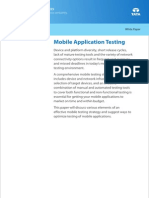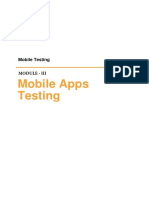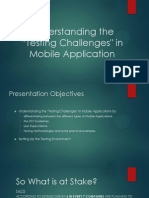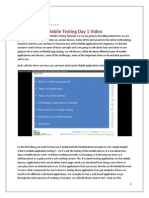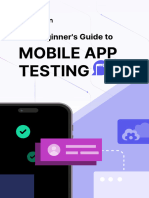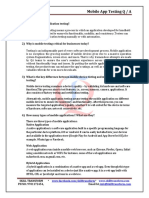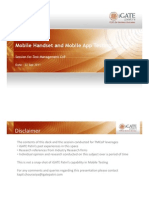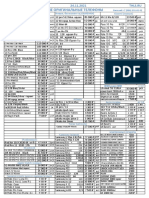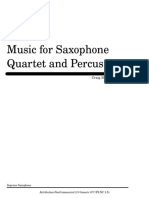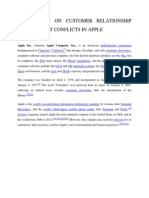0% found this document useful (0 votes)
47 views55 pagesCourse - YesM - Testing Mobile Software - Final
Mob testing learn more n more
Uploaded by
Nafees Ahmed NaseerCopyright
© © All Rights Reserved
We take content rights seriously. If you suspect this is your content, claim it here.
Available Formats
Download as PDF, TXT or read online on Scribd
0% found this document useful (0 votes)
47 views55 pagesCourse - YesM - Testing Mobile Software - Final
Mob testing learn more n more
Uploaded by
Nafees Ahmed NaseerCopyright
© © All Rights Reserved
We take content rights seriously. If you suspect this is your content, claim it here.
Available Formats
Download as PDF, TXT or read online on Scribd
/ 55