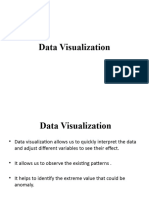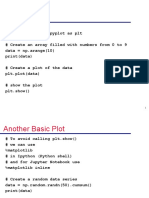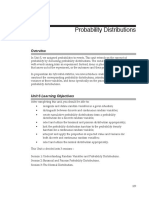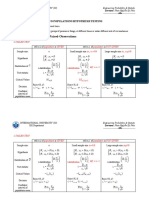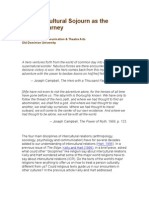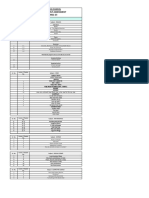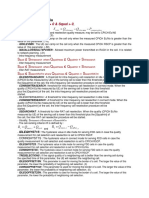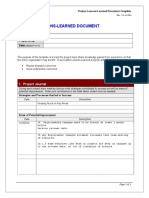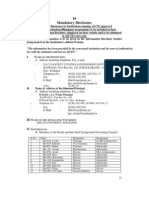Data Visualization
Matplotlib
import matplotlib.pyplot as plt # library
1. Bar plot
A bar chart uses bars to show comparisons between categories of data.
A bar graph will always have two axis.
One axis will generally have numerical values or measures,
The other will describe the types of categories being compared or dimensions.
plt.bar(x_component, y_component): Used to draw a bar graph
plt.show(): Explicit command required to display the plot object
2. Scatter Plot
Scatter plots are used when you want to show the relationship between two facts or
measures.
Scatter plot, as the name suggests, displays how the variables are spread across the range
considered. It can be used to identify a relationship or pattern between two quantitative variables
and the presence of outliers within them.
plt.scatter(x_axis, y_axis)
plt.scatter(profit[product_category == "Technology"],
sales[product_category == "Technology"], c= 'Green',
alpha= 0.7, s = 150, label="Technology" )
plt.scatter(profit[product_category == "Office
Supplies"], sales[product_category == "Office Supplies"],
c= 'Yellow', alpha= 0.7, s = 100, label="Office Supplies"
)
plt.scatter(profit[product_category == "Furniture"],
sales[product_category == "Furniture"], c= 'Cyan', alpha=
0.7, s = 50, label="Furniture" )
for xy in zip (profit[country == "India"], sales[country
== "India"]):
plt.annotate(text = "India", xy = xy)
# Adding and formatting title
plt.title("Sales versus Profits across various Countries
and Product Categories\n", fontdict={'fontsize': 20,
'fontweight' : 5, 'color' : 'Green'})
# Labeling Axes
plt.xlabel("Profit", fontdict={'fontsize': 12,
'fontweight' : 5, 'color' : 'Brown'})
plt.ylabel("Sales", fontdict={'fontsize': 12,
'fontweight' : 5, 'color' : 'Brown'})
plt.legend()
plt.show()
� Data Visualization
Line Graph and Histogram
A line chart or line plot or line graph or curve chart is a type of chart which displays
information as a series of data points called 'markers' connected by straight line segments.
Most commonly used with time data.
A line graph is used to present continuous time-dependent data. It accurately depicts the trend of
a variable over a specified time period.
plt.plot(months, sales)
# Adding and formatting title
plt.title("Sales across 2015\n", fontdict={'fontsize': 20,
'fontweight' : 5, 'color' : 'Green'})
# Labeling Axes
plt.xlabel("Months", fontdict={'fontsize': 12, 'fontweight' : 5,
'color' : 'Brown'})
plt.ylabel("Sales", fontdict={'fontsize': 12, 'fontweight' : 5,
'color' : 'Brown'} )
ticks = np.arange(0, 600000, 50000)
labels = ["{}K".format(i//1000) for i in ticks]
plt.yticks(ticks, labels)
plt.xticks(rotation=90)
for xy in zip(months, sales):
plt.annotate(text = "{}K".format(xy[1]//1000), xy = xy,
textcoords='data')
plt.show()