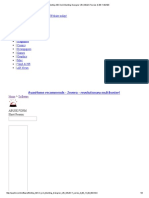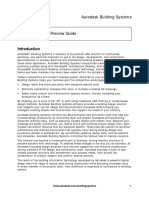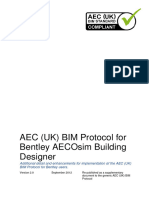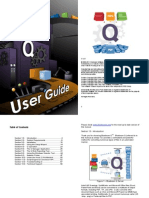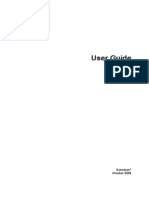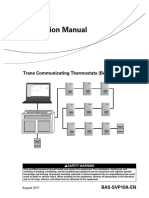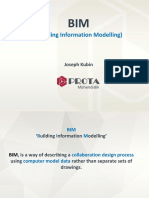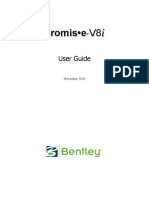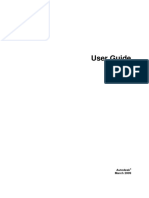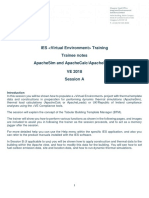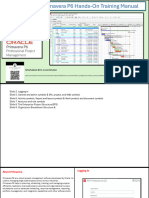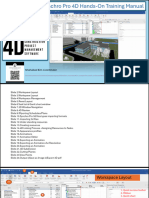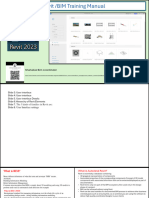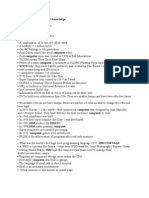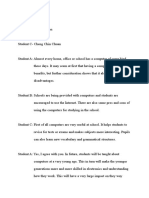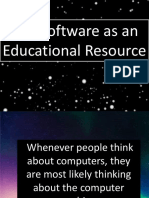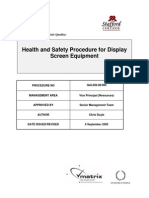AECOsimBuildingDesigner ReadmMe
Uploaded by
m.s.nagundi deodurgaAECOsimBuildingDesigner ReadmMe
Uploaded by
m.s.nagundi deodurgaAECOsim Building Designer V8i
(SELECTseries 6) Update 1 Readme
Last Updated: May 11, 2016
Table of Contents
Chapter 1: What's New ...............................................................................................................3
What's New in AECOsim Building Designer V8i (SELECTseries 6) Update 1? ......................................................................... 3
CONNECT Services .............................................................................................................................................................................3
Data Interoperability ........................................................................................................................................................................3
Productivity Enhancements .......................................................................................................................................................... 5
Mechanical Systems .......................................................................................................................................................................... 6
Dynamic Views ....................................................................................................................................................................................6
Dataset Changes ..................................................................................................................................................................................7
Chapter 2: Installation and Deployment Guides ..........................................................................9
Requirements ........................................................................................................................................................................................................ 9
Product Build Number ..................................................................................................................................................................... 9
Installation Requirements ..............................................................................................................................................................9
Minimum Profile .............................................................................................................................................................................12
ProjectWise Compatibility ...........................................................................................................................................................12
QuickInstall Guide ........................................................................................................................................................................................... 13
To Install AECOsim Building Designer ...................................................................................................................................15
Log Files ..............................................................................................................................................................................................17
Command Line Options ................................................................................................................................................................ 17
To Make Changes to the Installed AECOsim Building Designer ..................................................................................17
To Repair AECOsim Building Designer ................................................................................................................................. 17
Deployment Guide ........................................................................................................................................................................................... 18
Deployment Settings .....................................................................................................................................................................19
To Create a Deployment Image ................................................................................................................................................ 19
To Add an External Installable Package to the Deployment Image ..........................................................................20
To Install the Application Using the Deployment Image ...............................................................................................20
Setting Parameters for Silent Installation ............................................................................................................................ 21
Chapter 3: Notes ...................................................................................................................... 23
ReadMe ..................................................................................................................................................................................................................23
FAQ ..........................................................................................................................................................................................................................25
Chapter 4: Product Registration and Information ..................................................................... 33
Activating Your Product .................................................................................................................................................................................33
Using the Product Activation Wizard ..................................................................................................................................... 33
Copyright .............................................................................................................................................................................................................. 35
Trademark Notice .......................................................................................................................................................................... 35
Copyright Notice ............................................................................................................................................................................. 35
Bentley Headquarters .................................................................................................................................................................. 35
Online Information ...........................................................................................................................................................................................36
AECOsim Building Designer V8i (SELECTseries 6) 2
Update 1 Readme
What's New
1
What's New in AECOsim Building Designer V8i (SELECTseries 6) Update
1?
CONNECT Services
CONNECT Services is now available on all V8i applications including AECOsim Building Designer. CONNECT
Services provides a cloud-based technology that leverages Microsoft's Azure cloud services to connect all users
(CONNECTED Users) across projects (CONNECTED Projects). These services can be used to store user account
settings, project metadata, and published content.
CONNECTED Users
The CONNECTION Client is delivered as part of the AECOsim Building Designer installed prerequisites. Once
logged in, AECOsim Building Designer recognizes you as a CONNECTER User.
CONNECTED Users can access CONNECT Personal Publishing where you can publish .imodels to a Personal
Share location (packaged i -model) or publish PDFs to a Personal Share location (using Bentley PDF driver).
Accessing the CONNECTION Client can be done from the Windows taskbar (Show hidden icons) or from
AECOsim Building Designer's Status bar or main menu (Help > CONNECTION Client Sign In).
Tip: For more information, click the Why CONNECT? link on the CONNECTION Client.
CONNECTED Projects
With CONNECT Services, CONNECTED Users can register V8i projects and collaborate on CONNECTED Projects. If
you open a file in a project that is not assigned to a CONNECTED project, AECOsim Building Designer detects the
un-CONNECTED Project, and opens the Assign Project dialog where you can browse CONNECTED Projects, and
register your files/project.
CONNECTED Users can assign their new projects to CONNECTED Projects. When creating a new project, you have
an option to associate it to a CONNECTED project . Selecting the option appends the .PCF (Project Configuration
File) with the CONNECTED Project GUID and Name.
Data Interoperability
AECOsim Building Designer V8i (SELECTseries 6) 3
Update 1 Readme
What's New
What's New in AECOsim Building Designer V8i (SELECTseries 6) Update 1?
Operating Systems
Support for Windows® 10 and Windows Server® 2012 R2
RealDWG™ 2016
You can now open and save RealDWG™ 2016 files in AECOsim Building Designer. You can also open AutoCAD®
2016 object enablers.
RFA 2016
The AECOsim Building Designer RFA interpreter now supports RFA 2016.
IFC CV2 Certification
IFC2x3 Building Services (MEP) completed.
Note: Architecture and Structural already certified in AECOsim Building Designer (SELECTseries 6) edition.
IFC4 Open/Reference
Included with MicroStation (SELECTseries 4). AECOsim Building Designer can now open and reference IFC 4
files.
Note: Supports Brep with B-spline surfaces and trimmed planes (other types of trimmed surfaces are not
supported).
IFC4 Export (Technology Preview)
Faceted geometry mode in IFC4 gives better performance than triangulation geometry mode in IFC2x3.
Currently, BuildingSmart does not offer any certification for IFC4, hence Technology Preview. Further
implementation and refinements to IFC4 will be available in future editions of AECOsim Building Designer. Also,
some IFC viewers and applications do not yet support IFC4 or do not support some of the advance geometric
representation or other IFC4 specific concepts.
Technology Preview details:
• IFC4 is not 64-bit enabled (like IFC2x3 export)
• Does not include full IFC4 dataset extension (newly added/removed psets )
• IFC4 supports surface styling (ifcSurfaceStyle), which defines element colors. In order to support broadest
range of IFC4 applications and viewers and provide the greatest fidelity, export to IFC4 will not publish with
ifcSurfaceStyle by default, therefore IFC4 will be exported as mono-toned.
ifcSurfaceStyle is managed by the IFC_RVFilter.set settings file. IFC4 export can support
ifcSurfaceStyle by opening IFC_RVFilter.set, locating IfcSurfaceStyle under EXCLUDE_DOMAIN and
editing it to //IfcSurfaceStyle.
• A newly added IFC4 (Technology Preview) option in the Model View Definition section of the IFC Export
dialog allows you export multiple geometry representations (faceted, triangulated, and NURB). To support
the broadest range of IFC4 applications and viewers, and provide the greatest fidelity, export to IFC publishes
faceted geometry by default.
• IFC4 setting to control geometric representation
AECOsim Building Designer V8i (SELECTseries 6) 4
Update 1 Readme
What's New
What's New in AECOsim Building Designer V8i (SELECTseries 6) Update 1?
Exported geometry representations are managed by the IFC_RVFilter.set settings file. IFC4 export can
support Facet Mode, Triangulation Mode, and NURB Mode (Non-Uniform Rational B-Spline) geometry
representations. The default is Facet Mode and provides the best result for “traditional” projects. You
can change the setting by editing IFC_RVFilter.set for each geometry representation:
Facet Mode : Triangulation Mode: NURB Mode :
EXCLUDE_DOMAIN EXCLUDE_DOMAIN EXCLUDE_DOMAIN
IfcAdvancedFace IfcAdvancedFace //IfcAdvancedFace
//IfcFace IfcFace //IfcFace
IfcRelSpaceBoundary2ndLevel IfcRelSpaceBoundary2ndLevel IfcRelSpaceBoundary2ndLevel
Productivity Enhancements
Redesigned Floor Manager
An updated user interface improves performance for floor management workflows. New controls allow you to
insert a floor at a desired elevation and assign floor-to-floor heights.
User Definable Key-ins
Place user defined Building components by key-in without navigating component catalogs. New key-in
arguments for Catalog_Type and Catalog_Item identify user defined components by name and place them using
the appropriate placement tool.
User definable key-in Placement tool activated
TFPLACEMENT COMPONENT USERWALL Place Wall
[Catalog_Type] [Catalog_Item]
TFPLACE FORM USERSLAB [Catalog_Type] Place Slab
[Catalog_Item]
TFPLACE PROFILE USERPROFILE [Catalog_Type] Place Profile
[Catalog_Item]
ATFPLACE ASSEMBLY USERDEFINED Place User Defined Type
[Catalog_Type] [Catalog_Item]
STFPLACE FORM USERLINEAR [Catalog_Type] Place User Defined Structural Member
[Catalog_Item]
STFPLACE FORM USERTAPERED [Catalog_Type] Place User Defined Tapered Structural Member
[Catalog_Item]
STFPLACE FORM USERINTERMED [Catalog_Type] Place User Defined Structural Member Framing
[Catalog_Item] Between
AECOsim Building Designer V8i (SELECTseries 6) 5
Update 1 Readme
What's New
What's New in AECOsim Building Designer V8i (SELECTseries 6) Update 1?
Tip: Catalog names can contain spaces and some special characters. Because the space character is reserved to
separate the catalog arguments, it is recommended the [Catalog_Type] and [Catalog_Item] arguments be in
quotes.
Note: Display names are not applicable for [Catalog_Type] .
Break Structural Member
The Break Wall tool now provided in both Architectural and Structural task panels can be used to break a
Structural member into two independent segments.
Annotation Scale support for Electrical Tags
Auto-generation of Electrical tags has been updated to produce tags that respect Annotation scale.
Mechanical Systems
Dynamic loss coefficient for Duct Sizing
With the newly integrated ASHRAE database into the Duct Sizing workflow, you can now use laboratory
determined fitting loss coefficients within your design.
Also available in this updated workflow, is a new options dialog (Assign & Analyze Connection) where you can
apply flow characteristics at equipment connection points to designate the service types within a system (for
instance Supply (s), Return (r), etc.)
Once a system has been loaded for interrogation in Duct Sizing, exact values can be applied to the system
components that were determined through testing from ASHRAE.
The components database includes:
• All Shapes used in Duct Systems
• Coefficients based on Service Type
• Previews of components directly from the ASHRAE Duct Fitting database
New Components
Two new fittings, Square Throat Cross and Radius Throat Cross fittings are added to the Rectangular Connectors
catalog.
Dynamic Views
Align Annotation to ACS Option for DV
A new option on the View Attributes dialog, Building panel Architecture application tab allows you to align
DataGroup annotation text and column grid bubbles to the current ACS in the promoted view.
Auto Annotate key-in w/ Cache View
This edition changes the default key-in command the Refresh Automatic Annotations tool launches to
BBANNOTATE BYVISIBILITY DEFAULTS. The command can be changed via key-in to complete a variety of
functions:
AECOsim Building Designer V8i (SELECTseries 6) 6
Update 1 Readme
What's New
What's New in AECOsim Building Designer V8i (SELECTseries 6) Update 1?
Key-in Description
BBANNOTATE BYVISIBILITY ANNO Processes rule-based annotations, annotates new
elements and removes orphaned annotations for a
dynamic reference.
BBANNOTATE BYVISIBILITY ANNO REBUILD Deletes and recreates all rule-based annotations for a
dynamic reference. Any manual edits on annotations
are lost (for instance: hide, move, rotate, etc..).
BBANNOTATE BYVISIBILITY ANNOCACHEDREF Processes rule-based annotations, annotates new
elements and removes orphaned annotations for a
cached reference.
BBANNOTATE BYVISIBILITY ANNOCACHEDREF Deletes and recreates all rule-based annotations for a
REBUILD cached reference. Any manual edits on annotation are
lost (for instance: hide, move, rotate, etc..).
BBANNOTATE BYVISIBILITY GRIDS Processes grids and elevations changes for both
dynamic and cached references.
BBANNOTATE BYVISIBILITY DEFAULTS Applies the ANNO, ANNOCACHEDREF and GRIDS
arguments.
New configuration variable _USTN_SUPPRESS_CROPPLANESECTIONGRAPHICS
This configuration variable has been defined by default. It prevents Dynamic View clipping planes (all six sides)
from generating section graphics in Cached Views, so that the intersecting edges display as open lines/curves
and maintain the fidelity presented in the Dynamic View.
Dataset Changes
Dataset changes are required to run AECOsim Building Designer V8i (SELECTseries 2), with the deprecation of
legacy components and the inclusion of new features datasets include a Ss6 to Ss6 Update 1 delta guide.
Legacy AHU Deprecation
The AHU Builder, introduced in AECOsim Building Designer V8i (SELECTseries 6), has the ability to create
parametric AHU's in multiple configurations, therefore the legacy static AHU libraries, schemas and IFC
mappings have been deprecated:
Deprecated Catalogs (24)
RectangularAHUComp1 RectangularAHUs5 RectangularInlineStackedAHUs3
RectangularAHUComp2 RectangularInlineAHU1-8 RectangularInlineVerticalAHUs1
RectangularAHUs1 RectangularInlineAIRWASHERAHU RoundAHUComp1
s
RectangularAHUs2 RectangularInlineHRUAHUs RoundAHUComp2
AECOsim Building Designer V8i (SELECTseries 6) 7
Update 1 Readme
What's New
What's New in AECOsim Building Designer V8i (SELECTseries 6) Update 1?
Deprecated Catalogs (24)
RectangularAHUs3 RectangularInlineStackedAHUs1 RoundAHUs1
RectangularAHUs4 RectangularInlineStackedAHUs2 RoundAHUs
Deprecated DataGroup Schemas (6)
CustomParamAHU2.xsd CustomParamAHUCOMP.xsd CustomParamInlineAHU1.xsd
CustomParamAHUs.xsd CustomParamInlineStackedAHU CustomParamInlineAHU2.xsd
.xsd
Display Name Coverage and Consolidation
Descriptive display names for Building component data now populate the various DataGroup System interfaces.
This improves display name coverage and coordination across all datasets (including translations).
Display names are now consolidated into these four files:
DisplayNames_CatalogTypes.xml (500+ Catalog Types)
DisplayNames_Properties.xml (2000+ unique properties)
DisplayNames_Properties_Shared.xml (400+ shared properties)
DisplayNames_Properties_XX.xml (Regional specific)
Deprecated Mechanical Components
Removed display names for all previously deprecated mechanical components.
DataGroup Support for New Components
Added DataGroup support for the new mechanical components Square Throat Cross and Radius Throat Cross.
AECOsim Building Designer V8i (SELECTseries 6) 8
Update 1 Readme
Installation and Deployment Guides
2
Requirements
This document contains product information including product build number, installation and system
requirements, and ProjectWise compatibility.
More detailed installation information can be found in the QuickInstall Guide (on page 13). Important
information that is not in the AECOsim Building Designer V8i documentation can be found in the AECOsim
Building Designer V8i Readme section (on page 23).
Product Build Number
Product AECOsim Building Designer V8i (SELECTseries 6)
Update 1
Version v08.11.09
Language English
Installation Requirements
A CD drive or access to the Internet is required for product installation. The minimum system configuration for
installation is:
AECOsim Building Designer V8i (SELECTseries 6) 9
Update 1 Readme
Installation and Deployment Guides
Requirements
Supported Operating Systems
Windows 10*
Windows 10 (64-bit)*
Windows 8.1*
Windows 8.1 (64-bit)*
Windows 8*
Windows 8 (64-bit)*
Windows 7**
Windows 7 (64-bit)**
Windows Server 2008 SP2, Standard and
Enterprise editions (64-bit)
Windows Server 2008 R2 SP1, Standard and
Enterprise editions (64-bit)
Windows Server 2012 (64 bit)
Windows Server 2012 R2 (64 bit)
Note: Windows 7 operating system is supported only
if you have its service pack (SP1) installed.
Bentley does not support its software running on
Microsoft operating systems versions that Microsoft
has "retired". For more information see Microsoft's
application retirement policy and the Bentley
Application Support Lifecycle.
Virtualized Environments
Citrix XenApp 5.0 64-bit on Windows Server 2008
Citrix XenApp 6.0 64-bit on Windows Server 2008
R2
Communications Protocols
Internet Protocol version 4 (IPv4)
Internet Protocol version 6 (IPv6)
AECOsim Building Designer V8i (SELECTseries 6) 10
Update 1 Readme
Installation and Deployment Guides
Requirements
Software Prerequisites The Prerequisites for Bentley Desktop Applications
v08.11.09 are automatically downloaded and
installed to your workstation while you install
AECOsim Building Designer (SELECTseries 6) Update
1. The Prerequisites for Bentley Desktop Applications
needs to be installed on your system once, and only
needs to be reinstalled if you are installing a later
version of AECOsim Building Designer V8i that
requires an updated prerequisite pack. The
Prerequisites for Bentley Desktop Applications is also
available from the Web downloads/MySELECT CD
area of SELECTservices Online. The contents of the
Prerequisites for Bentley Desktop Applications
include:
Microsoft .NET Framework 4.5.1
Microsoft XML Parser (MSXML) 6 SP 1 (32-bit and
64-bit)
Microsoft Visual Basic for Applications core
Microsoft Visual Basic for Applications localized
DHTML Editing Control for Applications (with Vista
compatibility)
Microsoft Internet Explorer v6.0 or later with 128-bit
cipher strength is also required. It is not part of the
Prerequisites for Bentley Desktop Applications.
Copyrights in all components are owned by Microsoft
Corporation or one of its affiliates, subsidiaries, or
licensors.
MicroSoft Office AECOsim Building Designer V8i (SELECTseries 6)
Update 1 is compatible with Microsoft Office 2007,
Microsoft Office 2010, Microsoft Office 2013, Microsoft
Office 2016, Office 365 Business and Office 365
Business Premium. Microsoft Office is required to
support certain export and reporting capabilities. It is
NOT part of the Prerequisites for Bentley Desktop
Applications.
Note: AECOsim Building Designer V8i (SELECTseries
6) Update 1 supports Microsoft Office 32-bit versions
only.
Note: * Windows 8 and Windows 8.1 are supplied with .NET Framework 4.5, whereas AECOsim Building
Designer V8i requires .NET Framework 3.5. Hence, if you are installing AECOsim Building Designer V8i on
Windows 8, you need to enable the .NET Framework 3.5 in Control Panel. For details, refer to the Enabling
the .NET Framework 3.5 in Control Panel and Troubleshooting sections in Installing the .NET Framework
3.5 on Windows 8 or 8.1
AECOsim Building Designer V8i (SELECTseries 6) 11
Update 1 Readme
Installation and Deployment Guides
Requirements
Note: ** AECOsim Building Designer V8i provides support for Microsoft Window 7 User Access Control (UAC).
However, If AECOsim Building Designer V8i needs to coexist on a Microsoft Window 7 Operating System with
any previous versions of the building applications it may require the Windows User Access Control (UAC)
setting to be set to “Never notify”. Not all previous releases of building applications were certified against
Windows 7, therefore they may not support User Account Controls. Please be aware that this is the least secure
setting and you open your computer to potential security risks. Please consult the Microsoft Windows 7
documentation for more information concerning User Access Control or refer to Adjust User Account Control
settings in Windows 7 and Windows 8.
Minimum Profile
The minimum recommended workstation profile for running AECOsim Building Designer is:
Processor Intel® or AMD® processor 2.0 GHz or greater.
AECOsim Building Designer is not supported on a CPU
that does not support SSE2.
Memory 512 MB available RAM minimum, 2 GB available RAM
recommended. More memory almost always improves
performance, particularly when working with larger
models.
Hard Disk 9 GB free disk space (which includes the 5.6 GB install
footprint for a complete installation)
Video See the graphics card manufacturer for latest
information on DirectX drivers. 256 MB of video RAM
or higher is recommended. If insufficient video RAM or
no graphics card supported by DirectX can be found,
AECOsim Building Designer attempts to use software
emulation. For optimal performance, graphics display
color depth should be set to 24-bit or higher. When
using a color depth setting of 16-bit, some
inconsistencies will be noted. For more information on
recommended workstation profiles for AECOsim
Building Designer, see MicroStation System
Requirements and Hardware Recommendations.
Screen Resolution 1024 x 768 or higher.
ProjectWise Compatibility
ProjectWise Design Integration Server ProjectWise Design Integration Server (SELECTseries
3), ProjectWise Design Integration Server
(SELECTseries 4), ProjectWise Design Integration
Server CONNECT Edition
AECOsim Building Designer V8i (SELECTseries 6) 12
Update 1 Readme
Installation and Deployment Guides
QuickInstall Guide
ProjectWise Client ProjectWise Explorer (SELECTseries 4)
Note: Required to support the Dynamic View
capabilities in AECOsim Building Designer V8i
(SELECTseries 6) Update 1
ProjectWise Explorer CONNECT Edition
ProjectWise Administrator ProjectWise Administrator (SELECTseries 4) ,
ProjectWise Administrator CONNECT Edition
QuickInstall Guide
Before You Start
• When installing or uninstalling this product, you must be logged on with Administrator rights.
• Windows 8 and Windows8.1 are supplied with .NET Framework 4.5, whereas AECOsim Building Designer
V8i requires .NET Framework 3.5. Hence, if you are installing AECOsim Building Designer V8i on Windows 8,
you need to enable the .NET Framework 3.5 in Control Panel. For details, refer to the Enabling the .NET
Framework 3.5 in Control Panel and Troubleshooting sections in Installing the .NET Framework 3.5 on
Windows 8 or 8.1.
• When installing AECOsim Building Designer V8i on Microsoft Windows 7 Operating System, the User Access
Control (UAC) setting must to be set to “Never notify” to properly register certain vba components. Be sure to
return User Access Control (UAC) to its previous setting when the installation is complete. For details, refer
to Adjust User Account Control settings in Windows 7
• AECOsim Building Designer V8i requires software libraries (DLLs) that are delivered with Microsoft's
Internet Explorer version 6.0 (or greater). Make sure IE6.0 or later is installed on your computer before you
install AECOsim Building Designer V8i. You do not need to change your default Web browser if it is currently
something other than Internet Explorer. Refer to http://www.microsoft.com/windows/ie/default.htm for
more information regarding Internet Explorer.
• It is highly recommended that you close any programs and disable any antivirus software that is running
prior to the installation of this software. Be sure to turn on your antivirus software when you are finished.
• AECOsim Building Designer V8i also installs the Prerequisites for Bentley Desktop Applications v08.11.09 to
your workstation. See the Installation Requirements (on page 9) for more information.
• AECOsim Building Designer V8i is designed so it can be installed and safely coexist on the same workstation
with an existing Bentley Building V8i or V8 XM Edition Commercial Release applications (such as Bentley
Architecture, Bentley Structural Modeler , Bentley Building Mechanical Systems and Bentley Building
Electrical Systems). It will not attempt to upgrade or uninstall an existing commercial release, and by default
it installs its program and workspace files to different locations than the commercial release.
• AECOsim Building Designer V8i provides support for Microsoft Window 7 User Access Control (UAC).
However, If AECOsim Building Designer V8i needs to coexist on a Microsoft Window 7 Operating System with
any previous versions of AECOsim Building Designer V8i or any of the other previous versions of the building
applications, it will require the Windows User Access Control (UAC) setting to be set to “Never notify”.
Previous releases of building applications are not certified for Windows 7, therefore they do not support User
Account Controls. Please be aware that this is the least secure setting and you open your computer to
potential security risks. Please consult the Windows 7 documentation for more information concerning User
Access Control.
AECOsim Building Designer V8i (SELECTseries 6) 13
Update 1 Readme
Installation and Deployment Guides
QuickInstall Guide
• AECOsim Building Designer V8i *should not* be installed on the same workstation as an existing AECOsim
Building Designer V8i v08.11.xx Technology Preview (“beta”) release(s). Installing AECOsim Building
Designer V8i over an existing AECOsim Building Designer V8i v8.11.xx installation can cause
incompatibilities and data loss. You must uninstall the beta release, and then install the commercial release.
You should always back up your data prior to installation.
• If you install AECOsim Building Designer V8i (SELECTseries 6) Update 1 on the same workstation as an
earlier edition of AECOsim Building Designer V8i, then AECOsim Building Designer V8i (SELECTseries 6)
Update 1 will not installed over the earlier edition, but will install along side. This will allow you to retain two
versions of AECOsim Building Designer V8i on a single workstation. You should always back up your data
prior to installation.
• When you install AECOsim Building Designer V8i, the following applications are installed with it:
• RAM 3D Viewer
• Bentley OpenSTAAD OEM
• Structural Synchronizer
• Bentley Structure Property Catalog
• Bentley SPC Server
• Bentley V8i - Autodesk® RealDWG™ 2016
• Bentley DGN Thumbnail Provider
• Bentley DGN IFilter
• Bentley DGN Preview Handler
• Bentley DGN Indexer
• HDR Preview Handler
• Bentley i-model ODBC Driver
• Bentley DgnDb i-model Importer
• CONNECTION Client
• Visualization content in the form of ready-to-render cell libraries is by default downloaded and installed. If
you don't want to install it, turn off the check box next to the Visualization Content list box item in the dialog
that lists the applications that will be installed with MicroStation V8i (SELECTseries 4).
• The RAM 3D Viewer displays a 3 dimensional representation of the currently loaded RAM model. It can also
display 'Plan' (horizontal planar - xy axes) or 'Elevation' (vertical) views of the model. Additionally, the 3D
Viewer provides dialogs for specifying display of some common member properties and for printing of the
current view.
• The STAAD Product application installs the libraries necessary for AECOsim Building Designer V8i
Structural’s analytical translator to read and write STAAD.Pro models.
• The Bentley DGN Reader for Windows 7 is an application that can be installed from the iWare Apps for
Interoperability page on http://www.bentley.com/. When you install this application on your system, the
following applications are installed along with it and you will see the status as “Not Required” for these
applications in the Installer dialog:
• Bentley DGN Thumbnail Provider
• Bentley DGN IFilter
• Bentley DGN Preview Handler
• Bentley DGN Thumbnail Provider is required to correctly view DGN thumbnails on the Windows 7 and
Windows 8 operating systems. Immediately after installing Bentley DGN Thumbnail Provider, you still may
not see the correct thumbnails for DGN files. This will be corrected by rebooting or re-logging onto the
system.
• The Bentley i-model ODBC Driver for Windows 7 is used to expose properties in i-models as an ODBC data
source. It offers direct access of i-models from ODBC-compatible third-party applications such as Microsoft
AECOsim Building Designer V8i (SELECTseries 6) 14
Update 1 Readme
Installation and Deployment Guides
QuickInstall Guide
Office, reporting systems, and Business Intelligence applications. It allows application developers to use
familiar tools to access and present i-model data from databases. When the driver is installed, the Bentley i-
model ODBC Driver for Windows 7 User Manual (Bentley_i-model_ODBC_Driver_User_Manual.pdf) is also
installed.
• Bentley V8i - Autodesk® RealDWG™ 2016, Bentley DGN IFilter, Bentley DGN Thumbnail Provider, Bentley
DGN Indexer, HDR Preview Handler, and Bentley i-model ODBC Driver are installed as separate applications.
When you uninstall MicroStation V8i (SELECTseries 4), these applications are not removed. If you do not
need them, you will have to uninstall them separately. However, Bentley V8i - Autodesk® RealDWG™ 2016
can be used by another application such as Bentley Navigator, if installed on the workstation. So before
uninstalling, make sure it is not used by any other application.
To Install AECOsim Building Designer
Note: To discontinue installing the product at any time, click Cancel.
1. In an Explorer window, double-click the AECOsim Building Designer setup executable.
The AECOsim Building Designer Installer wizard opens.
2. Select the option for the operation you would like to perform:
a. Check Extract and Install installation package to extract the installation package to the directory folder
specified, and then automatically begin the installation procedure.
b. Check Extract installation package only to only extract the installation package to the specified
directory folder for installation at a later time.
c. Check Create Deployment Image to create a deployment image (on page 19) of the application.
Note: Create Deployment Image is enabled only when Extract installation package only is on.
Note: By default, the installation package is extracted to
C:\BentleyDownloads\AECOsimBuildingDesigner_08.11.09.xxx, as shown in the Extract to this
folder field.
3. (Optional) Change the location to which the installation package is extracted:
In the Extract to this folder field, enter the drive and directory path to a different folder.
or
Click the Folder icon to the right of the field and browse to a different directory folder.
4. Click OK.
• If you selected Extract and Install installation package, the AECOsim Building Designer Install wizard's
installation screen opens listing products to be installed.
• If you selected Extract installation package only, go to the specified extraction folder and double-click
the Setup.exe file to launch the AECOsim Building Designer Setup dialog.
Applications are installed with AECOsim Building Designer. The applications appear here with a status of
“Required”, “Already Installed” or “Recommended”.
5. Click Install.
The AECOsim Building Designer Setup dialog welcome screen appears.
6. Click Next.
The End-User Licensing Agreement (EULA) screen appears.
AECOsim Building Designer V8i (SELECTseries 6) 15
Update 1 Readme
Installation and Deployment Guides
QuickInstall Guide
7. After reading the license agreement, turn on the I accept the End User Licensing Terms check box if you
understand and agree to the License Agreement Terms and Conditions.
Note: Agreeing to the license agreement is required in order to install the product. Turning on the check box
displays the Next button at the bottom of the wizard.
8. Click Print to print the license agreement.
9. Click Next.
The Destination Folder screen appears. This page shows the destination directory folders where the product
is installed. This page is for informational purpose only.
10. (Optional) To change the product installation directory, click the Change... button below the installation
directory path.
In the Change Destination Folder screen that opens, browse to the drive and folder you want to install the
product in, then click OK.
11. (Optional) To change the workspaces directory, click the Change... below the WorkSpace directory path.
In the Change Destination Folder screen that opens, browse to the drive and folder you want to install the
workspace in, then click OK.
12. Click Next.
The Configure Shortcuts screen appears with Start Menu checked by default.
13. (Optional) Check Create application shortcut on Desktop and or Quick Launch toolbar.
14. Click Next.
The Choose Setup Type screen appears.
15. Click the Typical option.
The Ready to Install AECOsim Building Designer screen appears.
16. (Optional) Click the Custom button. In the Product Features screen that opens, turn on or off the features, as
desired.
Note: Some features are required and cannot be turned off in the list.
17. Click Install.
The AECOsim Building Designer Install wizard opens and begins installing products. As products get
installed, their Status changes to “Installed”.
18. Login to the CONNECTION Client.
Note: During the installation, the CONNECTION Client opens. You can login at any time. If you do not have an
account, you can register for one through the CONNECTION Client.
19. Click Finish.
A program group is created for this product. If you chose to use the Product Activation Wizard in the
previous step, The Product Activation Wizard will automatically start. The installation Wizard is exited.
20. (Optional) If any of the other applications are not completely installed, you will see the dialog with a status of
“Required” or “Already installed” next to each application. After they are installed, click Finish to exit the
AECOsim Building Designer Setup Wizard.
Note: If you uninstall this product through Programs and Features, any files that you created subsequent to the
installation of the product will not be deleted. It is recommended that you use Windows Explorer to locate and
delete these files, if you so desire.
AECOsim Building Designer V8i (SELECTseries 6) 16
Update 1 Readme
Installation and Deployment Guides
QuickInstall Guide
Log Files
When you install the application, its installation log is created. This log is saved inside
C:\Users\User.Name\AppData\Local\Temp. The log file is named as
<ProductName>_<YearMonthDate>*.zip. If the installation is executed multiple times, you can take the latest
log.
Command Line Options
The following command line options are valid for running the Setup.exe:
• /quiet - Installs the application in silent mode.
• /passive - Installs the application in passive mode.
• /layout - Create a deployment image.
• InstallDirectory=<path> - Sets the path of installation directory.
• ConfigurationDirectory=<path> - Sets the path of configuration directory.
To Make Changes to the Installed AECOsim Building Designer
1. In an Explorer window, double-click the AECOsim Building Designer setup executable.
The AECOsim Building Designer Installer Wizard opens.
2. Click Modify.
The Select Feature to install list displays.
3. In the Select Feature to install list, turn on or off the features, as desired.
Note that some features are required and cannot be turned off in the list.
4. Click Modify.
To Repair AECOsim Building Designer
1. In an Explorer window, double-click the AECOsim Building Designer setup executable.
The AECOsim Building Designer Installer Wizard opens.
2. Click Repair.
The Select items to repair list displays.
3. In the Select items to repair list, turn on or off the desired items to be repaired.
4. Click Repair.
AECOsim Building Designer V8i (SELECTseries 6) 17
Update 1 Readme
Installation and Deployment Guides
Deployment Guide
Deployment Guide
About Deployment Image
The deployment image is created by the system administrators for installing the application with the same
installation configuration on multiple machines. The installation configuration includes the installation location,
features, shortcuts, additional packages, and so on. Once created, users will be able to double-click Setup.exe
available in the deployment image to install the application with the set configuration without the need of any
user interaction or internet connection for component downloads.
The deployment image can be shared in the network as a UNC path or pushed using SMS/SSCM.
Advantages of Using a Deployment Image
Conceptually, the deployment image can be considered as a pre-configured offline installer. Following are the
advantages of using a deployment image:
• Internet connection is not required.
• Separate pre-requisite pack or set of packages before installing product are not required.
• The installation location can be decided and set in deployment image. Once defined, the product will be
installed at the same location on all the machines.
• The components to be installed are preselected at the time of creating deployment image. This results in all
machines having exactly same set of installations.
• You can add custom packages with complete configuration (command-line parameters) that are executed at
the end of product installation. This allows you to deploy more items along with the product on all the
machines.
Contents of Deployment Image
The deployment image contains all the files that are packaged with the product as well as the downloadable files.
It may optionally contain external applications or packages that you add while creating the deployment image.
The image does not analyze the system on which it is created. It simply saves all the components for installation.
The deployment image also saves the installation configuration.
Adding Custom Packages
In the deployment image, you can add custom or external installable packages in the form of Windows Installer
(.msi) or Executable (.exe) files. Custom packages may contain additional set of data or configuration files,
which your organization wants to distribute with every installation of the product. When you install AECOsim
Building Designer using the deployment image, these packages are also installed.
You can also add command line parameters to the custom packages.
Before You Start
Using non-root drive - If the installation drive set in the deployment image configuration settings is other than
the root directory (usually c:\), make sure that the drive exists on the machine on which the application is to be
installed.
AECOsim Building Designer V8i (SELECTseries 6) 18
Update 1 Readme
Installation and Deployment Guides
Deployment Guide
Deployment Settings
The deployment settings are displayed when you run the setup in /layout mode. Following deployment image
settings are displayed in the AECOsim Building Designer Installation Wizard.
• Full UI Mode - Displays all the installer windows when you install using the deployment image.
• Passive UI - Installs the application in passive mode from the deployment image. In this mode, the
installation wizard is displayed but the installation takes place automatically. The installer takes the options
selected while creating the deployment image and you cannot select any options in this mode.
• No UI - Installs the application in silent mode.
• Deployment Image Location - Clicking the Change button next to the deployment image location path
opens the Browse For Folder dialog for selecting the folder path where you want to save the deployment
image.
To Create a Deployment Image
1. In the command line, go to the folder that contains the AECOsim Building Designer setup executable and run
the executable with the /layout command.
The AECOsim Building Designer Installation Wizard opens.
2. (Optional) To change the product installation directory, click the Browse button next to the installation
directory path.
In the Browse For Folder dialog that opens, browse to the drive and folder you want to install the product
in, then click OK.
3. (Optional) To select an existing Configuration:
a. Click Custom Configuration.
b. To select an existing Organization directory, click the Browse button next to the Select Organization
directory path.
In the Browse For Folder dialog that opens, browse to the drive and folder that you want to point as the
Organization directory, then click OK.
c. To select an existing WorkSpaces directory, click the Browse button next to the Select WorkSpaces
directory path.
In the Browse For Folder dialog that opens, browse to the drive and folder that you want to point as the
WorkSpaces directory, then click OK.
d. To change the label “WorkSpace”, enter the new label in the Set WorkSpace label field.
e. Click Save.
4. (Optional) Turn on the Create application shortcut on Desktop check box.
5. To read the End-User Licensing Agreement (EULA), click the Licensing Terms link.
The End-User Licensing Agreement opens in a web browser.
6. After reading the license agreement, turn on the I accept the End User Licensing Terms check box if you
understand and agree to the License Agreement Terms and Conditions.
Note that agreeing to the license agreement is required in order to install the product. Turning on the check
box displays the Configure and Install buttons at the bottom of the wizard.
7. Click Next.
AECOsim Building Designer V8i (SELECTseries 6) 19
Update 1 Readme
Installation and Deployment Guides
Deployment Guide
The deployment image settings display.
8. (Optional) Change the deployment image setting.
By default, Passive UI is selected.
9. (Optional) To change the deployment image location, click the Change button next to the deployment
image location path.
In the Browse For Folder dialog that opens, browse to the drive and folder you want to install the product
in, then click OK.
10. (Optional) Add an external installable package (on page 20).
11. Click Layout.
12. Click Finish to exit the AECOsim Building Designer Installation Wizard.
The deployment image is created at the selected location.
To Add an External Installable Package to the Deployment Image
1. With the installation wizard in the deployment image mode, click Add Package in the Select Features to
Install page.
2. Click the Browse button .
The Browse for Folder dialog opens.
3. Select the desired .msi or .exe file and click Open.
4. In the Command-line parameters for package text box, enter the command line parameter as follows:
For .msi file, enter the command line parameter name, followed by “=” and then the value of the command
line parameter.
As you enter the parameter name, all the parameter names are listed below the text box. You can select the
desired parameter name from the list. Same is applicable to the parameter values.
or
For .exe file, enter the command line parameter name.
Note: When an .exe file is added to the deployment image, it is necessary to provide the command line
parameters that would avoid any kind of restart of machine. Also, it is recommended to always add command
line parameters that will force the executable to run in silent mode. Otherwise, the UI of added executable
may hold the installation, unless the user of the deployment image takes action to complete installation for
the added .exe package.
5. Click Ok.
The installable is added to the Select Features to install list.
To Install the Application Using the Deployment Image
1. Open the UNC path where the deployment image is stored.
2. In the deployment image folder, double-click the Setup.exe file.
AECOsim Building Designer V8i (SELECTseries 6) 20
Update 1 Readme
Installation and Deployment Guides
Deployment Guide
Depending on the setting, the installation wizard opens and the installation starts either in Full UI mode or
Passive UI mode.
3. (Optional) For Full UI mode, follow the steps given in the To Install AECOsim Building Designer topic for
settings in the AECOsim Building Designer Installation wizard.
4. Click Finish.
Setting Parameters for Silent Installation
The following Optional Parameters can be set for a customized silent installation for AECOsim Building Designer
in conjunction with the standard Windows ® Installer command line options (msiexec /Option <Required
Parameter> [Optional Parameter]). These parameters allow you to set the location of the program
installation directory, the location of your workspaces and set the backup state of existing datasets.
Parameter Name Description
APPLICATIONFOLDER The directory where the AECOsim Building Designer
program and associated files will be installed. If not
defined, the installer will use the default program
location. This value must be quoted if it contains
spaces or other characters that are reserved by the
command shell.
PACKAGE_HOMEROOT The directory where the AECOsim Building Designer
workspaces and associated files will be installed. If not
defined, the installer will use the default Workspace
location. This value must be quoted if it contains
spaces or other characters that are reserved by the
command shell.
BACKUPDATASET If set to “=0”, the prompt from AECOsim Building
Designer to “Backup the dataset” is suppressed and
the dataset is NOT backed up (default behavior for
silent or quiet (/q) installs or uninstalls). If set to “=1”,
the prompt from AECOsim Building Designer to
“Backup the dataset” is suppressed and the dataset is
automatically backed up.
For example:
msiexec /i "AECOsimBuildingDesigner.msi" APPLICATIONFOLDER="C:\Silent Install\Program\"
PACKAGE_HOMEROOT="C:\Silent Install\HomeRoot\" BACKUPDATASET=0 /qn /l*v c:\silent.log.
This example performs a silent install of AECOsim Building Designer in quiet mode w/ no UI (/qn) , placing the
program files under
C:\Silent Install\Program\ (APPLICATIONFOLDER="C:\Silent Install\Program\") and the
workspace under
C:\Silent Install\HomeRoot\ (PACKAGE_HOMEROOT="C:\Silent Install\HomeRoot\"). The dataset
is backup prompt is suppressed and is defined Not to be backed up (BACKUPDATASET=0) and the entire
installation process is logged to a file located at C:\silent.log (/l*v c:\silent.log).
AECOsim Building Designer V8i (SELECTseries 6) 21
Update 1 Readme
Installation and Deployment Guides
Deployment Guide
Note: A full description of msiexec and its required and optional parameters can displayed by entering
msiexec /help in the command window.
AECOsim Building Designer V8i (SELECTseries 6) 22
Update 1 Readme
3
Notes
ReadMe
Version v08.11.09
Operating Systems Microsoft Windows™ (see Requirements (on page 9)
for specific details)
Language English
Before you begin, please note the following:
• Review the End-User License Agreement (or EULA) carefully during the installation of AECOsim Building
Designer V8i. By installing this release, you agree to the terms and conditions of the agreement.
• Before installing AECOsim Building Designer V8i, be sure to fully read this document as well as the
Requirements (on page 9) and QuickInstall Guide (on page 13) documents, which contain critical information
about the installation. Please also consult the Bentley Web site for the latest information on this and other
Bentley products.
• There are references to V7 in AECOsim Building Designer V8i. “V7” refers to data (such as DGN files, cell
libraries, etc.) that is pre-V8.
• All delivered seed, example DGN files and cell libraries are in V8 format.
Release Notes
For information about AECOsim Building Designer V8i enhancements, see the Release Notes in the online help
document (AECOsim Building Designer V8i online documentation must be installed). To open the help
document, open the Documentation product group and double-click the AECOsim Building Designer V8i icon. To
access the help document from within AECOsim Building Designer V8i, choose Help > AECOsim Building
Designer Help. After you open the help document, navigate to the release notes as follows:
1. In the table of contents (left-hand) pane, click the expand (+) button for the topic “What's New?”
2. Click the topic “What's New in AECOsim Building Designer V8i (SELECTseries 6) Update 1”.
Installation Notes
AECOsim Building Designer V8i is designed so it can be installed and safely coexist on the same workstation with
an existing Bentley Building V8i or V8 XM Edition Commercial Release applications (such as Bentley
Architecture, Bentley Structural Modeler , Bentley Building Mechanical Systems and Bentley Building Electrical
AECOsim Building Designer V8i (SELECTseries 6) 23
Update 1 Readme
Notes
ReadMe
Systems). It will not attempt to upgrade or uninstall an existing commercial release, and by default it installs its
program and workspace files to different locations than the commercial release. When you install AECOsim
Building Designer V8i v08.11.09 it creates the registry keys for VBA-initiated launching. Windows architecture
allows for only one program to own these registry keys and the existing Bentley Building V8 XM Edition
Commercial Releases should continue to function normally by default.
AECOsim Building Designer V8i v08.11.09 and any previous Bentley Building V8 XM Edition Commercial
Releases installed on a Microsoft Window 7 Operating System, require the Windows User Access Control (UAC)
setting to be set to “Never notify”. Previous XM Edition applications are not certified for Windows 7, therefore
they do not support User Account Controls. Please be aware that this is the least secure setting and your
computer is open to potential security risks. Consult the Windows 7 documentation for more information
concerning User Access Control.
AECOsim Building Designer V8i should not be installed on the same workstation as an existing AECOsim
AECOsim Building Designer V8i v08.11.09 Technology Preview (“beta”) release(s). Installing AECOsim Building
Designer V8i over an existing AECOsim Building Designer V8i v08.11.09 beta installation can cause
incompatibilities and data loss. You must uninstall the beta release, and then install the commercial release.
Install Bentley Structural to a separate directory. You should always back up your data prior to installation.
For additional information on installing AECOsim Building Designer V8i, see the AECOsim Building Designer V8i
QuickInstall Guide (on page 13).
AECOsim Building Designer V8i and Color Depth
For optimal performance, graphics display color depth should be set to 24-bit or higher. When using a color
depth setting of 16-bit, some inconsistencies may be noted.
Support and Services Information
TechNotes, FAQs, and additional Bentley product information can be found on the Product TechNotes and FAQs
page provided by the Bentley Technical Support Group as well as the Bentley Library.
You can efficiently log issues that you encounter in Bentley products with the Service Request Manager.
Information on other professional support and service offerings from Bentley is available online at
SELECTservices Online.
BE Communities
Meet other users of Bentley products, exchange ideas, and discuss a wide range of technical subjects in the BE
Communities. BE Communities can be accessed via a Web browser and are a good source of how-to tips,
technical information, and programming techniques from Bentley employees and professionals who use our
products. Click here to connect with the Building Analysis and Design Community Forum.
Support Path
With AECOsim Building Designer V8i, you are required to establish a Support Path (previously known as
Registration). This Support Path connection is a one-time procedure in the form of a Web page when you open
AECOsim Building Designer V8i. Once the Support Path has been established, the Help > Online Support link in
AECOsim Building Designer V8i becomes active. This link gives you access to the Support page. Through the
Support page you can manage your profile and depending on your level of support: access TechNotes and FAQs;
share information on Discussion Groups; search the product KnowledgeBase; submit, monitor, and track online
AECOsim Building Designer V8i (SELECTseries 6) 24
Update 1 Readme
Notes
FAQ
service requests; participate in live online chat regarding support issues; and use the latest technologies to share
your desktop with a Support Engineer.
Whether or not you see the Support page depends on one of the following scenarios:
• If you have not activated the product, you will not see the Support page. This means you have never
contacted SELECTserver on that computer since installing the product. In this case, the product is in 30-day
countdown mode.
• If you have registered an earlier version of AECOsim Building Designer V8i, you will not see the Support page.
The information is maintained from previous versions.
• If you have activated the product but never registered, you will see the Support Page when you open
AECOsim Building Designer V8i. This page will come up once a week as a reminder. After three weeks, you
will be given the opportunity to turn the Web page off. After 10 weeks, it will turn off by itself. After you
register, the information is recorded on SELECTserver and you will not see the Support page on any
computer connected to SELECTserver.
Using the Online Help
HTML Help utilizes the Engineering Links configuration variable MS_BROWSERMAKECHILDWINDOW to determine
whether or not the window should always be in the forefront. If this variable is not set, which is the default, then
HTML Help is initiated in a separate window. If the variable is set, then the HTML Help window will always be on
top and likely needs to be resized, minimized, or closed to not interfere with the operation of the software.
For basic instructions on how to use the online help, open the Help window (Help > Contents) and click
AECOsim Building Designer > Getting Started > Fundamentals > The Help System.
Note: Online help is displayed in the HTML Help Viewer delivered with AECOsim Building Designer V8i.
Microsoft™ HTML Help is the standard help system for the Windows platform. The HTML Help Viewer is under
the direct control of AECOsim Building Designer V8i.
FAQ
Installation
Question: Which operating systems are supported by AECOsim Building Designer V8i (SELECTseries 6) Update
1?
Answer: See the Installation Requirements (on page 9) section of the Requirements (on page 9) for a list of
supported operating systems.
Question: What are the “Prerequisites for Bentley Desktop Applications” and why do I need them?
Answer: The Prerequisites for Bentley Desktop Applications are Microsoft packages that are installed to your
workstation when you install AECOsim Building Designer V8i (SELECTseries 6) Update 1. A complete list of
the components of the Prerequisites for Bentley Desktop Applications, along with information about them, can
be found in the Installation Requirements (on page 9). These components are required because AECOsim
Building Designer V8i (SELECTseries 6) Update 1 has a dependencies on them.
Question: Do I need to install the Prerequisites for Bentley Desktop Applications manually before I install
AECOsim Building Designer V8i (SELECTseries 6) Update 1?
Answer: You have the option of installing the Prerequisites for Bentley Desktop Applications manually prior
to installing AECOsim Building Designer V8i (SELECTseries 6) Update 1 or you can allow the AECOsim
AECOsim Building Designer V8i (SELECTseries 6) 25
Update 1 Readme
Notes
FAQ
Building Designer V8i (SELECTseries 6) Update 1 installer to download and install them during the AECOsim
Building Designer V8i (SELECTseries 6) Update 1 installation.
Question: Can I install AECOsim Building Designer V8i (SELECTseries 6) Update 1 on the same workstation as
MicroStation V8 XM Edition or MicroStation V8i?
Answer: Yes, you can install AECOsim Building Designer V8i (SELECTseries 6) Update 1 on the same
workstation as MicroStation V8 XM Edition or MicroStation V8i. The only restriction is that you do not install
both versions to the same directory. For information about installing AECOsim Building Designer V8i
(SELECTseries 6) Update 1 on the same workstation as MicroStation V8i, see “Before you start” in the
QuickInstall Guide (on page 13).
Question: Can I install AECOsim Building Designer V8i (SELECTseries 6) Update 1 on the same workstation with
previous versions of V8i (SELECTseries 1) Building Applications (Bentley Architecture, Structural Modeler,
Bentley Building Mechanical Systems or Bentley Building Electrical)?
Answer: Yes, you can install AECOsim Building Designer V8i (SELECTseries 6) Update 1 on the same
workstation with the previous versions of V8i (SELECTseries 1) Building Applications. Please note, only one
instance of a major release of each application for V8i is allowed to be installed on a workstation. See “Before
you start” in the QuickInstall Guide (on page 13).
Activation and Licensing
Question: How do I activate AECOsim Building Designer V8i (SELECTseries 6) Update 1?
Answer: Activation can be accomplished during or after the installation process through License Management
Tool. You will need two pieces of information in order to complete activation: the name of the SELECTserver
and an activation key, which should be available from your system administrator. See Activating Your Product
(on page 33) for more information.
Question: Will AECOsim Building Designer V8i (SELECTseries 6) Update 1 require a MicroStation license?
Answer: No, AECOsim Building Designer is a PowerPlatform application. Predecessor Building applications
were “layered” applications that ran on top of MicroStation. As a PowerPlatform application, AECOsim
Building Designer is a standalone product and does not require and does not use, previously installed versions
of MicroStation. AECOsim Building Designer V8i will not check for a corresponding MicroStation license.
AECOsim Building Designer incorporates most of the MicroStation capabilities natively within its application
and install set.
Question: Will AECOsim Building Designer V8i (SELECTseries 6) Update 1 use my existing V8i Building
Application licenses. (Bentley Architecture, Structural Modeler, Bentley Building Mechanical Systems or Bentley
Building Electrical) that are managed by SELECTserver?
Answer: No, a new license will be introduced for AECOsim Building Designer V8i. A new AECOsim Building
Designer license will be provided for each qualifying Building application license in good standing. Qualifying
building applications are: Bentley Architecture, Structural Modeler, Bentley Building Mechanical Systems and
Bentley Building Electrical Systems. This new license provides full access to the complete Architectural,
Structural, Mechanical, Plumbing and Electrical capabilities offered within AECOsim Building Designer.
AECOsim Building Designer is not limited or constrained to any one discipline; however it can easily support
individual discipline workflows. AECOsim Building Designer also includes Bentley's clash detection
capabilities as an integrated feature, so clash detection can be part of the Building Information Modeling
process. Since, this is an integrated feature AECOsim Building Designer, no additional license or cost is
required to run clash detection within AECOsim Building Designer.
Question: Are AECOsim Building Designer V8i (SELECTseries 6) Update 1 licenses managed by SELECTserver
2004 Edition?
Answer: No. AECOsim Building Designer V8i requires SELECTserver XM Edition or later and will not run with
SELECTserver 2004 Edition. Bentley now provides two options for application licensing: (1) SELECTserver
AECOsim Building Designer V8i (SELECTseries 6) 26
Update 1 Readme
Notes
FAQ
ONLINE hosted by Bentley, or (2) you may choose to download and deploy SELECTserver at your
organization. More information can be found regarding our SELECTserver ONLINE option.
Question: Where can I review the AECOsim Building Designer V8i (SELECTseries 6) Update 1 End User
Licensing Agreement?
Answer: The End User License Agreement is named “EULA.pdf”. See the ReadMe (on page 23) for the default
location.
Question: What is the “Evaluation Mode” licensing state?
Answer: AECOsim Building Designer V8i (SELECTseries 6) Update 1 adds an additional licensing mode for
new users to “test drive” our products prior to purchase. Evaluation mode allows full use of the product for up
to 30 days. A window will display daily presenting the option to purchase or continue the evaluation. After the
evaluation period concludes, the product will not function until it is activated. If you want to purchase a
product, contact your account manager or fill out a Sales Contact Request.
Clash Detection and Simulation
Question: How is Clash Resolution in AECOsim Building Designer V8i (SELECTseries 6) Update 1 activated and
licensed?
Answer: Clash Resolution is included as an integrated feature within AECOsim Building Designer V8i
(SELECTseries 6) Update 1 and does not require any activation or special license. AECOsim Building Designer
V8i (SELECTseries 6) Update 1 does not include a ProjectWise Clash Resolution Visa. that permits the use of
Clash resolution outside of AECOsim Building Designer V8i application. To obtain a ProjectWise Clash
Resolution Visa, contact the Bentley Sales Support Center at one of the phone numbers or Web sites listed.
Question: How is Schedule Simulation in AECOsim Building Designer V8i (SELECTseries 6) Update 1 activated
and licensed?
Answer: Schedule Simulation in AECOsim Building Designer V8i (SELECTseries 5) is initially available running
in a pre-activated trial mode. It will run in trial mode for up to 29 days following the first use. To license
Schedule Simulation you must obtain a ProjectWise Schedule Simulation Visa. For more information:
• See Activating Your Product (on page 33) for more information about using the License Management
Tool to obtain a visa.
• Contact the Bentley Sales Support Center at one of the phone numbers or Web sites listed.
Performance
Question: Will AECOsim Building Designer V8i (SELECTseries 6) Update 1 performance be enhanced when
running on a 64-bit operating system?
Answer: Yes. While AECOsim Building Designer V8i (SELECTseries 6) Update 1 is a 32-bit application, it takes
advantage of AWE (Address Windowing Extensions) to use the extra memory. When anAECOsim Building
Designer V8i session is running out of memory, it uses AWE to swap to the extended memory instead of to
disk. This can make a significant difference in the performance. An application must have the Lock Pages in
Memory privilege to use AWE. In order to obtain this privilege, an administrator must add Lock Pages in
Memory to the user’s User Rights Assignments. For more information on how to do this, see “User Rights” in
the operating system help.
Additionally, the Luxology rendering engine is delivered in both 64-bit and 32-bit versions. The appropriate
version will be installed automatically, depending on the operating System detected during installation. Both
AECOsim Building Designer V8i (SELECTseries 6) 27
Update 1 Readme
Notes
FAQ
the 64-bit and 32-bit versions will take full advantage of all available memory and processing power available
to each operating system.
Question: I have a dual-core workstation. Will AECOsim Building Designer V8i (SELECTseries 6) Update 1 take
advantage of multi-core or multi-processor systems?
Answer: Yes, AECOsim Building Designer V8i (SELECTseries 6) Update 1 takes advantage of multi-core or
multi-processor systems. AECOsim Building Designer V8i (SELECTseries 6) Update 1 will perform graphics
processing in a separate thread. The new Luxology rendering engine makes very efficient use of up to 32
cores, and you will see linear performance gains as more cores are added.
Question: Will enabling hyper-threading on my workstation have any benefit?
Answer: Yes, while early attempts at hyper-threading on single core machines actually degraded AECOsim
Building Designer V8i performance, the new generation of multi-core processors from Intel (Nehalem)
actually yield 20% gain in rendering performance. Therefore users with single core processors should make
sure hyper-threading is not enabled on their workstation and users with multi-core processors should enable
hyper-threading to realize the performance gains.
Question: What are the benefits of running AECOsim Building Designer V8i (SELECTseries 6) Update 1 with a
DirectX 11 compatible graphics card?
Answer: When running a graphics card that supports either DirectX 10 or DirectX 11, most users will see
significant performance gains, particularly with display modes that include transparency, edges, or shadows.
We see many examples where complex models displayed in hidden line, illustration, or shaded monochrome
mode are 3 to 5 times faster with DirectX 11 than with DirectX 9. Even users that already have DirectX 11
capable hardware or that work with predominantly 2D models can generally boost display performance by
upgrading to a faster graphics card.
Question: Is DirectX 9 and DirectX 10 supported by AECOsim Building Designer V8i (SELECTseries 6) Update 1
and will it run on video cards that support DirectX 9 and DirectX 10?
Answer: Yes, however, for new purchases, it is recommended that you choose a video card that supports
DirectX 11.
Question: Can AECOsim Building Designer V8i (SELECTseries 6) Update 1 be deployed in a virtualized
environment?
Answer: Yes, See the Installation Requirements (on page 9) section of the Requirements for a list of approved
Virtualized Environments.
Legacy
Question: Will MicroStation BASIC macros work in AECOsim Building Designer V8i (SELECTseries 6) Update 1?
Answer: MicroStation BASIC is supported in AECOsim Building Designer V8i. However, MicroStation BASIC
has not been enhanced and is likely to be unsupported in future versions. Bentley recommends migrating
existing MicroStation BASIC code to Visual Basic or Visual Basic for Applications.
Question: Will User Commands still run in AECOsim Building Designer V8i (SELECTseries 6) Update 1?
Answer: User Commands still run in AECOsim Building Designer V8i (SELECTseries 6) Update 1, but have
been unsupported since the initial release of V8i. It is anticipated this will be the last release permitting User
Command to run. For assistance on migrating from User Commands please check the BE Communities Web
site or contact Bentley SELECT Support through the Service Ticket Manager.
Question: Will existing MDL applications still work in AECOsim Building Designer V8i (SELECTseries 6) Update
1?
Answer: Most pure MDL applications that run on MicroStation V8 XM Edition and MicroStation V8i should run
on AECOsim Building Designer V8i (SELECTseries 6) Update 1 without modification. There are some
incompatibilities. These are noted in the MicroStation SDK Readme. If the application contains portions
AECOsim Building Designer V8i (SELECTseries 6) 28
Update 1 Readme
Notes
FAQ
written in native code (compiled with Microsoft Visual C++ compiler), then the application should be
recompiled with Visual Studio 2005 service pack 1.
Question: Will existing Visual Basic applications still work in AECOsim Building Designer V8i (SELECTseries 6)
Update 1?
Answer: Yes
Question: Which compiler does AECOsim Building Designer V8i (SELECTseries 6) Update 1 use?
Answer: AECOsim Building Designer V8i is compiled using Visual Studio 2005 service pack 1. We recommend
that applications be compiled using the same compiler.
Question: Can applications compiled with Visual Studio 2008 work in AECOsim Building Designer V8i
(SELECTseries 6) Update 1?
Answer: Running applications compiled with Visual Studio 2008 is not recommended. This is due to the
possible incompatibilities and differences in the C runtime between the Visual Studio 2008 and Visual Studio
2005 compilers. For example, the way memory is allocated and freed can be different. Such issues can make it
extremely difficult to debug problems.
Question: Will future versions of AECOsim Building Designer V8i support Batch Print job set (.job) files?
Answer: Batch Print will not be supported in future versions of AECOsim Building Designer V8i. The
functionality in Batch Print has been replaced by Print Organizer. Existing Batch Print job set (.job) files can be
imported to Print Organizer. For more information on Print Organizer please refer to the help.
Question: Will future versions of AECOsim Building Designer V8i support Settings Manager configuration (.stg)
files?
Answer: Settings Manager will not be supported in future versions of AECOsim Building Designer V8i. The
functionality in Settings Manager has been replaced with Templates and Tasks. Existing Settings Manager
configuration files (.stg) can be imported into AECOsim Building Designer V8i (SELECTseries 6) Update 1
using the Customize tools. For more information on migrating existing Settings Manager configuration files
please refer to the help. Back to top
Question: Will future versions of AECOsim Building Designer V8i support Archiver (.mar) files?
Answer: Archiver has been replaced by Packager. Archiver (.mar) files will not be supported in future
versions of AECOsim Building Designer V8i. Existing Archiver files can be extracted in AECOsim Building
Designer V8i (SELECTseries 6) Update 1 and saved as Packager (.pzip) files, when needed. For more
information on Packager please refer to the help.
Question: Does AECOsim Building Designer V8i (SELECTseries 6) Update 1 support LIDAR point cloud data?
Answer: Yes, AECOsim Building Designer V8i (SELECTseries 6) Update 1 includes the Pointools Vortex™
engine which provides fast, efficient display and manipulation of point cloud data. Please refer to the help for
additional details.
DWG Support
Question: How have fonts changed in AECOsim Building Designer V8i (SELECTseries 6) Update 1?
Answer: AECOsim Building Designer V8i (SELECTseries 6) Update 1 now includes the Autodesk® RealDWG™
libraries, which provide the highest levels of fidelity possible when working with DWG files. Due to this
change AECOsim Building Designer V8i (SELECTseries 6) Update 1 has the same level of support that all
applications based on Autodesk® RealDWG™ libraries will have as a baseline. AECOsim Building Designer V8i
(SELECTseries 6) Update 1 also provides some unique benefits not available to other Autodesk® RealDWG™-
based applications and will provide more in the future.
AECOsim Building Designer V8i (SELECTseries 6) Update 1 has these changes regarding DWG format support:
AECOsim Building Designer V8i (SELECTseries 6) 29
Update 1 Readme
Notes
FAQ
• DWG files that are written to or saved by AECOsim Building Designer V8i (SELECTseries 6) Update 1 will
not display the “Foreign DWG File” message when opened in AutoCAD®.
• AECOsim Building Designer V8i (SELECTseries 6) Update 1 leverages Autodesk® and other third-party
object enablers to display content stored in a DWG file that is created by an application that requires an
object enabler. There are two types of object enabler “experiences” in AECOsim Building Designer V8i
(SELECTseries 6) Update 1, depending on the object enablers that are loaded on the user’s PC.
• When using an Autodesk® Object Enabler:
• Provides graphic display of AEC Objects in MicroStation, AutoCAD®, and other RealDWG™-based
applications that support object enablers.
• Is available for AutoCAD® Architecture, AutoCAD® MEP, AutoCAD® Civil 3D®, and other
Autodesk® applications as well as from other third parties.
• See the Autodesk® web site for more information about its object enablers.
• When using a Bentley Enhanced Object Enabler:
• Provides graphics display of AEC Objects in MicroStation (like the Autodesk® Object Enabler).
• Provides a higher level of fidelity for viewing and interrogating AEC Objects when viewed in
AECOsim Building Designer V8i (SELECTseries 6) Update 1.
• The level of information depends on the object enabler, but typically delivers a much better user
experience than standard Autodesk® Object Enablers.
• May include the access to business properties, and object data embedded in the design.
• May be created and delivered by Bentley or other third parties that wish to provide a richer
experience than an Autodesk® Object Enabler may deliver.
• The Autodesk® RealDWG™ libraries in AECOsim Building Designer V8i (SELECTseries 6) Update 1 provide
read-write support for DWG versions R14 through 2016.
• Older versions of DWG files are supported for file open and read-only operations with this version of
the Autodesk® RealDWG™ libraries.
• Older versions of DWG files may be saved as DWG versions R14 through 2016, as well as R12 DXF™.
• These parameters are the same for all applications that use this version of Autodesk® RealDWG™,
including AutoCAD®.
• There are a few capabilities that are available in MicroStation V8i and earlier editions that have not been
replaced in AECOsim Building Designer V8i (SELECTseries 6) Update 1. They are listed below. Users that
require these capabilities and are on SELECT may use the earlier versions for these capabilities if needed.
• AECOsim Building Designer V8i (SELECTseries 6) Update 1 does not include the DWG Audit utility, but
we are investigating the possibility of re-adding it in a future release.
• AECOsim Building Designer V8i (SELECTseries 6) Update 1 does not include the DWG Recover utility,
but we are investigating the possibility of re-adding it in a future release.
Question: Does AECOsim Building Designer V8i (SELECTseries 6) Update 1 support versions of Autodesk®
RealDWG™ prior to 2016?
Answer: Yes, it does. AECOsim Building Designer V8i (SELECTseries 6) Update 1 opens all DWG versions up to
2016.
Question: Can I install previous versions of the Bentley Autodesk® RealDWG™ with AECOsim Building Designer
V8i (SELECTseries 6) Update 1?
Answer: No, you cannot install previous versions of the Bentley Autodesk® RealDWG™ with AECOsim
Building Designer V8i (SELECTseries 6) Update 1. However, Bentley Autodesk® RealDWG™ 2009 is installed
as part of AECOsim Building Designer V8i (SELECTseries 6) Update 1 along with Autodesk® RealDWG™ 2016
AECOsim Building Designer V8i (SELECTseries 6) 30
Update 1 Readme
Notes
FAQ
for backward compatibility reasons. If you need to run a Release 2009 object enabler, you can download the
object enabler and install it on AECOsim Building Designer V8i (SELECTseries 6) Update 1. You then need to
set the configuration variable MS_REALDWG_VERSION=2009, 2012, 2013 or 2014 to activate Bentley
Autodesk® RealDWG™ 2009, 2012, 2013 or 2014 respectively.
If required, you may download and install the previous versions Bentley Autodesk® RealDWG™ 2016 from
the Downloads/MySELECT CD area of SELECTservices Online. You cannot install RealDWG™ versions prior to
2009.
Question: I installed Bentley Autodesk® RealDWG™ R2010 as part of a previous MicroStation V8i
(SELECTseries) installation. Can I use that?
Answer: No, AECOsim Building Designer V8i (SELECTseries 6) Update 1 only works with Bentley Autodesk®
RealDWG™ R2009, 2012, 2013, 2014 or 2016. Your previously installed Bentley Autodesk® RealDWG™
R2010 has no effect on AECOsim Building Designer V8i (SELECTseries 6) Update 1, and can be removed. All of
the versions of RealDWG™ and the object enablers that are supported in AECOsim Building Designer V8i
(SELECTseries 6) Update 1 are supported with Bentley Autodesk® RealDWG™ 2009, 2012, 2013, 2014, or
2016 or Bentley Autodesk® RealDWG™ R2016 deliverables.
Miscellaneous
Question: What should I consider when using file encryption and working with users of previous versions of the
Building Applications or MicroStation?
Answer: If you are using AECOsim Building Designer V8i (SELECTseries 6) Update 1 to encrypt files, users of
earlier version of the Building Applications (Bentley Architecture, Structural Modeler, Bentley Building
Mechanical Systems or Bentley Building Electrical), MicroStation V8i or MicroStation XM Edition will not be
able to open the files. If you are using AECOsim Building Designer V8i (SELECTseries 6) Update 1 to publish i-
models, users of earlier version of MicroStation will be able to open the i-models if you grant them the right to
export data. You will not be able to open the i-models if you do not grant the export right.
Question: What are the Bentley iWare Apps for interoperability?
Answer: The Bentley iWare Apps for interoperability are Bentley's free software serving infrastructure
professionals. The following Bentley iWare Apps for interoperability are installed as part of the AECOsim
Building Designer V8i (SELECTseries 6) Update 1 installation.
Bentley DGN Reader for Windows 7:
Preview DGNs and i-models and search for embedded information using Windows Explorer or Microsoft
Outlook
Preview DGNs and i-models in Windows 7
View thumbnails in Windows applications
Search for text within DGNs and i-models
i-model ODBC Driver for Windows 7
Access data within DGN files and i-models
The Bentley iWare Apps for interoperability can also be downloaded from http://www.bentley.com/en-us/
free+software/.
Question: What is the Bentley DGN Indexer?
Answer: The Bentley DGN Indexer is a shared indexing service that is used by the Project Explorer to retrieve
data from DGN files. If enabled, it replaces the harvesting technique from previous versions of Project
Explorer. The performance of the indexing service is much better than the conventional harvesting technique.
AECOsim Building Designer V8i (SELECTseries 6) 31
Update 1 Readme
Notes
FAQ
The Bentley DGN Indexer is installed as part of the AECOsim Building Designer V8i (SELECTseries 6) Update 1
installation.
AECOsim Building Designer V8i (SELECTseries 6) 32
Update 1 Readme
Product Registration and Information
4
Activating Your Product
Product activation is achieved by connecting to a SELECTserver, receiving verification that your SELECTserver
Name and Activation Key are correct, and successfully posting usage logs. Product activation is not the same as
checking out a license. This section describes how to configure for activation. After initial configuration,
automatically and transparently tries to activate each time it runs, and runs unconstrained for a period of 30
days after its last successful activation.
Using the Product Activation Wizard
The Product Activation Wizard is designed to step users through the product activation process. After a product
is installed, you must obtain a license and then activate that license. Obtaining the license alone is not enough to
complete the process. This wizard eliminates the confusion and makes it clear that obtaining a license and
activating a product are two essential steps.
The Product Activation Wizard opens automatically at the end of the product installation process.
The first screen of the Product Activation Wizard offers these product activation options:
• SELECT subscriber activating against a hosted (Bentley) SELECTserver
• SELECT subscriber with a deployed (local) SELECTserver
• NON-SELECT or Node Locked user
• Evaluation Only - No license information
The wizard steps you through the activation process based on the options selected.
SELECT Subscriber Activating Against a Hosted (Bentley) SELECTserver
If you are activating against a hosted (Bentley) SELECTserver, the Server Name is pre-populated but you must
provide the proper Activation Key provided by the Bentley Sales Support Center).
1. Select SELECT subscriber activating against a hosted (Bentley) SELECTserver and click Next.
The Activating against a SELECTserver page opens.
2. Enter the site activation key in the Site Activation Key field.
3. If you are using HTTPS, turn on HTTPS (SSL).
4. If you are using a proxy server to connect to the SELECTserver, click the Proxy button and fill in the Proxy
Server information, then click OK.
5. Click Test Connection to verify the connection to the SELECTserver.
6. Click Next.
AECOsim Building Designer V8i (SELECTseries 6) 33
Update 1 Readme
Product Registration and Information
Activating Your Product
7.
8. On the Country of Use page, select the country where you will be using this product and click Next.
The Wizard Selections page displays the information provided on the previous pages.
9. Review the information and click Finish to activate the product.
SELECT Subscriber with a Deployed (local) SELECTserver
If you are activating against a local SELECTserver, you must provide the proper Server Name and Activation Key.
The Server Name and Activation Key, along with any proxy configuration information, can be obtained from your
Site Administrator.
1. Select SELECT subscribers with a deployed (local) SELECTserver and click Next.
The Activating against a SELECTserver page opens.
2. Enter the name of the server in the Server Name field.
3. Enter the site activation key in the Site Activation Key field.
4. If you are using HTTPS, turn on HTTPS (SSL).
5. If you are using a proxy server to connect to the SELECTserver, click the Proxy button and fill in the Proxy
Server information, then click OK.
6. Click Test Connection to verify the connection to the SELECTserver.
7. Click Next.
8.
9. On the Country of Use page, select the country where you will be using this product and click Next.
The Wizard Selections page displays the information provided on the previous pages.
10. Review the information and click Finish to activate the product.
NON-SELECT or Node Locked User
If you are not a Bentley SELECT subscriber and you are activating your product, you are presented with three
options:
I have a license file ready to import
1. Enter the path to your license file (or Browse to the location of your license file) in the License File field.
2. Click Next.
The Wizard Selections page displays the information provided on the previous pages.
3. Review the information and click Finish to activate the product.
I have an activation key
1. Enter the site activation key in the Site Activation Key field.
2. If you are using HTTPS, turn on HTTPS (SSL).
3. If you are using a proxy server to connect to the SELECTserver, click the Proxy button and fill in the Proxy
Server information, then click OK.
4. Click Test Connection to verify the connection to the SELECTserver.
5. Click Next.
The Check out license now? page displays.
6. Enter your email address in the Email Address field.
AECOsim Building Designer V8i (SELECTseries 6) 34
Update 1 Readme
Product Registration and Information
Copyright
7. Select the product to be activated (if not pre-populated) in the Product Name field.
8. Enter the product version number (XXX.XXX.XXX.XXX, if not pre-populated) in the Product Version field.
9. Click Next.
10. On the Country of Use page, select the country where you will be using this product and click Next.
The Wizard Selections page displays the information provided on the previous pages.
11. Review the information and click Finish to activate the product.
I do not have any license information
1. The product will run in evaluation mode.
2. Click Go To Bentley.com to request activation information.
Evaluation Only - No License Information
1. The product will run in evaluation mode.
2. Click Go To Bentley.com to request activation information.
Copyright
Trademark Notice
Bentley and the "B" Bentley logo are either registered or unregistered trademarks or service marks of Bentley
Systems, Incorporated. All other marks are the property of their respective owners.
Copyright Notice
Copyright © 2016, Bentley Systems, Incorporated. All Rights Reserved.
Including software, file formats, and audiovisual displays; may only be used pursuant to applicable software
license agreement; contains confidential and proprietary information of Bentley Systems, Incorporated and/or
third parties which is protected by copyright and trade secret law and may not be provided or otherwise made
available without proper authorization.
Complete copyright information can be found in the product by choosing File > Help > About.
For reference, a copy of the End User License Agreement named EULA.pdf is installed in the same folder in
which you installed the product.
Bentley Headquarters
Corporate Headquarters
Bentley Systems, Incorporated
685 Stockton Drive,
Exton, PA 19341, United States
Phone: 1-800-BENTLEY (1-800-236-8539)
AECOsim Building Designer V8i (SELECTseries 6) 35
Update 1 Readme
Product Registration and Information
Online Information
Outside the United States: (+1) 610 458-5000
WWW: http://www.bentley.com
International Headquarters
Bentley Systems International Limited
2, Park Place, Upper Hatch Street,
Dublin 2, Ireland
Phone: (+353) 1 436 4600
WWW: http://www.bentley.com
Asia Headquarters
Bentley Systems (Beijing) Co., Ltd.
Unit 1402-06, Tower 1
China Central Place, Beijing 100025, China
Phone: (+86) 10 5929 7000
WWW: http://www.bentley.com
Online Information
Requires access to the Internet.
Bentley Online Documentation
TechNotes and FAQs
Bentley Communities
Bentley Library
Bentley SELECT
Bentley Products
AECOsim Building Designer V8i (SELECTseries 6) 36
Update 1 Readme
Index
A Deployment settings 19
Activate Product 33 P
I Product Activation 33
C Installing Product Activation Wizard 33
deployment image 20
Change 17
Command line options 17 Q
Command line parameters 20 L QuickInstall 13
Licensing 33
D R
Deployment 18 M Repair 17
Deployment image 19 Modify 17
AECOsim Building Designer V8i (SELECTseries 6) 37
Update 1 Readme
You might also like
- AECOsimBD-000-Introduction To AECOsim Building Designer Core FunctionalityNo ratings yetAECOsimBD-000-Introduction To AECOsim Building Designer Core Functionality19 pages
- AECOsimBD 000 Introduction Core - Functionality PDFNo ratings yetAECOsimBD 000 Introduction Core - Functionality PDF0 pages
- Bentley AECOsim V8i SELECTseries 4 UpdateNo ratings yetBentley AECOsim V8i SELECTseries 4 Update8 pages
- AECOsim Building Designer Deployment Guide For ProjectWise Managed Workspaces - v1.0 PDFNo ratings yetAECOsim Building Designer Deployment Guide For ProjectWise Managed Workspaces - v1.0 PDF56 pages
- AECOsim Building Designer Deployment Guide For ProjectWise Managed Workspaces - v1.0No ratings yetAECOsim Building Designer Deployment Guide For ProjectWise Managed Workspaces - v1.056 pages
- Desigo Control Point - Basic DocumentationNo ratings yetDesigo Control Point - Basic Documentation42 pages
- Autodesk AutoCAD 2024 Get Prices & Subscribe To AutoCAD SoftwareNo ratings yetAutodesk AutoCAD 2024 Get Prices & Subscribe To AutoCAD Software1 page
- Class Presentation CS501002 ClassPresentation CS501002 Spencer AU 2022No ratings yetClass Presentation CS501002 ClassPresentation CS501002 Spencer AU 202240 pages
- RAN650 Install and Bring Up Guide Rev2.6No ratings yetRAN650 Install and Bring Up Guide Rev2.651 pages
- Trane Communicating Thermostats (BACnet), BAS-SVP10A-En 47626No ratings yetTrane Communicating Thermostats (BACnet), BAS-SVP10A-En 4762648 pages
- BIM: Collaborative Design Process GuideNo ratings yetBIM: Collaborative Design Process Guide22 pages
- DM Industrial Machinery Use Case Matrix enNo ratings yetDM Industrial Machinery Use Case Matrix en1 page
- CES601589 AU-2023 - Digital Proj Deliv To PDF 1701456745517001oxq6No ratings yetCES601589 AU-2023 - Digital Proj Deliv To PDF 1701456745517001oxq686 pages
- Autodesk and UK BIM Level 2 Mandate PDFNo ratings yetAutodesk and UK BIM Level 2 Mandate PDF20 pages
- Autodesk and The UK BIM Level 2 MandateNo ratings yetAutodesk and The UK BIM Level 2 Mandate20 pages
- Installation Help: Autodesk Design Suite 2012No ratings yetInstallation Help: Autodesk Design Suite 201236 pages
- General Settings Guide: Operating InstructionsNo ratings yetGeneral Settings Guide: Operating Instructions200 pages
- AECOsim Building Designer - Mechanical Creating Design Doc TRN019880-1-0001 - Mott-MacDonald - 13-Nov-2013100% (1)AECOsim Building Designer - Mechanical Creating Design Doc TRN019880-1-0001 - Mott-MacDonald - 13-Nov-201354 pages
- ApacheSim VE 2018 Session A Training Notes Rev0No ratings yetApacheSim VE 2018 Session A Training Notes Rev025 pages
- Autodesk Navisworks 2012 - Guia Do UsuárioNo ratings yetAutodesk Navisworks 2012 - Guia Do Usuário820 pages
- OpenBuildings Deployment Guide For ProjectWise Managed Configurations - v1.1No ratings yetOpenBuildings Deployment Guide For ProjectWise Managed Configurations - v1.159 pages
- TS - INS - 2024 - en - Install - and - License - Tekla StructuresNo ratings yetTS - INS - 2024 - en - Install - and - License - Tekla Structures32 pages
- Comprehensive Primavera P6 Hands-On Training Manual Part-1No ratings yetComprehensive Primavera P6 Hands-On Training Manual Part-110 pages
- Comprehensive SynchroPro 4D Hands-On Training ManualNo ratings yetComprehensive SynchroPro 4D Hands-On Training Manual26 pages
- Comprehensive Revit Hands-On Training ManualNo ratings yetComprehensive Revit Hands-On Training Manual10 pages
- Comprehensive SynchroPro 4D Hands-On Training Manual-Part-1No ratings yetComprehensive SynchroPro 4D Hands-On Training Manual-Part-126 pages
- Diana10 1 Dams Brochure Dec 2016 Print VersionNo ratings yetDiana10 1 Dams Brochure Dec 2016 Print Version4 pages
- 12.4.1.2 Lab - Isolate Compromised Host Using 5-Tuple100% (2)12.4.1.2 Lab - Isolate Compromised Host Using 5-Tuple18 pages
- NSSB Case Mock Test Iv Date 18-01-2025 With Answer KeysNo ratings yetNSSB Case Mock Test Iv Date 18-01-2025 With Answer Keys20 pages
- Differences Between Earthed and Unearthed Cables - EEPNo ratings yetDifferences Between Earthed and Unearthed Cables - EEP5 pages
- Advanced Steam Distillation: Vapodest 300No ratings yetAdvanced Steam Distillation: Vapodest 3002 pages
- 14th International Conference On Parallel, Distributed Computing and Applications (IPDCA 2025)No ratings yet14th International Conference On Parallel, Distributed Computing and Applications (IPDCA 2025)2 pages
- NetApp SnapMirror Strategic Customer Presentation PDFNo ratings yetNetApp SnapMirror Strategic Customer Presentation PDF20 pages
- For Internal Training & Circulation OnlyNo ratings yetFor Internal Training & Circulation Only35 pages
- The Software As An Educational ResourceNo ratings yetThe Software As An Educational Resource20 pages
- 10 Java Interview Questions and AnswersNo ratings yet10 Java Interview Questions and Answers12 pages
- A Survey On Security and Privacy of Federated LearningNo ratings yetA Survey On Security and Privacy of Federated Learning61 pages
- Health and Safety Procedure For Display Screen Equipment: Learning Development Unit (Quality)No ratings yetHealth and Safety Procedure For Display Screen Equipment: Learning Development Unit (Quality)13 pages