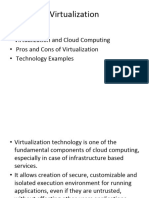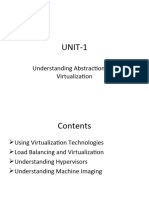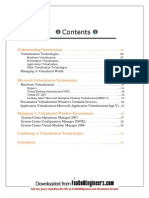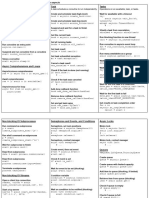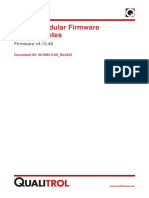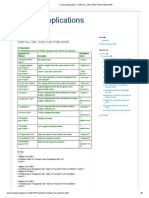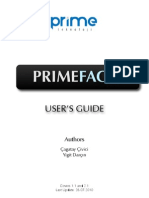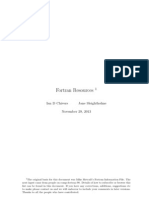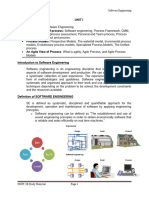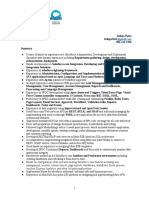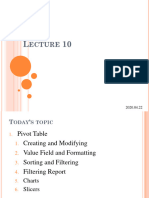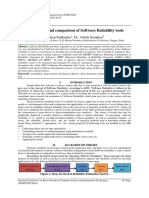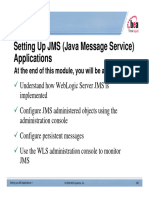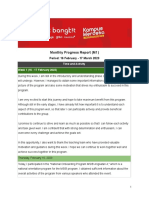SELF-LEARNING HOME TASK (SLHT)
Subject TLE- CSS Grade 10 Level JHS Quarter Third Week 2
MELC Install application software Competency Code TLE_IACSS9-12ICCS-IIIa-e-31
Name: __________________________________ Section: _______________ Date: ____________
School: _________________________________________ District: ___________________________
A. Readings/Discussions
VIRTUALIZATION SOFTWARE
“Virtualization is the abstraction of IT resources that masks the physical nature and boundaries of
those resources from users,” according to Gartner.
Virtualization software, also called a hypervisor, is what allows one computer or server to host
multiple operating systems. This software allows you to run two or more operating systems using only
one PC. So, it is like two (or more) computers in one. One is physical, and the others are virtual. One
software is physical while others are virtual as it allows 2 or more operating system using only one
computer. More broadly, virtualization can refer to any instance of one IT resource hosting multiple
other IT resources, including applications, servers, clients, storage capacities, or networks. In software
virtualizations, an application will be installed which will perform the further task.
Software Visualization in Cloud Computing allows the single computer server to run one or more
virtual environments. It is quite like virtualizations but here it abstracts the software installation
procedure and creates a virtual software out of it.
WHAT IT DOES
Back it on up
Virtualization makes backing up your entire operating system or server installation as easy as
backing up a group of files. That is because your virtual OS is just a series of files.
Let us say a hacker takes down your mail server. If you have been running it on a virtual machine,
you can just restore the old version.
Run a different OS
Let us say you use Windows every day but are dying to try Linux. Or you have got an application
that only works for Mac OS. Sure, you could repartition your computer’s hard drive. But the first step
to doing that should be taking a snapshot of your computer. AKA, what virtualization does. Then you
must worry about whether the computer will let you shrink it enough.
Running a different version of applications
With the help of software virtualization new as well as the old operating system can use. So a
program, if it is not working on a particular operating system, we can check it on another one.
Run ancient apps
Virtualization enables include running apps on old operating systems. Let us say you have got a
program that only runs on Windows 8, but you upgraded to Windows 10. No problem, just use
virtualization to run Windows 8 on the same computer.
Look at dirty files
Virtualization software also allows you to create a snapshot of your computer. What this means is
that it saves all the settings and hard drive contents away in another part of the computer. So, you
can make changes to a small part of the computer without making changes to the rest. And, more
importantly, it means you can easily reverse those changes by reverting to the earlier state.
Protect your computer from browser stank
Hackers have successfully exploited all four of most popular browsers — Chrome, Internet
Explorer, Firefox, and Safari.
From Tor to Firefox, even if your browser or plugin gets hacked, your computer can stay safe with
virtualization. Same as the corrupted file, a snapshot restores everything to normal even if a hack
occurs.
Try an application on for size
If you create a copy of an existing installation of an operating system and its data, you can run
a virtualized instance and make sure configuration changes or updates will not mess anything up
without putting your actual installation and data at risk.
1
� Other benefits
“Virtualization can also improve disaster recovery, load balancing, and software testing; reduce
hardware costs; save energy; and reduce the physical size of your company’s data
center,” writes David Coursey for PCWorld.
The ultimate point of virtualization software is flexibility.
Virtualization software enables IaaS, or Infrastructure as a Service. In this model, a company hosts
customers’ hardware, software, servers, storage, and other infrastructure components. Users pay for
what they use in an hour, week, or month. IaaS makes resources highly scalable according to
demand, which is great for temporary or experimental workloads and workloads that can change
unexpectedly.
WHAT ARE ITS ADVANTAGES
Software Virtualization Advantages in Cloud Computing :
Testing
It is easier to test the new operating system and software on VMs as it does not require any
additional hardware and the testing can do within the same software. After the testing, the VM can
move or delete for the further testing.
Utilization
There is higher efficiency in resource utilization if it tunes correctly. The VM can modify as per the
requirement such as the user can modify ram, drive space, etc. It requires very less amount of
hardware as compared to the equivalent number of physical machines.
Efficient
It is efficient in a way such that it can run 12 virtual machines and eliminates the use of 12 physical
boxes. This is the power cost as well as the cost of maintaining the server.
Less Downtime
The software is upgrading and the upgrade in the VMs can do when the VM is working. VM can
modify when it is working, or it is not working which means that the downtime of it is very less.
Flexible
It provides flexibility to the user so that the user can modify the software as per their demand. The
modification can do within minutes and can adjust easily when the workload changes.
Secure
It can protect with many hantaviruses. Moreover, there are several firewalls which prevent
hacking and virus. The data in the software virtualization is safe as it stores in several different places
so if the disaster takes place the data can retrieve easily.
WHAT ARE ITS TYPES
1. Operating System Virtualization
The hardware is used which consists of software on which different operating systems work. Here,
the operating system does not interfere with each other so that each one of them works efficiently.
2. Application Virtualization
It is a technology, encapsulates the computer program within the operating system. It refers to
running an application on a thin client. This thin client runs an environment, which is different from
what refer to as encapsulating from the operating system which is the location of it.
3. Service Virtualization
The DevOps team can use the virtual servers rather than the physical one. It emulates the
behavior of essential components which will be present in the final production environment. With the
help of service virtualization, the complex application can go through testing much earlier in the
development process. It can say that service visualization is a technique to simulate the behavior of
some components in a mixture of component-based applications
DISK MANAGEMENT SOFTWARE
Disk Management is a system utility in Windows that enables you to perform advanced storage
tasks.
Disk Management is good for:
1. Initializing a new drive
If you add a brand-new disk to your PC and it does not show up in File Explorer, you might need
to add a drive letter, or initialize it before using it. You can only initialize a drive that is not yet
2
� formatted. Initializing a disk erases everything on it and prepares it for use by Windows, after
which you can format it and then store files on it.
To initialize new disks
1. Open Disk Management with administrator permissions.
To do so, in the search box on the taskbar, type Disk Management, select and hold (or
right-click) Disk Management, then select Run as administrator > Yes. If you cannot
open it as an administrator,
type Computer
Management instead, and
then go to Storage > Disk
Management.
2. In Disk Management, right-
click the disk you want to
initialize, and then
click Initialize Disk (shown
here). If the disk is listed
as Offline, first right-click it
and select Online.
Note that some USB drives don't have the option to be initialized, they just get formatted
and a drive letter.
3. In the Initialize Disk dialog box (shown
here), check to make sure that the correct
disk is selected and then click OK to
accept the default partition style.
The disk status briefly changes
to Initializing and then to the Online status.
4. Select and hold (or right-click) the
unallocated space on the drive and then
select New Simple Volume.
5. Select Next, specify the size of the
volume (you'll likely want to stick with the
default, which uses the whole drive), and
then select Next.
6. Specify the drive letter you want to assign to the volume and then select Next.
7. Specify the file system you want to use (usually NTFS), select Next, and then Finish.
About partition styles - GPT and MBR
Disks can be divided up into multiple chunks called partitions. Each partition - even if you have
only one - has to have a partition style - GPT or MBR. Windows uses the partition style to understand
how to access the data on the disk.
Most PCs use the GUID Partition Table (GPT) disk type for hard drives and SSDs. GPT is more robust
and allows for volumes bigger than 2 TB. The older Master Boot Record (MBR) disk type is used by 32-
bit PCs, older PCs, and removable drives such as memory cards.
To convert a disk from MBR to GPT or vice versa, you first must delete all volumes from the disk,
erasing everything on the disk. For more info, see Convert an MBR disk into a GPT disk, or Convert a
GPT disk into an MBR disk.
2. Extend a basic volume.
You can use Disk Management
to add space to an existing
volume, extending it into
empty space on the drive, but
only if the empty space does
not have a volume on it (it's
unallocated) and comes
immediately after the volume
you want to extend, with no
other volumes in-between, as
shown in the following image. The volume to extend also must be formatted with the NTFS or ReFS file
systems.
To extend a volume
1. Open Disk Management with administrator permissions. An easy way to do so is to
type Computer Management in the search box on the taskbar, select and hold (or right-
3
� click) Computer Management, and then select Run as administrator > Yes. After
Computer Management opens, go to Storage > Disk Management.
2. Select and hold (or right-click) the volume that you want
to extend, and then select Extend Volume.
3. Select Next, and then on the Select Disks page of the
wizard (shown here), specify how much to extend the
volume. Typically, you will want to use the default value,
which uses all available free space, but you can use a
smaller value if you want to create additional volumes in the
free space.
4. Select Next and then Finish to extend the volume.
3. Shrink a basic volume.
You can decrease the space used by primary partitions and logical drives by shrinking them into
adjacent, contiguous space on the same disk. For example, if you discover that you need an
additional partition but do not have additional disks, you can shrink the existing partition from
the end of the volume to create new unallocated space that can then be used for a new
partition. The shrink operation can be blocked by the presence of certain file types.
When you shrink a partition, any ordinary files are automatically relocated on the disk to create
the new unallocated space. There is no need to reformat the disk to shrink the partition.
Caution: If the partition is a raw partition (that is, one without a file system) that contains data (such as a
database file), shrinking the partition might destroy the data.
Shrinking a basic volume
Note: You must be a member of the Backup Operators or Administrators group, at minimum, to complete
these steps.
To shrink a basic volume using the Windows interface
1. In Disk Manager, right-click the basic volume you want to shrink.
2. Click Shrink Volume.
3. Follow the on-screen instructions.
Note: You can only shrink basic volumes that have no file system or that use the NTFS file system.
To shrink a basic volume using a command line
1. Open a command prompt and type diskpart.
2. At the DISKPART prompt, type list volume. Note the number of the simple volume you
want to shrink.
3. At the DISKPART prompt, type select volume <volumenumber>. Selects the simple
volume volumenumber you want to shrink.
4. At the DISKPART prompt, type shrink [desired=<desiredsize>] [minimum=<minimumsize>].
Shrinks the selected volume to desiredsize in megabytes (MB) if possible, or
to minimumsize if desiredsize is too large.
TO SHRINK A BASIC VOLUME USING A COMMAND LINE
Value Description
list volume Displays a list of basic and dynamic volumes on all disks.
select volume Selects the specified volume, where volumenumber is the volume
number, and gives it focus. If no volume is specified,
the select command lists the current volume with focus. You can
specify the volume by number, drive letter, or mount point path. On a
basic disk, selecting a volume also gives the corresponding partition
focus.
shrink Shrinks the volume with focus to create unallocated space. No data
loss occurs. If the partition includes unmovable files (such as the page
file or the shadow copy storage area), the volume will shrink to the
point where the unmovable files are located.
desired= desiredsize The amount of space, in megabytes, to recover to the current
partition.
minimum= minimumsize The minimum amount of space, in megabytes, to recover to the
current partition. If you do not specify a desired or minimum size, the
command will reclaim the maximum amount of space possible.
4
� 4. Change a drive letter
Important If you change the drive letter of a drive where Windows or apps are installed, apps might
have trouble running or finding that drive. For this reason, we suggest that you do not change the
drive letter of a drive on which Windows or apps are installed.
How to change the drive letter
1. Open Disk Management with administrator permissions. To do so, select and hold (or
right-click) the Start button, and then select Disk Management.
2. In Disk Management, select and hold
(or right-click) the volume for which you
want to change or add a drive letter, and
then select Change Drive Letter and Paths.
3. To change the drive letter,
select Change. To add a drive letter if the
drive does not already have one,
select Add.
4. Select the new drive letter, select OK,
and then select Yes when prompted
about how programs that rely on the
drive letter might not run correctly.
About those extra recovery partitions
In case you are curious, Windows typically includes three partitions on your main drive (usually
the C:\ drive):
• EFI system partition
This is used by modern PCs to start (boot) your PC and your operating system.
• Windows operating system drive (C:)
This is where Windows is installed, and usually where you put the rest of your apps and
files.
• Recovery partition
This is where special tools are stored to help you recover Windows in case it has trouble
starting or runs into other serious issues.
Although Disk Management might show the EFI system partition and the recovery partition as
100% free, it is lying. These partitions are generally full of really important files your PC needs to operate
properly. It is best to just leave them alone to do their jobs starting your PC and helping you recover
from problems.
5
�B. Exercises
Exercise 1 WORD SEARCH
Directions: Find and encircle the given words.
Exercise 2 MATCHING TYPE
Directions: Match column A with the correct answer on column B. Write the letter of your
answer on the space provided.
Column A Column B
_____ 1. Displays a list of basic and dynamic volumes on all disks a. list volume
_____ 2. amount of space b. shrink
_____ 3. minimum amount of space c. minimum
_____ 4. create unallocated space d. desired
_____ 5. Lists the current volume with focus e. select volume
C. Assessment/Application/Outputs (Please refer to DepEd Order No. 31, s. 2020)
CROSSWORD PUZZLE
Directions: Fill in the boxes with the correct answer.
6
� D. Suggested Enrichment/Reinforcement Activity/ies
In a short-sized bond paper, illustrate Disk Management based on the given
• 2 TB disk partitioned intro 3 (c drive- 500GB, d drive-500 GB, e drive-1TB)
• NTFS system
• Disk is all new
use this as your guide
Word Spreadsheets
Database Web
Application Processors Programs Browsers
1.
Software 1. 1. 1.
…
… … …
…
Submitted to: … … …
9.
9. 9. 9.
Submitted by: 10.
10. 10. 10.
References:
https://data-flair.training/blogs/software-virtualization/
https://blog.capterra.com/virtualizationsoftware/#:~:text=Virtualization%20software%20allows%20you
%20to,and%20the%20others%20are%20virtual.&text=Virtualization%20software%2C%20also%20called%
20a,to%20host%20multiple%20operating%20systems
https://docs.microsoft.com/en-us/windows-server/storage/disk-management/initialize-new-disks
https://docs.microsoft.com/en-us/windows-server/storage/disk-management/extend-a-basic-
volume
https://docs.microsoft.com/en-us/windows-server/storage/disk-management/shrink-a-basic-volume
Prepared by:
NEZA MARIE B. TOLEDO
Teacher 1
Edited and Reviewed by:
GUIDE
For the Teacher: Advise the students to read the reading and discussion portion before they attempt
to answer the practice exercises. Going through the parts sequentially will help them understand
easily the topic.
For the Learner: Read through the self-learning home task from the first part to the last part. Doing so,
will help you understand better the topic.
For the Parent/Home Tutor: Assist your child and make sure that he/she reads the self-learning home
task from beginning to end to ensure proper understanding of the concepts