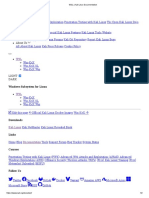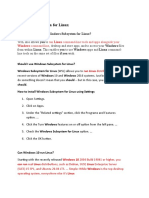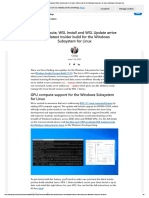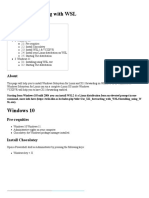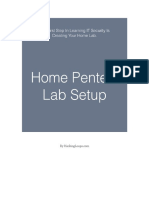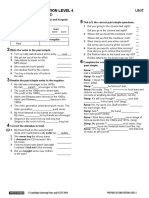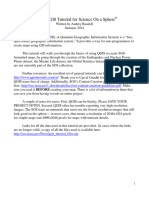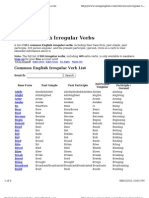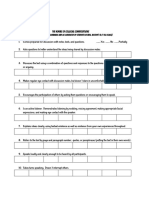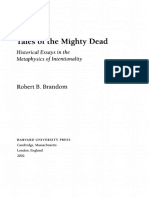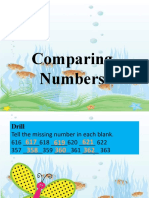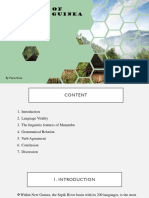0% found this document useful (0 votes)
196 views6 pagesInstall and Use Kali Linux On Windows 10 Using WSL
WSIL kali linux guide
Uploaded by
immemelord9000Copyright
© © All Rights Reserved
We take content rights seriously. If you suspect this is your content, claim it here.
Available Formats
Download as PDF, TXT or read online on Scribd
0% found this document useful (0 votes)
196 views6 pagesInstall and Use Kali Linux On Windows 10 Using WSL
WSIL kali linux guide
Uploaded by
immemelord9000Copyright
© © All Rights Reserved
We take content rights seriously. If you suspect this is your content, claim it here.
Available Formats
Download as PDF, TXT or read online on Scribd
/ 6