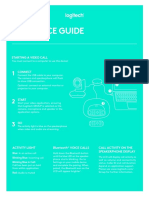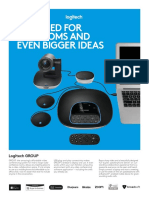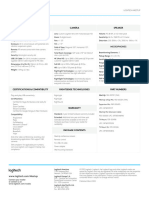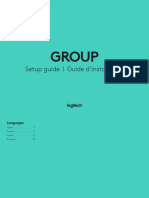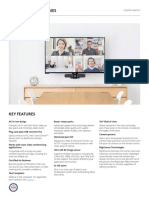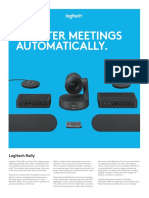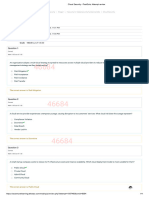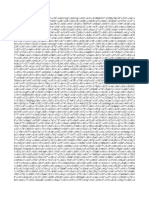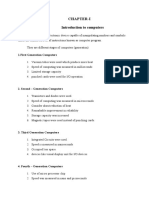REFERENCE GUIDE
Logitech MeetUp
MeetUp is Logitech’s premier ConferenceCam designed for huddle rooms.
With a room capturing 120° FOV, 4K optics and exceptional audio performance,
MeetUp delivers an unsurpassed small room experience.
PLACEMENT CONNECTION
There are three ways to install your MeetUp. Connecting MeetUp is the same whether you plan
We recommend placing the camera below the on using a dedicated computer in the room, or your
monitor as close to eye level as possible. team members bring a laptop to the room to run
the meeting.
A Place on a table or shelf near the monitor.
B Mount on the wall:
1 Attach bracket to the wall. Please use the
1 PLUG
Plug MeetUp into power.
appropriate type of screws for your wall type.
2 CONNECT
Connect the USB cable from MeetUp
to the computer.
3 START
Connect the monitor to the computer.
Now you’re ready to start your video call!
2 Attach the camera to the bracket.
3
HDMI
USB
C Mount to the TV:
An optional TV mount bracket is available on
www.logitech.com/support/MeetUp.
�REFERENCE GUIDE
Logitech MeetUp
STARTING A VIDEO CALL
front
After installing MeetUp, ensure it is selected
as the default device for camera, speaker,
and microphone in your video conferencing
MeetUp camera and speakerphone unit application1. Once that step is complete,
Security slot simply start the application and enjoy the
benefits of improved audio and video.
back
Pairing MeetUp to a Bluetooth® device
Remote control You can use MeetUp for audio calls with a
pairing USB Optional expansion Bluetooth device. To pair your Bluetooth
microphone device to MeetUp, follow these simple steps:
Power
Call 1 Press and hold the Bluetooth button on
answer/end the remote control until you see a
flashing blue light near the camera lens.
Microphone Bluetooth
mute pairing
2 Place your mobile device in Bluetooth
pairing mode and select “Logitech
MeetUp”.
Volume Zoom
up/down in/out
MeetUp is now ready for audio calls.
Pressing the Bluetooth button on the remote
after pairing will disconnect the Bluetooth
Camera Camera
pan/tilt home device (it will still be “paired” but not
“connected”). Pressing it again will
Camera preset reconnect the last paired device in range.
Remote control
Note: Not all applications support call answer and end buttons.
NOTE REGARDING 4K VIDEO
The USB 2.0 cable included with MeetUp
5m USB cable supports Full HD video up to 1080p. If you
plan on using 4K video, please use a USB 3.0
cable (not included).
Power adapter
FOR MORE INFORMATION
You can find additional information on
Important
Information MeetUp, including FAQs, software to enable
functions in various applications, how to
x4 x4 order replacement parts, and more at
www.logitech.com/support/MeetUp
Wall mounting Wall mounting
bracket hardware Documentation
1
Please consult the application documentation for further instructions on how to do this.
© 2017 Logitech. Logitech, Logi and other Logitech marks are owned by Logitech and may be registered. All other trademarks are the property of their respective owners.
Microsoft, Windows Vista, Windows, and the Windows logo are trademarks of the Microsoft group of companies. Logitech assumes no responsibility for any errors that
may appear in this manual. Information contained herein is subject to change without notice.