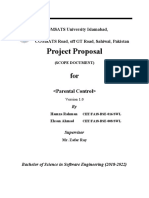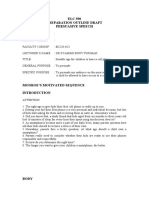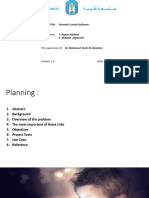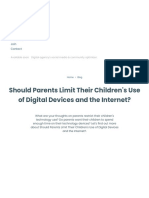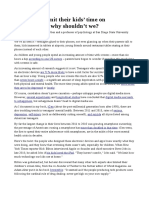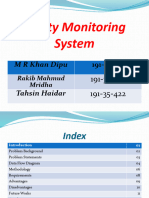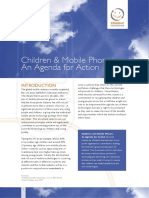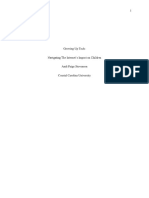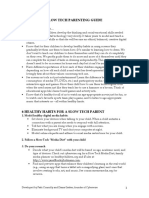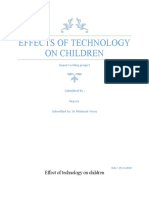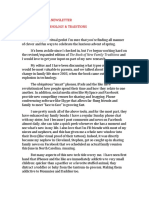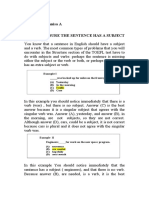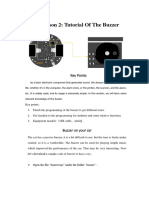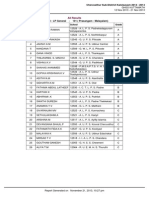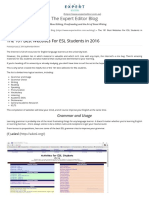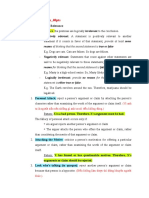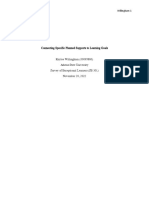KidSafe's Book
Uploaded by
Likhesh BordeKidSafe's Book
Uploaded by
Likhesh BordeFaculty of Electronic
Engineering,
Menofia University,
CSE Department.
KidSafe
Android Parental Control App
A project submitted
in partial fulfillment of the requirements for the degree of
Bachelor of Computer Engineering.
By
Mahmoud Elsyaed Mohamed Mansour
Khaled Samir Goma Rizk
Supervised by
Dr. Marwa Abbas
7 2019
Faculty of Electronic Engineering KidSafe | 1
Faculty of Electronic Engineering KidSafe | 2
ACKNOWLEDGMENT
We would like to express our deepest appreciation to all those who
provided us the possibility to complete this project. A special gratitude we
give to our supervisor, Dr. Marwa Abbas, whose contribution in
stimulating suggestions and encouragement, helped us to coordinate our
project and inspired us to give our best. Dr. Marwa has shown a great
interest and passion about the topic and it was rewarding to us.
Furthermore we would also like to acknowledge with much
appreciation to all who helped and motivated us.
Faculty of Electronic Engineering KidSafe | 3
UNDERTAKING
This is to declare that the project entitled “KidSafe” is an original work
done by undersigned, in partial fulfillment of the requirements for the
degree “Bachelor of Computer Engineering” at Computer Science and
Engineering Department, Faculty of Electronic Engineering, Menofia
University.
All the analysis, design and system development have been
accomplished by the undersigned. Moreover, this project has not been
submitted to any other college or university.
Student 1
Student 2
Faculty of Electronic Engineering KidSafe | 4
ABSTRACT
Smart phones have become essential and this could be both a good or a bad
thing. If we look at the positives, having a phone keeps us connected to our
friends and family. For safety reasons, it is a boon as it helps us contact
people in case we are stranded somewhere or need help. The disadvantage
of having a mobile phone is the fact that so many people are so involved in
the digital world, that they forget to live, contribute and participate in the
present. We agree that smart phones have practically placed the world at
our fingertips, but maintaining a balance is essential. Children today
cannot even fathom a life pre-internet a life where school work involved
visits to libraries and phone calls required you to stay in one spot, since the
telephone was attached to the wall. Kids spend an inordinate amount of
time on their smart phones, communicating with friends (and possibly
strangers) via text, Twitter and Facebook, and work to keep up their
Snapstreaks on Snapchat. Even toddlers are proficient in navigating their
way around a wireless tablet these days. So we thought of something to
provide the parents some control over their children’s phones or tablets and
gain access to their activity. That’s why we developed KidSafe.
Faculty of Electronic Engineering KidSafe | 5
Contents
1. Introduction 9
2. Proposal 12
2.1. Project title 12
2.2. Project type 12
2.3. Supervisor 12
2.4. Project description 12
2.5. Project features 12
2.6. Project tools 13
2.7. Participants 13
2.8. Project life cycle 13
2.9. Project source code 13
3. KidSafe in a nutshell 15
3.1. Reasons to use KidSafe 15
3.2. KidSafe’s features 15
3.3. License 16
4. Features in details 18
4.1. Locking and unlocking the child’s device 18
4.2. Screen time control 18
4.3. App blocking 19
4.4. Location tracking 19
4.5. Geo-fencing 19
4.6. View their activity 20
4.7. View, call and message their contacts 20
5. Reasons to use Google’s firebase 22
5.1. Firebase’s NoSQL real time database 23
5.2. Firebase’s Authentication 26
5.3. Firebase’s Cloud Storage 28
6. KidSafe’s design 31
6.1. Wire-framing 31
6.2. Signing up 33
6.3. Login 39
6.4. Phone locking 41
6.5. App blocking 42
6.6. Geo-fencing 43
6.7. App installed receiver 44
6.8. App Uninstalled receiver 45
Faculty of Electronic Engineering KidSafe | 6
6.9. Phone calls receiver 46
6.10. SMS receiver 47
6.11. Testing 48
7. User manual 54
7.1. Signing up 54
7.2. Singing up as a parent 55
7.3. Verification 58
7.4. Signing up as a child 62
7.5. Granting required child permissions 64
7.6. Signing up as a child using Google 68
7.7. Locking child’s device 72
7.8. Blocking apps 73
7.9. Location tracking 75
7.10. Geo-fencing 76
7.11. Activity log 77
7.12. Settings 80
7.13. Protecting KidSafe against uninstalls 88
7.14. Password recovery 90
8. References 92
Faculty of Electronic Engineering KidSafe | 7
Faculty of Electronic Engineering KidSafe | 8
1
INTRODUCTION
One in four children under the age of six has a smart
phone, a survey[1] has found. Despite parents insisting
that 11 is the "ideal" age for children to have a phone, a
poll found 25 per cent of children aged six and under
already have their own mobile and nearly half of these
are spending an average of 23 hours a week on smart
phones and other gadgets - twice as much time as they
spend conversing with their parents, polling suggests.
The survey[2] of 2,000 families with children below the age of 14 found
that on average they were spending 3 hours 18 minutes a day on personal
devices. By contrast, they were found to be spending 1 hour 43 minutes a
day engaged in conversation with members of their family. The survey
found four in five parents said they had tried to persuade their children to
spend less time on their personal devices. And two in five admitted to
giving children devices in order to keep them occupied. Overall, children
were found to be spending an average of 23 hours a week isolated on their
mobiles, tablets and games consoles at home, almost double the 12 hours
they spend conversing with their parents.
Two thirds of parents said they wished they had more family time. The
new guidance on screen time and social media follows a review of the
evidence about the impact of screen-time on children’s mental health and
well being. It found that heavy use of social media was associated with a
doubling in depressive symptoms.
UK's four chief medical officers suggests parents should take a
“precautionary approach” and not allow children to spend more than two
hours at a time on smart phones and other gadgets. Prof Dame Sally
Davies, England's chief medical officer, said parents should talk to their
children about the content of what they are watching, and look out for
changes in behavior. She also recommends that parents try using tracking
features which measure how much time they and - with permission -
their children spend looking at screens, or on social media.
Faculty of Electronic Engineering KidSafe | 9
Families are urged to have “screen-free mealtimes” with “adults giving
their full attention to children” away from televisions, tablets and smart
phones.
The guidance, published by the chief medical officers, also says parents
should never
assume a child is happy to have their photo published online and should
talk to them about the fact that photographs can be manipulated.
The review found 38.1 per cent of teenage girls spending more than five
hours a day on social media suffered from depressive symptoms,
compared with rates of 18.1 per cent among those spending between one
to three hours on such sites. Levels of depression among teenage boys
rose from 6.8 per cent to 14.5 per cent, in the group spending longer on
such sites.
From restricting the time they spend on the device, to keeping a close eye
on what they are downloading, there are many steps parents can go
through to limit usage. Other than making calls and sending messages, it
also emerged that 38 per cent of children used their mobile phone to play
games.
So we thought of something that can provide parents control over their
children’s phones or tablets such as locking and unlocking apps or the
device itself. Or set a daily screen time timer when the child exceeds it
the device will be locked automatically. And to keep your children’s
activity under your sight, we thought we should allow parents to get the
real time location of their children. Furthermore, they should be able set a
Geo-fence, which if the child exceeds, the parents should be notified. We
also will allow parents to access their children’s SMS messages and phone
calls.
Faculty of Electronic Engineering KidSafe | 10
Faculty of Electronic Engineering KidSafe | 11
2
PROPOSAL
The following proposal describes the basic idea of the
project entitled “KidSafe”, its features, the tools used
in the development, the participants and their roles.
2.1. Project Title: KidSafe – Android Parental Control
2.2. Project Type: Graduation Project
2.3. Supervisor: D. Marwa Abbas
2.4. Project Description:
Many parents believe their teens are too attached to their phones, maybe
even addicted. This project aims to keep the child’s activity under control
by his parents.
2.5. Project Features:
Lock/Unlock the child’s smart phone or tablet
Screen time control
App blocking
Location tracking
Geo-fencing
View the child’s activity (SMS messages and phone calls)
View the child’s contacts as well as calling or messaging these
contacts
Faculty of Electronic Engineering KidSafe | 12
2.6. Project Tools:
All the tools used in the development of KidSafe are free and some of
them are open source. That’s why we wanted to contribute back to this
awesome community by making KidSafe free and open source under the
MIT License.
Programming Language: Java
Back End: Google’s Firebase
Front End: HTML, CSS and JavaScript
IDE: Android studio and Visual studio code
Graphics: InkScape and GIMP
2.7. Participants:
1. Mahmoud Mansour - Mobile App Developer
2. Khaled Samir - Mobile App Developer
2.8. Project Development Life Cycle:
Visit this trello board[3] to check the progress of the project.
2.9. Project Source Code:
Visit this github repository[4] for the source code of the project.
Faculty of Electronic Engineering KidSafe | 13
Faculty of Electronic Engineering KidSafe | 14
3
KidSafe in a nutshell
KidSafe is an android parental control app which when
installed on the child’s device and linked with his
parent’s, will provide the parents remote access to that
device, giving them the ability to control, block or
manage certain features that can ensure your child’s
safety and digital well being.
3.1. Reasons to use KidSafe:
Parents whose children are spending a lot of time on their smart phones
or tablets should use KidSafe to control their children screen time or
activity. KidSafe makes it easy to set the boundaries for your child. You
can manage their screen time, find out the installed applications, block
addictive applications, locate them on real time or set a Geo-fence
around them. You can also access their SMS messages, phone calls and
view their contacts as well as calling or messaging these contacts.
3.2. KidSafe’s Features:
Lock/Unlock the child’s device
Screen time control
App blocking
Location tracking
Geo-fencing
View the child’s activity (SMS and Phone calls)
View the child’s contacts as well as calling or messaging these
contacts
Faculty of Electronic Engineering KidSafe | 15
3.3. License:
KidSafe is free and open source under MIT license. A copy of the license is
attached below.
MIT License
Copyright (c) 2019 Mahmoud Mansour
Permission is hereby granted, free of charge, to any person obtaining a
copy of this software and associated documentation files (the "Software"),
to deal in the Software without restriction, including without limitation
the rights to use, copy, modify, merge, publish, distribute, sublicense,
and/or sell copies of the Software, and to permit persons to whom the
Software is furnished to do so, subject to the following conditions:
The above copyright notice and this permission notice shall be included
in all copies or substantial portions of the Software.
THE SOFTWARE IS PROVIDED "AS IS", WITHOUT WARRANTY OF ANY
KIND, EXPRESS OR IMPLIED, INCLUDING BUT NOT LIMITED TO THE
WARRANTIES OF MERCHANTABILITY, FITNESS FOR A PARTICULAR
PURPOSE AND NONINFRINGEMENT. IN NO EVENT SHALL THE
AUTHORS OR COPYRIGHT HOLDERS BE LIABLE FOR ANY CLAIM,
DAMAGES OR OTHER LIABILITY, WHETHER IN AN ACTION OF
CONTRACT, TORT OR OTHERWISE, ARISING FROM, OUT OF OR IN
CONNECTION WITH THE SOFTWARE OR THE USE OR OTHER
DEALINGS IN THE SOFTWARE.
Faculty of Electronic Engineering KidSafe | 16
Faculty of Electronic Engineering KidSafe | 17
4
FEATURES IN DETAILS
In the following section we will introduce all the
features of KidSafe and how they can help the parents
keep the children’s activity under their sight and
remotely control their devices.
4.1. Locking/Unlocking the child’s device
KidSafe allows the parents to lock and unlock their
children’s smart phones or tablets remotely.
4.2. Screen time control
With screen time control, parents can set a daily usage
period of time.If the child exceeded this period, the phone
or the tablet locks automatically until the next day.
Faculty of Electronic Engineering KidSafe | 18
4.3. App blocking
If your child is kinda addictive to an app or a game, KidSafe
allows you to lock and unlock his installed apps with your
fingertips. Once you check the switch, if he is online the
app will be locked immediately. If he is not online, once he get connected
to internet changes will apply.
It is really useful if you want to block app usage during study or sleep
time.
4.4. Location tracking
With KidSafe’s real time location tracking, you can track
your child’s location in real time as long as he is connected
to the internet. If he is not connected, you will see the
most recently location he was at when he was last
connected to the internet.
4.5. Geo-fencing
KidSafe allows the parents to set a Geo-fence around their
children’s current location or the parent’s. Once the fence
is active, the parent will be alerted when the child exceeds
the limits of that fence.
Faculty of Electronic Engineering KidSafe | 19
4.6. View their activity
With KidSafe, parents will be able to access their children’s SMS messages
and phone calls data. Once the child receives a SMS or a phone call it will
be forwarded to the parent.
The parent will be able to see the sender/receiver phone
number, message body, and sending/receiving time if it is
a SMS message.
If it is a phone call, the parent will be able to see the call
type (outgoing or incoming), caller or called phone number,
contact name if the number is saved in your child’s contacts,
the duration of the call, and the time when this call was
received or made by the child.
4.7. View, call and message their contacts
Once kidsafe is installed on both the child’s and the parent’s
phones. The parent will have access to all the child’s
contacts and he can message or call them with just a click
of a button.
Faculty of Electronic Engineering KidSafe | 20
Faculty of Electronic Engineering KidSafe | 21
5
Reasons to use Google’s Firebase
Google’s firebase is a free back end as a service (BaaS)
meaning there is no server infrastructure needed. This
shortens development time and removes a layer of
complexity for developers. The best thing about BaaS,
though, is that it frees developers from the tedium of
building out a back end. Instead, they can direct all of
their focus to creating dynamic, user-oriented apps.
One of the Firebase’s biggest draws is its robust, well-tested feature set.
It has tools for nearly everything a developer could need. Some, like
Googleanalytics, are built in free. Other can be incorporated as needed,
such as:
Real-time NoSQL database
Authentication
Hosting
Push notifications
Real-time messaging
Cloud storage
Performance monitoring
Machine learning kit
And many other features
KidSafe uses Google’s firebase as a back end. We use firebase’s real time
database, firebase’s Authentication and firebase’s storage. We shall take
about them in the following section.
Faculty of Electronic Engineering KidSafe | 22
5.1. Firebase’s NoSQL Real-time database
KidSafe store and sync data with firebase’s NoSQL cloud database. Data is
synced across all clients in realtime, and remains available when KidSafe
goes offline.
The Firebase Realtime Database is a cloud-hosted database. Data is stored
as JSON and synchronized in realtime to every connected client. All the
clients share one Realtime Database instance and automatically receive
updates with the newest data.
Key capabilities
Real-time: Instead of typical HTTP requests, the Firebase Realtime
Database uses data synchronization—every time data changes, any
connected device receives that update within milliseconds. Provide
collaborative and immersive experiences without thinking about
networking code.
Offline: Firebase apps remain responsive even when offline because the
Firebase Realtime Database SDK persists your data to disk. Once
connectivity is reestablished, the client device receives any changes it
missed, synchronizing it with the current server state.
Accessible from client devices: The Firebase Realtime Database can be
accessed directly from a mobile device or web browser; there’s no need
for an application server. Security and data validation are available
through the Firebase Realtime Database Security Rules, expression-based
rules that are executed when data is read or written.
Faculty of Electronic Engineering KidSafe | 23
Scale across multiple databases: With Firebase Realtime Database on the
Blaze pricing plan, you can support your app's data needs at scale by
splitting your data across multiple database instances in the same
Firebase project. Streamline authentication with Firebase Authentication
on your project and authenticate users across your database instances.
Control access to the data in each database with custom Firebase
Realtime Database Rules for each database instance.
Faculty of Electronic Engineering KidSafe | 24
How does it work?
The Firebase Realtime Database lets you build rich, collaborative
applications by allowing secure access to the database directly from
client-side code. Data is persisted locally, and even while offline, realtime
events continue to fire, giving the end user a responsive experience.
When the device regains connection, the Realtime Database synchronizes
the local data changes with the remote updates that occurred while the
client was offline, merging any conflicts automatically.
The Realtime Database provides a flexible, expression-based rules
language, called Firebase Realtime Database Security Rules, to define how
your data should be structured and when data can be read from or
written to. When integrated with Firebase Authentication, developers can
define who has access to what data, and how they can access it.
The Realtime Database is a NoSQL database and as such has different
optimizations and functionality compared to a relational database. The
Realtime Database API is designed to only allow operations that can be
executed quickly. This enables you to build a great realtime experience
that can serve millions of users without compromising on responsiveness.
Because of this, it is important to think about how users need to access
your data and then structure it accordingly.
Faculty of Electronic Engineering KidSafe | 25
5.2. Firebase’s Authentication
Most apps need to know the identity of a user. Knowing a user's identity
allows an app to securely save user data in the cloud and provide the
same personalized experience across all of the user's devices.
Firebase Authentication provides backend services, easy-to-use SDKs,
and readymade UI libraries to authenticate users to your app. It supports
authentication using passwords, phone numbers, popular federated
identity providers like Google, Facebook and Twitter, and more.
Firebase Authentication integrates tightly with other Firebase services,
and it leverages industry standards like OAuth 2.0 and OpenID Connect,
so it can be easily integrated with your custom backend.
Authentication Methodologies
Email and password based authentication: Authenticate users with their
email addresses and passwords. The Firebase Authentication SDK
provides methods to create and manage users that use their email
addresses and passwords to sign in. Firebase Authentication also handles
sending password reset emails.
Federated identity provider integration: Authenticate users by
integrating with federated identity providers. The Firebase
Authentication SDK provides methods that allow users to sign in with
their Google, Facebook, Twitter, and GitHub accounts.
Phone number authentication: Authenticate users by sending SMS
messages to their phones.
There are a lot of ways in which a user can authenticate using firebase
authentication. This makes it easy-to-use for the user. However KidSafe
allows both email and password and Google authentication.
Faculty of Electronic Engineering KidSafe | 26
How does it work?
To sign a user into your app, you first get authentication credentials from
the user. These credentials can be the user's email address and password,
or an OAuth token from a federated identity provider. Then, you pass
these credentials to the Firebase Authentication SDK. Our backend
services will then verify those credentials and return a response to the
client.
After a successful sign in, you can access the user's basic profile
information, and you can control the user's access to data stored in other
Firebase products. You can also use the provided authentication token to
verify the identity of users in your own backend services.
Faculty of Electronic Engineering KidSafe | 27
5.3. Firebase’s Cloud Storage
Cloud Storage is built for app developers who need to store and serve
user-generated content, such as photos or videos.
Cloud Storage for Firebase is a powerful, simple, and cost-effective object
storage service built for Google scale. The Firebase SDKs for Cloud
Storage add Google security to file uploads and downloads for your
Firebase apps, regardless of network quality. You can use our SDKs to
store images, audio, video, or other user-generated content. On the
server, you can use Google Cloud Storage, to access the same files.
KidSafe uses cloud storage to upload the profile images of each
authenticated user.
Key capabilities
Robust operations: Firebase SDKs for Cloud Storage perform uploads and
downloads regardless of network quality. Uploads and downloads are
robust, meaning they restart where they stopped, saving your users time
and bandwidth.
Strong security: Firebase SDKs for Cloud Storage integrate with
Firebase Authentication to provide simple and intuitive authentication for
developers. You can use our declarative security model to allow access
based on filename, size, content type, and other metadata.
High scalability: Cloud Storage for Firebase is built for exabyte scale
when your app goes viral. Effortlessly grow from prototype to
production using the same infrastructure that powers Spotify and Google
Photos.
Faculty of Electronic Engineering KidSafe | 28
How does it work?
Developers use the Firebase SDKs for Cloud Storage to upload and
download files directly from clients. If the network connection is poor,
the client is able to retry the operation right where it left off, saving your
users time and bandwidth.
Cloud Storage stores your files in a Google Cloud Storage bucket, making
them accessible through both Firebase and Google Cloud. This allows you
the flexibility to upload and download files from mobile clients via the
Firebase SDKs, and do serverside processing such as image filtering or
video transcoding using Google Cloud Platform. Cloud Storage scales
automatically, meaning that there's no need to migrate to any other
provider. Learn more about all the benefits of our integration with Google
Cloud Platform.
The Firebase SDKs for Cloud Storage integrate seamlessly with Firebase
Authentication to identify users, and we provide a declarative security
language that lets you set access controls on individual files or groups of
files, so you can make files as public or private as you want.
Faculty of Electronic Engineering KidSafe | 29
Faculty of Electronic Engineering KidSafe | 30
6
KidSafe’s Design
This chapter will illustrate how most of the operations
in KidSafe work. We will see how locking the child’s
phone, blocking apps, Viewing SMS & call logs, location
tracking and Geo-fencing actually works
Before starting developing and designing the app some serious steps were
taken like gathering the requirements and see what of them can actually
be done and what can’t be done.
6.1. Wire-framing
Wire-framing is one of these steps where we simply draw how our app
should look like. At first we hard 8 screens in mind and they are, login
screen, parent signed in screen, apps screen, location screen, calls log
screen, SMS log screen, contacts screen and the settings screen. And we
imagined them as in Fig.6.0 starting from screen 1 to screen 8 accordingly.
Faculty of Electronic Engineering KidSafe | 31
Faculty of Electronic Engineering KidSafe | 32
6.2. Signing Up
We will discuss how you can sign up as a user later in chapter 6 “User
Manual” but right now, lets know how signing up affects firebase’s
database, storage and authentication.
Fig.6.1 shows the flowchart of signing up as either a parent or a child.
Notice when signing up as a parent, a name, an email and a password are
required. But when you sign up as a child, a name, an email, a password
and a parent email is required to link this child to him.
Faculty of Electronic Engineering KidSafe | 33
Faculty of Electronic Engineering KidSafe | 34
Fig.6.2 Shows the real time database of the project entitled “KidSafe” with
a kidsafe-3a667 as the firebase id.
It also shows that there is currently 3 users, 1 in the parents section with a
unique id equal to dxnXjv8ExleLd8hvJuDjh63JzN22 and 2 in the children
section with ids of loZEwaIKJvdjDFoDxBUCWrvgm6T2 and
sWqmfbYI0YdsZowmr9wAa0x6Sc63.
The on in the parents section his email is mahmoud.kidsafe@gmail.com,
his name is “Mahmoud”.
The other two in the childs section, one of them has an email equal to
ibrahim.kidsafe@gmail.com and his name is “Ibrahim”. The other one has
an email equal to magy.kidsafe@gmail.com and her name is “Magy”
Faculty of Electronic Engineering KidSafe | 35
Faculty of Electronic Engineering KidSafe | 36
Fig.6.3 shows the firebase’s authentication page. We can clearly see that
there are 3 user already signed up.
You can also see in the “Providers” column, that two of them were
signed up using email and password and on of them signed up using
Google.
Faculty of Electronic Engineering KidSafe | 37
As shown in Fig.6.4, the profile images were uploaded to firebase’s storage
and the link was added to each one in the database as we have seen
earlier, so we can refer to it when needed.
We store the profile images in firebase’s storage. The images are stored in
the following format userId_profileImage.
So the profile image of the parent “Mahmoud” has the following name
dxnXjv8ExleLd8hvJuDjh63JzN22_profileImage, and since every user has a
unique id that can never match with other users. The same applies to the
profile images since they use the user id as their name.
Faculty of Electronic Engineering KidSafe | 38
6.3. Login
Fig.6.5 shows the flowchart of logging in, once a user is authorized his
account is checked wither if he is a parent or a child and a specific
behavior is done accordingly.
If he is a parent, we get all the linked children and there data and shown
them in Fig.7.10 in the next chapter.
If he is a child, we start the foreground service to monitor the apps,
location and register some receivers for SMS, calls and contacts...etc.
However if the user isn’t authorized, we show an error with an
explanation instead.
Faculty of Electronic Engineering KidSafe | 39
Faculty of Electronic Engineering KidSafe | 40
6.4. Phone Locking
Fig.6.6 shows the flowchart of a parent locking the phone of a child, as
you can see the parent interacts with ParentSignedInActivity object by
clicking the lock phone switch next to the child’s name, this shows a
dialog asking if you want to lock it immediately or after a period.
Whatever the return, we write it in the child’s database reference as
shown in Fig6.6.
This is explained to the user in Fig.7.11 in the next chapter.
Faculty of Electronic Engineering KidSafe | 41
6.5. App Blocking
Fig.6.7 shows the flowchart of a parent blocking an app. As shown the
parent interacts with the AppsFragment object by clicking on the block
app switch next to the app name. If the switch turned to ON state, the app
will be blocked. If it turned to the OFF state, the app will be unblocked.
This is explained to the user in Fig.7.12 and Fig.7.13 in the next chapter.
Faculty of Electronic Engineering KidSafe | 42
6.6. Geo-fencing
Fig.6.8 shows the flowchart of a parent setting a Geo-fence on a child. As
shown in the figure, the parent interacts with the LocationFragment
object by clicking the floating Geo-fencing button, this shows a dialog
asking for the fences center and diameter. Whatever the return, we write
it in the child’s database reference as shown in Fig6.8.
This is explained to the user in Fig.7.15 in the next chapter.
Faculty of Electronic Engineering KidSafe | 43
6.7. App Installed Receiver
Fig.6.9 shows the flowchart of what happens when a new app is installed
on the child’s device. As shown in the figure, the child doesn’t interact
with the app, the MainForegroundService object does the job instead.
Once the service starts it registers the AppInstalledReceiver. Which
listens for new apps being installed. If there are any, they will be added to
the database as shown in the figure below.
The MainForegroundService also registers a OnBootCompleteReceiver
which restarts the service if a restart or a shutdown happens. This way we
ensure our service and the receivers never stop.
Faculty of Electronic Engineering KidSafe | 44
6.8. App Uninstalled Receiver
Fig.6.10 shows the flowchart of what happens when an app is uninstalled
on the child’s device. As shown in the figure, the AppRemovedReceiver is
notified and it removes the app from the database as shown in the figure
below.
Faculty of Electronic Engineering KidSafe | 45
6.9. Phone Calls Receiver
Fig.6.11 shows the flowchart of what happens when a child receives a call.
When the PhoneStateReceiver object is notified, it first tries to find the
contact name of the caller/reception number, if the number is unsaved, it
returns Unknown number. Then it creates a Call object with the contact
name, phone number, duration, date and the call type either incoming or
outgoing. The receiver then push the call to the database reference as
shown in the figure below.
Faculty of Electronic Engineering KidSafe | 46
6.10. SMS Receiver
Fig.6.12 shows the flowchart of what happens when a child receives a SMS.
When the SmsReceiver object is notified, it first tries to find the contact
name of the sender/reception number, if the number is unsaved, it
returns Unknown number. Then it creates a Message object with the
contact name, phone number, message body and the date. The receiver
then push the message to the database reference as shown in the figure
below.
Faculty of Electronic Engineering KidSafe | 47
6.11. Testing
Robo test is a test tool that is integrated with Firebase Test Lab. Robo test
analyzes the structure of your app's UI and then explores it methodically,
automatically simulating user activities. Unlike the UI/Application
Exerciser Monkey test, Robo test always simulates the same user
activities in the same order when you use it to test an app on a specific
device configuration with the same settings. This lets you use Robo test to
validate bug fixes and test for regressions in a way that isn't possible
when testing with the UI/Application Exerciser Monkey test.
We used Robo test 4 times on different devices with different APIs, All of
them were successful. As shown in the following figures.
If the below images weren’t clear, you can find them here[5]
Faculty of Electronic Engineering KidSafe | 48
Faculty of Electronic Engineering KidSafe | 49
Faculty of Electronic Engineering KidSafe | 50
Faculty of Electronic Engineering KidSafe | 51
Faculty of Electronic Engineering KidSafe | 52
Faculty of Electronic Engineering KidSafe | 53
7
USER MANUAL
This chapter will illustrate how to get the most out of
kidsafe as a parent. We will be talking about each
feature individually and explain how to use them. But
the first step of course is Signing up.
7.1. Signing up
To use kidsafe you must sign up and verify your account through the
email that will be sent to the same email used in the signing up process.
Signing up is essential to use kidsafe on both the parent’s and the child’s
phones. To make it easier for the user, kidsafe offers two methods to sign
up.
1. Using email and password
2. Using Google
Both the methods are working flawlessly without any problem and it is up
to the user to decide which one to use.
Faculty of Electronic Engineering KidSafe | 54
7.2. Signing up as a parent
Lets go ahead and sign up the parent “Mahmoud” first.
Fig.1 shows how to sign up in KidSafe as a parent using an email and a
password.
Screen 1 of Fig7.1 shows the first screen of KidSafe which is the login
screen. If you already have an account then go ahead and login, but in our
case we need to sign up first.
To sign up you should click on the “Sign up here”, it will take you to
another screen used to determine who should be using this device. A
parent or a child.
Screen 2 of Fig7.1 shows the screen in which you will choose what the
user of this device will be.
This screen just determines the input fields that are needed in signing up
later in the signing up screen.
If you choose a parent you will be asked about your name, email,
password and maybe a profile image if you would love to, like in screen 3
of Fig7.1
Now lets register the parent “Mahmoud”
We will enter the name as Mahmoud, the email address as
Mahmoud.KidSafe@gmail.com and the password as 123456 as shown in
screen 4 of Fig.7.1.
If you didn’t already add a profile image and try to click on the sign up
button, you will get a confirmation dialog like in Fig.7.1 screen 5 asking
you if you would like to add a profile image or not if you clicked Cancel,
you will sign up with the default profile image. It is not very pretty to be
honest.
That’s why we will click OK and add profile image from the gallery as
shown in Fig.7.1 screen 6 and we will choose the image in the middle to
represent the parent “Mahmoud”. Click on it, and now you are ready to
sign up as shown in Fig.7.1 screen 7.
Before this parent “Mahmoud” can start using his account he must verify
his email, this is to avoid unverified users or robots that may cause any
overload on our system.
Faculty of Electronic Engineering KidSafe | 55
Screen 8 of Fig.7.1 will appear when you login as long as you aren’t verified.
After clicking the Sign up button. It asks you to verify your account
through the email used in the signing up process.
The button below in screen 8 of Fig.7.1 with a count down timer shows the
time you will have to wait before asking again for another verification
email. Again this is to avoid overload on the system.
After the count down timer finishes the button will be set enabled and
clickable allowing you to resend verification email as shown in screen 9 of
Fig.7.1.
This means you can ask for another verification email in case the first one
didn’t arrive.
Faculty of Electronic Engineering KidSafe | 56
Faculty of Electronic Engineering KidSafe | 57
7.3. Verification
To verify this parent account we will sign in to Google using
Mahmoud.Kidsafe@gmail.com and take a look at our inbox as shown in
screen 1 of Fig.7.2.
You will find the email shown in screen 2 of Fig.7.2 sent by
noreply@kidsafe-3a667.firebaseapp.com which is KidSafe’s verification
portal in firebase. It includes KidSafe’s firebase id in it (kidsafe-3a667) and
asking for no reply.
This email kindly asks you to verify your account by clicking on the
attached hyper link.
When you click on the hyper link, you will be directed to a screen telling
you that your account has been verified like as shown in screen 3 on
Fig.7.2.
Faculty of Electronic Engineering KidSafe | 58
Faculty of Electronic Engineering KidSafe | 59
Now this parent “Mahmoud” can use his account without any problems
and the next time he tries to log in, he won’t be directed to the
verification screen any more, instead he will be directed to another
screen showing the kids linked with that parent as shown in Fig.7.3.
But as you can see it shows that there are “No kids added yet”.
This is true since we didn’t create any child account yet and linked it with
this parent “Mahmoud”.
Faculty of Electronic Engineering KidSafe | 60
Note
Make sure you enter a name less than 15 characters and a valid email eg.
example@domain.com without spaces and a password of 6 characters at
least.
If we try to invalidate these rules, for example lets enter 123 as a password
and click the “Sign up” button and see how KidSafe will react to this.
As expected, it shows an error on the password field saying “Enter a valid
password” as shown in screen 2 of Fig.7.4.
KidSafe wouldn’t let you sign up with invalid data according to the steps
used in the validation process inside the code.
Faculty of Electronic Engineering KidSafe | 61
7.4. Signing up as a child
Now, lets go ahead and link two kids to that parent by first creating their
accounts and link them to the parent “Mahmoud”
Using the same signing up routine but this time we will sign up this device
as a child in by clicking on the child image in screen 2 of Fig.7.5.
When we do so, the signing up screen which is screen 3 of Fig.7.5, will
show another required filed in the signing up screen asking for parent
email to add and link this child to him.
The first child’s name is going to be Ibrahim, Ibrahim.KidSafe@gmail.com
as his email, Mahmoud.KidSafe@gmail.com as his parent’s email and
123456 as his password.
Notice how we wrote this child’s parent email in screen 4 of Fig.7.5 as
Mahmoud.KidSafe@gmail.com which is already signed up and verified
parent email. This way is how we link the two together. HENCE, WRITING
A CORRECT AND VALID PARENT EMAIL IS ESSIENTIAL.
Again, after writing correct data and clicking the Sign up button you will
be directed to the verification screen which is screen 5 of Fig.7.5.
The verification method is the same for both kids and parents, so the
same steps of verification which were shown in Fig.7.2 too by signing in to
Google with Ibrahim.Kidsafe@gmail.com and checking his inbox for an
email with a title of noreply@kidsafe-3a667.firebaseapp.com and clicking
on the hyper link included in the email.
Faculty of Electronic Engineering KidSafe | 62
Faculty of Electronic Engineering KidSafe | 63
7.5. Granting required child permissions
If we try to login with that child “Ibrahim” after verification, you will be
represented to the permissions screens as shown in Fig.7.6 asking you for
some permissions to be able to gather the data from the child’s phone.
Our app does a lot of things eg. Phone locking, screen time control, app
blocking, location tracking, Geo-fencing, sms & call logs and getting the
contacts of the kid. It isn’t surprising how many permissions we ask for.
Screen 1 of Fig.7.6 shows the main permissions screen telling the user “To
allow kidsafe to function properly, please accept the following
permissions” and it is self explanatory.
Screen 2 of Fig.7.6 shows the first required permissions, which are the
permissions needed to read the child’s sms messages logs. These
permissions must be allowed as shown in screen 3 & screen 4 of Fig.7.6 to
be able to continue and use kidsafe.
Screen 5 of Fig.7.6 shows the second required group of permissions,
which are the permissions needed to get the child’s phone call logs. Again,
all these permissions must be accepted as we have done before.
Screen 6 of Fig.7.6 shows the location permission, which asks if this app
can use your location. Enabling location is a must to allow both location
tracking and Geo-fencing to function properly at the parent’s side.
Screen 7 of Fig.7.6 shows the settings permissions. The write settings,
overlay and package usage permissions are needed to block the child’s
apps and they are accepted as in screens 8, 9 & 10 accordingly. Meanwhile
device admin permission is needed to allow the parent to lock his child’s
phone, and it is activated as shown in screen 11 of Fig.7.6. We also use
device admin to identify if any of your kids have uninstalled KidSafe. We
will cover this later on.
When all the permissions are granted as shown in screen 12 of Fig.7.6 you
can now continue to use KidSafe without any problems as the child
“Ibrahim”.
Faculty of Electronic Engineering KidSafe | 64
Faculty of Electronic Engineering KidSafe | 65
The last time you click on the next button in screen 12 of Fig.7.6 you will
be represented to the child signed in screen as shown in screen 3 of
Fig.7.7. And a notification will appear on top as shown in screen 4 of Fig.7.7,
this notification conforms that KidSafe is up and running. As long as this
notification exists, your child data will be monitored in real time. And we
made it as hard as possible to stop this notification that it is almost
impossible to stop even after a restart or a shut down.
If your location isn’t enabled, you will see that dialog shown in screen 1 of
Fig.7.7 asking you to activate the location. When you click on OK, you will
be able to activate the location as shown in screen 2 of Fig.7.7 by
switching the ON switch to the right.
Now this child “Ibrahim” data is uploaded and the parent “Mahmoud” can
access it.
Faculty of Electronic Engineering KidSafe | 66
Faculty of Electronic Engineering KidSafe | 67
7.6. Signing up as a child using Google
Now lets try to login again as the parent “Mahmoud” to see what changes
have happened.
As shown in screen 2 of Fig.7.8, you will see one child added to your list.
From this screen, you can lock Ibrahim’s phone by clicking on the switch
next to his name. We will cover this later, but right now we are going to
add one more child “Magy” to the parent “Mahmoud”.
Faculty of Electronic Engineering KidSafe | 68
To sign up a child “Magy” using Google we will go through the
conventional steps of signing up a child as stated before until we reach
the signing up screen which is screen 3 of Fig.7.9.
From screen 3 of Fig.7.9 we will click on Sign up with google button, we
will get a dialog as shown in screen 4 of Fig.7.9 asking you which to either
choose an already signed in Google account or “Use another account”. We
have magy.kidsafe@gmail.com signed in already as shown in screen 4 of
Fig.7.9, so we will choose it.
When you click on magy.kidsafe@gmail.com you will see another dialog as
shown in screen 5 of Fig.7.9 asking you to enter your parent email. In our
case we will enter mahmoud.kidsafe@gmail.com to add and connect the
child “Magy” to the parent “Mahmoud”.
When you are done with connecting the child “Magy” to the parent
“Mahmoud”, you will be represented to the same permissions screens in
Fig.7.6 asking you for some permissions to be able to collect magy’s data
to shown it to the parent “Mahmoud”.
When all is set you will see the same as screen 6 of Fig.7.9 telling you that
you are connected.
Faculty of Electronic Engineering KidSafe | 69
Faculty of Electronic Engineering KidSafe | 70
The next time you login as the parent “Mahmoud” you will see the child
“Magy” is added to your list.
Note
Signing up with Google fetches your Google’s account image and sets it as
your KidSafe’s account profile image as the case with the child “Magy”.
Faculty of Electronic Engineering KidSafe | 71
7.7. Locking child’s device
Now lets talk about our features. The first one is locking the child’s phone
or setting a daily screen time.
When you press on the switch, you will see the dialog in Fig.7.11 asking you
if you want to lock his phone now “Immediately” as shown in screen 1 of
Fig.7.11 or set a daily screen time “Specify a period” as shown in screen 2 of
Fig.7.11, enter your preferred value in hours and minutes and when the the
child exceeds this amount, his phone will shut down until the next day as
the timer resets daily.
Whatever you choose, when you click OK, the switch next to the child’s
name will be turned on as shown in screen 3 of Fig.7.11.
Faculty of Electronic Engineering KidSafe | 72
7.8. Blocking apps
If your child uses an app a lot, that he became addictive to it. You can
block it using KidSafe with a click of a button.
As shown in Fig.7.12, when clicking on any of the children in the parent
“Mahmoud” children list shown in screen 1 of Fig.7.12, you will be
represented to the child details screen in both screen 2 & 3 of Fig.7.12.
As you can see in screen 2 & 3 of Fig.7.12, there are three icons with the
titles apps, location and activity log respectively. Right now we are in the
apps part of the whole screen, which shows all the installed apps on the
child’s phone. As shown in screen 2 & 3 of Fig.7.12 Ibrahim has a list of
apps, lets try to block the “Root Browser” app.
Blocking apps in KidSafe is very easy, just turn the switch next to the app
name to the on state as shown in screen 3 of Fig.7.12 and that’s it. And if
you want to unblock the app, just uncheck the switch back to the off state.
This app “Root Browser” is now blocked.
Faculty of Electronic Engineering KidSafe | 73
When Ibrahim tries to open Root Browser in his phone he won’t be able to
access it like in Fig.7.13, and he will be represented with that screen
instead of the app he opened.
This screen tells him that the app “Root Browser” is blocked by your
parents.
Faculty of Electronic Engineering KidSafe | 74
7.9. Location tracking
Location tracking allows the parent to view his child’s real time location
just by clicking on the location icon in the bottom of screen 1 of Fig.7.14.
When you click on it you will see a map with a green location pointer
shows the child’s location. If you click on that icon, you will see the child’s
name as shown in screen 2 of Fig.7.14.
As Ibrahim moves, this location icon moves with him, showing the parent
his child’s precise real time location.
If you click on the green round button on the right bottom of both
screens 1 & 2 of Fig.7.14, you can set up a Geo-fence as shown in Fig.7.15.
Faculty of Electronic Engineering KidSafe | 75
7.10. Geo-fencing
When you click on the green round button on the right bottom of both
screens 1 & 2 of Fig.7.14, the dialog in Fig.7.15 will appear asking if you want
to setup a Geo-fence on Ibrahim. If so, who should be the center of the
fence, you or him? And what is the fence’s diameter beyond which you
should be alerted?
Geo-fencing is very simple, image if we simply draw a a circle with a
center of either you or him and a diameter in meters as you wish. When
Ibrahim leaves this circle, the parent “Mahmoud” will be notified and
alerted.
Faculty of Electronic Engineering KidSafe | 76
7.11. Activity Log
Now let’s talk about the activity log part, which can be access by clicking
on the activity log icon on the bottom of screen 1 of Fig.7.16.
The activity log, contains the child’s SMS logs, call logs and contacts.
If you click on the first (default) CALLS tab at the top of the activity log in
screen 2 of Fig.7.16. you will see the child’s call log, if there are no records
already, you will see screen 1 of Fig.7.16 telling you that there are no calls
received yet.
However if there are some calls, the parent will be able to see a list
containing these calls, in our case in screen 2 of Fig.7.16, the child
“Ibrahim” has only 1 call in his log.
A call has 5 details.
1. Contact name which is Unknown Number.
2. When the call was received which is 3 Mins ago.
3. The call type which is represented by an arrow, if the arrow is
pointing up then it is an outgoing call, if it is pointing down then it is
an incoming call, in our case it is outgoing call.
4. The recipient/caller -if it is incoming call- number which in our case
is 01000000000.
5. The duration of the call which in our case is 10.811 seconds.
If you click on the second MESSAGES tab. You will see the child’s message
log, if there are no records already, you will see a screen like screen 1 of
Fig.7.16 telling you that there are no messages received yet.
However if there are some messages, the parent will be able to see a list
containing these messages, in our case in screen 3 of Fig.7.16, the child
“Ibrahim” has only 1 message in his log.
A message has 5 details.
1. Contact name which is Test Number.
2. When the message was received which is 1 Mins ago.
3. The recipient/sender number which in our case is 01080000000.
4. The message body which in our case is “THIS IS A TEST MESSAGE”
Faculty of Electronic Engineering KidSafe | 77
If you click on the third CONTACTS tab. You will see the child’s contacts,
if there are no records already, you will see a screen like screen 1 of
Fig.7.16 telling you that there are no contacts added yet.
However if there are some contacts, the parent will be able to see a list
containing these contacts, in our case in screen 4 of Fig.7.16, the child
“Ibrahim” has only 1 contact.
A contact has 2 details.
1. Contact name which is Test Number.
2. Contact number which in our case is 01080000000.
There are also two buttons at the right end of each contact as shown in
screen 4 of Fig.7.16. The first button - with the phone icon- can let you call
this contact and when you press on it you will be directed to the dialer as
shown in screen 5 of Fig.7.16. The second button - with the message icon-
allows you to send a SMS to that contact as shown in screen 6 of Fig.7.16.
Faculty of Electronic Engineering KidSafe | 78
Faculty of Electronic Engineering KidSafe | 79
7.12. Settings
With the features covered, lets take a look at our settings screen.
You can access the settings screen from any other screen by clicking on
the gear button on the right top of the screen as shown in screen 1 of
Fig.7.17.
You have 3 main sections.
General
Account
Info.
Faculty of Electronic Engineering KidSafe | 80
General section of the settings screen shown in screen 1 of Fig.7.18
contains the Language where you can select between two languages,
English and Arabic as shown in screen 3 of Fig.7.18.
When you selects a different language, KidSafe will restart and go back to
the login screen as shown in screen 4 of Fig.7.18 but it is now in Arabic.
Note
The parent and child names can’t be translated as they are signed up in
English.
Faculty of Electronic Engineering KidSafe | 81
Account section of the settings screen shown in screen 1 of Fig.7.19
contains account specific details like, logout, change password and delete
account.
When you click on logout in screen 1 of Fig.7.19 you will see the dialog in
screen 2 of Fig.7.19 asking you, if you want to logout or not. If you click on
OK, it will take you back to the login screen even if the “Remember me”
check box was checked.
Faculty of Electronic Engineering KidSafe | 82
If you want to change your password just click on the change password in
the settings screen shown in screen 1 of Fig.7.20.
When you click on change password in screen 1 of Fig.7.20 you will see the
dialog in screen 2 of Fig.7.20 asking you, about your old password, the
new password and a confirmation to the new password.
After you click OK, KidSafe will restart and go back to the login screen as
shown in screen 3 of Fig.7.20.
Note
The next time you login, make sure you login with the new password to
avoid “Wrong password” error as shown in screen 3 of Fig.7.20.
Faculty of Electronic Engineering KidSafe | 83
If you want delete your account just click on the delete account in the
settings screen shown in screen 1 of Fig.7.21.
When you click on delete account in screen 1 of Fig.7.21 you will see the
dialog in screen 2 of Fig.7.21 asking you to enter your password. If you
entered it correctly. You will be signed out and you will never be able to
login again and all your data is gone.
Note
Once you delete your account, there is no going back.
Faculty of Electronic Engineering KidSafe | 84
Info section of the settings screen shown in screen 1 of Fig.7.22 contains
about, send feedback and website.
About takes you to the about screen shown in screen 2 of Fig.7.22 which
tells you some information about the app, the developers, the supervisor
and some honorable mentions.
Faculty of Electronic Engineering KidSafe | 85
Send feedback in screen 1 of Fig.7.23 will open a dialog as shown in screen
2 of Fig.7.23 asking you for an email client, from which you can send an
email as a feedback as shown in screen 3 of Fig.7.23.
The attached data with the headline “Please don’t remove this
information” contains app and phone specific information that is
important to the developer, to help him fix the issue.
Faculty of Electronic Engineering KidSafe | 86
Website in screen 1 of Fig.7.24 will take you to our website[6] as shown in
screen 2 & 3 of Fig.7.24.
You can download the latest version of KidSafe through this website by
clicking on the “DOWNLOAD APP” button as shown in screen 3 of Fig.7.24.
Faculty of Electronic Engineering KidSafe | 87
7.13. Protecting KidSafe against uninstalls
What if the child uninstalled KidSafe? Well, it isn’t impossible to uninstall
KidSafe. But we have made sure you this will be as hard as possible.
We ensured that a child can’t enter his settings screen without entering
his password as shown in screen 2 and 3 of Fig.7.25. Since the parent is
the one who creates the child’s account and he is the only one knowing
the password of his child’s account. The child can never access the
settings screen.
Faculty of Electronic Engineering KidSafe | 88
If he is smart enough and he knew that KidSafe is the app causing him all
the trouble he is facing and decided to uninstall it. This will only be
possible by deactivating the device admin permission. And if he
deactivated it as shown in screen 1 of Fig.7.26, the parent will see “child’s
name has uninstalled the app.” under the child’s image and name, in our
cause child’s name is Ibrahim so it displays “Ibrahim has uninstalled the
app.”
Faculty of Electronic Engineering KidSafe | 89
7.14. Password recovery
Forgot your password? No problem. From the login screen click on the
“Forgot your password?” as shown in screen 1 of Fig.7.27, this will show a
dialog requesting your email to send a password recovery to that email
from which you can reset your password to a new one.
Faculty of Electronic Engineering KidSafe | 90
Faculty of Electronic Engineering KidSafe | 91
References
1. https://www.independent.co.uk/life-style/gadgets-and-tech/child
ren-smartphone-ideal-age-social-media-snapchat-youtube-a829470
1.html
2. https://www.telegraph.co.uk/news/2019/02/07/children-spend-t
wice-long-smartphones-talking-parents/
3. https://trello.com/b/23AGFhoj/kidsafe-android-parental-control
4. https://github.com/xMansour/KidSafe
5. https://github.com/xMansour/KidSafe/tree/master/graphics/test
s
6. https://xmansour.github.io/KidSafe/
Faculty of Electronic Engineering KidSafe | 92
You might also like
- Kids' Tracker: An Android Application For Tracking ChildrenNo ratings yetKids' Tracker: An Android Application For Tracking Children18 pages
- 14 Yadav Y Chakraborty Creatividad 2022No ratings yet14 Yadav Y Chakraborty Creatividad 202214 pages
- Project M3 Survey Appendix (STEVEN ANTEAU)No ratings yetProject M3 Survey Appendix (STEVEN ANTEAU)6 pages
- "Junior Safe": Terna Engineering CollegeNo ratings yet"Junior Safe": Terna Engineering College27 pages
- Children's Safety Application With Secure Tracking DeviceNo ratings yetChildren's Safety Application With Secure Tracking Device7 pages
- Persuassive Speech: Effect of Screen Time On ChildrenNo ratings yetPersuassive Speech: Effect of Screen Time On Children6 pages
- "The Advantages of Having A Phone in An Early Age" (Student)No ratings yet"The Advantages of Having A Phone in An Early Age" (Student)6 pages
- Article (University of Central Florida)No ratings yetArticle (University of Central Florida)14 pages
- Should Parents Limit Their Children's Use of Digital Devices and The Internet - Technology ArticleNo ratings yetShould Parents Limit Their Children's Use of Digital Devices and The Internet - Technology Article8 pages
- Parental Monitoring and The OpportunitiesNo ratings yetParental Monitoring and The Opportunities9 pages
- Articol Tech Bosses Limit Their Kids' Time On SmartphonesNo ratings yetArticol Tech Bosses Limit Their Kids' Time On Smartphones2 pages
- Child Digital Monitoring and Controlling SystemNo ratings yetChild Digital Monitoring and Controlling System8 pages
- What Age Should Kids Get A Phone Children's BureauNo ratings yetWhat Age Should Kids Get A Phone Children's Bureau1 page
- Motherlode, New York Times A Child, A Gadget, A Guest and A Question of EtiquetteNo ratings yetMotherlode, New York Times A Child, A Gadget, A Guest and A Question of Etiquette5 pages
- The Case Against Cellphones For ChildrenNo ratings yetThe Case Against Cellphones For Children5 pages
- The Connected Parent - An Expert Guide To Parenting in A Digital World by John Palfrey100% (1)The Connected Parent - An Expert Guide To Parenting in A Digital World by John Palfrey307 pages
- Spring 2011 Issue: Meg Cox's Traditions NewsletterNo ratings yetSpring 2011 Issue: Meg Cox's Traditions Newsletter4 pages
- Naura Khairunnisa A 201770018 Skill I: Be Sure The Sentence Has A Subject and A VerbNo ratings yetNaura Khairunnisa A 201770018 Skill I: Be Sure The Sentence Has A Subject and A Verb3 pages
- Finding MR Wright Leaning N Ranch Series Book 2 Ba Tortuga DownloadNo ratings yetFinding MR Wright Leaning N Ranch Series Book 2 Ba Tortuga Download34 pages
- Summative Third-Quarter-Exam-in-Reading-and-Writing100% (9)Summative Third-Quarter-Exam-in-Reading-and-Writing4 pages
- Answer Key - Lesson 16 Equivalent ExpressionsNo ratings yetAnswer Key - Lesson 16 Equivalent Expressions2 pages
- Hackanythingfor Blogspot Com 2020 07 Api Testing Checklist HTMLNo ratings yetHackanythingfor Blogspot Com 2020 07 Api Testing Checklist HTML5 pages
- The 101 Best Websites For Esl Students in 2016No ratings yetThe 101 Best Websites For Esl Students in 201616 pages