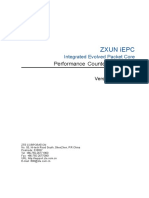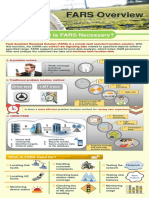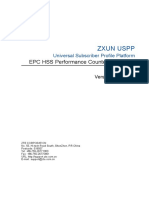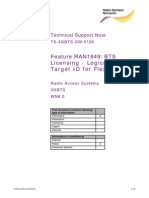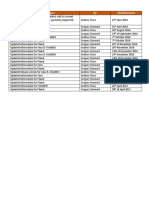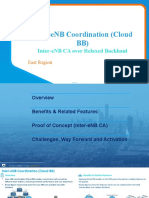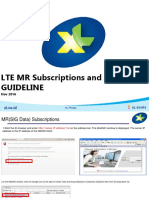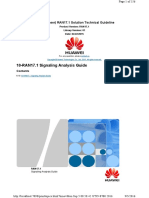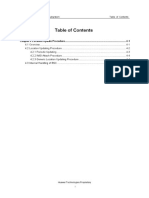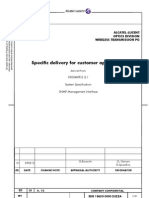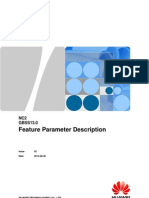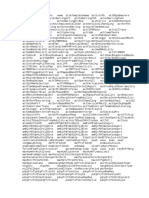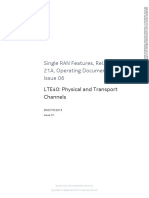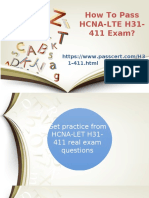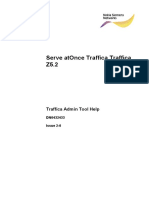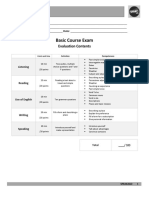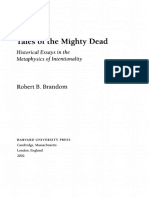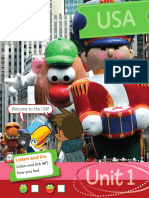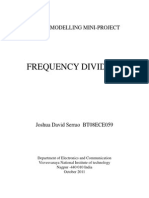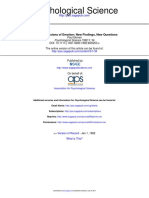Creating a Cell Trace on LNBTS network element https://netactwaslbvip.netact.mobi.eastlink.ca/Infocenter/topic/tracevie...
Network Administration > Network Administration Helps > TraceViewer Help
Creating a Cell Trace on LNBTS network element
This chapter explains how to create a new Cell Trace on LNBTS network element.
Prerequisites
• Check if proper parameters are set in CM Editor to enable tracing of network elements. For more information, see
Precondition for LTE cell trace activation.
• If new trace is created on eNodeB managed object which was upgraded to higher version before triggering trace
activation, all old CM plans containing MTRACE objects related to this network element have to be deleted in CM
Operations Manager.
1. In the TraceViewer main window, perform one of the following actions:
◦ On the menu bar, select Trace → New → Cell Trace.
Or
◦ Click the Cell Trace tab and click the New Trace icon on the main window toolbar.
Or
◦ Press CTRL+L.
Expected outcome
The Cell Trace Type dialog box opens.
2. Click LTE BTS.
Note:
The Cell Trace Type dialog box is available only if there are any BCUBTSs, BSCs, or LTE BTSs available in NetAct.
Otherwise, the Cell Trace Type dialog box is not displayed and you are transferred directly to the New Cell Trace
window.
Expected outcome
The New Cell Trace window opens in the Basic view. The Basic view specifies the most common parameters in a
trace.
FIGURE 1 Screenshot of the Basic tab in the New Cell Trace window
1 of 10 11/16/2023, 2:26 PM
�Creating a Cell Trace on LNBTS network element https://netactwaslbvip.netact.mobi.eastlink.ca/Infocenter/topic/tracevie...
If LNBTSs are not visible, follow the procedure described in TraceViewer does not show LNBTS network elements.
For SRAN network elements in versions not officially supported, the same values of the parameters can be set as for
the last officially supported network element release.
For more information about NetAct fast pass for SRAN network elements, see NetAct fast pass for SRAN network
elements in TraceViewer. For more information about officially supported network element versions, see Supported
network elements and trace type.
3. From the Job type drop-down list, select tracing session type:
◦ Trace only to receive trace data.
Or
◦ Immediate MDT only to receive Minimization of Drive Tests (MDT) data.
Note:
MDT data cannot be received from NBiOT LNCELs.
For more information about MDT, see Minimization of Drive Tests.
Or
◦ Immediate MDT and trace to receive both trace and MDT data.
Note:
MDT data cannot be received from NBiOT LNCELs.
2 of 10 11/16/2023, 2:26 PM
�Creating a Cell Trace on LNBTS network element https://netactwaslbvip.netact.mobi.eastlink.ca/Infocenter/topic/tracevie...
Or
◦ RLF reports only to receive only Radio Link Failure (RLF) data.
For more information about the MDT-UE Radio Link Failure report evaluation feature, see MDT-UE Radio Link
Failure report evaluation.
4. From the Trace type drop-down list, select one of the following trace types:
◦ Cell Trace to activate Cell Traces on LNCELs.
Or
◦ Interface Trace to activate Interface Traces on the whole LNBTSs.
Expected outcome
In the network elements tree, LNCELs or LNBTSs are enabled according to the chosen trace type.
5. From the Activation profile drop-down list, select one of the existing profiles or leave the default profile.
Note:
Activation profile can be changed only for the Trace only and the Immediate MDT and trace job types.
For the Trace only job type, if you select the Empty activation profile, the following information is displayed at the
bottom of the window:
Activation of Trace only trace with Empty profile is possible only with PCMD or UE Throughput
tracing enabled. To enable them, go to Advanced tab.
Such configuration of job type and activation profile is possible for the UE Throughput measurement, and it is intended
for the PCMD measurement without tracing. For more information, see Activating UE Throughput and Activating
PCMD.
For the Immediate MDT and trace job type, activation profile cannot be Empty. If the Empty profile is selected,
warning is displayed at the bottom of the window and all network elements are disabled.
6. Optional:
Edit selected LTE activation profile:
Note:
Only user-defined profiles can be modified.
a. Click Edit.
Expected outcome
The Edit Profile dialog box appears.
b. Provide settings according to steps from 3 to 6 from the corresponding procedure Editing LTE Activation Profiles
about editing LTE profiles in the Edit Profile dialog box (opened via LTE Activation Profiles window).
Note:
In the system profile, by default all messages check boxes are selected except two: the id-paging message in the
S1AP protocol and the Paging (PCCH) message in the E-RRC protocol. Paging messages are no longer traced
3 of 10 11/16/2023, 2:26 PM
�Creating a Cell Trace on LNBTS network element https://netactwaslbvip.netact.mobi.eastlink.ca/Infocenter/topic/tracevie...
by default.
Note:
If you select Immediate MDT and trace from the Job type drop-down list, and then you clear the
MeasurementReport (UL-DCCH) message in the List of messages pane, the measurement report is still
delivered.
c. Click Save as to save changes in the profile.
7. In the Description field, type description of a trace, limited to 256 characters.
Note:
By default, this option is mandatory and until it is filled, it is marked with the asterisk icon. It can be changed in
TraceViewer settings. For more information, see Modifying application settings.
8. In the Execution period pane, set the following parameters:
a. From the Start Time drop-down list, select time when trace starts.
By default, the start time is Now, but you can set any future start time manually as well. To change the start time
from present time, clear the Now check box. Minimum trace duration is set to 10 minutes.
b. From the Stop Time drop-down list, select time when trace stops.
Expected outcome
The basic activation parameters are set.
9. Optional:
Click the Advanced tab to specify the advanced parameters of a new trace.
Note:
If the setting of basic parameters is sufficient, go to step 17.
Expected outcome
The Advanced view opens.
FIGURE 2 Screenshot of the Advanced tab in the New Cell Trace window
4 of 10 11/16/2023, 2:26 PM
�Creating a Cell Trace on LNBTS network element https://netactwaslbvip.netact.mobi.eastlink.ca/Infocenter/topic/tracevie...
10. Optional:
In the Vendor specific section, choose vendor specific measurements by selecting the desired check boxes:
Note:
Vendor specific measurements cannot be defined for the RLF reports only job type.
◦ TA to receive the Timing Advance measurements.
◦ UE Throughput to receive the UE Throughput measurements.
Note:
There are specific restrictions related to this feature. For more information on how to create trace if the UE
Throughput check box is selected, see Activating UE Throughput.
◦ PCMD to enable Per Call Measurement Data (PCMD).
PCMD has to be traced by using the NSETAP interface. For this measurement, NetAct cannot be set as Trace
Collection Entity (TCE).
Note:
There are specific restrictions related to this feature. For more information on how to create trace if the PCMD
check box is selected, see Activating PCMD.
It is not possible to select both the UE Throughput and the PCMD check boxes.
For more information about each vendor specific measurement mentioned above, see Supported SRAN features.
11. Optional:
In the IP of TCE field, define IP address of TCE:
5 of 10 11/16/2023, 2:26 PM
�Creating a Cell Trace on LNBTS network element https://netactwaslbvip.netact.mobi.eastlink.ca/Infocenter/topic/tracevie...
◦ To use the default IP address, leave the Use default check box next to the IP of TCE field selected. The default IP
address is NetAct IP address (taken from CTRLTS managed object), unless it is set differently in the Settings
window.
For more information on how to set the default IP of TCE, see Modifying application settings.
Or
◦ To use IP address different than the default one, clear the Use default check box and type such IP address. It can
be the NetAct IP address or the third party IP address. IP address must be in the IPv4 or IPv6 format.
If it is not possible to send data to NetAct (for example, in case of the PCMD measurement) and NetAct IP address
is set as a default one in the Settings window, the Use default check box is disabled and cleared. In this case, third
party IP address must be provided in the IP of TCE field.
To enable third party tracing, the 3rd party trace reporting - 3rd party cell trace reporting parameter
in CM Editor must be set to true under the CTRLTS managed object.
For more information on how to set IP of TCE, see TraceViewer does not receive Cell Trace data from SRAN or
External TCE does not receive Cell Trace data from SRAN.
12. Optional:
In the Port of TCE field, define port number of TCE:
◦ To use the default port number, leave the Use default check box next to the Port of TCE field selected. The default
port number is NetAct port number, unless it is set differently in the Settings window.
For more information on how to set the default port of TCE, see Modifying application settings.
Or
◦ To use port number different than the default one, clear the Use default check box and type such port address. It
can be the NetAct port number or the third party port number. Port number must be in the range from 1024 to
49151 .
To enable third party tracing, the 3rd party trace reporting - 3rd party cell trace reporting parameter
in CM Editor must be set to true under the CTRLTS managed object.
For more information on how to set IP of TCE, see TraceViewer does not receive Cell Trace data from SRAN or
External TCE does not receive Cell Trace data from SRAN.
13. Optional:
In the Limit of active UEs field, type the maximum number of UEs traced at the moment.
Type the value that represents the maximum number of traced UEs in the range from 1 to 100000 . By default, the
10000 value is set.
Note:
For the Trace only job type, if the UE Throughput check box is selected, value in the Limit of active UEs field
represents the maximum number of UEs traced with the UE Throughput measurement. For such UEs, limitations are
different than described above. For more information, see Activating UE Throughput.
14. Optional:
From the Maximum buffering time spinner, select the maximum buffering time for trace records until they are sent to
6 of 10 11/16/2023, 2:26 PM
�Creating a Cell Trace on LNBTS network element https://netactwaslbvip.netact.mobi.eastlink.ca/Infocenter/topic/tracevie...
TCE (in ms).
Selected value must be within the range from 50 to 2000.
Note:
Choosing the maximum buffering time value is mandatory. If you delete this value, the asterisk icon appears.
15. Optional:
From the Force UE IDs repetition drop-down list, select YES to force adding MME UE S1AP ID and GUMMEI
parameters to every message produced in eNodeB.
Forcing UE IDs does not work together with PCMD measurement and requires setting third party tracing.
16. Optional:
From the Interface Selection drop-down list, select eNodeB interface type for sending trace data:
◦ NSNTI - the default Nokia interface for both NetAct and third party tracing.
Or
◦ NSETAP - ASN1 based interface.
NSETAP cannot be selected if NetAct IP address is set (TraceViewer does not receive such data and it cannot be
sent to NetAct).
This is the only possible interface to be used for the PCMD measurement or in case when the Force UE IDs
repetition is set to YES.
17. Optional:
If the Immediate MDT Only or the Immediate MDT and trace job type is chosen, define parameters specific for MDT
traces by following the Creating MDT Cell Trace on LNBTS network element procedure.
Note:
If the setting of MDT parameters meets your needs, go to the next step.
18. In the pane on the right side of the window, in the top corner, select:
◦ Individual elements to activate traces on network elements.
Or
◦ Working sets to activate traces on working sets.
For more information, see Trace activation on working sets .
Note:
To activate traces on working sets, you must have one of the following licenses installed:
• Cell Trace for LTE
• Trace Based Troubleshooting for sRAN
For more information, see Licensing.
Expected outcome
7 of 10 11/16/2023, 2:26 PM
�Creating a Cell Trace on LNBTS network element https://netactwaslbvip.netact.mobi.eastlink.ca/Infocenter/topic/tracevie...
Network elements or working sets are loaded according to the chosen option.
19. In the pane on the right side of the window, view the list of managed objects.
Network elements are available for trace activation, depending on the configuration of parameters defined in the New
Cell Trace window.
Tip:
To see a full information about network element in a tooltip, hover the mouse over the specific network element.
Tip:
Product variant for each LNBTS is visible in the tooltip to differentiate LNBTS technology, that is:
◦ sBTS indicates SBTS.
◦ fzmBTS indicates Flexi Multiradio BTS LTE Small Cells (FLF, TLF).
If there are many network elements, only part of them is visible. To view other network elements, use page bar below
the network elements tree. Click navigation arrows to switch between pages or type the desired page number and
press ENTER.
Note:
By default, 600 LNCELs are displayed per page.
20. Optional:
In case of trouble with finding specific managed objects, use the searching option.
◦ For the Individual elements option, in the Search field, type desired value and press ENTER.
Elements can be searched by their:
• FQDN (for example: PLMN-PLMN/MRBTS-1714/LNBTS-1714 )
• LNBTS/LNCEL name
Only part of FQDN/name needs to be provided.
◦ For the Working sets option, in the Search field, type the desired value and click Filter.
Note:
After the search, managed objects that have already been selected are not cleared.
21. If Individual elements are viewed, ensure that trace activation is possible on the desired network elements.
Next to each LNBTS, both information about the amount of traces already activated on this element and its total
capacity is presented. For example, LNBTS-1 Tikka (0/48) means that it is possible to activate 48 traces on this
LNBTS. If you activate a trace on a cell, it is displayed that one trace was activated under LNBTS and you can still
activate 47 traces (LNBTS-1 Tikka (1/48)).
Note:
The amount of traces that can be activated per LNBTS or LNCEL can differ depending on the network element
version. For more information about these limits, see Capacity statement.
Tip:
The number of running traces is also displayed in a tooltip after hovering the mouse over the desired LNBTS or
LNCEL.
8 of 10 11/16/2023, 2:26 PM
�Creating a Cell Trace on LNBTS network element https://netactwaslbvip.netact.mobi.eastlink.ca/Infocenter/topic/tracevie...
Additionally, in some cases network elements are colored or bolded:
◦ If network element on which you want to activate a trace is bolded, trace has already been activated, and MTRACE
object has already been reserved under the LNBTS object.
◦ If network element is marked in blue, trace was activated with Periodical Measurement option. In case any LNCEL
is already active with Periodical Measurement option, it is greyed out (and not possible to choose) when Job type
is Immediate MDT only or Immediate MDT and trace.
Note:
Displayed information about traces already activated with Periodical Measurement option is based on database
settings.
◦ If network element is marked in red, all MTRACEs are reserved and you cannot activate trace on that network
element.
22. Select managed objects by clicking the desired check boxes.
◦ To select multiple LNCELs in the same Cell technology parameter, click specific check box (FDD or TDD).
Check box for specific Cell technology is situated under each LNBTS.
◦ To select from the currently used page all available network elements/working sets, click Select all. To clear the
selection of all network elements/working sets from all existing pages, click Clear selection.
◦ To select multiple managed objects at once, click first, and then the last managed object while pressing SHIFT. To
cancel the selection of multiple managed objects, click first, and then the last managed object while pressing
CTRL+SHIFT.
Expected outcome
Desired managed objects are selected. For network elements, on top of the network elements tree, the amount of
network elements selected within all available pages is visible.
23. If the Fast Pass tab is available, fill the NetAct fast pass parameters by following the Configuring NetAct fast pass
parameters for LNBTS network element procedure.
The Fast Pass tab is available if any unknown parameter exists in CM Editor for any network element from the list.
24. Click Activate/Save to activate traces on the selected managed objects.
Expected outcome
The New Cell Trace window closes. New trace is visible in the Cell Trace tab and start immediately unless an alternative
future start time is applied. State of a trace in the State column changes from Activation pending into Activation started
and then into Active. It is possible to track what has happened with each trace in the Trace History tab.
For more information on how to configure CTRLTS and MTRACE to receive LTE Cell Trace data, see TraceViewer does
not receive Cell Trace data from SRAN.
If traces cannot be activated on the selected network element, this information is displayed in the Trace History tab.
If traces cannot be activated on all network elements from the selected working set, information about the amount of
network elements taken for activation is visible in the User Actions tab, in the Additional info section. If traces cannot be
activated on any of the network elements from the working set, you are also informed about it in the Trace activation on
Working set(s) dialog box.
9 of 10 11/16/2023, 2:26 PM
�Creating a Cell Trace on LNBTS network element https://netactwaslbvip.netact.mobi.eastlink.ca/Infocenter/topic/tracevie...
Note:
If chosen parameters are not supported by all network elements within the selected working set, it can happen that
particular traces are activated on such network elements but with the adjusted parameters. This information can be
found in the Trace History tab, in the Additional info section.
Creating MDT Cell Trace on LNBTS network element
This chapter explains how to create a new MDT Cell Trace on LNBTS network element.
Activating UE Throughput
This chapter describes how to create a new Cell Trace on LNBTS network element with the UE Throughput measurement.
Activating PCMD
This chapter explains how to create a new Cell Trace on LNBTS network element with Per Call Measurement Data (PCMD) to provide LTE 3333
Per Call Measurement Data functionalities.
Activating Combined Trace and PCMD
This chapter explains how to create a new Cell Trace on LNBTS network element with the Combined Trace and PCMD reporting feature
introduced in LTE 3857.
TraceViewer Help • DN0138166 • trccudodocs-22.0.22.38
© 2021 Nokia. All rights reserved.
10 of 10 11/16/2023, 2:26 PM