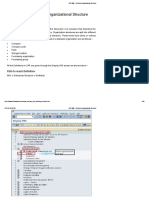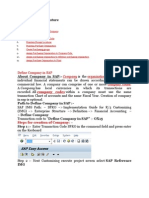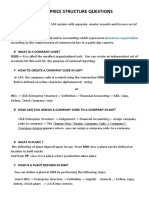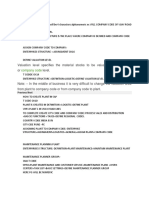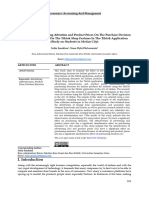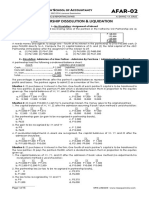Mohnish Baviskar
Jul 25, 2023 5 min
Configuration of SAP MM Enterprise
Structure
Updated: 26 minutes ago
SAP MM Enterprise Structure
The SAP MM Enterprise Structure is described in SAP as "the definition of specific organizational
units that collectively represent a company's business units and divisions." SAP Enterprise Structure
is the foundation of every project. It is an organization's system representation. When a project is
proposed or launched, it begins with an analysis of the company's business structure and
procedures, which are then mapped to SAP structures.
For Material Management (MM) the organizational units are Plant, Storage Location, Purchasing
Organization, and Purchasing Group. These organizational units are assigned together.
Create Company Code
The company code is the central organizational unit of external accounting within the SAP System.
You must define at least one company code before implementing the Financial Accounting
https://www.gauravconsulting.com/post/configuration-of-sap-mm-enterprise-structure 22/07/24, 3 42 PM
Page 1 of 17
:
�component. The business transactions relevant to Financial Accounting are entered, saved, and
evaluated at the company code level.
Path to Create Plant:
IMG => Enterprise Structure=> Definition=> Financial Accounting=>Define, Copy, Delete check
Company Code.
T.Code: OX02
STEP 1 : Follow the above path and select Define, Copy, delete check Company Code execute
icon, by following the above path.
STEP 2 : Select Edit company code data.
https://www.gauravconsulting.com/post/configuration-of-sap-mm-enterprise-structure 22/07/24, 3 42 PM
Page 2 of 17
:
�STEP 3 : Click on New Entries or you can copy the existing Company Code and modify it
according to your requirements.
STEP 4 : Fill in the details like Company Code, Company Name, and Currency, and click on
address details.
https://www.gauravconsulting.com/post/configuration-of-sap-mm-enterprise-structure 22/07/24, 3 42 PM
Page 3 of 17
:
�STEP 5: Fill in the address details and save.
Create Plant
A plant is an operational facility within a company code (e.g., a production facility, regional or
branch office). As an organizational unit within logistics, the plant subdivides an enterprise from the
viewpoints of production, procurement, maintenance, and materials planning.
Path to Create Plant:
IMG => Enterprise Structure=> Definition=> Logistic General=>Define, Copy, Delete check plant
T.Code: OX10
STEP 1 : Follow the above path and select Define, Copy, delete check plant execute icon, by
following the above path.
Select the Define Plant icon to create a new plant.
https://www.gauravconsulting.com/post/configuration-of-sap-mm-enterprise-structure 22/07/24, 3 42 PM
Page 4 of 17
:
�STEP 2 : Click the New Entries icon.
https://www.gauravconsulting.com/post/configuration-of-sap-mm-enterprise-structure 22/07/24, 3 42 PM
Page 5 of 17
:
�STEP 3: Fill in all necessary details like plant name along with detailed information like Language,
House no., city, country, region, and postal code > Click the Save icon after filling in the required
information. A new plant will be created.
JabieViewEatS000ejectionUBibesSystemHep
SAP NewEntries:DetaitsofAddedEntries
Plant:1357
Marse1:1357
Name2:
Deraledintermasion
LanguageKey.
PostalCode:
Cay:
CourayRegenKey:
Region:
CountyCode:
FactoryCanas:INjE
ctee TheaddressfieldsNamelandNamezarenotcopiedtromtheaddress
veroennedwoncarmachinthere
Create Storage Location
A storage location is a place where stock is physically kept within a plant.
Path to Create Storage Location:
https://www.gauravconsulting.com/post/configuration-of-sap-mm-enterprise-structure 22/07/24, 3 42 PM
Page 6 of 17
:
�IMG => Enterprise Structure => Definition => Materials Management => Maintain Storage
Location
T.Code: OX09
STEP 1 : Follow the above path and select Maintain Storage Location execute icon, by following
the above path.
STEP 2 : Enter the name of the plant for which you want to create the storage location.
STEP 3 : Click the New Entries icon > Enter the name of the storage location along with its
description. Click the Save icon after filling in the required information. A new Storage Location will
https://www.gauravconsulting.com/post/configuration-of-sap-mm-enterprise-structure 22/07/24, 3 42 PM
Page 7 of 17
:
�be created.
Create Purchasing Organization
The purchasing organization is an organizational unit that procures articles and negotiates general
purchase price conditions with vendors. It is responsible for all purchasing transactions in the
company.
Path to Create Purchasing Organization:
IMG => Enterprise Structure=> Definition=> Materials Management=> Maintain Purchasing
Organization
T.Code: OX08
STEP 1: Follow the above path and select Maintain Purchasing Organization to execute icon, by
following the above path.
https://www.gauravconsulting.com/post/configuration-of-sap-mm-enterprise-structure 22/07/24, 3 42 PM
Page 8 of 17
:
�STEP 2 : Click the New Entries icon.
STEP 3 : Enter the name of the purchasing organization along with its description.
https://www.gauravconsulting.com/post/configuration-of-sap-mm-enterprise-structure 22/07/24, 3 42 PM
Page 9 of 17
:
�STEP 4 : Click the Save icon after filling in the required information. A new Purchasing
Organization will be created.
Create Purchasing Group
A purchasing group is a key for a buyer or group of buyers in SAP ERP. It is responsible for the
procurement of a material or class of materials and is the principal channel for a company's
dealings with its suppliers.
Path to Create Purchasing Group:
IMG =>Materials Management => Purchasing =>Create Purchasing Group
T.Code: OME4
STEP 1 : Follow the above path and select Maintain Purchasing Group execute icon, by following
the above path.
STEP 2 : Click the New Entries icon.
https://www.gauravconsulting.com/post/configuration-of-sap-mm-enterprise-structure 22/07/24, 3 42 PM
Page 10 of 17
:
�STEP 3 : Enter the name of the purchasing group along with its description > click the Save icon
after filling in the required information. A new Purchasing Group will be created.
Assigning a Plant to Company Code
Complete functionality of the system can only be ensured if the plants assigned to a company
code are only those situated in the same country/region as the company code.
Path to assign plant to company code
https://www.gauravconsulting.com/post/configuration-of-sap-mm-enterprise-structure 22/07/24, 3 42 PM
Page 11 of 17
:
�IMG Enterprise Structure Assignment Assign Plant to Company Code
T.Code: OX18
STEP 1 : Follow the above path and select assign plant to company code.
STEP 2 : Click on new Entries.
STEP 3 : Select the company code and Plant and click on save.
https://www.gauravconsulting.com/post/configuration-of-sap-mm-enterprise-structure 22/07/24, 3 42 PM
Page 12 of 17
:
�Assigning a Purchasing Organization to Company Code
Assigning a purchasing organization to a company code enables streamlined procurement
processes, clear responsibility and accountability, tailored procurement strategies, improved
financial control, and the flexibility to implement centralized or decentralized purchasing
approaches based on the organization's needs.
Path to assign Purchasing Organization to Company Code:
IMG Enterprise Structure Assignment Assign Purchasing Organization to Company Code
T.Code: OX01
STEP 1 : Follow the above path and select assign Purchasing Organization to Company Code
execute icon, by following the above path.
https://www.gauravconsulting.com/post/configuration-of-sap-mm-enterprise-structure 22/07/24, 3 42 PM
Page 13 of 17
:
�STEP 2 : Select the company code for the respective purchasing Organization and Enter fields >
Click on save to assign purchasing organization to the company code.
Assigning a Purchasing Organization to Plant
Purchasing organization can be assigned to the specific plant. This will plant specific purchasing
organization.
Path to assign Purchasing Organization to Plant:
IMG Enterprise Structure Assignment Assign Purchasing Organization to Plant
T.Code: OX17
STEP 1 : Follow the above path and select Assign Purchasing Organization to Plant.
https://www.gauravconsulting.com/post/configuration-of-sap-mm-enterprise-structure 22/07/24, 3 42 PM
Page 14 of 17
:
�STEP 2 : Click on New Entries.
STEP 3 : Select the purchasing organization and plant and save it.
https://www.gauravconsulting.com/post/configuration-of-sap-mm-enterprise-structure 22/07/24, 3 42 PM
Page 15 of 17
:
�Assign Standard Purchasing Organization to Plant
If the plant has many purchasing organizations, we can designate one as the standard purchasing
organization. Where the normal purchasing organization is involved in special stock procurement
such as consignments, subcontracting, stock transfers, and so on.
Path to assign Standard Purchasing Organization to Plant:
IMG Enterprise Structure Assignment Assign Purchasing Organization to Plant
STEP 1 : Follow the above path and select Assign Standard Purchasing Organization to Plant.
STEP 2 : Select the Purchasing Organization for the respective Plant and click on the save button.
https://www.gauravconsulting.com/post/configuration-of-sap-mm-enterprise-structure 22/07/24, 3 42 PM
Page 16 of 17
:
�Are you looking for SAP S4 HANA Materials Management (MM)
course?
For more details visit the link below:
https://www.gauravconsulting.com/product-page/sap-s4-hana-procurement-mm-videos
#SAPMM #SAPMMEnterpriseStructure #SAPMMArchitecture #EnterpriseStructure
#SAPMMInsights #SAPMMEfficiency #SAPMMImplementation #SAPMMSuccess #SAPMMTips
#SAPMMAutomation #SAPMMBestPractices #SAPMMEducational #SAPMMGuide
#SAPMMExpertise #SAPMMTraining #SAPMMConsulting #SAPMMWorkflow #SAPMMSolutions
#SAPMMBusinessProcesses #SAPMMConsultants
https://www.gauravconsulting.com/post/configuration-of-sap-mm-enterprise-structure 22/07/24, 3 42 PM
Page 17 of 17
: