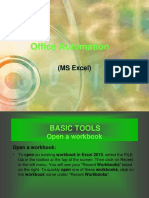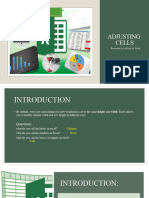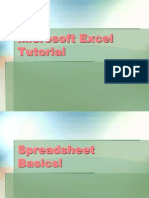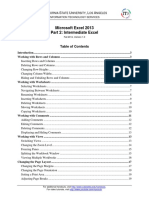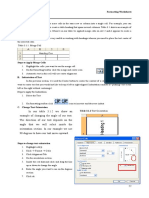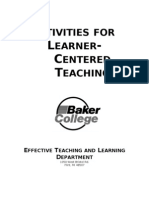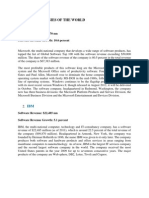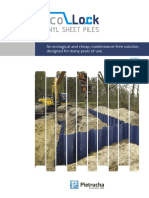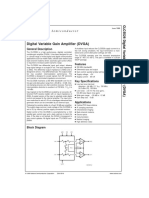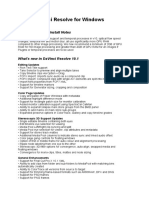0% found this document useful (0 votes)
95 views53 pagesExcel 2016 Lesson 6. Modifying Columns Rows Cells
Excel Lesson
Uploaded by
jarenceloriaCopyright
© © All Rights Reserved
We take content rights seriously. If you suspect this is your content, claim it here.
Available Formats
Download as PDF, TXT or read online on Scribd
0% found this document useful (0 votes)
95 views53 pagesExcel 2016 Lesson 6. Modifying Columns Rows Cells
Excel Lesson
Uploaded by
jarenceloriaCopyright
© © All Rights Reserved
We take content rights seriously. If you suspect this is your content, claim it here.
Available Formats
Download as PDF, TXT or read online on Scribd
/ 53