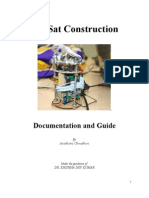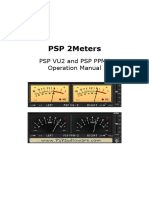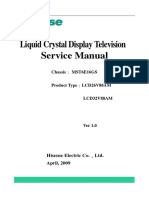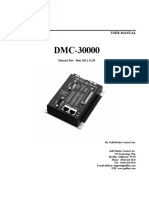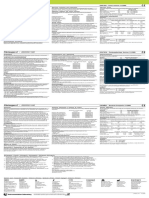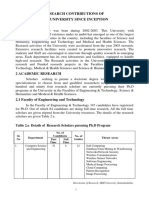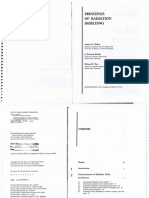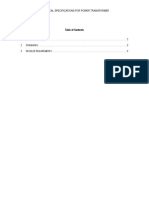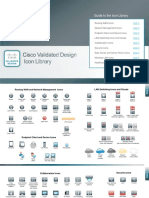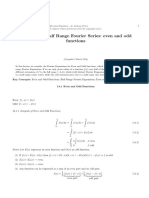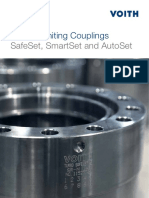SM 24 User Guide
Uploaded by
GnaminSM 24 User Guide
Uploaded by
GnaminUSER GUIDE
for the SMARTem24 and DigiAtlantis Systems
DATE: 5 December 2012
ElectroMagnetic Imaging Technology Pty Ltd
www.electromag.com.au
USER GUIDE for the SMARTem24 and borehole DigiAtlantis Systems 5 Dec 2012
Table of Contents
1 Introduction.................................................................................................................................. 7
2 Shipping & Handling ..................................................................................................................... 7
3 Servicing & Support...................................................................................................................... 8
4 Training......................................................................................................................................... 8
5 EMIT Contact Details..................................................................................................................... 8
6 System Specifications.................................................................................................................... 9
6.1 SMARTem24 System............................................................................................................. 9
6.1.1 SMARTem24 Receiver................................................................................................. 10
6.1.2 SMARTem24 Transmitter Controller........................................................................... 11
6.2 DigiAtlantis System............................................................................................................. 12
6.2.1 DigiAtlantis Receiver................................................................................................... 13
6.2.2 DigiAtlantis Probe....................................................................................................... 14
6.2.3 DigiAtlantis Controller................................................................................................. 15
7 Common Hardware Operations.................................................................................................. 16
7.1 SMARTem24 System........................................................................................................... 16
7.1.1 Warnings..................................................................................................................... 16
7.1.2 SMARTem24 Receiver................................................................................................. 16
7.1.2.1 Power on / off..................................................................................................... 16
7.1.2.2 LEDs.................................................................................................................... 16
7.1.2.3 Converting screen to Tablet Mode...................................................................... 17
7.1.2.4 Swapping / Changing Batteries........................................................................... 17
7.1.3 SMARTem24 Transmitter Controller........................................................................... 18
7.1.3.1 Power on / off..................................................................................................... 18
7.1.3.2 LEDs.................................................................................................................... 18
7.1.3.3 Menu Buttons..................................................................................................... 19
7.1.3.4 Activating transmitter timing control signal ....................................................... 19
7.2 DigiAtlantis System............................................................................................................. 19
7.2.1 Warnings..................................................................................................................... 19
7.2.2 DigiAtlantis Receiver................................................................................................... 20
7.2.2.1 Power on / off..................................................................................................... 20
7.2.3 DigiAtlantis Controller ................................................................................................ 20
7.2.3.1 Power on / off and Reset.................................................................................... 20
7.2.3.2 LEDs.................................................................................................................... 20
7.2.3.3 Auxiliary 12V Power-Feed................................................................................... 21
7.2.3.4 Menu Buttons..................................................................................................... 21
7.2.3.5 Transmitting Timing Signal.................................................................................. 21
ElectroMagnetic Imaging Technology Pty Ltd Page 2 of 164
www.electromag.com.au Table of Contents
USER GUIDE for the SMARTem24 and borehole DigiAtlantis Systems 5 Dec 2012
7.2.4 DigiAtlantis Probe....................................................................................................... 22
7.2.4.1 Power on / off..................................................................................................... 22
8 Synchronisation / Timing Procedure........................................................................................... 23
8.1 GPS Synchronisation........................................................................................................... 23
8.1.1 SMARTem24 Transmitter Controller........................................................................... 24
8.1.2 SMARTem24 Receiver................................................................................................. 24
8.1.3 DigiAtlantis Controller ................................................................................................ 24
8.2 Crystal Synchronisation....................................................................................................... 25
8.2.1 SMARTem24 System................................................................................................... 25
8.2.1.1 Synchronisation Status & Measuring Drift ......................................................... 26
8.2.2 DigiAtlantis System..................................................................................................... 26
8.2.2.1 Synchronisation Status & Measuring Drift.......................................................... 27
9 Transmitter Setup........................................................................................................................ 28
9.1 SMARTem24 Transmitter Controller.................................................................................... 28
9.2 DigiAtlantis Transmitter Controller...................................................................................... 28
9.3 SMARTem24 Direct Control (Stand Alone).......................................................................... 29
9.4 DigiAtlantis Direct Control (Stand Alone)............................................................................ 30
10 Receiver Setup.......................................................................................................................... 31
10.1 SMARTem24 Receiver....................................................................................................... 31
10.1.1 Connecting Sensors................................................................................................... 31
10.2 DigiAtlantis Receiver......................................................................................................... 31
10.2.1 Connecting the Probe .............................................................................................. 31
11 SMARTem24 StatusApp............................................................................................................. 33
11.1 Summary Tab.................................................................................................................... 33
11.2 GPS Tab............................................................................................................................. 34
11.3 Synchronisation Control Tab ............................................................................................ 34
11.3.1 GPS Mode................................................................................................................. 34
11.3.2 Crystal Sync Mode .................................................................................................... 36
11.3.2.1 Auto Crystal Sync.............................................................................................. 36
11.3.2.2 Manual Crystal Sync.......................................................................................... 37
ElectroMagnetic Imaging Technology Pty Ltd Page 3 of 164
www.electromag.com.au Table of Contents
USER GUIDE for the SMARTem24 and borehole DigiAtlantis Systems 5 Dec 2012
11.3.3 Direct Drive (Stand Alone) Mode ............................................................................. 37
11.4 Options Tab (Battery management).................................................................................. 38
11.4.1 SMARTem24 Options................................................................................................ 38
11.4.2 DigiAtlantis Options.................................................................................................. 39
12 Quick Start Guide - Survey Setup - SMARTem24 Software ....................................................... 40
13 SMARTem24 Software Shortcut Keys / Hotkeys........................................................................ 43
14 Transferring Data Files .............................................................................................................. 44
15 File Formats.............................................................................................................................. 45
15.1 General............................................................................................................................. 45
15.1.1 Date_Time stamps.................................................................................................... 45
15.2 Project (*.project) file....................................................................................................... 46
15.3 Settings (*.sini) file............................................................................................................ 46
15.4 User Profile (*.ini) file ...................................................................................................... 46
15.5 Raw (*.raw) file................................................................................................................. 48
15.6 Stacked (*.stk) file............................................................................................................. 50
15.7 TEM (*.dat) data file......................................................................................................... 51
15.8 MMR (*.mmr) data file..................................................................................................... 52
15.9 Atlantis (*.atl) file.............................................................................................................. 53
15.10 Borehole Survey (*.sur) file............................................................................................. 54
15.11 Transmitter Loop (*.tx) file.............................................................................................. 55
15.12 Customised window scheme SMARTem24User.times file ............................................... 56
15.13 CustomSensorDefinition.xml file..................................................................................... 57
16 Data Processing......................................................................................................................... 59
17 Battery Charging....................................................................................................................... 60
17.1 SMARTem24 System......................................................................................................... 60
17.1.1 SMARTem24 Receiver .............................................................................................. 60
17.1.1.1 Estimated recharge times................................................................................. 60
17.1.2 SMARTem24 Transmitter Controller.......................................................................... 60
17.1.2.1 Estimated recharge times................................................................................. 60
17.1.2.2 LED Indicators................................................................................................... 60
ElectroMagnetic Imaging Technology Pty Ltd Page 4 of 164
www.electromag.com.au Table of Contents
USER GUIDE for the SMARTem24 and borehole DigiAtlantis Systems 5 Dec 2012
17.2 DigiAtlantis System........................................................................................................... 61
17.2.1 Estimated recharge times......................................................................................... 62
17.2.2 LED Indicators .......................................................................................................... 62
18 Updating SMARTem24 Software............................................................................................... 63
18.1 Updating SMARTem24 Receiver........................................................................................ 63
18.2 Installing or Updating a PC................................................................................................ 63
18.3 SMARTem24 Utilities......................................................................................................... 63
19 Updating Firmware .................................................................................................................. 64
19.1 SMARTem24 Transmitter Controller.................................................................................. 65
19.2 SMARTem24 Firmware Updater........................................................................................ 65
19.2.1 Update Tab................................................................................................................ 65
19.2.2 About Tab.................................................................................................................. 66
20 Hardware Parts Descriptions..................................................................................................... 67
20.1 SMARTem24 System......................................................................................................... 67
20.1.1 SMARTem24 Receiver............................................................................................... 68
20.1.2 SMARTem24 Transmitter Controller.......................................................................... 71
20.2 DigiAtlantis System........................................................................................................... 72
20.2.1 DigiAtlantis Receiver................................................................................................. 73
20.2.2 DigiAtlantis Controller............................................................................................... 74
20.2.3 DigiAtlantis Probe..................................................................................................... 75
21 Wiring Diagrams / Schematics.................................................................................................. 76
22 SMARTem24 Software............................................................................................................... 89
22.1 Welcome Screen............................................................................................................... 89
22.1.1.1 About Window.................................................................................................. 91
22.1.1.2 Licence Authorisation Form.............................................................................. 91
22.2 Main Screen ..................................................................................................................... 92
22.2.1 Overview – Graphical Panels & Views....................................................................... 92
22.2.1.1 Views................................................................................................................ 93
22.2.2 Graphics Buttons....................................................................................................... 94
22.2.3 Information Bar......................................................................................................... 95
22.2.3.1 Graphical Options Form.................................................................................... 95
22.2.4 Control Menu............................................................................................................ 97
22.2.5 Main Menu............................................................................................................... 97
22.2.6 Graphical Panels & Controls...................................................................................... 98
22.2.6.1 Scope Panel....................................................................................................... 99
22.2.6.2 Raw Panel....................................................................................................... 103
22.2.6.3 Stacked Panel.................................................................................................. 106
22.2.6.4 Decay Panel..................................................................................................... 109
ElectroMagnetic Imaging Technology Pty Ltd Page 5 of 164
www.electromag.com.au Table of Contents
USER GUIDE for the SMARTem24 and borehole DigiAtlantis Systems 5 Dec 2012
22.2.6.5 Argand Panel................................................................................................... 112
22.2.6.6 Profile Panel.................................................................................................... 114
22.2.6.7 MMR Profile Panel.......................................................................................... 117
22.2.6.8 Plan Panel....................................................................................................... 118
22.3 Acquire Screen................................................................................................................ 123
22.4 Scope Screen................................................................................................................... 124
22.5 Setup Screen................................................................................................................... 125
22.5.1 (Setup) Summary Screen......................................................................................... 126
22.5.2 Survey (Setup) Screen............................................................................................. 127
22.5.3 Timing (Setup) Screen............................................................................................. 129
22.5.4 Transmitter (Setup) Screen..................................................................................... 131
22.5.4.1 Loop Editor Form............................................................................................ 132
22.5.5 Processing (Setup) Screen....................................................................................... 132
22.5.6 Files (and Folders) Screen....................................................................................... 134
22.5.7 Hardware (Setup) Screen........................................................................................ 135
22.5.7.1 Confirm Parameters Window.......................................................................... 136
22.5.8 Location (GPS & Geographic Setup) Screen............................................................ 139
22.5.9 DigiAtlantis (Setup) Screen...................................................................................... 141
22.5.9.1 Optimising DSL connection rate for long (+2km) winches ..............................142
22.6 Utilities/Files Form.......................................................................................................... 145
22.6.1 DigiAtlantis Processing Dialogue............................................................................. 146
22.6.1.1 Survey File Options Form................................................................................ 147
22.6.1.2 Update Rotation Form.................................................................................... 148
22.6.2 Reprocessing Form.................................................................................................. 150
22.6.2.1 Frequency Filter Form..................................................................................... 152
22.6.3 Export Form............................................................................................................ 153
22.7 Edit Data Form ............................................................................................................... 154
23 Trouble Shooting..................................................................................................................... 157
23.1 DigiAtlantis System ......................................................................................................... 157
24 Glossary.................................................................................................................................. 158
ElectroMagnetic Imaging Technology Pty Ltd Page 6 of 164
www.electromag.com.au Table of Contents
USER GUIDE for the SMARTem24 and borehole DigiAtlantis Systems 5 Dec 2012
1 Introduction
This User Guide provides details on operation of the SMARTem24 System and the borehole DigiAtlantis
System. It is written with the presumption that the operator or user has existing knowledge of electrical
geophysical surveying. This Guide is intended to be used as a standalone document, and also as the
software’s online HELP.
The SMARTem24 and DigiAtlantis Systems have a commonality that allows users familiar with one
system to easily understand and use the other. Each system relies on the SMARTem24 software to
acquire, display and process collected data and therefore functionality within the software is similar for
both systems. The software can also be installed on a PC for the purposes of QC and data processing.
This Guide steps through setting up each of the hardware components and software settings for
acquiring electrical geophysics survey data. Included are sections on:
• Description of the supplied system’s hardware components (sections 6 & 20)
• Synchronising transmitter Controller and Receiver (sections 7 & 8)
• Setting up the transmitter (section 9)
• Setting up the Receiver and connecting sensors (section 10)
• Setting up the survey on the Receiver using the SMARTem24 software (sections 12 (Quick
Start) , 13 (Hot keys) , and 22 (full description of software))
• Recharging batteries (section 17)
• Delivering data (section 14
2 Shipping & Handling
Despite the rugged nature of EMIT’s equipment all components should be handled with care during
transport and use. All equipment is packed in a heavy duty aluminium or plastic case for care and ease
of transport. Dimensions and weights for shipping are included in section 20.
Equipment should be inspected prior to use. Damaged items should not be used – please notify EMIT
and return items to EMIT for repair.
The equipment should be stored in a cool and dry location.
The following items have Li-Ion batteries, and to meet international shipping requirements these items
are shipped with a caution label for handlers.
• SMARTem24 Receiver
• SMARTem24 Transmitter Controller
• DigiAtlantis Receiver
• DigiAtlantis Probe
Additionally, the DigiAtlantis Probe will be accompanied by copy of the UN Transport Testing Report -
certifying that the batteries are approved for shipping via air freight.
A packing list detailing each item packed in the case is included in the case. We recommend this list be
checked upon receipt to ensure all components have been received. If the equipment has been
provided on a hire basis EMIT requests that the list be checked off and returned with the equipment at
the end of the hire period. A list of standard system hardware components is also included in section 6
ElectroMagnetic Imaging Technology Pty Ltd Page 7 of 164
www.electromag.com.au Section: 2 Shipping & Handling
USER GUIDE for the SMARTem24 and borehole DigiAtlantis Systems 5 Dec 2012
When connecting equipment do not apply undue force. Ensure all connectors are clean and free from
dirt. Take care with the SMARTem24 touch-screen and avoid impacts. Please use only the supplied
magnetic stylus for optimum results.
EMIT recommends this documentation remain with the equipment.
3 Servicing & Support
Any equipment sold by EMIT includes a 12 month warranty unless otherwise specified.
SMARTem24 Software is provided with the equipment and all updates are available for download from
EMIT's website. Should the software be required for a PC please contact EMIT.
The SMARTem24 and DigiAtlantis Receivers are provided for the purpose of recording electrical
geophysical data , and performing subsequent processing and display. The Receivers should not be
treated as a general use laptop for receiving email or surfing the internet, or other miscellaneous
activities. Computers that communicate with the Receiver directly (via network cable) or indirectly (via
usb stick) should have an up-to-date anti-virus software.
All personnel using the equipment should have had appropriate training.
If the equipment has been provided on a hire basis, in accordance with the rental agreement the
customer shall:
• not alter the equipment without the approval of EMIT.
• not endanger the safety or condition of the equipment.
4 Training
EMIT can provide training for all equipment and software at a location to suit. Please contact EMIT for
further information.
5 EMIT Contact Details
Please contact EMIT should you have any queries regarding information contained in this User Guide.
We would appreciate being notified if you find any errors or omissions so that they can be rectified for
other users.
ElectroMagnetic Imaging Technology Pty Ltd (“EMIT”) can be contacted via the following:
physical address: 6 / 9 The Avenue
MIDLAND WA 6056
AUSTRALIA
phone: +61 8 9250 8100
email: support@electromag.com.au
website: www.electromag.com.au
ElectroMagnetic Imaging Technology Pty Ltd Page 8 of 164
www.electromag.com.au Section: 5 EMIT Contact Details
USER GUIDE for the SMARTem24 and borehole DigiAtlantis Systems 5 Dec 2012
6 System Specifications
The SMARTem24 System and the borehole DigiAtlantis System are presently provided as two separate
systems. The systems have different hardware components yet maintain familiarity through
commonality in operation.
Full listing and description of the individual parts is included in section 20
6.1 SMARTem24 System
The SMARTem24 system is a compact, portable, 16-channel, PC based package which is the next
generation of a system that has already set the benchmark in electrical geophysical surveys. It has
been designed to be efficient in the field and to deliver the highest quality TEM, IP, CSAMT and MT
data. The GPS Synchronisation, small footprint, long-life batteries and bright colour touch-screen
make this instrument a pleasure to operate.
The system consists of a SMARTem24 Receiver and a SMARTem24 Transmitter Controller. The
specifications of each component are described in the following subsections.
ElectroMagnetic Imaging Technology Pty Ltd Page 9 of 164
www.electromag.com.au Section: 6.1 SMARTem24 System
USER GUIDE for the SMARTem24 and borehole DigiAtlantis Systems 5 Dec 2012
6.1.1 SMARTem24 Receiver
The SMARTem24 Receiver is a multichannel 24-bit digital
receiver for electrical geophysical surveys. It consist of the base unit with an integrated
Toughbook®. At no time should attempts be made to separate these components.
Specifications
Number of input channels Up to 16
Max input signal level, per +/- 10 V on gain 1
channel +/- 1 V on gain 10
+/- 0.1 V on gain 100
Input impedance 10 Mohm
Bandwidth Up to 60 kHz
Sample rate 12.0 - 120 ksps per ADC
Synchronisation GPS, direct trigger, crystal, asynchronous
Base frequency Programmable: 50/60 Hz,
compatible ranges 0.00 1Hz to 10 kHz
Internal Battery Dual 14.4 V Li-Ion (hot swappable),
external 12-28 V
Battery life >10 hrs (constant operation)
Operating System Windows XP or 7 Tablet
Display 10.4" XGA 1000 nit daylight-readable colour
LCD
User interface Touch-screen, digitiser and active stylus
screen, QWERTY keypad (backlit optional),
touchpad
Data storage 160 GB (or optional SSD), USB, SD and CF
cards
Transmitter control As per SMARTem24 Transmitter Controller
Network Wireless, Ethernet
Dimensions 310 mm x 290 mm x 120 mm
Weight 8 kg
ElectroMagnetic Imaging Technology Pty Ltd Page 10 of 164
www.electromag.com.au Section: 6.1.1 SMARTem24 Receiver
USER GUIDE for the SMARTem24 and borehole DigiAtlantis Systems 5 Dec 2012
6.1.2 SMARTem24 Transmitter Controller
The SMARTem24 Transmitter Controller is compatible
with transmitters made by Geonics, Zonge, Phoenix and others.
Specifications
Synchronisation GPS, crystal, direct trigger
Duty cycle 25%, 50%, 100%
Base frequency Programmable: 50/60 Hz,
compatible ranges 0.001 Hz to 10 kHz
Transmitter current recording 12.5 - 120 ksps
rate (optional)
Internal Battery Li-Ion (or external 12 V power supply)
Battery life >12 hrs (constant operation)
Dimensions 310 mm x 260 mm x 135 mm
Weight 5 kg
ElectroMagnetic Imaging Technology Pty Ltd Page 11 of 164
www.electromag.com.au Section: 6.1.2 SMARTem24 Transmitter Controller
USER GUIDE for the SMARTem24 and borehole DigiAtlantis Systems 5 Dec 2012
6.2 DigiAtlantis System
DigiAtlantis is a digital 3-component borehole magnetometer system for TEM, MMR and magnetics.
It represents a new generation of borehole EM system with 24-bit, rapid, simultaneous sampling of
the magnetometer’s three components to improve data quality and significantly increase efficiency.
The colour display is fully customisable for viewing raw and processed data as profiles or decays,
along with real-time data viewing. Signal processing options results in improved QA and QC.
The system consists of a DigiAtlantis Probe, a DigiAtlantis Receiver and two DigiAtlantis Controllers –
one to control the Probe and one (optional) to control the transmitter.
The specifications of each component are described overleaf.
ElectroMagnetic Imaging Technology Pty Ltd Page 12 of 164
www.electromag.com.au Section: 6.2 DigiAtlantis System
USER GUIDE for the SMARTem24 and borehole DigiAtlantis Systems 5 Dec 2012
6.2.1 DigiAtlantis Receiver
The DigiAtlantis Receiver is a rugged and lightweight
Toughbook®.
Specifications
Dimensions 271 mm x 216 mm x 49 mm
Weight 2.3 kg
Display 10.4" XGA 1000 nit daylight-readable colour
LCD
User interface Touch-screen, digitiser and active stylus
screen, QWERTY keypad (backlit optional),
touchpad
Data storage 160 GB (or optional SSD), USB, SD and CF
cards
Operating System Windows XP
Connectivity Single Ethernet connection to DigiAtlantis
Controller
Internal Battery Li-Ion (or external 12 VDC or 240 VAC power)
Battery life >10 hrs (constant operation)
ElectroMagnetic Imaging Technology Pty Ltd Page 13 of 164
www.electromag.com.au Section: 6.2.1 DigiAtlantis Receiver
USER GUIDE for the SMARTem24 and borehole DigiAtlantis Systems 5 Dec 2012
6.2.2 DigiAtlantis Probe
The DigiAtlantis Probe is
a 3-component magnetometer borehole tool for TEM, MMR and magnetics surveys. It includes
accelerometers to measure orientation.
DigiAtlantis Probes can be differentiated from the analogue Atlantis Probes by the serial numbers
stamped into their metal casing – a DigiAtlantis Probe will be numbered 100 or greater.
Specifications
Dimensions 2280mm x 33mm (Ø)
Weight 7kg
Sensor 3 orthogonal fluxgate magnetometers
Depth rating 2000m
Max signal level +/-70uT
Sensor noise level max. 6pT/√Hz @ 1Hz on all components
Noise level approx. 3pT on late time window at 1Hz
transmitting frequency
A/D 24-bit delta-sigma
Available gain settings 1, 10 or 100
Sample rate 12.5 – 25 kHz per ADC, simultaneously
Bandwidth 0-4 kHz
Internal Battery Li-Ion
Battery life >10 hrs (extended with power-feeding)
ElectroMagnetic Imaging Technology Pty Ltd Page 14 of 164
www.electromag.com.au Section: 6.2.2 DigiAtlantis Probe
USER GUIDE for the SMARTem24 and borehole DigiAtlantis Systems 5 Dec 2012
6.2.3 DigiAtlantis Controller
Two DigiAtlantis Controllers are provided with the
DigiAtlantis System - one provides communications with the DigiAtlantis Probe and the other
functions as a Transmitter Controller. The DigiAtlantis Controller is compatible with transmitters
made by Geonics, Zonge, Phoenix and others.
Specifications
Dimensions 310 mm x 260 mm x 135 mm
Weight 5 kg
Synchronisation GPS, direct trigger, crystal
Waveform shape Bipolar rectangular
Duty cycle 25%, 50%, 100%
Base frequency Programmable: 50/60 Hz,
compatible ranges 0.001 Hz to 10 kHz
Internal Battery 12 V NiMh (or external 12 VDC power)
Battery life >10 hrs (constant operation)
ElectroMagnetic Imaging Technology Pty Ltd Page 15 of 164
www.electromag.com.au Section: 6.2.3 DigiAtlantis Controller
USER GUIDE for the SMARTem24 and borehole DigiAtlantis Systems 5 Dec 2012
7 Common Hardware Operations
This section describes common operations for the hardware components of each system, particularly
power cycling. LEDs and menu buttons.
7.1 SMARTem24 System
7.1.1 Warnings
Please observe these operational warnings.
• Transmitter Controllers provide the transmitter timing control signal to the transmitter. These
do not power on/off the transmitter. Always turn off the transmitter before any work is done on
circuits attached to the transmitter. Please refer to the operations manual for the transmitter
being used for safe operation of the transmitter.
• The system electronics need to be kept cool (<50degC). Try to keep the components shaded
from direct sunlight but exposed to cooling breezes.
7.1.2 SMARTem24 Receiver
7.1.2.1 Power on / off
The SMARTem24 Receiver is an integrated device comprised of a Toughbook® unit and the base unit,
with a power management system that balances power consumption between the two components.
The two components are powered on and off individually. Please follow the sequence below for
optimum performance of the power management system.
Power on
1. On the base unit, press the power button, wait until it beeps and the Power LED is
illuminated.
2. On the Toughbook® unit, slide the power control to the right and hold until it starts.
Power off
1. On the Toughbook® unit,
a) Close and Exit the SMARTem24 software
b) Shut down the Windows operating system from the ‘Windows Start bar’ and
wait for the unit to power off.
2. On the base unit, press the power button until the device shuts down.
a) Note that there is an option in the SMARTem24 StatusApp to automate this on
Software exit.
7.1.2.2 LEDs
Power LED (base unit)
• Green: base unit is powered on
• Red: external power detected
• Green with red double quick flash (once per second): System not authorised for data acquisition.
ElectroMagnetic Imaging Technology Pty Ltd Page 16 of 164
www.electromag.com.au Section: 7.1.2.2 LEDs
USER GUIDE for the SMARTem24 and borehole DigiAtlantis Systems 5 Dec 2012
Transmitter control signal and Battery LEDs (red and green)
This LED pair indicates status for two states:
1. the timing control signal status (red)
2. and the battery status (green) when the device is powered off and a charger is connected.
Timing control signal:
• Red alternate flashing: indicates output activity of the timing control signal - frequency and
polarity.
Battery charger / external power is connected (and Power LED is red):
• One LED per internal battery: + is battery A; - is battery B
• Blank: no battery detected (if required, check battery connections).
• Green solid: battery is charging.
• Green flashing: battery is fully charged.
Lock LED (red and green )
This single LED indicates both the status of the 1PPS timing reference (red) and the synchronisation lock
(green):
• Red slow flash (once per second): no external signal found.
• Red quick flash (once per second): external signal is good, or in Direct Control (Stand Alone)
mode.
• GPS mode: requires minimum 3 GPS satellites and timing error less than 100 nanosecs.
• Red double quick flash (once per second): GPS leap second update has been received. Restart
the device to apply.
• Solid green with red quick flash (once per second): valid timing solution is locked.
• Solid green with red double quick flash (once per second): Valid timing solution is locked and
GPS leap second update has been received. Restart the device to apply new leap second value..
7.1.2.3 Converting screen to Tablet Mode
To convert to Tablet mode:
1. open the display screen so it stands perpendicular to the keyboard.
2. slide and hold the display release latch and rotate the display 180 0 clockwise until it clicks.
3. close the display (now face up), align the corner screws and lock using the front latch.
Reverse these steps to revert back.
7.1.2.4 Swapping / Changing Batteries
The SMARTem24 base unit includes provision for two Li Ion batteries (see section 20.1.1). These can be
‘hot-swapped’ for fully charged batteries at any time without requiring the device to be powered off.
Battery status can also be interrogated using the SMARTem24 StatusApp, as described in section 11.
Battery capacity is also displayed as a digital bar graph on the end of each battery underneath the paper
pull-tab once the SMARTem24 Receiver's battery cover has been removed.
1. Unscrew the two slotted screws securing the battery cover, as indicated below for Battery A, and
remove the battery cover. The screws are spring loaded so take care as the cover may spring off.
ElectroMagnetic Imaging Technology Pty Ltd Page 17 of 164
www.electromag.com.au Section: 7.1.2.4 Swapping / Changing Batteries
USER GUIDE for the SMARTem24 and borehole DigiAtlantis Systems 5 Dec 2012
2. Remove the battery by grasping and pulling the tab attached to it.
3. Insert the replacement battery with notched edge first aligning the slot with its notch. Gently
push the battery in until it is recessed by about 5mm.
4. Reattach the battery cover using the slotted screws, taking care to enclose the battery’s paper
tab. The edge of the battery cover should align with the bottom, or top, edge (battery A or B
respectively) of the base unit..
Ensure that battery, battery cover and screws are free from dirt when replacing.
7.1.3 SMARTem24 Transmitter Controller
7.1.3.1 Power on / off
Power on
Press and hold down the power button until the red power LED is illuminated and the system beep
occurs (approx. 2 seconds).
Power off
Press and hold down the power button until the device powers off.
• The Controller will automatically power-off after 1-hour of no activity
Reset
May be required if the device stops responding to user input .
Hold down the power button for 10 seconds. On release the system should power off, and may restart.
7.1.3.2 LEDs
Power LED (red)
Indicates status of internal batteries.
• Solid: device is powered on and battery level is normal.
• Flashing: battery capacity is less than 1% remaining.
Transmit +/- LEDs (red)
• Alternate flashing: indicates output activity of the timing control signal - frequency and polarity.
• Blank: no activity (no transmission of timing control signal)
1PPS LED (red)
Indicates the status of the 1PPS timing reference, either from GPS satellites or external device,
(depending on which synchronisation mode is selected):
• Slow flash (once per second): no external signal found.
• Quick flash (once per second): external signal is good.
ElectroMagnetic Imaging Technology Pty Ltd Page 18 of 164
www.electromag.com.au Section: 7.1.3.2 LEDs
USER GUIDE for the SMARTem24 and borehole DigiAtlantis Systems 5 Dec 2012
• GPS mode: requires minimum 3 GPS satellites and timing error less than 100 nanosecs.
• Double quick flash (once per second): GPS leap second update has been received. Restart the
device to apply.
Lock LED (red)
Indicates synchronisation lock:
• Solid: valid timing solution is locked.
• Blank: not locked.
ABCD LEDs
Only used during battery charging.
7.1.3.3 Menu Buttons
To manually configure the Controller’s parameters, use the menu screen and buttons:
• Select key to enter,
• Arrow keys to scroll through menu items
• Menu key to go up one menu level
7.1.3.4 Activating transmitter timing control signal
Activation of the Transmitter Controller's transmitter timing control signal is a separate operation
once the device has been powered on. This only sends the timing control signal to the transmitter
– please refer to the transmitter’s operation manual for safely powering the transmitter loop.
Start Transmission
Press the play/pause button to activate transmission of the transmitter control signal.
• The ‘Transmit +/-‘ LEDs will illuminate and indicate output activity of the transmitter timing
control signal - frequency and polarity.
Stop Transmission
Press the play/pause button to deactivate transmission of the transmitter control signal.
• The ‘Transmit +/-‘ LEDs will be blank.
7.2 DigiAtlantis System
7.2.1 Warnings
Please observe these operational warnings.
• When running the Controller on 12V auxiliary power-feed, a supplemental power feed signal
transmitted down the winch cable can be potentially up to 90V. Please see the Auxiliary 12V
Power-Feed section 7.2.3.3 for more information.
• Do not connect a DigiAtlantis Probe to an analogue Atlantis Controller or charger. The systems
are not compatible and component failure may occur.
• Transmitter Controllers provide the transmitter timing control signal to the transmitter. These
do not power on/off the transmitter. Always turn off the transmitter before any work is done
on circuits attached to the transmitter. Please refer to the operations manual for the
transmitter being used for safe operation of the transmitter.
• The system electronics need to be kept cool (<50degC). Try to keep the components shaded
from direct sunlight but exposed to cooling breezes.
ElectroMagnetic Imaging Technology Pty Ltd Page 19 of 164
www.electromag.com.au Section: 7.2.1 Warnings
USER GUIDE for the SMARTem24 and borehole DigiAtlantis Systems 5 Dec 2012
7.2.2 DigiAtlantis Receiver
7.2.2.1 Power on / off
Power on
Slide the power control on the Receiver to the right and hold until the device starts.
Power off
1. Close and Exit the SMARTem24 Software
2. Shut down the Windows operating system from the ‘Windows Start bar’ and wait for the device
to power off.
7.2.3 DigiAtlantis Controller
7.2.3.1 Power on / off and Reset
Power on
Press and hold down the power button until the red power light is illuminated and the system beeps.
• If a DigiAtlantis Probe is connected, the Controller will also automatically attempt to power it on
and synchronise to it.
Power off
Press and hold down the power button for 1 second.
• If a DigiAtlantis Probe is connected the Controller will attempt to shut down the Probe before
powering off, and this may take a few seconds
• The Controller will automatically power off after 1-hour of no activity
Reset
May be required if the device stops responding to user input a system.
Hold down the power button for 10 seconds. On release the device should power off. Older versions
may restart.
7.2.3.2 LEDs
Please refer to SMARTem24 Transmitter Controller in section 7.1.3.2 as the LEDs have similar
functionality.
Additional LEDs for when the Probe is connected - CH1, CH2, CH3 & CH4 LEDs - are described below.
CH1 LED
Indicates DSL status.
blank: only at startup before DSL is configured
orange: DSL attempting to establish link at requested rate
green: DSL connected at requested rate
orange flash: DSL connection attempting to establish link at fallback rate
green flash: DSL connected at fallback rate
red: DSL Off
red flash: DSL Fault – refer to Trouble Shooting in section 23.
ElectroMagnetic Imaging Technology Pty Ltd Page 20 of 164
www.electromag.com.au Section: 7.2.3.2 LEDs
USER GUIDE for the SMARTem24 and borehole DigiAtlantis Systems 5 Dec 2012
CH2 and CH3 LEDs:
If the Probe disconnects these LEDs will stay in their last state to give an indication of why the probe
might have shut down.
CH2 LED
Indicates probe battery status.
off: no health info from probe yet
green: ok
orange: warning getting low
red: flat
CH3 LED
Indicates probe temperature status.
off: no health info from probe yet
green: ok
orange: warning getting hot / cold
red: temperature out of operating range
CH4 LED
Indication for probe power-feeding.
Off: Not power-feeding
Orange: Adjusting power-feed to recommended levels
Green: Power-feeding at recommended levels and tracking
Red: Fault
7.2.3.3 Auxiliary 12V Power-Feed
It is anticipated that the Controller battery life is ~12hrs. This will be reduced in hot weather and
with battery age.
Battery voltage in the DigiAtlantis Controller, and a DigiAtlantis Probe, may be extended by attaching
an external 12V battery to the Controller at the ‘Charge’ connector. When a Probe is connected the
Controller will also supplement power, via the winch cable, to the Probe’s battery.
This is a supplementary system only - battery voltage will continue to decrease, although more
slowly, as the power-feed system is not able to provide 100% of the system power requirements
The external battery can be connected at any time during the survey without having to turn off the
Controller. If auxiliary power is likely to be needed it should be connected at the start of the survey.
Note that this does not recharge the batteries and if power-feed is disconnected the system may shut
down due to low voltage.
Caution: When running the DigiAtlantis Probe Controller on 12V Auxiliary Power-Feed up to 90V can be
potentially transmitted down the winch cable.
7.2.3.4 Menu Buttons
To manually configure the Controller’s parameters, use the menu screen and buttons:
• Select key to enter,
• Arrow keys to scroll through menu items
• Menu key to go up one menu level
ElectroMagnetic Imaging Technology Pty Ltd Page 21 of 164
www.electromag.com.au Section: 7.2.3.4 Menu Buttons
USER GUIDE for the SMARTem24 and borehole DigiAtlantis Systems 5 Dec 2012
7.2.3.5 Transmitting Timing Signal
Activation of the Transmitter Controller's transmitter timing control signal is a separate operation
once the device has been powered on. This only sends the timing control signal to the transmitter
– please refer to the transmitter’s operation manual for safely powering the transmitter loop.
Start Transmission
Press the play/pause button to activate transmission of the transmitter control signal.
• The ‘Transmit +/-‘ LEDs will illuminate and indicate output activity of the transmitter timing
control signal - frequency and polarity.
Stop Transmission
Press the play/pause button to deactivate transmission of the transmitter control signal.
• The ‘Transmit +/-‘ LEDs will be blank.
7.2.4 DigiAtlantis Probe
7.2.4.1 Power on / off
The DigiAtlantis Probe is powered on/off at the DigiAtlantis Controller once the Controller is
powered on (see previous section 7.2.3).
It is anticipated that the Probe battery life is 6-8hrs. These times will be reduced in hot weather.
Probe power on
Press the play/pause button on the DigiAtlantis Controller to power on the Probe.
• Synchronisation between the Probe and the Controller may take up to 1 minute.
• Should the Probe be disconnected and reconnected at any time the connection must be re-
established by again pressing the play/pause button.
• The Controller will attempt to power-on and synchronise to the Probe whenever the Controller
is turned on.
Probe power off
Press the play/pause button on the DigiAtlantis Controller to power off the Probe.
• To prevent unnecessary drain on the Probe’s internal battery it should be powered off before
being disconnected.
• The Probe will automatically power off after 10 minutes of no activity.
ElectroMagnetic Imaging Technology Pty Ltd Page 22 of 164
www.electromag.com.au Section: 7.2.4.1 Power on / off
USER GUIDE for the SMARTem24 and borehole DigiAtlantis Systems 5 Dec 2012
8 Synchronisation / Timing Procedure
Synchronisation is a term used to describe the matching of timing solutions between the transmitter
and receiver so that recorded data is consistently timed with the transmitter waveform. The timing
solutions are synchronised in the controller devices for the SMARTem24 or DigiAtlantis Systems.
Each device contains a precision Oven Controlled Crystal Oscillator (OCXO) which can be synchronised to
provide an accurate timing solution. There are two methods of synchronising the devices, the choice of
which depends on where and how the survey is being conducted.
1. GPS synchronisation (refer to subsection 8.1)
• Typically used for surface surveys as good GPS coverage is anticipated.
• This is the default timing mode for both the SMARTem24 System and the borehole
DigiAtlantis System.
• This method is quick and easy to setup and the devices do not need to be brought
together or configured at the same time. Additional systems can easily be brought
online.
2. Crystal Synchronisation (refer to subsection 8.2)
• Typically used for underground surveys or when one controlling device does not
have access to GPS.
• Requires the controlling devices to be brought together for syncing. If one of the
devices is restarted then resynchronisation will be necessary.
There are no limitations to making changes to the systems after synchronisation is complete. This allows
the user to change the setup, for example the transmitter frequency, without having to resynchronise.
Readings are time stamped with the receiver ’s timing solution:
• for GPS timing this will be UTC time;
• for crystal timing this will be time since the controller was powered on. This can be reset to a
pseudo-UTC time if GPS lock is obtained prior to crystal synchronisation.
The synchronisation methods are outlined in the following subsections.
Direct Drive (Control) or Stand Alone Mode
An additional option for managing the timing is to have the receiver directly controlling (driving) the
transmitter timing. Whilst this is not a synchronisation option, but rather a transmitter control option,
the receiver may be synchronised to GPS or simply used stand alone. This Stand Alone (direct drive /
control) mode requires the Receiver to be in close vicinity to the transmitter and directly connected by a
control cable, which may or may not be appropriate due to transmitter type, logistics or Health & Safety
concerns.
• To use this mode with GPS timing, refer to point 1 above.
• To use this mode as Stand alone go directly to the setting up the transmitter in sections 9.3 (for
SMARTem24) or 9.4 (for DigiAtlantis).
8.1 GPS Synchronisation
GPS Mode is the default timing mode for both the SMARTem24 System and the borehole DigiAtlantis
System. Each device contains a GPS-disciplined timing reference which provides an accurate timing
solution using GPS time as an absolute reference.
GPS synchronisation can be established, or re-established, at any time, assuming devices have GPS
reception.
The steps for GPS synchronisation are outlined in the following subsections for each system's
components.
ElectroMagnetic Imaging Technology Pty Ltd Page 23 of 164
www.electromag.com.au Section: 8.1 GPS Synchronisation
USER GUIDE for the SMARTem24 and borehole DigiAtlantis Systems 5 Dec 2012
8.1.1 SMARTem24 Transmitter Controller
1. Connect the GPS antenna (100-101 (with in-line connector)) to the SMARTem24
Transmitter Controller at the GPS antennae connector as indicated below.
2. Turn on the Transmitter Controller (refer to section 7).
3. Wait for a timing solution to be established – this may take up to 3 minutes, or more. The
status of the LEDs, outlined in section 7, will display the progress of the synchronisation.
4. The device is synchronised when:
◦ Good GPS lock has occurred: 1PPS LED flashes quickly, once per second.
◦ Device is synchronised: Lock LED illuminates solid green.
5. Once synchronised, refer to section 9.1 to connect to the transmitter, or to section 8.1.2
to synchronise the Receiver.
8.1.2 SMARTem24 Receiver
1. Connect the GPS antenna (100-091 (with right angled connector)) to the SMARTem24
Receiver at the GPS antenna connector as indicated below.
2. Turn on the Receiver's base unit (refer to section 7.1.2.1).
3. Wait for a timing solution to be established – this may take up to 3 minutes, or more. The
status of the LEDs, outlined in section 7, will display the progress of the synchronisation.
This may also be be monitored using the SMARTem24 StatusApp software as outlined in
section 11.2.
4. The device is synchronised when:
• Good GPS lock has occurred: Lock LED illuminates solid green with a quick red flash.
5. Go to the previous subsection 8.1.1 to synchronise the SMARTem24 Transmitter Controller,
or to section 10.1 to setup the SMARTem24 Receiver for surveying.
8.1.3 DigiAtlantis Controller
1. Connect the GPS antenna (with in-line connector, 100-102) to the DigiAtlantis Controller
at the ‘GPS’ connector as indicated below.
ElectroMagnetic Imaging Technology Pty Ltd Page 24 of 164
www.electromag.com.au Section: 8.1.3 DigiAtlantis Controller
USER GUIDE for the SMARTem24 and borehole DigiAtlantis Systems 5 Dec 2012
2. Turn on the Controller (refer to section 7.2).
3. Wait for a timing solution to be established – this may take up to 3 minutes, or more. The
status of the LEDs, outlined in section 7, will display the progress of the synchronisation.
4. The device is synchronised when:
◦ Good GPS lock has occurred: 1PPS LED flashes quickly, once per second.
◦ Device is synchronised: Lock LED illuminates solid green.
5. In addition, the Probe is synchronised with the Controller when:
◦ Lock LED is illuminated.
◦ Sync LED is illuminated red, and CH1, CH2, CH3 LEDs are green.
6. When the system is synchronised, refer to section 9 to connect to the transmitter or
section 10 to setup the Receiver..
8.2 Crystal Synchronisation
Crystal synchronisation adjusts the crystal oscillator timing reference of the slave (usually the
receiver) to match that of the master (typically the Transmitter Controller). Multiple slaves can be
synced to the Master. Crystal synchronisation may be used for any survey, however the devices will
need to be brought together at the commencement of the survey to carry this out.
Whilst all equipment provided by EMIT has been designed to be rugged and hard wearing, for
longevity of the equipment it is recommended that all components be treated as fragile.
• Crystals need to be sufficiently warm and stable prior to synchronisation. Allow 30
minutes for this, and even longer in cold weather. If the crystals are not sufficiently warm,
the drift levels on them may make synchronising too difficult, or may lead the clocks to
drift significantly after the synchronising operation.
• For best performance shock, movement and re-orientation should be kept to a minimum
once the devices are synchronised.
• If the devices are restarted they will need to be brought together and resynchronised
prior to surveying.
• Drift rates should be checked at the end of the day, and possibly during the day.
Resynchronisation may be required.
The steps for crystal synchronisation for each System are outlined in the following subsections.
8.2.1 SMARTem24 System
1. Power on the SMARTem24 Receiver and the SMARTem24 Transmitter Controller prior to
synchronisation to allow crystals to warm up. Allow 30 minutes for this.
2. Use the SMARTem24 sync cable (100-039) to connect the Transmitter Controller to the Receiver
at the timing connector on both devices, as indicated below.
ElectroMagnetic Imaging Technology Pty Ltd Page 25 of 164
www.electromag.com.au Section: 8.2.1 SMARTem24 System
USER GUIDE for the SMARTem24 and borehole DigiAtlantis Systems 5 Dec 2012
SMARTem24 Transmitter Controller SMARTem24 Receiver
3. On the Transmitter Controller: (refer to section 7.1.3 for using menu buttons)
a. Put the Controller into Stand Alone timing mode:
i. Setup > Sync Setup > Set Sync Mode > Stand Alone
ii. the PPS LED should start to flash red once per second and Lock LED
illuminates red.
4. On the SMARTem24 Receiver:
a. Open the SMARTem24 StatusApp (by double-clicking the icon on the bottom
right side of the screen, section 11 ), and follow the Crystal Sync Mode
instructions in section 11.3.2.
5. When synchronised, disconnect the sync cable from each device.
8.2.1.1 Synchronisation Status & Measuring Drift
Status of the synchronisation can be viewed at any time on the SMARTem24 Receiver via the
SMARTem24 StatusApp (see section 11.3.2) when the two devices are connected.
1. Connect the two devices with the sync cable, as outlined in previous subsection
2. Open the SMARTem24 StatusApp > Sync Ctl Tab.
3. Note the Sync State, Drift Rate and Error values:
a) Acceptable drift rate would be in the order of 2usec/Hr. Large values within 5 minutes
of a sync indicate a poor sync and the synchronisation process should be repeated.
b) Record the Error and Drift Rate value at the end of the day and provide these values
to the data processor. These may be required to process any synchronisation issues.
8.2.2 DigiAtlantis System
Two identical controllers are provided with the DigiAtlantis system – one will be used to for the Probe
and one for the transmitter.
1. Power on both Controllers prior to synchronisation to allow crystals to warm up. Allow 30
minutes for this.
2. Use the DigiAtlantis sync cable (100-039) to connect the Controllers at the ‘SMARTem’
connector on both devices, as indicated below.
DigiAtlantis Controller front panel DigiAtlantis Controller front panel
(Transmitter Controller) (Probe Controller)
ElectroMagnetic Imaging Technology Pty Ltd Page 26 of 164
www.electromag.com.au Section: 8.2.2 DigiAtlantis System
USER GUIDE for the SMARTem24 and borehole DigiAtlantis Systems 5 Dec 2012
3. Allocate one device to be the Transmitter Controller and the other to be the Probe
Controller.
4. On the Transmitter Controller, use menu buttons (section 7.2.3) to:
a) Put the Controller into Transmit mode
◦ Setup > Set Mode > Tx Controller Only
b) Put the Controller into Stand Alone timing mode:
◦ Setup > Sync Setup > Set Sync Mode > Stand Alone
c) The PPS LED should start flashing once per second and Lock LED turns on.
5. On the Probe Controller:
a) Put the Controller into Acquisition mode:
◦ Setup > Set Mode > Acquire Only
b) Put the Controller into Sync timing mode:
◦ Setup > Sync Setup > Set Sync Mode > Sync Mode
6. At this point both devices are starting to synchronise. The Probe Controller’s LED will
display sync status, and are synchronised when:
◦ PPS LED flashing 1Hz : receiving valid timing information .
◦ Lock LED : illuminates
◦ If not synchronising, check the connections and confirm the Controllers are
configured correctly as described in steps 4. and 5. above.
7. When synchronised, unplug the sync cable from each device. Do not power-off either
controller or you will need to resynchronise.
8.2.2.1 Synchronisation Status & Measuring Drift
Status of the synchronisation can be viewed on the Probe Controller’s Sync Status screen at any
time when the devices are (re)connected.
1. Use the DigiAtlantis sync cable (100-039) to connect the DigiAtlantis Controllers at the
‘SMARTem’ connector on both devices, as outlined in previous subsection.
2. On the Probe Controller, use menu buttons (section 7.2.3) to display the Sync Status
screen:
Status > Sync Setup > Sync Status
e: Synchronised error in microseconds; accumulated drift between the systems;
c : Tuning control voltage;
phase: phase difference in degrees between clocks.
3. Disconnect the sync cable when finished.
ElectroMagnetic Imaging Technology Pty Ltd Page 27 of 164
www.electromag.com.au Section: 8.2.2.1 Synchronisation Status & Measuring Drift
USER GUIDE for the SMARTem24 and borehole DigiAtlantis Systems 5 Dec 2012
9 Transmitter Setup
The SMARTem24 system is compatible with various transmitters, including Zonge, Phoenix, Gap
Geophysics Australia and Geonics types. Each of these systems has a unique timing solution, and other
transmitters that replicate those solutions may also be utilised, assuming the connectors are
standardised.
The steps to connect to the transmitter are outlined in the following subsections for each system.
Refer to the transmitter manual for powering the loop.
9.1 SMARTem24 Transmitter Controller
Refer to section 7.1.3 for common button operations of the SMARTem24 Transmitter Controller.
1. Ensure that the SMARTem24 Transmitter Controller has been synchronised.
2. Ensure that the transmitter is turned off.
3. Select the appropriate transmitter control cable for the transmitter being used, eg Zonge.
4. Use this transmitter control cable to connect the transmitter to the Controller at the
timing connector as indicated below.
5. On the Controller, use menu buttons (section 7.2.3) to:
a. Set the TX Frequency
◦ Setup > Tx Setup > Set Tx Freq.
b. Set the TX duty cycle
◦ Setup > Tx Setup > Set Tx Duty Cycle
c. Set the the local powerline frequency
◦ Setup > Tx Setup > Set Pwr Line Freq.
d. Set the timing table to be compatible with (non-SMARTem24) receiver (if being used)
◦ Setup > Tx Setup > Timing Table
e. Set the TX type
◦ Setup > Tx Setup > Tx Type
6. Activation of the Controller’s timing signal can now be done – play/pause button.
7. Go to section 10.1 to setup the SMARTem24 Receiver for surveying.
8. When the survey has completed, shut down the transmitter, shut down the Controller and
disconnect the cables.
9.2 DigiAtlantis Transmitter Controller
Refer to section 7.2.3 for common button operations of the DigiAtlantis Transmitter Controller
1. Ensure that the DigiAtlantis Transmitter Controller has been synchronised.
ElectroMagnetic Imaging Technology Pty Ltd Page 28 of 164
www.electromag.com.au Section: 9.2 DigiAtlantis Transmitter Controller
USER GUIDE for the SMARTem24 and borehole DigiAtlantis Systems 5 Dec 2012
2. Ensure that the transmitter is turned off.
3. Select the appropriate transmitter control cable for the transmitter being used, eg Zonge.
4. Use this transmitter control cable to connect the transmitter to the Controller at the
‘SMARTem’ connector, as indicated below.
Figure 1: DigiAtlantis Controller front panel Transmitter (a ZT30 is shown)
5. On the Controller, use menu buttons (section 7.2.3) to:
a) Put the Controller into Transmit mode
◦ Setup > Set Mode > Tx Controller Only
b) Set the TX Frequency
◦ Setup > Tx Setup > Set Tx Freq.
c) Set the TX duty cycle
◦ Setup > Tx Setup > Set Tx Duty Cycle
d) Set the the local powerline frequency
◦ Setup > Tx Setup > Set Pwr Line Freq.
e) Set the timing table to be compatible with (non-SMARTem24) receiver (if being used)
◦ Setup > Tx Setup > Timing Table
f) Set the TX type
◦ Setup > Tx Setup > Tx Type
6. Activation of the Controller’s timing signal can now be done – play/pause button.
7. Go to section 10.1 to setup the SMARTem24 Receiver for surveying.
8. When the survey has completed, shut down the transmitter, shut down the Controller and
disconnect the cables.
9.3 SMARTem24 Direct Control (Stand Alone)
In this mode the SMARTem24 Receiver provides the transmitter timing control signal directly to the
transmitter. Power into the loop is still controlled by the transmitter - please refer to the transmitter
manual for powering the loop.
1. Ensure that the transmitter is turned off.
2. Select the appropriate transmitter control cable for the transmitter being used, eg Zonge.
3. Use this cable to connect the transmitter to the SMARTem24 Receiver at the transmitter
control connector as indicated below.
ElectroMagnetic Imaging Technology Pty Ltd Page 29 of 164
www.electromag.com.au Section: 9.3 SMARTem24 Direct Control (Stand Alone)
USER GUIDE for the SMARTem24 and borehole DigiAtlantis Systems 5 Dec 2012
4. Once the system is setup and ready to survey, activation of the timing control signal will
occur at the start of each scope or acquisition reading, and deactivate at the end of the
reading.
• If the operator would prefer that the transmitter was activated continuously, rather than
at each reading, then this may be managed via the SMARTem24 software using Start /
Stop buttons at Main Menu > Setup > Transmitter > Local Transmitter Continuous.
5. Go to section 10.1 to setup the SMARTem24 Receiver for surveying.
6. When the survey has completed, shut down the transmitter, shut down the Receiver and
disconnect the cables.
9.4 DigiAtlantis Direct Control (Stand Alone)
In this mode the DigiAtlantis Receiver provides the transmitter timing control signal directly to the
transmitter. Power into the loop is still controlled by the transmitter - please refer to the transmitter
manual for this.
1. Ensure that the transmitter is turned off.
2. Select the appropriate transmitter control cable for the transmitter being used, eg Zonge.
3. Use this cable to connect the transmitter to the DigiAtlantis Probe Controller at the
'SMARTem' connector as indicated below.
4. Once the system is setup and ready to survey, activation of the timing control signal is
managed by the SMARTem24 software using the Start / Stop buttons at Main Menu > Setup
> Transmitter > Local Transmitter Continuous.
5. Go to section 10.2 to setup the DigiAtlantis Receiver for surveying.
6. When the survey has completed, shut down the transmitter, shut down the Receiver and
disconnect the cables.
ElectroMagnetic Imaging Technology Pty Ltd Page 30 of 164
www.electromag.com.au Section: 9.4 DigiAtlantis Direct Control (Stand Alone)
USER GUIDE for the SMARTem24 and borehole DigiAtlantis Systems 5 Dec 2012
10 Receiver Setup
Once synchronisation has been established proceed to connect all the other components of the receiver
system.
10.1 SMARTem24 Receiver
Start the SMARTem24 Receiver, as described in section 7
10.1.1 Connecting Sensors
1. Sensors can be connected via appropriate cables to the front analogue input connectors .
Contact EMIT if appropriate cables are required.
2. Refer to section 8 to synchronise the Receiver, and to section 11 to setup the SMARTem24
software.
10.2 DigiAtlantis Receiver
The DigiAtlantis Receiver is a Toughbook® and connects to the DigiAtlantis Controller & Probe via a
network cable.
10.2.1 Connecting the Probe
A winch with an appropriate length of 4-core cable is required to use the DigiAtlantis Probe. To
ensure optimum performance of the Probe the cable and winch should be wired in the correct
manner. Refer to wiring diagram provided in section 21.
Prior to connecting the equipment ensure the mechanical integrity of the winch cable head by
checking components such as the pin alignment and O-rings, and cleaning or replacing as
necessary.
1. Use the network cable (100-043) to connect the DigiAtlantis Receiver to the DigiAtlantis
Controller at the ‘Network’ connectors.
DigiAtlantis Receiver DigiAtlantis Controller
2. Use the controller-winch cable (100-048) to connect the winch to the Controller at the
‘Probe’ connector.
• If carrying out surface testing, or utilising the Probe for a surface survey, the
shorter bypass cable may instead be connected directly between the Probe
and Controller.
3. Connect the DigiAtlantis Probe to the winch.
4. Power on the DigiAtlantis Controller and the Probe.
◦ The Probe requires a continuous connection to the Controller to maintain an
accurate time reference. Disconnecting the probe will require the systems to
synchronise which can take up to 1 minute.
The Probe may be safely plugged / unplugged into the Controller at any time.
ElectroMagnetic Imaging Technology Pty Ltd Page 31 of 164
www.electromag.com.au Section: 10.2.1 Connecting the Probe
USER GUIDE for the SMARTem24 and borehole DigiAtlantis Systems 5 Dec 2012
12V Auxiliary Power may be connected at any time to prolong the Controller and Probe batteries.
Refer to section 7.2.3.3 on how to do this.
ElectroMagnetic Imaging Technology Pty Ltd Page 32 of 164
www.electromag.com.au Section: 10.2.1 Connecting the Probe
USER GUIDE for the SMARTem24 and borehole DigiAtlantis Systems 5 Dec 2012
11 SMARTem24 StatusApp
The SMARTem24 StatusApp is additional software that allows the user to view the status of the
connected device in regard to operating temperatures, battery capacity, GPS status and is also used to
manage synchronisation options.
The software is supplied on the SMARTem24 and DigiAtlantis Receivers and can be accessed via:
1. the StatusApp icon on the Windows System Tray (lower banner, right side)
2. the Windows Menu:
Windows Start Menu > Programs > EMIT > SMARTem24 Utilities.
The software will be automatically minimised at start-up, and can be retrieved by double clicking on the
system tray icon.
To close the StatusApp, (e.g. prior to updating the Sm24Utils package) right click on the StatusApp icon
and select Exit.
If, and when, the StatusApp needs upgrading refer to SMARTem24 Utilities in section 18.3.
11.1 Summary Tab
This displays the:
• Device type, serial number and IP address of the connected hardware.
• Battery charge level and estimated runtime (SMARTem24 receiver's only).
• Battery voltages (DigiAtlantis and DigiProbe).
• Various temperature measurements internal to the device.
• DSL connectivity information (DigiAtlantis only).
Figure 2: Summary Tab - SMARTem24 connected
Figure 3: Summary Tab - DigiAtlantis connected
ElectroMagnetic Imaging Technology Pty Ltd Page 33 of 164
www.electromag.com.au Section: 11.1 Summary Tab
USER GUIDE for the SMARTem24 and borehole DigiAtlantis Systems 5 Dec 2012
11.2 GPS Tab
This displays information about the GPS.
Figure 4: GPS Tab
Number Sats: displays the number of satellites that are currently being tracked.
Antenna status: displays physical status of the antenna, and will indicate either:
• Antenna OK.
• Antenna short circuit detected.
• Antenna open circuit detected.
World Map graphic: displays as a red 'cross' symbol the current GPS location of the receiver, on a world
map schematic .
Constellation: displays the current GPS constellation. This can aid in positioning of the GPS antenna in
areas with limited visibility of the sky.
Signal Strength graph: displays the signal strength per GPS satellite ID number of the current
constellation. Values greater than 10 would indicate good signal strength
11.3 Synchronisation Control Tab
This implement or change synchronisation modes and tabulates and displays graphically the status and
quality of the synchronisation, including drift rates. The actual information displayed depends on which
mode is currently set. The sync process is automatic, but may also be controlled manually and adjusted
from here if required.
Mode: (default= GPS Mode) the mode of synchronisation to be used. Select from the drop down list.
• GPS Mode (default): see subsection 11.3.1.
• Sync Mode (crystal) : See subsection 11.3.2.
• Stand Alone (direct drive): See subsection 11.3.3.
Master: (default= off) option used by EMIT to continuously output the 10MHz and PPS (pulse per
second) signals. Normally, these signals are automatically output when required, eg when the
synchronisation cable is connected.
11.3.1 GPS Mode
Selection of this mode uses GPS UTC time as the timing reference. This is the default synchronisation
mode for SMARTem24 and DigiAtlantis Systems.
ElectroMagnetic Imaging Technology Pty Ltd Page 34 of 164
www.electromag.com.au Section: 11.3.1 GPS Mode
USER GUIDE for the SMARTem24 and borehole DigiAtlantis Systems 5 Dec 2012
Once the GPS antenna is connected and current time and position is calculated from the GPS satellites
the system will automatically start the synchronisation process. This process is automatic and no user
input is required.
At startup, 4 GPS satellites are required to calculate the current time and position; thereafter only three
are required to maintain accuracy. If at any time the GPS signal is lost the system will automatically use
the internal crystals to maintain synchronisation.
Figure 5: Sync Control Tab – GPS Mode
Sync State: displays the current synchronisation state of the device, being:
• Warmup
• Waiting for Sync: waiting for GPS sync signal.
• Reset Time: aligning clocks PPS to GPS.
• Tuning Crystal: adjusting frequency of crystal to match GPS.
• Tracking GPS: continually updating frequency to track GPS. Device is now GPS synchronised.
UTC Time: displays the GPS current UTC time.
Control: displays the current OCXO control (tuning) voltage (V).
Error: displays the error (us) between internal system time and GPS UTC time.
Graph display: displays the Error and Control values in real time.
ElectroMagnetic Imaging Technology Pty Ltd Page 35 of 164
www.electromag.com.au Section: 11.3.1 GPS Mode
USER GUIDE for the SMARTem24 and borehole DigiAtlantis Systems 5 Dec 2012
11.3.2 Crystal Sync Mode
Selection of this mode provides crystal synchronisation of the system's slave controller with with the
remote master controller device. Typically the master device is the Transmitter Controller which will be
in “Stand Alone” mode.
Once this mode is enabled the systems will automatically attempt to synchronise. However Manual
synchronisation via adjustment of the control value may also be undertaken.
Refer to the following subsections for steps required for auto or manual crystal synchronisation.
Figure 6: Figure 1. Sync Ctl Tab – Sync Mode
Sync State: displays the current synchronisation state of the device, being:
• Warmup.
• Waiting for Sync: waiting for External sync signal.
• Reset Time: aligning clocks PPS to External Sync.
• Tuning Crystal: course adjustment of crystal to match External Ref.
• Fine Tuning Crystal: fine adjustment of crystal to match External Ref (using phase).
• Correcting Time: re-aligning clocks PPS to External Sync.
• Locked: devices are crystal synchronised.
UTC Time: displays the GPS current UTC time.
Control: displays the current OCXO control (tuning ) voltage (V).
Error: displays the error (us) between internal system time and remote time.
Phase Error: Phase Error (degrees) between the internal 10MHz clock and the remote 10MHz reference
clock. This is effectively a zoomed in version of error.
Drift Rate: Estimated drift rate (us/Hr) based on the amount of change in the phase error.
Graph display: displays the Error, Control and Phase values in real time.
Manual button (Sync Mode only) : (default= off) click to enable control buttons for manual
synchronisation. Should only be used when Sync State is ‘Fine Tuning’ or better. Once activated the
increment buttons will be enabled.
• Auto Sync is described below in subsection 11.3.2.1.
• Manual Sync procedure is described below in subsection 11.3.2.2.
ElectroMagnetic Imaging Technology Pty Ltd Page 36 of 164
www.electromag.com.au Section: 11.3.2 Crystal Sync Mode
USER GUIDE for the SMARTem24 and borehole DigiAtlantis Systems 5 Dec 2012
11.3.2.1 Auto Crystal Sync
The procedure to perform an auto crystal synchronisation is as follows:
1. Refer to section 8.2 to setup the transmitter as the Master Clock source.
2. Connect the Sync cable (100-039) between the slave and master device.
3. Ensure the displayed Device on the Summary Tab is correct.
4. On the Sync Ctl Tab select 'Sync Mode' in the Mode drop down list.
5. The two system will then communicate and configure themselves as required.
6. The system will then automatically start the synchronisation process:
1. the Receiver’s LOCK LED will change from a slow red pulse to a quick red flash.
2. The Sync State will display the progress of sync status.
3. When Sync State becomes ‘Locked’ the systems are successfully synchronised.
1. SMARTem24 Receiver LOCK LED will illuminate green with a quick red flash.
2. Controller display will not differ.
7. When synchronised, disconnect the sync cable from each device.
8. To view the drift / error at any time reconnect the two devices with the sync cable, and refer to
section 8.2.1.1.
11.3.2.2 Manual Crystal Sync
If automatic synchronisation is unsatisfactory it is possible to manually synchronise the devices by
adjusting the Crystal control voltage.
The procedure to perform this manual synchronisation is as follows:
1. Setup the system as per the auto sync process.
The 'Manual' button will be enabled when the system is ready for manual control.
2. Press the 'Manual'.
The adjustment controls will enable themselves once the system is ready.
3. Use the adjustment controls to adjust the Crystal control voltage until the phase error is stable
with a drift rate of less the 2us/hour.
The magnitude of the phase error is not important.
◦ Use the Inc / Inc 10 / Inc 100 button to increase the control voltage by coarse (100) or fine
(1) steps.
◦ Use the Dec / Dec 10 / Dec 100 button to decrease the control voltage by coarse (100) or
fine (1) steps.
◦ Use the Zero button to reset the control voltage to the mid point (0V).
4. Once an acceptable drift rate has been achieved press the 'Lock' button. This resets the time
reference to the reference pulse per second (PPS) which realigns the pulses.
5. Lock LED will then illuminate once the offset error has been corrected.
6. When synchronised, disconnect the sync cable from each device.
7. To view the drift / error at any time reconnect the two devices with the sync cable, and refer to
section 8.2.1.1.
ElectroMagnetic Imaging Technology Pty Ltd Page 37 of 164
www.electromag.com.au Section: 11.3.2.2 Manual Crystal Sync
USER GUIDE for the SMARTem24 and borehole DigiAtlantis Systems 5 Dec 2012
11.3.3 Direct Drive (Stand Alone) Mode
Selection of this mode places the system into a 'locked timing state' without any synchronisation.
Crystal is running freely. No adjustment required, although the Manual buttons can be enabled.
This mode would not usually be utilised, but may be used when:
1. the SMARTem24 Receiver is directly connected to the transmitter via a control cable.
2. The transmitter and DigiAtlantis Probe are connected to the one DigiAtlantis Controller.
3. Using the device as a master time source.
• NB: It is recommended that the Transmitter Controller be the master time source.
4. Testing the device in the office environment.
Figure 7: Sync control Tab – Stand Alone Mode
Sync State: displays the current synchronisation state of the device, being Standalone only.
UTC Time: displays the GPS current UTC time.
Control: displays the current OCXO control (tuning) voltage (V).
11.4 Options Tab (Battery management)
The user can configure various setting for warning notifications and device battery management
options.
Warning notifications will popup from the Windows system tray based on these settings.
The options for each system are described separately in the following subsections.
11.4.1 SMARTem24 Options
Figure 8: Options Tab - SMARTem24 Connected
ElectroMagnetic Imaging Technology Pty Ltd Page 38 of 164
www.electromag.com.au Section: 11.4.1 SMARTem24 Options
USER GUIDE for the SMARTem24 and borehole DigiAtlantis Systems 5 Dec 2012
Power Off on Exit: (default= no) select to automatically shutdown the Receiver base unit when the
StatusApp Exits.
Run Time Alarm Thresholds
Sets the time remaining threshold for when to display warning notifications that the Receiver's battery
voltage is low or critical.
Low Warning: (default= 30 mins) enter the time remaining (minutes) at which to flag a low battery
warning. This message will be repeated every 5 minutes.
Critical Warning: (default= 10 mins) enter the time remaining (minutes) at which to flag a critical battery
warning. This message will be repeated every 2 minutes.
Power-Feed Thresholds
When the Receiver system is fully charged during use the base unit power-feeds to the Toughbook®.
Use these settings to disable power-feeding based on battery capacity thresholds.
Off: (default= 35%) enter the Toughbook® battery capacity (percentage) above which power-feed from
the Receiver's base unit will be disabled.
On: (default= 11%) enter the Toughbook® battery capacity (percentage) below which power-feed from
the Receiver's base unit will be enabled.
Hysteresis: (default= 10%) if the base unit's battery capacity also drops below the 'Off' threshold then
power-feeding to the Toughbook® will be limited. A cycle of power-feeding can be maintained only
between limits defined by the Toughbook®'s 'On' value and ('On' + 'Hysteresis') value. Enter this
additional hysteresis capacity (percentage) for disabling power-feed.
11.4.2 DigiAtlantis Options
Options for when to display battery level warning notifications as pop up windows from the lower
system tray,right hand side.
Figure 9: Options Tab - DigiAtlantis Connected
Runtime Controller /Probe Alarm Thresholds
Sets the voltage thresholds for when to display warning notifications (as pop-up windows) that the
Controller or Probe battery voltages are low or critical.
Low Warning: (defaults= 10 Volts) enter the voltage (Volts) at which to flag a low battery warning. This
message will be repeated every 5 minutes.
Critical Warning: (defaults= 10 Volts) enter the voltage (Volts) at which to flag a critical battery warning.
This message will be repeated every 2 minutes.
ElectroMagnetic Imaging Technology Pty Ltd Page 39 of 164
www.electromag.com.au Section: 11.4.2 DigiAtlantis Options
USER GUIDE for the SMARTem24 and borehole DigiAtlantis Systems 5 Dec 2012
12 Quick Start Guide - Survey Setup - SMARTem24 Software
For more detailed information on the SMARTem24 Software see section 22.
The SMARTem24 Software is required to operate both the SMARTem24 and the DigiAtlantis systems.
Welcome Screen
When the program is started the welcome screen is displayed. There are three settings that must be
defined from this screen –
• the user profile, which defines the custom graphical settings and the operator name,
• the project file, which defines the names and locations of all the files associated with a survey,
• and the settings file, which defines the survey specifications.
The ‘About’ button also provides software version, HELP and license information.
Figure 10: Welcome Screen
The User Profile defines the layout of the data display in the Main Screen and is also saved in the data
files as the operator name. Old profiles can be reloaded from the list or create a new one by typing in a
new name, in which case default layouts will be used for data display.
When starting a new survey a new Project needs to be created- this is typically the survey line name.
Next, define the survey mode & configuration by either loading settings from a previous survey, or
selecting them. The connected device should limit the available options here. Note that these two
settings affect the layout and options available in the software and cannot be changed once the Project
has been created.
If continuing a survey then load the project file from the list.
Select the connected Device . The device that is powered on and connected to the SMARTem24
Receiver will be displayed in the list or may be found using the ‘Find’ button.
When this screen is complete, click the ‘Explore’ button to enter the software where the Main Screen
will be displayed.
Main Screen
This Main Screen displays the data as Graphical Panels according to the User Profile and the current
View type (drop down list at the top left). Additional menus down the left and along the top and
bottom provide the controls for displaying information. General survey information is displayed along
the top in blue text.
For a new user the View type will default to Data with a Decay Panel and a Profile Panel displayed. For a
new project these will be blank.
ElectroMagnetic Imaging Technology Pty Ltd Page 40 of 164
www.electromag.com.au Section: 12 Quick Start Guide - Survey Setup - SMARTem24 Software
USER GUIDE for the SMARTem24 and borehole DigiAtlantis Systems 5 Dec 2012
Setup
For a new project, click the ‘Setup’ button to configure the survey parameters. Step through each of
these Menus and enter the required values. Click ‘OK’ button to save these settings and go back to the
Main Screen. Hit the F1 key at any time to get HELP on that screen.
Once Setup specifications are correct data can be acquired.
Scope mode
Incoming data utilising the current settings may again be confirmed in scope mode by clicking the
‘Scope’ button. In Scope mode no data is saved to file. If the Confirm Parameters window is displayed
check values and confirm validity before proceeding.
Figure 11: Scope Screen
Use the Scope Options menu on the left to customise the panel. Click on one of the tabs to view options
for zooming Display, setting Scale or calculating Statistics.
Acquire mode
When the incoming data is satisfactory and the system is ready to survey, click the ‘Acquire’ button to
start the acquisition process, collect data and save to file.
During acquisition buttons are available so that readings may be stopped during the acquire cycle and
data acquired to that time will be saved to file or, if necessary, may instead be cancelled.
Acquisition progress is shown as a progress bar along the top. The display panels will update with
incoming data if real time processing is turned on. When the acquisition cycle has completed the Main
Screen will change from Acquire View to the Data View.
Figure 12: Acquire Screen
The acquired data for the active line/station will be displayed in the graphical panels. The quantity, type
and layout of these panels can be changed using the Graphics Buttons along the bottom. The
information displayed in each panel can be modified using the Options menu on the left.
ElectroMagnetic Imaging Technology Pty Ltd Page 41 of 164
www.electromag.com.au Section: 12 Quick Start Guide - Survey Setup - SMARTem24 Software
USER GUIDE for the SMARTem24 and borehole DigiAtlantis Systems 5 Dec 2012
The panel presently selected will have a dashed-blue border. Select the panel by clicking on it. The
Options menu will update according to the type of panel selected.
Display Panels can be added by selecting the Panel type first and then click ‘Add’ button on the Graphical
Buttons Menu. Change the type by clicking the ‘Set’ button. This menu can be displayed or hidden by
clicking the ‘Show/Hide Graphical Buttons’ button.
Figure 13: Main Screen
Use the Control Menus on the left to customise each panel. The Control Menu displayed will be for the
currently selected panel.
The display can be changed by changing the View type (top left list box) and then customising the panels
for that View. Switching between Views allows a quick way of displaying data in different panels rather
than constantly adding and removing panels.
Another reading may be acquired at the active station by simply clicking the ‘Acquire’ button. This will
automatically increment the reading number.
Data processing and other useful functions are performed via the Utilities/Files or Edit Data options.
Once the data has been interrogated and the quality is satisfactory, move to the next station. Increment
the active station by typing in the station value, or use the up/down arrow buttons or the ‘]’ ‘[‘
shortcut/hotkeys. A list of shortcut/hot keys is available overleaf as section 13
The screen can be locked down so that it is always displayed. The touch-screen keyboard can then also
be utilised and the display rotated to suit. Refer to section 7.1 on how to do this without damaging the
device. Remember to protect the screen from damage when walking through dense bush.
End of survey / day
At the end of the survey day, click ‘Close’ on the Main Screen and click ‘Exit’ to close the software.
Then shut down the Receiver - first the Microsoft Windows software from the Start bar, and then the
base unit.
Refer to section 14 for transferring data files to another computer.
Refer to section 17 for recharging batteries.
ElectroMagnetic Imaging Technology Pty Ltd Page 42 of 164
www.electromag.com.au Section: 12 Quick Start Guide - Survey Setup - SMARTem24 Software
USER GUIDE for the SMARTem24 and borehole DigiAtlantis Systems 5 Dec 2012
13 SMARTem24 Software Shortcut Keys / Hotkeys
There are several programmed key combinations ('hotkeys' or 'shortcut keys') that enable quick access
to commonly used tasks. These are listed below.
Key Function
F1 Help.
F2 Change panel to Scope,
or add Scope Panel if no panel present.
D or F3 Change panel to Decay
or add Decay Panel if no panel present.
P or F4 Change panel to Profile
or add Profile Panel if no panel present.
F5 Change panel to Stacked
or add Stacked Panel if no panel present.
F6 Change panel to Raw
or add Raw Panel if no panel present.
F9 Zoom In X Axis.
F10 Zoom Out X Axis.
F11 Zoom In Y Axis.
F12 Zoom Out Y Axis.
A Acquire.
I Measure the receiver electrode Impedance (IP only).
S Scope.
Esc Stop Acquire/Scope,
or Exit some functions.
[ Decrement Active station.
] Increment Active station.
ElectroMagnetic Imaging Technology Pty Ltd Page 43 of 164
www.electromag.com.au Section: 13 SMARTem24 Software Shortcut Keys / Hotkeys
USER GUIDE for the SMARTem24 and borehole DigiAtlantis Systems 5 Dec 2012
14 Transferring Data Files
The SMARTem24 project includes several files for the setup, the acquired data plus some optional files.
These files are saved in the project folder , and are described in the following section.
*.project
*.sini
*.dat (TEM surveys )
*.mmr (MMR surveys)
*.ip (IP surveys)
*.atl (DigiAtlantis surveys only)
*.sur (optional, may be generated for DigiAtlantis)
*.tx (optional)
raw folder
stacked folder
If data files are to be transferred to another computer then:
• only the data files (*.dat / *.mmr / *.ip files are required.
If data files are to be viewed with SMARTem24 software then:
• *.project,
• *.sini files, and
• *.atl files are also required.
If further processing is to be undertaken that recreates the data files, e.g. applying different turn-off
ramp time or adding primary field column, then:
• stacked folder will also be required.
If further interrogation is to be undertaken, eg time series or spectra of raw data, then:
• raw folder will also be required.
If viewing stacked or raw files then the entire folder contents may not be required – interrogation of only
a few files may suffice – and will speed up file transfer. Reprocessing will likely require files for all
readings.
Acquired readings are saved to the data files with reading number, station, component and time
references. The names of stacked or raw files are cross referenced based on some of these parameters.
ElectroMagnetic Imaging Technology Pty Ltd Page 44 of 164
www.electromag.com.au Section: 14 Transferring Data Files
USER GUIDE for the SMARTem24 and borehole DigiAtlantis Systems 5 Dec 2012
15 File Formats
Files supported by SMARTem24 software, either those generated by the software or those that can be
imported, are detailed below.
15.1 General
15.1.1 Date_Time stamps
All data file are time stamped with the time of the switch on sample. For files containing data this will
be either:
• UTC where available, or
• Running time since the (master) time controlling device was powered on.
UTC time
All UTC time stamps are in the following format:
<yyyymmdd_hhmmss.uuuuuu>
• yyyy: year
• mm: month
• dd: day
• hh: hour
• mm: minute
• ss: second
• uuuuuu: fractional second
ElectroMagnetic Imaging Technology Pty Ltd Page 45 of 164
www.electromag.com.au Section: 15.1.1 Date_Time stamps
USER GUIDE for the SMARTem24 and borehole DigiAtlantis Systems 5 Dec 2012
15.2 Project (*.project) file
This ASCII file contains information on version number, last opened data file and scales for Images.
Project files can be loaded by double clicking on the file or loaded through the Welcome Screen using
the list of previously saved/loaded projects or by using the Browse button.
File name
The name of the *.project file may be any combination of alpha or numeric characters. Symbols should
not be used. Spaces ' ' will be converted to underscores '_'. Consideration should be given to shorter
lengths as this name is included in the naming of stacked and raw files.
File location
The file is located in the current project folder.
File format
This file should not be edited.
15.3 Settings (*.sini) file
An ASCII file containing the SMARTEM24 software setup settings for the project as they were defined
when the project was last closed. Many of these settings are also saved in the data file so that the
acquisition history is properly recorded.
Each project has a settings file within the project folder. Once loaded the settings (survey parameters)
are available for editing via the Main Menu > Setup button .
The settings file may be exported to become part of the default list on the Welcome Screen, so that
similar setting may be used to start other surveys.
• Export the settings *.sini file via Main Menu > Setup > Files > Export Settings File button. See
section 22.5.6.
NB: This file should NOT be edited.
File name
Settings *.sini files must be the same name as the project *.project file.
File location
File is stored in the current project folder.
File format
This file should not be edited.
15.4 User Profile (*.ini) file
An ASCII file that contains display settings, specifically View settings, for the specified user (is the user
profile name). This allows operators, or users, to customise the display of data to suite their
preferences. Therefore the one project may be opened by different users each with their own
customised view settings.
User Profiles are created, and selected, during software startup on the Welcome Screen.
The name of the User Profile is the name of the *.ini file. The name is also saved in the data file as the
'Operator'. Additional operators will become part of the default list and available for selection at
startup.
ElectroMagnetic Imaging Technology Pty Ltd Page 46 of 164
www.electromag.com.au Section: 15.4 User Profile (*.ini) file
USER GUIDE for the SMARTem24 and borehole DigiAtlantis Systems 5 Dec 2012
The currently loaded User Profile is updated with the current display settings whenever the software is
closed.
User Profile *.ini files can be shared to other users and renamed so that data may be viewed in a similar
manner.
If the operator name is changed on the Survey (Setup) Screen then a new User Profile*.ini file of that
name is created with the current display settings. This can be accessed via:
• Main Menu > Setup > Survey > General > edit the Operator name. See section 22.5.2.
NB: This file should NOT be edited.
File location
User Profile *.ini files are stored in the User subfolder that can be located via :
• Start Menu > EMIT > SMARTem24 [version] > Application Common Location
File name
Name of a User Profile *.ini file is usually the operator name.
The name of the User Profile may be any combination of alpha or numeric characters. Symbols should
not be used. Spaces ' ' will be converted to underscores '_'.
File format
This file should not be edited.
ElectroMagnetic Imaging Technology Pty Ltd Page 47 of 164
www.electromag.com.au Section: 15.4 User Profile (*.ini) file
USER GUIDE for the SMARTem24 and borehole DigiAtlantis Systems 5 Dec 2012
15.5 Raw (*.raw) file
A binary file containing time series sampled raw data from the device for the entire reading cycle.
For acquisitions with a DigiAtlantis one raw file will be created per reading as the data is multiplexed.
For all other surveys, raw files will be created on a per channel basis.
These files can be displayed in the SMARTem24 software in a Raw Panel.
File location
*.raw files are saved in the 'raw' sub folder for the current project.
File names
Naming of each *.raw file has the following format:
ProjectName_Date_Time_Component_ChannelNumber_ReadingNumber.raw
ProjectName: the name of the *.project.
Date_Time: data & time of the acquisition, see previous subsection 15.1.1 Date_Time stamps for
decoding this value.
Component: channel component as defined on the Hardware (Setup) Screen.
ChannelNumber: ADC channel number.
ReadingNumber: incrementing reading number.
File format
The raw file is structured as follows:
1. An arbitrary number of text / XML data blocks that indicate status and progress of the device
when starting an acquire. Each block is terminated by an empty line terminated by a CR/LF pair.
ie byte pattern CRLF/CRLF
2. A XML DataInfo structure followed by an empty line terminated by a CR/LF pair.
3. The raw data, the format and organisation of this data stream is describe below.
DataInfo Structure
<DataInfo>
<SysInfo>
<Name>018-06-A</Name>
<DateTime>20110628_022317.0000000</DateTime>
<LeadTime>2</LeadTime>
<ReadingNumber>1</ReadingNumber>
<Timing>
<PwrLineMode>0</PwrLineMode>
<TransType>eTransZonge</TransType>
<TransCtlrType>eTransCtlrEmit24</TransCtlrType>
<SampleRate>24000</SampleRate>
<Freq>1</Freq>
<Duty>50</Duty>
<Sweeps>1</Sweeps>
<SweepRatio>1</SweepRatio>
<TxEpoch>0</TxEpoch>
</Timing>
</SysInfo>
<ChannelInfo_array>
<ChannelInfo>
<SlotNumber>0</SlotNumber>
<ChanNumber>3</ChanNumber>
<GroupDelay>0</GroupDelay>
<DataFormat>e24BitFormat</DataFormat>
<Gain>100</Gain>
<MinVoltage>-0.2</MinVoltage>
<MaxVoltage>0.2</MaxVoltage>
<NullingVoltage>0</NullingVoltage>
<CalInfo>
<m_slope>-40103779.3013</m_slope>
<scale>-2.49353057847e-08</scale>
ElectroMagnetic Imaging Technology Pty Ltd Page 48 of 164
www.electromag.com.au Section: 15.5 Raw (*.raw) file
USER GUIDE for the SMARTem24 and borehole DigiAtlantis Systems 5 Dec 2012
<y_offset>-3403.93925788</y_offset>
<r2_correlation>0.999999986272</r2_correlation>
<volt_offset>8.4878266268e-05</volt_offset>
<y_zero_offset>-3858.82633333</y_zero_offset>
<y_zero_volt_offset>9.62210145918e-05</y_zero_volt_offset>
</CalInfo>
</ChannelInfo>
</ChannelInfo_array>
</DataInfo>
CalInfo Structure Fields
m_slope: slope of the fitted line between volts and raw data using linear regression.
scale: inverse of m_slope.
y_offset: y-axis intercept using the line regression ( in bits).
r2_correlation: square of the correlation coefficient.
volt_offset: y_offset converted to volts.
y_zero_offset: measured offset with zero input voltage.
y_zero_volt_offset: y_zero_offset converted to volts.
Converting Raw Data to Volts
The raw data is little endian and each sample is either 3 byte (24bit) or 4 byte (32bit) signed data as
specified by the DataInfo/ChannelInfo_array/ChannelInfo/DataFormat field.
To convert the raw data (24 / 32 bit format) to volts:
1. multiply by: DataInfo/ChannelInfo_Array/ChannelInfo/CalInfo/scale
2. adding: DataInfo/ChannelInfo_Array/ChannelInfo/CalInfo/y_zero_volt_offset +
DataInfo/ChannelInfo_Array/ChannelInfo/NullingVoltage
ElectroMagnetic Imaging Technology Pty Ltd Page 49 of 164
www.electromag.com.au Section: 15.5 Raw (*.raw) file
USER GUIDE for the SMARTem24 and borehole DigiAtlantis Systems 5 Dec 2012
15.6 Stacked (*.stk) file
A binaryfile containing data that represents a half period of stacked data. The first data sample (sample
zero) is the initiation point of transmitter switch-off. The sample count in a stacked file is the number of
samples in a transmitter half period.
Files can be viewed in the SMARTem24 software in a Stacked Panel.
File name
Naming of each *.stk file is similar to Raw files, and has the following format:
ProjectName_Date_Time_Component_ChannelNumber_ReadingNumber.raw
ProjectName: the name of the *.project.
Date_Time: data & time of the acquisition, see previous subsection 15.1.1 Date_Time stamps for
decoding this value.
Component: channel component as defined on the Hardware (Setup) Screen.
ChannelNumber: ADC channel number.
ReadingNumber: incrementing reading number.
File location
*.stk files are saved in the 'stacked' sub folder for the current project.
File format
The file is structured as follows:
• Header block consisting of a number of ASCII lines terminated by an empty line terminated by
CRLF pair.
◦ Line 1: version & file creation date
◦ Line 2: timing information related to the data stream.
◦ Line 3: header (space separated)
◦ Line 4: data (space separated) corresponding to header described on line 4.
◦ Line 5: empty
• A binary data stream
◦ Each sample is 8 byte double precision floating point number (IEEE Standard 754) in volts.
◦ The total number of samples is equal to the SAMP_RATE * 0.5 / FREQ.
Example file – Header block only
Application Version: 2.6.0.16088-IB - created Tue Jan 10 16:45:56 2012
SAMPLESHIFT:0 TURNON:0 DUTY:50 POWFREQ:ePwrLine50Hz
RDNG C FREQ CURR SAMP_RATE GAIN UNITCONVERSION SENSORCLASS UNITS NSTACKS
34 V 1 1 24000 1 7000000 Magnetometer pT/A 128
ElectroMagnetic Imaging Technology Pty Ltd Page 50 of 164
www.electromag.com.au Section: 15.6 Stacked (*.stk) file
USER GUIDE for the SMARTem24 and borehole DigiAtlantis Systems 5 Dec 2012
15.7 TEM (*.dat) data file
An ASCII file automatically created by the SMARTem24 software that contains processed, windowed
TEM survey data plus the settings relevant to that processing.
Files can be viewed in the SMARTem24 software in a Decay or Profile Panel.
File names
Name of a *dat file is usually the survey line or the drill hole .
The name of the data *.dat file may be any combination of alpha or numeric characters. Symbols should
not be used. Spaces ' ' will be converted to underscores '_'.
It is suggested that any reprocessed files have additional annotation following some agreed convention
that reflects the processing undertaken.
File format
Data files store processed data with one record per reading per channel.
Data rows are stored by increasing station, reading, component.
Example File
To be advised.
ElectroMagnetic Imaging Technology Pty Ltd Page 51 of 164
www.electromag.com.au Section: 15.7 TEM (*.dat) data file
USER GUIDE for the SMARTem24 and borehole DigiAtlantis Systems 5 Dec 2012
15.8 MMR (*.mmr) data file
An ASCII file automatically created by the SMARTem24 software that contain contain processed,
windowed survey MMR data plus the settings relevant to that processing.
Files can be viewed in the SMARTem24 software in a Decay or Profile Panel.
File names
Name of a *.mmr data file is usually the survey line or the drill hole .
The name of the data file may be any combination of alpha or numeric characters. Symbols should not
be used. Spaces ' ' will be converted to underscores '_'.
It is suggested that any reprocessed files have additional annotation following some agreed convention
that reflects the processing undertaken.
File format
Data files store processed data with one record per reading per channel.
Data rows are stored by increasing station, reading, component.
Example File
To be advised.
ElectroMagnetic Imaging Technology Pty Ltd Page 52 of 164
www.electromag.com.au Section: 15.8 MMR (*.mmr) data file
USER GUIDE for the SMARTem24 and borehole DigiAtlantis Systems 5 Dec 2012
15.9 IP (*.ip) data file
An ASCII file automatically created by the SMARTem24 software that contain contain processed,
windowed survey IP data plus the settings relevant to that processing.
Files can be viewed in the SMARTem24 software in a Decay or PsuedoSection Panel.
File names
Name of a *.ip data file is usually the survey line, or possibly the survey area for multi-line files.
The name of the data file may be any combination of alpha or numeric characters. Symbols should not
be used. Spaces ' ' will be converted to underscores '_'.
It is suggested that any reprocessed files have additional annotation following some agreed convention
that reflects the processing undertaken.
File format
Data files store processed data with one record per reading per channel.
Data rows are stored by increasing station, reading, component.
Example File
To be advised.
ElectroMagnetic Imaging Technology Pty Ltd Page 53 of 164
www.electromag.com.au Section: 15.9 IP (*.ip) data file
USER GUIDE for the SMARTem24 and borehole DigiAtlantis Systems 5 Dec 2012
15.10 Atlantis (*.atl) file
An ASCII file containing DigiAtlantis specific information (e.g. magnetometer and accelerometer
measurements). Data is saved to file on each acquisition
File is sorted by increasing reading number, one row per component.
Header information is similar to the data files.
The *.atl file is referenced in the header of the *.dat or *.mmr file.
File name
The file is automatically created by the SMARTem24 software and uses the same name as the data file.
However, the name may be edited and then reassigned to the data file in the software.
Name of an Atlantis *.atl file is usually the survey line or the drill hole .
The name may be any combination of alpha or numeric characters. Symbols should not be used. Spaces
' ' may be converted to underscores '_'.
File location
The file is located in the current project folder.
File format
Atlantis files store probe data & information with one record per reading per channel.
Data rows are stored by increasing reading, component.
Example file
To be advised.
ElectroMagnetic Imaging Technology Pty Ltd Page 54 of 164
www.electromag.com.au Section: 15.10 Atlantis (*.atl) file
USER GUIDE for the SMARTem24 and borehole DigiAtlantis Systems 5 Dec 2012
15.11 Borehole Survey (*.sur) file
An ASCII file containing orientation information of a borehole (borehole depth, azimuth and dip) and is
used to calculate the east, north and RL position of each station in the borehole. Values may be supplied
from other surveys, or may be calculated and saved to file by SMARTem24 software as a processing
option for DigiAtlantis data.
This is an optional file, but needs to be loaded whenever an additional process requires actual station
locations.
The *.sur file is referenced in the header of the *.dat or *.mmr file.
File name
Name of *sur file may be any combination of alpha or numeric characters. Symbols should not be used.
Spaces ' ' may be converted to underscores '_'.
File location
Files created by SMARTem24 software are located in the current project folder. User created files will
have a copy saved in this folder.
File format
• Contains three columns of data separated by a space – borehole depth, azimuth and dip.
• Dip values may range from 90 to -90 and is defined as being positive downward, and negative
for upward facing holes.
• Azimuth may range from 0 to 360 and is relative to survey grid north.
• Comments may be included and are preceded by forward slash '/' character. Any characters
after the comment character (and including it) will be ignored.
The file has the following format :
Segment_1_Start_Depth Segment_1_Azimuth Segment_1_Dip
Segment_2_Start_Depth Segment_2_Azimuth Segment_2_Dip
.
.
Segment_n_Start_Depth Segment_n_Azimuth Segment_n_Dip
Example file
/ Depth Azi Dip – optional comment
0 210.0 58.0 / Another optional comment
52 209.2 58.6
100 209.7 57.5
151 210.7 56.0
200 209.7 56.0
250 208.2 54.0
290 209.2 51.4
ElectroMagnetic Imaging Technology Pty Ltd Page 55 of 164
www.electromag.com.au Section: 15.11 Borehole Survey (*.sur) file
USER GUIDE for the SMARTem24 and borehole DigiAtlantis Systems 5 Dec 2012
15.12 Transmitter Loop (*.tx) file
An ASCII file listing east, north, RL co-ordinates of the transmitter loop vertices. Values may be entered
directly into the file, or may be entered into the SMARTem24 software which are then automatically
saved to file.
This is an optional file but needs to be loaded whenever an additional process requires loop details.
Transmitter Loops can be managed using the Loop Editor (see section 22.5.4.1).
The *.tx file is referenced in the header of the *.dat or *.mmr file.
File name
Name of *.tx file may be any combination of alpha or numeric characters. Symbols should not be used.
Spaces ' ' may be converted to underscores '_'.
File location
Files created by SMARTem24 software are located in the current project folder. User created files will
have a copy saved in this folder.
File format
• Contains three columns of space-separated data : east north RL . If only two columns are
present then the RL of each vertex will be set to 0.0.
• Each row of the file contains a single transmitter vertex. The rows of vertices should be defined
in either a clockwise or anti-clockwise sense (vertices out of order will produce strange shaped
loops).
The file has the following format :
Vertex_1_East Vertex_1_North Vertex_1_Elevation
Vertex_2_East Vertex_2_North Vertex_2_Elevation
.
.
Vertex_n_East Vertex_n_North Vertex_n_Elevation
• Comment lines may be included in the file by using the / character.
• A warning will be issued when reading the file if there are 2 or less valid vertices.
Example file
/ x y z – optional comment line
97100 82250 185
97100 82550 185
97400 82550 185
97400 82250 185
ElectroMagnetic Imaging Technology Pty Ltd Page 56 of 164
www.electromag.com.au Section: 15.12 Transmitter Loop (*.tx) file
USER GUIDE for the SMARTem24 and borehole DigiAtlantis Systems 5 Dec 2012
15.13 Customised window schemes (SMARTem24User.times) file
An ASCII file with customised window schemes that may be used during acquisition or for reprocessing.
These can can be utilised by selecting its 'unique name' from the Window Scheme list via:
• Acquisition: Main Menu > Setup > Timing > Window Scheme
• Reprocessing: Main Menu > Utilities/Files > Reprocess > Windowed Data Options > Adjust
Windowing Scheme.
File names
Name of file must always be SMARTem24User.times .
File location
The file is included as part of the SMARTem24 software installation and can be located for editing via :
Start Menu > EMIT > SMARTem24 [version] > Application Common Location
File Format
This ASCII file contains definitions with the following fields. Instructions for editing the file are contained
within the file.
• Multiple window schemes may occur in this file, each being a 'repeated' block of the example
file shown below.
• TF is used as a filter for which Survey Mode the scheme will be available for, such that:
• Times: for TEM surveys
• IPTimes: for TIP surveys
Warning: Do NOT edit the SMARTem24.times file - it will be overwritten when a new version of the
application is installed.
Example File
NEW TIMES / Key word to indicate the start of a new set of values.
TF:Times / Filter for when this list will be selectable: Times or IPTimes
NAME:MyTimes / Unique name that will be displayed in the software.
BFREQ:1.0 / Base frequency in Hz. Use -1 if frequency dependence is unimportant.
FORMAT:SE / Window time arrangement: SE (= StartTime EndTime) or MW (= MidTime Width)
UNITS:ms / Window time units: us, ms or s
TIMESSTART / List of window times, as per FORMAT
0.087499 0.112498
0.108627 0.139664
0.134858 0.173389
0.167423 0.215258
TIMESEND / End of window times
NEW TIMES / Key word to indicate the start of a new set of values.
TF:Times / Filter for when this list will be selectable: Times or IPTimes
NAME:MyLowFreq / Unique name that will be displayed in the software.
BFREQ:0.1 / Base frequency in Hz. Use -1 if frequency dependence is unimportant.
FORMAT:SE / Window time arrangement: SE (= StartTime EndTime) or MW (= MidTime Width)
UNITS:ms / Window time units: us, ms or s
TIMESSTART / List of window times, as per FORMAT
0.5 1.0
1.0 5.0
5.0 10.0
10.0 50.0
50.0 100.0
100.0 500.0
500.0 1000.0
1000.0 2400.0
TIMESEND / End of window times
ElectroMagnetic Imaging Technology Pty Ltd Page 57 of 164
www.electromag.com.au Section: 15.13 Customised window schemes (SMARTem24User.times) file
USER GUIDE for the SMARTem24 and borehole DigiAtlantis Systems 5 Dec 2012
15.14 Customised sensors (CustomSensorDefinition.xml) file
An XML file that allows user to add calibration data for there own sensor. These custom sensors will
then be presented as an option in the Sensor drop down list via :
• Main Menu > Setup > Hardware > Sensor
File name
Name of file must always be CustomSensorDefinition.xml .
File Location
This file is included during software installation, but will not overwrite existing files. The file can be
located for editing via :
Start Menu > EMIT > SMARTem24 [version] > Edit Sensor Definition
Format
This XML file contains Sensor definitions with the following fields. Instructions for editing the file are
contained within the file.
Description: the unique name that will be displayed in the Sensor drop down list.
Type: the type of sensor. Valid options are Coil, Electrode, Generic or Magnetometer
Conversion ('base unit'/V) : (default= 1) coefficient used to convert Volts at the channel ADC to the
sensor's base unit. Further normalisations applicable to the sensor type, eg pT/A, are accomplished via
UNITS selection in the Main Menu > Setup > Hardware Screen.
• Coil / Electrode / Generic : base unit= V, so Conversion= 1
• Magnetometer: base unit= pT, therefore, for example:
• If magnetometerA produces 5 uV at the channel input per pT at the sensor, then the
Conversion for this sensor would be 1pT/(5*10^-6)V= 200000 (pT per V).
• If magnetometerB produces 10 uV at the channel input per pT at the sensor, then its
Conversion value would be 1pT/10uV = 100000 (pT/V).
SensorDelay (us): (optional, default= 0 ) Group delay of the sensor. Exclusion of this field will allow the
value on the Main Menu > Setup > Timing Screen (default=0) to be used.
ReceiverArea (m2): (default= 1) Effective area of the sensor. Required for coil sensors, optional for other
sensors.
Example Format
<?xml version="1.0" encoding="UTF-8"?>
<!--Copyright EMIT-->
<!-- Future versions of this file will most likely contain a version tag.-->
<SensorDefinition xmlns:xsi="http://www.w3.org/2001/XMLSchema-instance"
xsi:noNamespaceSchemaLocation="SensorSchema.xsd">
<SensorDefinition_array>
<Sensor>
<Description>MyCoil_1000</Description>
<Type>Coil</Type>
<Conversion>100.0</Conversion>
<ReceiverArea>1000.0</ReceiverArea>
</Sensor>
<Sensor>
<Description>MyMag2Hz</Description>
<Type>Magnetometer</Type>
<Conversion>23689.470</Conversion>
<SensorDelay>60.0</SensorDelay>
</Sensor>
</SensorDefinition_array>
</SensorDefinition>
ElectroMagnetic Imaging Technology Pty Ltd Page 58 of 164
www.electromag.com.au Section: 15.14 Customised sensors (CustomSensorDefinition.xml) file
USER GUIDE for the SMARTem24 and borehole DigiAtlantis Systems 5 Dec 2012
16 Data Processing
Processing, or reprocessing, of data files can be undertaken in the field to correct for errors, or may be
undertaken at a later stage for QC and interpretation purposes. Some of the common processing
options are listed below.
Field processing
• Edit transmitter loop co-ordinates
• Utilities/Files Menu > DigiAtlantis Processing button
• Setup Menu > Transmitter menu
• Reassign reading number to a station on a per reading basis
• Edit Data menu
• Adjust effective current value on a reading or time-frame basis
• Edit Data menu
• Adjust transmitter turn-off value on a reading or time-frame basis (note that changing the
current will also effect the turn-off time)
• Edit Data menu
• Add comments
• Edit Data menu
• Rotate DigiAtlantis data based on new probe calibration information
• Utilities/Files Menu > DigiAtlantis Processing button
Data QC
• (Re)create stacked or data files
• Utilities/Files menu > Reprocess button
• Export a subset of the data file to a TEM/MMR file compatible with Maxwell software
• Utilities/Files menu > Export TEM button
• Shift stacked files due to drift or synchronisation errors
• Edit Data menu (data file will then need to be recreated from these adjust stacked files
via reprocessing)
• Apply simple maths (+ - * / ) to account for incorrect sensor type
• Edit Data menu
• (* or / only) Utilities/Files Menu > Reprocessing button
• Create a borehole survey path file
• Utilities/Files menu > DigiAtlantis Processing button
• Calculate the Theoretical Primary Field at each station location
• Utilities/Files menu > DigiAtlantis Processing button
• Reverse polarity of all data
• Utilities/Files menu > DigiAtlantis Processing button
ElectroMagnetic Imaging Technology Pty Ltd Page 59 of 164
www.electromag.com.au Section: 16 Data Processing
USER GUIDE for the SMARTem24 and borehole DigiAtlantis Systems 5 Dec 2012
17 Battery Charging
Procedures for recharging each system are included the following subsections which also include
estimated recharge times. LEDs will indicate battery status during charge.
Battery charging should be undertaken in a safe, secure location free of inclement weather. Recharge
equipment differs between the SMARTem24 and DigiAtlantis systems and should not be interchanged.
Inspect all cabling and connectors prior to use and do not use if damaged.
17.1 SMARTem24 System
The components of the SMARTem24 System are charged separately, as outlined in the following
subsections.
17.1.1 SMARTem24 Receiver
1. Ensure all components are powered off.
2. Connect the AC charger cable (100-103) to the SMARTem24 Receiver's base at the
“Charge” connector.
Note: Align the red dots on both connectors and gently push straight in until seated – no
rotation is required.
3. Connect the other end of the AC charger cable to 240V power outlet and turn on 240V
power.
+/- LED will provide feedback on the charge status for each of the two internal batteries.
4. When fully charged, turnoff the 240V power and disconnect the cable from the
SMARTem24 Receiver. Do not attempt to rotate the connector when disconnecting.
17.1.1.1 Estimated recharge times
Estimated recharge times for flat batteries are:
• Receiver's base to 100% ~4 hrs
• Receiver's Toughbook® to 100% ~ 3.5 hrs
17.1.2 SMARTem24 Transmitter Controller
1. Ensure all components are powered off.
2. Connect the AC charger cable (100-103) to the SMARTem24 Transmitter “Charge”
connector.
3. Connect the other end of the AC charger cable to 240V power outlet and turn on 240V
power.
• LED labelled 'A' LED will provide feedback on the charge status.
4. When fully charged, turnoff the 240V power and disconnect the cable from the
SMARTem24 Receiver. Do not attempt to rotate the connector when disconnecting.
17.1.2.1 Estimated recharge times
Estimated recharge times for flat batteries are:
• SMARTem24 Transmitter Controller to 100% ~2 hrs
ElectroMagnetic Imaging Technology Pty Ltd Page 60 of 164
www.electromag.com.au Section: 17.1.2.1 Estimated recharge times
USER GUIDE for the SMARTem24 and borehole DigiAtlantis Systems 5 Dec 2012
17.1.2.2 LED Indicators
ABCD LEDs:
Only the 'A' LED is used and displays the charge status.
Serial no's lower than 1220:
• Green with red flash: charging
• Green: fully charged
• Red: error
Serial no's 1220 onward:
• Green flash: charging
• Green: fully charged
• Red: error
ElectroMagnetic Imaging Technology Pty Ltd Page 61 of 164
www.electromag.com.au Section: 17.1.2.2 LED Indicators
USER GUIDE for the SMARTem24 and borehole DigiAtlantis Systems 5 Dec 2012
17.2 DigiAtlantis System
All components of the DigiAtlantis System are usually charged at the same time, however individual
components may be charged if required.
The DigiAtlantis Probe must be connected via a DigiAtlantis Controller, which must always be
connected to the leftmost connector so that the batteries in both devices are charged.
To recharge the DigiAtlantis system follow this procedure:
1. Ensure all components are powered off.
2. For DigiAtlantis Probe & Controller
a) Use the DigiAtlantis Probe charge/test cable (100-038) to connect the DigiAtlantis Probe
to a DigiAtlantis Controller.
b) Use a DigiAtlantis Controller charge cable (100-037) to connect this DigiAtlantis
Controller to the DigiAtlantis Charger. This must be plugged into the charger’s left-most
connector so that the two sets of batteries are charged.
3. For DigiAtlantis Controller only (no probe)
a) Use a DigiAtlantis Controller charge cable (100-037) to connect the DigiAtlantis
Controller to the DigiAtlantis Charger at the right-most connector. This connector will
only charge one set of Controller batteries.
4. Plug the DigiAtlantis Charger into a 240V power connector and turn on.
Figure 14: Schematic of DigiAtlantis recharging setup
5. Check the LEDs to ensure that no errors have occurred and leave the system to charge.
Description of LED indicators is contained overleaf in subsection 17.2.2.
6. When all battery LEDs are solid green the system is fully charged, and can be disconnected in
reverse order to the above.
17.2.1 Estimated recharge times
Estimated recharge times for flat batteries are:
• DigiAtlantis Probe to 100% ~ 6 hrs
• DigiAtlantis Controller to 100% ~ 4 hrs
If the charger is reset during charging it will automatically restart the charge cycle
Note: Once the batteries are fully charged the DigiAtlantis Charger will revert to trickle charge.
ElectroMagnetic Imaging Technology Pty Ltd Page 62 of 164
www.electromag.com.au Section: 17.2.1 Estimated recharge times
USER GUIDE for the SMARTem24 and borehole DigiAtlantis Systems 5 Dec 2012
17.2.2 LED Indicators
The LEDs on the front panel of the DigiAtlantis Charger display the charge status.
Figure 15: DigiAtlantis 240V Charger (front panel)
The pair of Li-Ion LEDs indicate the status of batteries in the DigiAtlantis Probe which needs to
be connected to the controller on the left-most charge connector.
The two pairs of Ni-Mh LEDs indicate the status of batteries in the two DigiAtlantis Controllers.
LEDs in the following states define routine behaviour:
• Traffic light (red-orange-green) : System is being reset, wait. Occurs at power on or
connection of new battery or Controller.
• Very brief orange blink : System waiting to detect batteries. Connect Controller (& Probe).
• Solid orange : Constant current phase (bulk of normal charge cycle).
• Orange with green blink : Constant voltage phase (near end of normal charge cycle -
batteries close to fully charged.)
• Solid green : Charge Complete.
LEDs in the following states define errors:
• Slow orange blinking : Trickle charge whilst battery voltage is very low. Once voltage is
sufficient it should revert to regular charging.
• Rapid red - orange blinking : Output paused while input volts too low. Hardware fault -
Contact EMIT.
• Solid red : Fault. System requires a power reset to resume. Restart power to the charger.
• Three Red Flashes : Charge suspended. Battery voltage to low.
• Two Red Flashes : Charge suspended. Battery voltage to high.
• Slow Red Blinking : Charge suspended. Battery voltage to hot.
• Fast Red Blinking : Thermistor error. Needs power cycle to reset.
• Orange Blinking : Timeout
ElectroMagnetic Imaging Technology Pty Ltd Page 63 of 164
www.electromag.com.au Section: 17.2.2 LED Indicators
USER GUIDE for the SMARTem24 and borehole DigiAtlantis Systems 5 Dec 2012
18 Updating SMARTem24 Software
There are two SMARTem24 applications that can be updated. These are:
• SMARTem24 Software, for the Receiver or a PC.
• SMARTem24 Utilities, extra files for the Receiver only (see subsection 18.3).
Installing SMARTem24 applications on the Receiver or a PC is similar to installing other Windows
software, and the procedures are outlined in the following subsections.
SMARTem24 update files, and the accompanying Release Notes of software changes, may be
downloaded from the EMIT website by registered SMARTem24 users. Users will need to be logged on to
access these files.
Registered users may subscribe to the Update Notification Service to be advised when a new software
release occurs. Once logged into the website, refer to My Account > Notifications to amend subscription
status.
18.1 Updating SMARTem24 Receiver
SMARTem24 Software and SMARTem24 Utilities are released as separate installation files. There is no
requirement to update these together, or in any particular order.
The process for updating either of these software is identical and is as follows
1. Download the installer files from the EMIT website and copy to a USB memory stick:
• SMARTem24 full-version installer.exe
• SMARTem24 Utilities installer.exe
1. Power on the SMARTem24 Receiver (see section 7.1.2.).
2. Log on to an administrator account - the “SMARTem24 Admin” account is provided for this
purpose - contact EMIT for the password.
• For Receivers running Windows XP - the Installer Manager is no longer necessary.
• Owners of Receivers may add their own administrator accounts.
3. Ensure that the applications are not running.
• For SMARTem24 Utilities, also close the StatusApp (which automatically starts at
Startup) via the icon on the system tray in the lower right of the screen.
4. Insert the memory stick in the Receiver and double click on the relevant '...installer.exe' file to
run the installer. Install one application at a time.
Once completed SMARTem24 software will have a new icon available on the desktop with installed
version number. Utilities will use the same links.
18.2 Installing or Updating a PC
To install or update the SMARTem24 software on a PC the user will need to:
1. Download the new 'SMARTem24 full-version installer’ from the EMIT website.
2. Ensure that the SMARTem24 Software is not running.
3. Double click on the 'SMARTem24 full-version installer’. This will launch the installation.
Once completed, a new shortcut icon is available on the desktop with installed version number.
ElectroMagnetic Imaging Technology Pty Ltd Page 64 of 164
www.electromag.com.au Section: 18.2 Installing or Updating a PC
USER GUIDE for the SMARTem24 and borehole DigiAtlantis Systems 5 Dec 2012
18.3 SMARTem24 Utilities
The SMARTem24 Utilities is an application installed on SMARTem24 and DigiAtlantis Receivers to provide
additional hardware support.
This application includes the following utility applications which are discussed elsewhere in this
document:
• SMARTem24 StatusApp, used to display the status of the connected device and
GPS, to manage synchronisation options and set warning levels (see section 11)
• SMARTem24 Firmware Updater, used for updating the system's firmware (see
section 19.2)
The SMARTem24 Utilities may be updated when required. The process for this is outlined at the start of
this section 18.
19 Updating Firmware
Firmware updates may need to be undertaken from time to time and may be undertaken by the user.
Device Firmware for SMARTem24 and DigiAtlantis systems are updated using Firmware Image *.up2 file
and the SMARTem24 Firmware Update software.
The Firmware Image *.up2 file is a single unified file that contains update information for all EMIT
devices and hardware revisions. Updates are available from the EMIT website. The Firmware Update
software is included as part of the SMARTem24 Utilities installation.
Steps to update the firmware are outlined below, with description of the SMARTem24 Firmware Updater
included as subsection 19.2.
To support these firmware updates the SMARTem24 Software will usually also need to be updated - a
warning message will be displayed in the software if incompatible . Please contact EMIT to confirm if
updated software is required and if so follow the steps outlined in section 18.
Steps to update the firmware are as follows:
NB: When upgrading a SMARTem24 Transmitter Controller the SMARTem24 Receiver cannot be used -
the Controller must be connected to a separate PC and the IP address configured (requires administrator
privileges). See subsection 19.1. for configuration instruction. When updating DigiAtlantis systems the
supplied Toughbook can be used.
1. Prior to updating ensure that devices are fully charged . If the device powers off whilst updating
then the firmware may become corrupt which may require its return to EMIT for recovery.
2. Download the new Firmware Package File (is the Image *.up2 file) from the EMIT website and
copy to a USB memory stick.
3. Attach the device to be updated to the PC and power them on.
• SMARTem24 Transmitter Controller must be connected to the configured PC (refer to
subsection 19.1).
• All other devices should be connected the relevant system's Receiver.
4. Close all other applications on the PC whilst the update is being performed.
5. Insert the memory stick in the PC and double click on the Firmware Image *.up2 file. This will
launch the SMARTem24 Firmware Updater.
6. The application will automatically connect to the attached device.
• If more than one device is attached, eg DigiAtlantis Controller & Probe, select the
desired device from the drop down box. NB: Probes should be updated prior to the
Controller.
ElectroMagnetic Imaging Technology Pty Ltd Page 65 of 164
www.electromag.com.au Section: 19 Updating Firmware
USER GUIDE for the SMARTem24 and borehole DigiAtlantis Systems 5 Dec 2012
7. Press the Update button to begin the update. The application will display progress and status
during the process in the Progress Window.. If there are any problems with the update it will be
displayed here.
8. When successfully finished the device will power down and may automatically restart itself.
9. Firmware update is then complete.
19.1 SMARTem24 Transmitter Controller
The update process for this device cannot be implemented from the SMARTem24 Receiver and
therefore requires a separate PC with an Ethernet connector. The user will require administrator access
on the PC in order to install EMIT’s applications and to configure IP addresses.
The steps to configure the IP address of the SMARTem24 Transmitter Controller are as follows:
1. Install the SMARTem24 Utilities onto the PC, selecting only the Firmware Updater module.
2. Configure the PC with a static IP address with the following parameters (you may wish to note
the previous values):
• IP Address: 192.168.0.10
• Subnet Mask: 255.255.224.0
Methods for doing this will vary depending on what version of Windows is installed. As a guide:
• Open ‘My Computer’
• Right click on the ‘Network’ link and select ‘Properties’.
• Select ‘Local Area Connection', and then select ‘Properties’.
• Select ‘TCP’ option, and then select ‘Properties’.
• Click ‘Use the following IP Address’
• Type in the IP Address and Subnet Mask numbers listed above
• Click ‘OK’.
Should the above procedure not work, look up the process specific to the Operating System on
the PC being used.
3. Use the supplied Ethernet cable (100-100) to connect the SMARTem24 Transmitter Controller to
the PC.
4. Power on the Controller.
5. Start the Firmware Updater Utility.
6. The application will populate the Device combo box with an IP address if all previous steps have
been completed correctly.
7. Perform the update as per the process described at the start of this section 19.
8. Once the update is complete restore the PC's original IP configuration.
19.2 SMARTem24 Firmware Updater
This application is used to update firmware on the selected device. The following subsections briefly
describe the available functions of the application. Refer to the start of this section 19 for procedures
for updating.
19.2.1 Update Tab
Use this page to configure, apply and display status of the update.
ElectroMagnetic Imaging Technology Pty Ltd Page 66 of 164
www.electromag.com.au Section: 19.2.1 Update Tab
USER GUIDE for the SMARTem24 and borehole DigiAtlantis Systems 5 Dec 2012
Figure 16: SMARTem24 Firmware Updater – Update Tab
Device: select from the list the currently connected device being updated. Use the Find button to locate
other devices not listed.
Current Version: displays firmware information of the currently selected device
• Software Version: version number of the firmware
• Device Type: displays the type of system component. Confirm that this is correct.
• Hardware (Sys) ID: EMIT hardware ID
• Build Date: date of the firmware version.
New Version: displays the new update information from the selected Firmware Image*.up2 file for the
currently selected device.
Browse button: click to load the *.up2 file containing update information. Currently loaded file name
will be displayed.
Update Now button: click to apply the update.
Progress Window: window displays progress and status messages as the update progresses.
• If the update is successful without any critical errors then the last rows should state 'Completed'
and 'Finished'.
19.2.2 About Tab
The displays the Software Version information of the SMARTem24 Firmware Updater and for the
currently loaded Unified Firmware Image *.up2 file, as selected on the Update Tab.
Figure 17: SMARTem24 Firmware Updater – About Tab
ElectroMagnetic Imaging Technology Pty Ltd Page 67 of 164
www.electromag.com.au Section: 19.2.2 About Tab
USER GUIDE for the SMARTem24 and borehole DigiAtlantis Systems 5 Dec 2012
20 Hardware Parts Descriptions
20.1 SMARTem24 System
The standard system is comprised of the following parts:
Part# Description Qty
100-001 SMARTem24 Receiver 1
100-103 AC Charger and cable 2
CH5050 Desktop battery charger 1
NL2054HD22 Smart Li-Ion battery 4
100-091 GPS antenna (right angle connector) 2
100-097-5M Breakout cable (banana plug, 5m) 2
100-098 AUX DC power cable (6 amp) 2
CFCHARGE CF-19 charger 1
100-056 SMARTem24 Transmitter Controller 1
100-102 GPS antenna (patch, 4.5m) 1
100-101 GPS antenna (vertical stick) 1
100-039 SMARTem24 sync cable 1
100-040 Transmitter control cable (Zonge) 1
100-099 Transmitter control cable (Geonics) 1
100-100 Ethernet cable 1
Each cable is labelled with the EMIT part number for ease of identification.
Shipping
Plastic case; 48 x 40 x 21cm; 13.0 kg
Plastic case; 63 x 49 x 35; 24.0 kg
ElectroMagnetic Imaging Technology Pty Ltd Page 68 of 164
www.electromag.com.au Section: 20.1 SMARTem24 System
USER GUIDE for the SMARTem24 and borehole DigiAtlantis Systems 5 Dec 2012
20.1.1 SMARTem24 Receiver
The SMARTem24 Receiver consists of a Toughbook® integrated into EMIT’s proprietary base unit.
For assistance with the Toughbook® component please refer to either the Toughbook® Operation
Guide provided with the Receiver or to the Reference Manual available on the Receiver via the
Windows Start button.
SMARTem24 Receiver – FRONT
A. Toughbook® tablet buttons – use when in Tablet mode.
LCD brightness
Panel mode
Enter
Rotation
Security
B. Toughbook® power switch
C. Analogue input connectors (up to 16 channels over 4 inputs)
D. Battery and transmitter control LED
E. 'Lock' LED
F. Power LED (base unit)
G. Power button (base unit)
SMARTem24 Receiver – LEFT side
H. Toughbook® USB Port
I. Toughbook® IEEE 1394 interface connector
J. Toughbook® modem port
K. Toughbook® additional card slots
L. Battery A slot
M. LAN connectors
ElectroMagnetic Imaging Technology Pty Ltd Page 69 of 164
www.electromag.com.au Section: 20.1.1 SMARTem24 Receiver
USER GUIDE for the SMARTem24 and borehole DigiAtlantis Systems 5 Dec 2012
SMARTem24 Receiver – RIGHT side
N. Toughbook® battery
O. Toughbook® hard disk drive
P. Battery B slot
Q. Synchronisation & transmitter control connector
R. GPS antenna connector
S. Charger or external 24V DC connector
T. Earth wingnut connector
SMARTem24 Receiver – REAR
U. Toughbook® headphone and microphone connectors
V. Toughbook® USB port
W. Toughbook® external display port
X. Toughbook® serial port
Y. Toughbook® stylus/digitiser pen holder
ElectroMagnetic Imaging Technology Pty Ltd Page 70 of 164
www.electromag.com.au Section: 20.1.1 SMARTem24 Receiver
USER GUIDE for the SMARTem24 and borehole DigiAtlantis Systems 5 Dec 2012
SMARTem24 Receiver – TOP
Z. Toughbook® touch-screen
AA. Toughbook® screen release latch
AB. Toughbook® LED indicators
Wireless ready
Wireless WAN status
Caps lock
Number lock
Scroll lock
Hard disk drive status
AC. Toughbook® screen alignment screws
AD. Toughbook® power LED indicators
Battery status
Power status
AE. Toughbook® screen locking latch
ElectroMagnetic Imaging Technology Pty Ltd Page 71 of 164
www.electromag.com.au Section: 20.1.1 SMARTem24 Receiver
USER GUIDE for the SMARTem24 and borehole DigiAtlantis Systems 5 Dec 2012
20.1.2 SMARTem24 Transmitter Controller
SMARTem24 Transmitter Controller
A. LCD display
B. Power button
C. Power LED
D. Lock LED
E. Sync LED
F. 1PPS LED
G. Play/Pause button
H. Transmit + / - LEDs
I. Menu Select and Scroll buttons
J. LEDs: A=charger; B,C,D not used
K. Charger or external 24V DC connector
L. Network connector
M. GPS antenna connector
N. Synchronisation & transmitter control connector
O. Analogue connector (optional)
ElectroMagnetic Imaging Technology Pty Ltd Page 72 of 164
www.electromag.com.au Section: 20.1.2 SMARTem24 Transmitter Controller
USER GUIDE for the SMARTem24 and borehole DigiAtlantis Systems 5 Dec 2012
20.2 DigiAtlantis System
The standard system is comprised of the following parts:
Part# Description Qty
100-030 DigiAtlantis Probe 1
CF19 DigiAtlantis Receiver (Toughbook®) 1
100-042 Toughbook® AC adapter and cable 1
100-041 Toughbook® DC adapter and cable 1
100-044 Toughbook® 12V DC line connector 1
100-050 DigiAtlantis Controller 2
100-102 GPS antenna (patch, 4.5m) 2
100-115 DigiAtlantis Charger 1
100-043 DigiAtlantis Controller network cable 1
100-036 DigiAtlantis Controller battery cable 2
100-037 DigiAtlantis Controller charge cable 2
100-038 DigiAtlantis Probe charge/test cable 1
100-039 Sync cable 1
100-040 Transmitter control cable (Zonge) 1
For first time users, the following will also be provided:
100-048 DigiAtlantis Controller / winch cable 1
100-123 Wiring diagram (DigiAtlantis Winch Wiring) 1
(see section 21).
Each cable is labelled with the EMIT part number for ease of identification.
Shipping
Aluminium case; 240 x14 x 14cm; 10.0kg
Plastic case; 48 x 40 x 21cm; 10.0kg
Plastic case: 48 x 40 x 21cm; 10.0kg
ElectroMagnetic Imaging Technology Pty Ltd Page 73 of 164
www.electromag.com.au Section: 20.2 DigiAtlantis System
USER GUIDE for the SMARTem24 and borehole DigiAtlantis Systems 5 Dec 2012
20.2.1 DigiAtlantis Receiver
The DigiAtlantis Receiver is a rugged and lightweight Toughbook®. For assistance with the
operation of this component please refer to either the Toughbook® Operation Guide provided
with the DigiAtlantis Receiver or to the Reference Manual available via the Windows Start button
on the Toughbook® itself.
DigiAtlantis Receiver – TOP
A. Toughbook® touch-screen
B. Toughbook® display release latch
C. Toughbook® LED Indicators
Wireless ready
Wireless WAN status
Caps lock
Number lock
Scroll lock
Hard disk drive status
D. Toughbook® display alignment screws
E. Toughbook® Power LED indicators
Battery status
Power status
All parts are the same as those listed as Toughbook® in section 20.1.1.
ElectroMagnetic Imaging Technology Pty Ltd Page 74 of 164
www.electromag.com.au Section: 20.2.1 DigiAtlantis Receiver
USER GUIDE for the SMARTem24 and borehole DigiAtlantis Systems 5 Dec 2012
20.2.2 DigiAtlantis Controller
DigiAtlantis Controller
A. LCD display
B. Power button
C. Power LED
D. Lock LED
E. Probe Sync LED
F. 1PPS LED
G. Play/Pause button
H. Transmit + / - LEDs
I. Menu Select and Scroll buttons
J. CH1, CH2, CH3 and CH4 LEDs
K. LAN connector
L. GPS Antenna connector
M. Charger or external 12V DC connector
N. Probe connector
O. Synchronisation & transmitter control connector
P. Analogue connector
ElectroMagnetic Imaging Technology Pty Ltd Page 75 of 164
www.electromag.com.au Section: 20.2.2 DigiAtlantis Controller
USER GUIDE for the SMARTem24 and borehole DigiAtlantis Systems 5 Dec 2012
20.2.3 DigiAtlantis Probe
DigiAtlantis Probe
A. Cable connector
B. Stainless steel casing
C. Fibreglass casing. Sensor is located 10-15cm from this end of the probe.
ElectroMagnetic Imaging Technology Pty Ltd Page 76 of 164
www.electromag.com.au Section: 20.2.3 DigiAtlantis Probe
USER GUIDE for the SMARTem24 and borehole DigiAtlantis Systems 5 Dec 2012
21 Wiring Diagrams / Schematics
The following wiring diagrams have been included for use in either preparing or repairing
cables.
Please contact EMIT should further assistance be required.
100-036: DigiAtlantis Controller to Battery (12V Auxiliary Power Feed) cable
100-037: (DigiAtlantis Controller to Charger) cable
100-038: DigiAtlantis Probe to Charger cable
100-039: Sync cable
100-040: Transmitter Control cable – Zonge
100-048: DigiAtlantis Controller to Winch cable
100-098: SMARTem24 Auxiliary Power cable
100-099: Transmitter Control cable – Geonics
100-104: Transmitter Control cable – Phoenix
100-123: DigiAtlantis 4-core Winch cable
100-144: DigiAtlantis 2-core Winch cable
Analogue Input Connector wiring
ElectroMagnetic Imaging Technology Pty Ltd Page 77 of 164
www.electromag.com.au Section: 21 Wiring Diagrams / Schematics
USER GUIDE for the SMARTem24 and borehole DigiAtlantis Systems 5 Dec 2012
100-036: DigiAtlantis Controller to Battery (12V Auxiliary Power Feed) cable
ElectroMagnetic Imaging Technology Pty Ltd Page 78 of 164
www.electromag.com.au Section: 21 Wiring Diagrams / Schematics
USER GUIDE for the SMARTem24 and borehole DigiAtlantis Systems 5 Dec 2012
100-037: (DigiAtlantis Controller to Charger) cable
ElectroMagnetic Imaging Technology Pty Ltd Page 79 of 164
www.electromag.com.au Section: 21 Wiring Diagrams / Schematics
USER GUIDE for the SMARTem24 and borehole DigiAtlantis Systems 5 Dec 2012
100-038: DigiAtlantis Probe to Charger cable
ElectroMagnetic Imaging Technology Pty Ltd Page 80 of 164
www.electromag.com.au Section: 21 Wiring Diagrams / Schematics
USER GUIDE for the SMARTem24 and borehole DigiAtlantis Systems 5 Dec 2012
100-039: Sync cable
ElectroMagnetic Imaging Technology Pty Ltd Page 81 of 164
www.electromag.com.au Section: 21 Wiring Diagrams / Schematics
USER GUIDE for the SMARTem24 and borehole DigiAtlantis Systems 5 Dec 2012
100-040: Transmitter Control cable – Zonge
ElectroMagnetic Imaging Technology Pty Ltd Page 82 of 164
www.electromag.com.au Section: 21 Wiring Diagrams / Schematics
USER GUIDE for the SMARTem24 and borehole DigiAtlantis Systems 5 Dec 2012
100-048: DigiAtlantis Controller to Winch cable
ElectroMagnetic Imaging Technology Pty Ltd Page 83 of 164
www.electromag.com.au Section: 21 Wiring Diagrams / Schematics
USER GUIDE for the SMARTem24 and borehole DigiAtlantis Systems 5 Dec 2012
100-098: SMARTem24 Auxiliary Power cable
ElectroMagnetic Imaging Technology Pty Ltd Page 84 of 164
www.electromag.com.au Section: 21 Wiring Diagrams / Schematics
USER GUIDE for the SMARTem24 and borehole DigiAtlantis Systems 5 Dec 2012
100-099: Transmitter Control cable – Geonics
ElectroMagnetic Imaging Technology Pty Ltd Page 85 of 164
www.electromag.com.au Section: 21 Wiring Diagrams / Schematics
USER GUIDE for the SMARTem24 and borehole DigiAtlantis Systems 5 Dec 2012
100-104: Transmitter Control cable – Phoenix
ElectroMagnetic Imaging Technology Pty Ltd Page 86 of 164
www.electromag.com.au Section: 21 Wiring Diagrams / Schematics
USER GUIDE for the SMARTem24 and borehole DigiAtlantis Systems 5 Dec 2012
100-123: DigiAtlantis 4-core Winch cable
ElectroMagnetic Imaging Technology Pty Ltd Page 87 of 164
www.electromag.com.au Section: 21 Wiring Diagrams / Schematics
USER GUIDE for the SMARTem24 and borehole DigiAtlantis Systems 5 Dec 2012
100-144: DigiAtlantis 2-core Winch cable
ElectroMagnetic Imaging Technology Pty Ltd Page 88 of 164
www.electromag.com.au Section: 21 Wiring Diagrams / Schematics
USER GUIDE for the SMARTem24 and borehole DigiAtlantis Systems 5 Dec 2012
Analogue Input Connector wiring
ElectroMagnetic Imaging Technology Pty Ltd Page 89 of 164
www.electromag.com.au Section: 21 Wiring Diagrams / Schematics
USER GUIDE for the SMARTem24 and borehole DigiAtlantis Systems 5 Dec 2012
22 SMARTem24 Software
This section provides full details of operation of the SMARTem24 Software. This should be read in
conjunction with the Quick Start Guide - Survey Setup - SMARTem24 Software in section 12.
Installation & Updates
Instructions for Updating SMARTem24 Software on the Receiver is included in section 18.
The software may also be installed on any PC for the purposes of QC and data processing. Please
contact EMIT to arrange access should it be required.
Licensing
A software or dongle licence is required to run the SMARTem24 Software.
EMIT recommends the user check the status of their licence prior to commencing field work via the
Licence Authorisation Form (see subsection 22.1.1.2). Software licenses have an expiry date, and the
system will advise the user when approximately 5 days remain so a new license can be acquired. First
time installations will require a license at first run.
Help function
The SMARTem24 Software has a Help Function which links to this document. Where available click on
help button, or press F1, for help on that topic.
Starting SMARTem24 software
Start the software from either the desktop shortcut icon or the Start menu.
When the program is started the Welcome Screen is displayed. This screen allows the user to prepare
for a survey or access existing data for processing. This screen is also the last screen the user will see
when exiting the SMARTem24 Software.
22.1 Welcome Screen
When the SMARTem24 software is started the Welcome Screen is displayed. This screen allows the
user to prepare for a survey or access existing data for processing. This screen is also the last screen
the user will see when exiting the software.
This section assumes that the hardware device to be used for the survey is already connected as
detailed in earlier sections. If the SMARTem24 Software is being used with no hardware connected, eg
in an office situation, some variation may occur.
User Profile
This loads predefined settings to view the data (which may then be changed) and is also saved as the
operator name in the data file.
ElectroMagnetic Imaging Technology Pty Ltd Page 90 of 164
www.electromag.com.au Section: 22.1 Welcome Screen
USER GUIDE for the SMARTem24 and borehole DigiAtlantis Systems 5 Dec 2012
Settings are saved in a User Profile *ini.file with the file name as the name entered here. When using
the SMARTem24 Software any modifications to the data display settings are automatically saved to this
file.
Select or create a User Profile: select an existing User Profile from the list or create a new one by editing
the name. A User Profile must be specified for the software to run.
Project
Chose to load an existing project or start a new one.
Load a project: select the project to load from the list, or use the browse button to locate it. If you are
continuing a survey from the previous day, use this option.
• the location of the loaded *.project file will be displayed, along with its Survey Mode
and Configuration.
New Project: enter the name of the new project to be created. This will typically be:
• borehole name for DigiAtlantis surveys
• line name for single line surveys
• area name for multi-line surveys
• the location of the new *.project file will be displayed.
Survey Settings
Choose to reuse settings from a previous survey or start with new Settings.
NB: Loaded Projects will start with their previously saved settings and so this option is disabled.
These settings defines the mode and configuration of the survey to be undertaken and are saved in the
settings *.sini file. These two settings cannot be changed once the project has been created, and they
will constrain some software options (eg DigiAtlantis specific processing) but not others (eg base
frequency, stacks, etc).
Load settings: select this option if your (new) project will use similar settings to a previous survey.
Select the settings *.sini file from the list.
• mode and configuration used in the selected settings file will be displayed.
Start with new settings: select this option to use the settings selected below:
• Survey mode: select mode of survey from the drop down list.
• TEM or MMR must be selected for DigiAtlantis surveys
• Configuration: select the configuration from the list.
• Downhole must be selected for DigiAtlantis surveys .
Device
This is the device that will be used for the survey.
Text box: The device presently connected and powered on should be displayed,along with its IP address.
If a different device is shown, reselect from the list provided or click the Find button to locate it.
• It is essential the equipment is connected and powered on prior to clicking the Find button.
Other buttons
Explore button: click to enter the application to define survey specifications and acquire,
process or display data.
Exit button: click to exit the program.
ElectroMagnetic Imaging Technology Pty Ltd Page 91 of 164
www.electromag.com.au Section: 22.1 Welcome Screen
USER GUIDE for the SMARTem24 and borehole DigiAtlantis Systems 5 Dec 2012
About button: click to open the About Windowfor information on the software version number and
license status. See subsection 22.1.1.1.
22.1.1.1 About Window
This displays the software version, and provides a link for Help or Security Licensing Info.
This window can be accessed via the Welcome Screen > About button.
Security Info & Options button: click to access the Licence Authorisation Form for licence status and
requesting renewal of the licence. See subsection 22.1.1.2.
22.1.1.2 Licence Authorisation Form
The SMARTem24 Software requires a security licence to run. This form displays the authorised
security type, time remaining and details for requesting a renewal of the license.
This form can be accessed from the Welcome Screen > ‘About’ button > ‘Security Info & Options’ button.
Security: Is either ‘Dongle’ (if plugged in) or ‘Software Key’.
Remaining: Displays the remaining days left of the license.
To request a new licence follow the instructions detailed on this form.
ElectroMagnetic Imaging Technology Pty Ltd Page 92 of 164
www.electromag.com.au Section: 22.1.1.2 Licence Authorisation Form
USER GUIDE for the SMARTem24 and borehole DigiAtlantis Systems 5 Dec 2012
22.2 Main Screen
This is the main data display area and is displayed after clicking ‘Explore’ button on the Welcome
Screen.
This window displays the data as Graphical Panels (charts). General survey information is displayed
along the top in blue text. Additional menus down the left and along the top and bottom provide the
controls to customise the display of this data and information.
Information Bar (top): displays general information about the survey; provides controls for changing the
active station, and controls for selecting and editing Views. See subsection 22.2.3
Graphical Panels (centre): refers to each of the charts that display the acquired data for the active
line/station. The quantity, type and layout of these panels can be changed using the Graphics Buttons
along the bottom. The information displayed in each panel can be modified using the Control Menu on
the left. The panel presently selected will have a dashed-blue border. Select the panel by clicking on it.
See subsection 22.2.6
Graphics buttons (bottom): Use these buttons to configure the type of panels displayed and the screen
layout of those panels. See subsection 22.2.2
Main Menu (bottom): Use these buttons to collect and process data. Refer the next section for each of
these. See subsection 22.2.5.
Options Menu (left side): options for configuring the displaying the data in each Graphical Panel. There
are multiple Tabs each for specific aspects of the panel. There is an Options menu for each panel type -
only one Options menu is displayed at any time, and it updates upon selection of a Panel – the selected
Panel having a dotted blue border. See subsection 22.2.4.
22.2.1 Overview – Graphical Panels & Views
The display of data in SMARTem24 software is based around the concept of Views and Graphical
Panels.
Graphical Panels are the individual charts that display the various data. Only one type of data can be
displayed in each panel, but multiple panels of the same, or different, type may be displayed. For
example, two components of data may be displayed in a single Decay Panel, along with a Profile
Panel for Z component and another Profile Panel for X component. Each of these may be scaled and
zoomed independently using the options on the Control Menus. The number of panels, their
orientation and their display order can be modified using the Graphical Buttons.
ElectroMagnetic Imaging Technology Pty Ltd Page 93 of 164
www.electromag.com.au Section: 22.2.1 Overview – Graphical Panels & Views
USER GUIDE for the SMARTem24 and borehole DigiAtlantis Systems 5 Dec 2012
To assist displaying data in multiple ways a default set of Views is supplied with each view containing
Display Panels pertinent to the View type. For example the Data View has a Decay Panel and a Profile
Panel. The Acquire View has multiple Scope panels – one for each input channel. These Views can
be swapped using the drop down list at the top left in the Information Bar. Swapping between Views
therefore provides a convenient method of redisplaying data, rather than constantly adding and
deleting or changing Panel types.
For new users a default set of Views are loaded. These can then be customised within the software
and are automatically saved to the current User Profile when the software is closed. Settings will
only be saved to the currently loaded User Profile.
Viewing of data within SMARTem24 software therefore depends on the Views contained within the
selected User Profile on the Welcome Screen rather than being saved with the Project.
Further explanation is contained in the following subsections.
22.2.1.1 Views
A view is a collection of Graphical Panels, and their associated settings (such as panel layout), that
form the basis of the Main Screen display. The selected view is displayed on the Information Bar.
A useful collection of views will allow the user to see their data in many different ways by simply
swapping to a different view, as needed.
A standard collection of views is provided with the install and five Views are used as the default
settings for new users (ie a new user profile). These Views are:
• Raw view: contains a single Raw panel to display raw data already collected (and saved).
• Acquire view: contains a single Scope panel and provides an oscilloscope, or live, display
of the data being received from the device. This screen is displayed during the acquisition
cycle.
• Stacked view: contains a single Stacked panel in which processed stacked data already
collected (and saved) from a device is displayed, for all input channels.
• (MMR) Data view: contains a (Argand) Decay panel and a Profile panel. This screen is
displayed once the acquisition cycle has completed.
• Profile view: contains a single Profile panel in which a profile of the survey data is
displayed.
Customising Views
The list of Views can be edited via the Graphical Options Form. Views can be saved to file, which
allows easy access to standard views for different projects.
The configuration of the panels in the current view can be changed using the Graphics Buttons
near the bottom of the Main screen. These buttons (add, swap, delete etc) allow the overall view
layout to be customised.
The data displayed in each panel can be further edited by utilising Control Menu options down
the left side.
View Behaviour
When acquiring data the Main Screen will automatically switch to the 'Acquire' view and upon
completion of the reading will automatically switch back to the 'Data' view. Change Views by
selecting from the drop down list.
ElectroMagnetic Imaging Technology Pty Ltd Page 94 of 164
www.electromag.com.au Section: 22.2.1.1 Views
USER GUIDE for the SMARTem24 and borehole DigiAtlantis Systems 5 Dec 2012
22.2.2 Graphics Buttons
These buttons near the bottom of the Main Screen control the type of graphical panels displayed, and
configures the screen layout of those panels. These button operations will apply to adding new panels
or to the currently selected panel – which can be recognised by having a blue dashed border.
This Graphics Button menu can be displayed or hidden – this is controlled by clicking the ‘Show/Hide
Graphical Buttons’ button in the Main Menu along the bottom of the Main Screen. Each of the buttons
is described below.
Buttons
Panel Type list: select from the list the panel type to be added or set. The panel types listed are limited
by the survey type, and will include a selection of these types. This selection will used by the Add or Set
Panel buttons.
• Scope: oscilloscope view of input channel data
• Raw: display raw data for single channels, by whole or sections of file
• Stacked:display stacked data for all or single channels
• Decay (TEM projects only): display decays as log and/or linear scale for all or single channels
• Argand (MMR projects only): display MMR data as frequency plots
• Profile (TEM projects only): display profiles of TEM data for all or single channels
• MMR Profile (MMR projects only): display profiles of MMR data for all or single channels
• Plan: display all survey information as plan, load a background image, plan stations.
The Control Menu will change to reflect the options available for the selected panel. See section 22.2.4.
Add Panel button: click to add a panel of the selected type.
Set Panel button: click to change the selected panel (has the blue dashed border) to the selected type.
Delete Panel button: click to delete the selected panel (has the blue dashed border).
Swap Panel Mode button: select a panel to be swapped, then click this button to initiate the swap
process and then click the destination panel. The two selected panels should have swapped places on
the screen.
Change Panel Orientation button: click to change between vertical (portrait) mode, horizontal
(landscape) mode and group mode. In group mode, panels of the same type that are in sequential order
take up the space of one panel, and organised vertically in that space (see below).
ElectroMagnetic Imaging Technology Pty Ltd Page 95 of 164
www.electromag.com.au Section: 22.2.2 Graphics Buttons
USER GUIDE for the SMARTem24 and borehole DigiAtlantis Systems 5 Dec 2012
22.2.3 Information Bar
This area along the top of the Main screen displays general information about the survey, provides
controls for changing the active station, and controls for selecting and editing Views.
This Information Bar is always displayed on the Main screen.
Controls
Preferences button: click to toggle on/off the display of Control Menus (section 22.2.4).
View drop down list: select the View type from the list to swap between predefined display settings.
For a new user this will initially list the default views which include, Acquire, Raw , Stacked and Data. If
Views are added, deleted or renamed then the list will update.
Edit button: click to open the Graphical Options Form (see subsection 22.2.3.1) which allows the user to
set default Views; rename, import and save Views; and also customise the information displayed in the
General Status Information bar(see below).
Current: displays the transmitter current. Values can be edited.
Active station: displays the current Station that the next acquired reading will be saved to. Values can
edited or incremented using the adjacent arrow buttons (see below) or the [ and ] short cut keys. This
location is displayed as a medium sized red dot on the Plan Panel.
Up / Down arrows: click a button to increment / decrement the displayed active station (see above) by
the increment value defined by the Main Menu > Setup > Survey Stations > Increment Distance value.
See Survey (Setup) Screen in section 22.5.2
General status information bar: displays commonly referenced information regarding the survey. The
information displayed can be customised via the Edit button (see above) > Graphical Options Form, as
detailed below in subsection 22.2.3.1
22.2.3.1 Graphical Options Form
This form allows the user to customise Views and the information displayed in the Information Bar of
the Main Screen.
On the left side the user can edit, add and remove Views. These will update the options available in the
View drop down list.
On the right side the user can choose which general information is to be displayed along the top of the
Main Screen.
This information is saved to the current User Profile only .
This form is accessed via the 'Edit' button on the Information Bar along the top of the Main Screen.
ElectroMagnetic Imaging Technology Pty Ltd Page 96 of 164
www.electromag.com.au Section: 22.2.3.1 Graphical Options Form
USER GUIDE for the SMARTem24 and borehole DigiAtlantis Systems 5 Dec 2012
Edit View
Use these options to rename Views, save Views to file and set the default Views to be used during and
after the acquisition cycle.
Selected View: select from the list the View to be edited/selected. This will only list Views in the current
User Profile – if required, change the list using the buttons further down the screen.
Name: edit the name of the View.
Default Acquisition View: chose whether the selected view is the View to be displayed during the
acquisition cycle. Selecting ‘yes’ will reset any other Views to ‘no’.
Default Data View: chose whether the selected view is the View to be displayed on completion of the
acquisition cycle. Selecting ‘yes’ will reset any other Views to ‘no’.
Save View to File button: click to save a View file with this Name.
• This file can be distributed to other users so that the same display configuration may be utilised.
Save Changes button: click to apply and save these changes.
New View
Name: edit the name of the new View
New View button: click to create a new View file with this name. This will be added to the View lists.
Delete a View
Name: select from the list the View to be removed/deleted.
Delete View button: click to delete the selected View for the User Profile. This will no longer be
available in the View lists.
Add View from File
Name: select from the list the name of the View file to be added to this User Profile.
Add View button: click to import the selected View file. This will be added to the View lists.
General Display Information
Select which general information to display in the Information Bar.
Time:
Hard Drive Space: displays percentage (%) of disk space on the receiver is available for saving data.
Project Name: displays the name of the current project, as defined/selected on the Welcome Screen
during startup.
File Name: displays the name of the current data file, as defined/selected via Utilities/Files Form or
Setup > Files (and Folders) Screen.
Line: displays the active line that the next acquisition will be saved to, as selected via Setup > (Setup)
Summary Screen. Note that this may be different to the data currently being displayed.
Reading Number: displays the last reading number. The next acquisition will increment this value.
Panel Type: displays the type of Graphical Panel currently selected – this will have the blue border.
Current: displays the value of the effective transmitter current, as defined in the Main Menu > Setup >
(Setup) Summary Screen or Transmitter (Setup) Screen
Base Frequency: displays the current base frequency setting, as defined on Main Menu > Setup > Timing
(Setup) Screen.
Progress Bar: during acquisition this will display the progress over time of the acquisition cycle,
presented as a blue bar and a percentage (%) value.
ElectroMagnetic Imaging Technology Pty Ltd Page 97 of 164
www.electromag.com.au Section: 22.2.3.1 Graphical Options Form
USER GUIDE for the SMARTem24 and borehole DigiAtlantis Systems 5 Dec 2012
22.2.4 Control Menu
Control Menus are displayed down the left side of the Main screen and provides user control for
the data displayed in each Display Panel. Display of the Control Menus can be turned on/off using
the preferences (question mark) button on the Information Bar.
There is a Options menu for each panel type and has the same name, eg Profile Options for the
Profile Panel. Only one Control menu is displayed at any time, and it updates upon selection of a
Panel – the selected Panel having a dotted blue border. Select a new Panel by clicking on it with
the cursor/mouse.
The options appear as buttons, check boxes, list items or cells for entering values.
For ease of use the options are further organised into Tab displays which have similar general
functionality between the panel types. The available Tabs are:
Display Tab: constrains the information being displayed (eg components or channels, station,
spectra, auxiliary, loops) and drawing style (eg symbols)
Scale Tab: constrains the axis limits (eg log or linear, min & max value, zooming), cycle to next
station.
Stats Tab: calculates & display statistics for the displayed data.
Setup Tab: design survey stations & lines, add or remove stations
Image Tab: load and locate images to display as a background (Plan Panel only)
Full detail for each Control Menu option, as they appear for each Graphical Panel and organised by Tab
type is detailed in section 22.2.6.
22.2.5 Main Menu
Provides access to the main screens, forms and dialogues used for setting survey parameters, viewing
data during acquisition, and processing data.
Acquire button: click to initiate the acquire process that will collect and save data to file. See section
22.2.
Scope button: click to initiate the Scope mode and display input channel data in real time. Data will NOT
be saved to file.
• For a new survey it is recommended that channel input data be displayed in Scope mode and
confirmed for integrity prior to acquiring data via the Acquire button. See section 22.4
Setup button: click to edit all parameter settings for the survey. See section 22.5.
Show/Hide Graphical Buttons button: click to display graphical buttons as a row immediately above
these buttons. Click button again to hide this extra row of buttons.
Utilities / Files button: click to edit, create or rename data files, and to gain access to DigiAtlantis
specific and general reprocessing options. See section 22.6.
Edit Data button: click to edit data or stacked files to add comments, change transmitter current, turn
off times or adjust stacked files for synchronisation issues. See section 22.7
ElectroMagnetic Imaging Technology Pty Ltd Page 98 of 164
www.electromag.com.au Section: 22.2.5 Main Menu
USER GUIDE for the SMARTem24 and borehole DigiAtlantis Systems 5 Dec 2012
Close button: click to return to the Welcome Screen.
22.2.6 Graphical Panels & Options
Graphical Panels are charts of various types that display the acquired data. These include:
• Scope: oscilloscope view of input channel data
• Raw: display raw data for single channels, by whole or sections of file
• Stacked:display stacked data for all or single channels
• Decay (TEM projects only): display decays as log and/or linear scale for all or single channels
• Argand (MMR projects only): display MMR data as frequency plots
• Profile (TEM projects only): display profiles of TEM data for all or single channels
• MMR Profile (MMR projects only): display profiles of MMR data for all or single channels
• Plan: display all survey information as plan, load a background image, plan stations.
The quantity, type and layout of these panels can be configured using buttons on the Graphics
Buttonsmenu (see section 22.2.2).
The data being viewed can be adjusted using the Control Menu (see section 22.2.4).
The options for each Control Menu Tab, organised by Graphical Panel type, are included in the following
subsections.
ElectroMagnetic Imaging Technology Pty Ltd Page 99 of 164
www.electromag.com.au Section: 22.2.6 Graphical Panels & Options
USER GUIDE for the SMARTem24 and borehole DigiAtlantis Systems 5 Dec 2012
22.2.6.1 Scope Panel
This panel displays in real time the voltage levels for selected channels. All channels can be
displayed on a single panel, or many panels can be used to display the channels separately.
Scope panel will only update and display data during an acquisition or in scope (data not saved
to file) mode. Options are similar to the Raw Panel.
The heading Scope (mV vs ms) [Ch1,Ch2,Ch3] provides the user with details of the data being
viewed.
22.2.6.1.1 Scope Options – Display Tab
Display by: Choose whether data is to be
selected/displayed by Channel or Component. Then select
from the list below which Channels or Components are to
be displayed.
or
The displayed list will expand to encompass all available
Channels or Components. Colours of selections denote the
display colour in the Panel.
Copy Chart: Click this button for a screen capture of the
selected Scope panel.
Plot stacked: Select to display stacked voltages of the
sensors.
This option is only enabled when the user has selected Real
Time Processing in the Setup Screen (see section 22.5).
ElectroMagnetic Imaging Technology Pty Ltd Page 100 of 164
www.electromag.com.au Section: 22.2.6.1.1 Scope Options – Display Tab
USER GUIDE for the SMARTem24 and borehole DigiAtlantis Systems 5 Dec 2012
Display by: Choose whether to display Scope panel by
(transmitter) TX Period or Time.
Then define the length of display by either selecting from
or the list below how many TX periods to display, or enter a
time period value in msecs.
Display Style: Select from the drop-down list the display
style of data points for Raw or Scope Panels.
Lines: connect data points by a line (no symbols)
Points: draw symbol for each data point (no lines)
Diamonds: draw larger symbol for each data point (no lines)
Display Type: Select from the drop-down list to display as
Scope or spectra options:
• Scope: time series display
• FFT and then also select Window (FFT) Type, Units and
vertical axis.
• Histogram and then also select Bin Size.
Window (FFT) Type: Select from the drop-down list the
type of FFT to apply.
This is an additional control when ‘Display Type’ as FFT is
selected on Scope panel.
Units: an additional control when ‘Display Type’ as FFT is
selected on Scope panel.
An additional control when ‘Display Type’ as FFT is selected
on Scope panel.
Root Hz: display axis as root Hz, rather than Hz
Log Freq.: display axis as log scaler, rather than linear
Bin Size: an additional control when ‘Display Type’ as
Histogram is selected on Scope panel. Select the bin size for
the histogram.
ElectroMagnetic Imaging Technology Pty Ltd Page 101 of 164
www.electromag.com.au Section: 22.2.6.1.1 Scope Options – Display Tab
USER GUIDE for the SMARTem24 and borehole DigiAtlantis Systems 5 Dec 2012
22.2.6.1.2 Scope Options – Scale Tab
Zoom Y: click a button to manually zoom Y axis in or out.
Zoom value depends on Log (1 decade per click) or Linear
(50% / 200%) scales.
Auto Zoom Y: click to automatically scale Y axis from first
waveform. If the signal drifts off, the user will need to click
the button again each time.
Zoom X: Click on a button to manually zoom X-axis in or
out.
Zoom amount depends on scales : Log (1 decade per click)
or Linear (50% / 200% per click).
Auto X: click to Set the X axis extents to include all data - as
defined by the selection from the Display Tab > Display By
control (eg 2 periods, or 3 seconds).
Pan: Click on a button to pan around the panel.
Shifts the panel in that direction. Pan amount depends on
scales: Log (1 decade per click) or Linear (25% per click))
Reset: click to auto scale the axes limits.
Linked Panels: if checked, all panels of this type (Scope) will
have the same scale (but not necessarily the same
maximum or minimum). Some options will then affect all
Scope panels in the view, such as panning and zooming.
Auto Zoom Y: select to automatically scale Y axis from first
waveform at the start of each reading. If the signal drifts
off, the user will need to click the Auto-Y button.
ElectroMagnetic Imaging Technology Pty Ltd Page 102 of 164
www.electromag.com.au Section: 22.2.6.1.2 Scope Options – Scale Tab
USER GUIDE for the SMARTem24 and borehole DigiAtlantis Systems 5 Dec 2012
22.2.6.1.3 Scope Options – Stats Tab
Average (V): displays the average voltage (V) for the data
currently displayed.
Peak (dB@Hz): displays the magnitude (decibels) and
frequency (Hz) of the highest frequency component.
THD(dB): Total Harmonic Distortion (decibels) of the Peak
signal.
THD+N(dB): Total Harmonic Distortion plus noise (dB) of the
Peak signal.
ElectroMagnetic Imaging Technology Pty Ltd Page 103 of 164
www.electromag.com.au Section: 22.2.6.1.3 Scope Options – Stats Tab
USER GUIDE for the SMARTem24 and borehole DigiAtlantis Systems 5 Dec 2012
22.2.6.2 Raw Panel
This panel displays raw files. Due to their large size, options are provided to display a file in
sections.
The heading Raw (V) vs (msec) Rdg: 297 Stn:10 provides details of the data being viewed.
Note: For DigiAtlantis (only) Raw and Stacked files, the cross-components are saved in their raw
orientations [X,Y] and have not been rotated to be aligned with borehole azimuth. Rotation to
borehole azimuth is performed when Stacked data is windowed and saved to data file as [U,V]
components. Also note that the polarity of Z and Y in Raw and Stacked files are reversed to that of
final [A,U,V] data due to orientation of sensors in the probe housing.
22.2.6.2.1 Raw Options – Display tab
Line: Select which line to display.
Only displays for multi-line files.
Note that the displayed line may be different to the active
line displayed on the Information Bar.
Rdg/Stn: Select from the drop-down list the
Reading/Station to be displayed.
Only one item can be selected.
Left / right arrow: Click a button to display previous or next
Station/Reading
Button hover hint depends on ‘Display by:’ option.
ElectroMagnetic Imaging Technology Pty Ltd Page 104 of 164
www.electromag.com.au Section: 22.2.6.2.1 Raw Options – Display tab
USER GUIDE for the SMARTem24 and borehole DigiAtlantis Systems 5 Dec 2012
Display by: Choose whether data is to be
selected/displayed by Channel or Component. Then select
from the list below which Channels or Components are to
be displayed.
or The displayed list will expand to encompass all available
Channels or Components. Colours of selections denote the
display colour in the Panel.
Display as: Select from the drop down list the style of
display of raw data.
• Time Series (amplitude vs seconds)
• Spectra (dB vs Hz)
Load file by: Select from the drop-down list which portion
of the raw file to display.
‘Whole’ file will be slower to refresh than ‘per period’.
The portion chosen will also set the upper and lower limits
for Manual X selection on the Scale Tab.
Sect. to Load: Select from the drop-down list which adjacent
section of the raw file to display. List items will depend on
the ‘Load file by:’ option.
The section chosen will also set the upper and lower limits
for Manual X selection on the Scale Tab.
Left / right arrow: Click a button to display Previous or Next
section of the raw file.
Will automatically decrement/increment the ‘Sect. to Load’
item.
Linked Panels: if checked, all panels of this type (Raw) will
have the same scale (but not necessarily the same
maximum or minimum). Some options will then affect all
Raw panels in the view, such as panning and zooming.
Reload file: Click button to Reload the raw file.
Units: Select from the drop-down list the units to display
the time series data as.
ElectroMagnetic Imaging Technology Pty Ltd Page 105 of 164
www.electromag.com.au Section: 22.2.6.2.1 Raw Options – Display tab
USER GUIDE for the SMARTem24 and borehole DigiAtlantis Systems 5 Dec 2012
Display Style: Select from the drop-down list the display
style of data points for Raw or Scope Panels.
• Lines: connect data points by a line (no symbols)
• Points: draw symbol for each data point (no lines)
• Diamonds: draw larger symbol for each data point
(no lines)
X Axis: Additional scaling of x-axis when data is displayed as
Spectra.
Root Hz: select to display X-axis as root Hz, rather than Hz.
Log Axis: select to display X-axis as log scale, rather than
linear
22.2.6.2.2 Raw Options – Scale Tab
Manual Y: Select to enable manual zoom for Y axis with the
following maximum and minimum values.
Manual X: Select to enable manual zoom for X axis with the
following maximum and minimum values.
Enter maximum and minimum values.
Limits on the values depend on the choice of 'Load file by'
and 'Sect. to load' on the Display Tab.
Zoom Y: Click on a button to manually zoom Y axis in or out.
Zoom value depends on Log (1 decade per click) or Linear
(50% / 200%) scales.
Zoom X: Click on a button to manually zoom X- axis in or
out.
Zoom amount depends on scales : Log (1 decade per click)
or Linear (50% / 200% per click).
Pan: Click on a button to pan around the panel.
Shifts the panel in that direction. Pan amount depends on
scales: Log (1 decade per click) or Linear (25% per click))
Reset: click to auto scale the axes limits.
ElectroMagnetic Imaging Technology Pty Ltd Page 106 of 164
www.electromag.com.au Section: 22.2.6.2.2 Raw Options – Scale Tab
USER GUIDE for the SMARTem24 and borehole DigiAtlantis Systems 5 Dec 2012
22.2.6.3 Stacked Panel
This panel displays Stacked files either by station or reading number and then on a per
component or channel basis, depending on Options settings.
The heading Stacked (pT/A) vs (msec) Rdg: 183,184 Stn:305 [Z,X,Y] provides details of the data
being viewed.
The time axis represents the entire stacked file – being from the start of turn-off (time zero) to
the start of turn-off for the next half waveform.
Note that for DigiAtlantis Raw and Stacked files for cross-components are in their raw orientations [X,Y]
and have not been rotated to be aligned with borehole azimuth. Rotation to borehole azimuth is
performed when Stacked data is windowed and saved to file as [U,V] components. Also note that the
polarity of Z and Y in Raw and Stacked files are reversed to that of final [A,U,V] data due to orientation of
sensors in the probe housing.
When only one curve is displayed a statistical analysis will be performed to show the mean, standard
deviation and standard error of the mean.
22.2.6.3.1 Stacked Options – Display Tab
Display by: Choose whether data is to be
selected/displayed by Channel or Component. Then select
from the list below which Channels or Components are to
be displayed.
or The displayed list will expand to encompass all available
Channels or Components. Colours of selections denote the
display colour in the Panel.
Line: Select which line to displayed.
Only displays for multi-line files.
ElectroMagnetic Imaging Technology Pty Ltd Page 107 of 164
www.electromag.com.au Section: 22.2.6.3.1 Stacked Options – Display Tab
USER GUIDE for the SMARTem24 and borehole DigiAtlantis Systems 5 Dec 2012
Display by: Select whether to display data by station or
reading.
or
Display Stn / Rdg: Select which Station(s) or Reading(s) to
be displayed.
or Multiple selections are possible by holding down the CTRL
key during selection.
Left / right arrows: Click a button to display previous or next
Station/Reading
Button text depends on ‘Display by:’ option
Symbols: Select to display a symbol at each data point.
Linked Panels: if checked, all panels of this type (Stacked)
will have the same scale (but not necessarily the same
maximum or minimum). Some options will then affect all
Stacked panels in the view, such as panning and zooming.
Display as: Select whether to display stacked file as
frequency spectra.
Additional control to display x-axis as either Hz or Root-Hz.
22.2.6.3.2 Stacked Options – Scale Tab
Y Axis: Choose to display Y axis as Log or Linear scales.
Manual Y: Select to enable manual zoom for Y axis with the
following maximum and minimum values.
Y Transition: Enter a value. Data below this amplitude will
display as Linear (rather than Log).
This is an additional control when displaying Y axis as Log
scale.
ElectroMagnetic Imaging Technology Pty Ltd Page 108 of 164
www.electromag.com.au Section: 22.2.6.3.2 Stacked Options – Scale Tab
USER GUIDE for the SMARTem24 and borehole DigiAtlantis Systems 5 Dec 2012
Y Scale: Enter a value for height of the Transition zone
relative to height of Log decades.
Values less than 1 will be narrower, larger than 1 will be
wider.
This is an additional control when displaying Y axis as Log
scale.
Manual X: Select to enable manual zoom for X axis with the
following maximum and minimum values.
Enter maximum and minimum values.
Zoom X: Click on a button to manually zoom X- axis in or
out.
Zoom amount depends on scales : Log (1 decade per click)
or Linear (50% / 200% per click).
Zoom Y: Click on a button to manually zoom Y axis in or out.
Zoom value depends on Log (1 decade per click) or Linear
(50% / 200%) scales.
Pan: Click on a button to pan around the panel.
Shifts the panel in that direction. Pan amount depends on
scales: Log (1 decade per click) or Linear (25% per click))
Reset: click to auto scale the axes limits.
ElectroMagnetic Imaging Technology Pty Ltd Page 109 of 164
www.electromag.com.au Section: 22.2.6.3.2 Stacked Options – Scale Tab
USER GUIDE for the SMARTem24 and borehole DigiAtlantis Systems 5 Dec 2012
22.2.6.4 Decay Panel
This panel displays time domain Decays by station or reading number and then by channel or
component. During an acquisition this panel will be updated when the reading is complete.
This panel can also be used for deleting decays using the right mouse button options. Within
the Graphical Panel, select a reading by hovering with the mouse. The line will become bold and
blue text will advise the reading number as per the example below. When the required decay is
selected, right click and select from the options provided.
When you click on the decay panel, the currently selected window time (denoted by the vertical
bar) will be applied to any profile panels in the view – that window time line will get highlighted.
When the decay panel station changes, the vertical bar on the profile panel will also update. In a
similar manner, when the profile panel is clicked on, the decay panel will update its selected
station and window time.
The heading Decay (pT/A) vs (msec) Rdg: 189, 190, 191 Stn:290 [A,U,V] provides details of the
data being viewed.
22.2.6.4.1 Decay Options – Display Tab
Display by: Choose whether data is to be
selected/displayed by Channel or Component. Then select
from the list below which Channels or Components are to
be displayed.
or The displayed list will expand to encompass all available
Channels or Components. Colours of selections denote the
display colour in the Panel.
Line: Select which line to displayed.
Only displays for multi-line files.
ElectroMagnetic Imaging Technology Pty Ltd Page 110 of 164
www.electromag.com.au Section: 22.2.6.4.1 Decay Options – Display Tab
USER GUIDE for the SMARTem24 and borehole DigiAtlantis Systems 5 Dec 2012
Display by: Select whether to display data by station or
reading.
or
Display Stn / Rdg: Select which Station(s) or Reading(s) to
be displayed.
Multiple selections are possible by holding down the CTRL
key during selection.
or
Left / right arrow: Click a button to display previous or next
Station/Reading
Button text depends on ‘Display by:’ option.
Symbols: Select to display a symbol at each data point.
Linked Panels: if checked, all panels of this type (Decay) will
have the same scale (but not necessarily the same
maximum or minimum). Some options will then affect all
Decay panels in the view, such as panning and zooming.
Auto Update Decay: if checked, then clicking on a particular
station in a Profile panel will automatically change this panel
to display data for that station. If not checked then it will
continue to display the station chosen in the Display Stn /
Rdg control.
22.2.6.4.2 Decay Options – Scale Tab
Y Axis: Choose to display Y axis as Log or Linear scale.
Manual Y: Select to enable manual zoom for Y axis with the
following maximum and minimum values.
Y Transition: Enter a value. Data below this amplitude will
display as Linear (rather than Log).
This is an additional control when displaying Y axis as Log
scale.
ElectroMagnetic Imaging Technology Pty Ltd Page 111 of 164
www.electromag.com.au Section: 22.2.6.4.2 Decay Options – Scale Tab
USER GUIDE for the SMARTem24 and borehole DigiAtlantis Systems 5 Dec 2012
Y Scale: Enter a value for height of the Transition zone
relative to height of Log decades.
Values less than 1 will be narrower, larger than 1 will be
wider.
This is an additional control when displaying Y axis as Log
scale.
X Axis: Choose to display X axis as Log or Linear scales.
Manual X: Select to enable manual zoom for X axis with the
following maximum and minimum values.
Enter maximum and minimum values.
X Transition: Enter a value. Data below this amplitude will
display as Linear (rather than Log).
This is an additional control when displaying X axis as Log
scale.
X Scale: Enter a value for height of the Transition zone
relative to height of Log decades.
Values less than 1 will be narrower, larger than 1 will be
wider.
This is an additional control when displaying X axis as Log
scale.
22.2.6.4.3 Decay Options – Stats Tab
Windows: Enter the first and last time windows to be used
for statistical calculations.
ElectroMagnetic Imaging Technology Pty Ltd Page 112 of 164
www.electromag.com.au Section: 22.2.6.4.3 Decay Options – Stats Tab
USER GUIDE for the SMARTem24 and borehole DigiAtlantis Systems 5 Dec 2012
22.2.6.5 Argand Panel
This panel displays frequency domain data by station or reading number and then by channel or
component. Argand panels are only available for use within frequency domain projects.
Different display styles are available – argand (in-phase verses quadrature), amplitude
(amplitude verses frequency) and phase (phase verses frequency). This panel will be updated
with the latest acquisition data when the acquisition is complete.
The heading Inphase (pT/A) vs Quadrature (pT/A) Stn:60 provides details of the data being
viewed.
This panel can also be used for deleting readings using the right mouse button options. Within
the Graphical Panel, select a reading by hovering with the mouse. The line will become bold and
blue text will advise the reading number. When the required reading is selected, right click and
select from the options provided.
22.2.6.5.1 Argand Options – Display Tab
Display by: Choose whether data is to be
selected/displayed by Channel or Component. Then select
from the list below which Channels or Components are to
be displayed.
The displayed list will expand to encompass all available
or
Channels or Components. Colours of selections denote the
display colour in the Panel.
Display by: select between Amplitude, Phase or Argand.
ElectroMagnetic Imaging Technology Pty Ltd Page 113 of 164
www.electromag.com.au Section: 22.2.6.5.1 Argand Options – Display Tab
USER GUIDE for the SMARTem24 and borehole DigiAtlantis Systems 5 Dec 2012
Display by: Select whether to display data by station or
reading.
or
Display Stn / Rdg: Select which Station(s) or Reading(s) to
be displayed.
Multiple selections are possible by holding down the CTRL
key during selection.
or
Left / right arrows: Click a button to display previous or next
Station/Reading
Button text depends on ‘Display by:’ option.
Linked Panels: if checked, all panels of this type (Argand)
will have the same scale (but not necessarily the same
maximum or minimum). Some options will then affect all
Argand panels in the view, such as panning and zooming.
Symbols: Select to display a symbol at each data point.
22.2.6.5.2 Argand Options – Scale Tab
Manual Y: Select to enable manual zoom for Y axis with the
following maximum and minimum values.
Manual X: Select to enable manual zoom for X axis with the
following maximum and minimum values.
Enter maximum and minimum values.
ElectroMagnetic Imaging Technology Pty Ltd Page 114 of 164
www.electromag.com.au Section: 22.2.6.5.2 Argand Options – Scale Tab
USER GUIDE for the SMARTem24 and borehole DigiAtlantis Systems 5 Dec 2012
22.2.6.6 Profile Panel
This panel displays the Profile of the active line (user selected in a multi-line project) on a
channel or component basis, depending on the Control selection. Auxiliary data may also be
displayed, such as the Theoretical Primary Field.
The heading Profile (pT/A) [A,U,V] provides details of the data being viewed.
If multiple readings have been acquired per station, the profile displays the average response at
each station. If symbols are turned on, then each data point will be marked by a symbol - the
type of symbol depends on which raw and/or stacked data files are available.
Clicking on a Profile's station will update the Decay panel to display that station, as well as the
vertical bar on the decay panel, denoting the currently selected window time. In a similar
manner, clicking on the decay panel, or changing its station, will change the vertical bar and the
selected line on the profile panel.
Hover the mouse over a data line to also provide further information, such as the name of the
line or the time channel.
22.2.6.6.1 Profile Options – Display Tab
Display by: Choose whether data is to be
selected/displayed by Channel or Component. Then select
from the list below which Channels or Components are to
be displayed.
or The displayed list will expand to encompass all available
Channels or Components. Colours of selections denote the
display colour in the Panel.
Line: Select which line to displayed.
Only displays for multi-line files.
ElectroMagnetic Imaging Technology Pty Ltd Page 115 of 164
www.electromag.com.au Section: 22.2.6.6.1 Profile Options – Display Tab
USER GUIDE for the SMARTem24 and borehole DigiAtlantis Systems 5 Dec 2012
Windows: Enter the first and last time windows to be
displayed.
Allows the panel to focus on early time values, or late time
values, if desired.
Auxiliary: Select from the drop-down list additional
parameters to include in the profile panel. Reprocessing
may provide additional list items.
Multiple selections are possible by holding down the CTRL
key during selection.
Linked Panels: if checked, all panels of this type (Profile) will
have the same scale (but not necessarily the same
maximum or minimum). Some options will then affect all
Profile panels in the view, such as panning and zooming.
22.2.6.6.2 Profile Options – Scale Tab
Y Axis: Choose to display Y axis as Log or Linear scales.
Manual Y: Select to enable manual zoom for Y axis with the
following maximum and minimum values.
Y Transition: Enter a value. Data below this amplitude will
display as Linear (rather than Log).
This is an additional control when displaying Y axis as Log
scale.
Y Scale: Enter a value for height of the Transition zone
relative to height of Log decades.
Values less than 1 will be narrower, larger than 1 will be
wider.
This is an additional control when displaying Y axis as Log
scale.
Manual X: Select to enable manual zoom for X axis with the
following maximum and minimum values.
Enter maximum and minimum values.
Track current station: Select to automatically pan the
display by the station increment.
Only available when ‘Manual X’ is selected.
22.2.6.7 MMR Profile Panel
This displays MMR profile data along the survey line by channel or component. MMR profile
panels are only available for use within MMR projects.
ElectroMagnetic Imaging Technology Pty Ltd Page 116 of 164
www.electromag.com.au Section: 22.2.6.7 MMR Profile Panel
USER GUIDE for the SMARTem24 and borehole DigiAtlantis Systems 5 Dec 2012
The heading Amplitude (pT/A) vs (metres) provides details of the data being viewed.
22.2.6.7.1 (MMR) Profile Options - Display tab
Display by: Choose whether data is to be
selected/displayed by Channel or Component. Then select
from the list below which Channels or Components are to
be displayed.
or The displayed list will expand to encompass all available
Channels or Components. Colours of selections denote the
display colour in the Panel.
Display By: Select from the list the type of data to display,
including:
• Amplitude vs Station
• Phase vs Station
• In-phase vs Station
• Quadrature vs Station
Number of Harmonics: Enter the first and last harmonic to
be displayed.
Auxiliary: Select from the drop-down list additional
parameters to include in the profile panel. Reprocessing
may provide additional list items.
Multiple selections are possible by holding down the CTRL
key during selection.
Symbols: Select to display a symbol at data points if a raw or
stacked file is available.
If many readings are involved, the display may take some
time to redraw.
ElectroMagnetic Imaging Technology Pty Ltd Page 117 of 164
www.electromag.com.au Section: 22.2.6.7.1 (MMR) Profile Options - Display tab
USER GUIDE for the SMARTem24 and borehole DigiAtlantis Systems 5 Dec 2012
22.2.6.7.2 (MMR) Profile Options – Scale Tab
Y Axis: Choose to display Y axis as Log or Linear scales.
Manual Y: Select to enable manual zoom for Y axis with the
following maximum and minimum values.
Y Transition: Enter a value. Data below this amplitude will
display as Linear (rather than Log).
This is an additional control when displaying Y axis as Log
scale.
Y Scale: Enter a value for height of the Transition zone
relative to height of Log decades.
Values less than 1 will be narrower, larger than 1 will be
wider.
This is an additional control when displaying Y axis as Log
scale.
Manual X: Select to enable manual zoom for X axis with the
following maximum and minimum values.
Enter maximum and minimum values.
Track current station: Select to automatically pan the
display by the station increment.
Only available when ‘Manual X’ is selected.
22.2.6.8 Plan Panel
This panel displays a top down or Plan (bird eye) view of a survey. An image can be loaded as a
backdrop for superimposing stations, transmitter loops and comments. The user can also
display multiple readings or multiple stations concurrently.
ElectroMagnetic Imaging Technology Pty Ltd Page 118 of 164
www.electromag.com.au Section: 22.2.6.8 Plan Panel
USER GUIDE for the SMARTem24 and borehole DigiAtlantis Systems 5 Dec 2012
Pre-survey planning
Load an aerial image as a geographic background for the survey. Add lines of stations, and
mark locations with comments - such as heritage warnings.
During-survey - feedback
The field crew can use the GPS, updating the display in real time, on the plan panel to navigate
to planned stations. Notes regarding quality issues or mineral finds can be added as comments
to stations.
Post-survey overview
Back at the office, the plan panel is a starting point to seeing how a survey went and mapping
data results to geographic features. IP data can be displayed over the top of station locations.
22.2.6.8.1 Plan Options – Display Tab
Tx Loops: Select to display the transmitter loops
Rx Done: Select to display, as black dots, the stations that
have been surveyed.
Rx Not Done: Select to display, as red diamonds, the
stations that are yet to be surveyed.
Image: Select to display the loaded (background) image
Current Position: Select to display, as a red dot, the current
(GPS) position.
ElectroMagnetic Imaging Technology Pty Ltd Page 119 of 164
www.electromag.com.au Section: 22.2.6.8.1 Plan Options – Display Tab
USER GUIDE for the SMARTem24 and borehole DigiAtlantis Systems 5 Dec 2012
22.2.6.8.2 Plan Options – Scale Tab
Unclick to adjust the zoom of X and Y axes independently.
Separate Zoom X and Zoom Y buttons will become active, as
will the Manual Y option (see below)
Zoom (X and Y): click a button to zoom in or out.
Zoom X or Zoom Y: Click on a button to zoom in or out for X
or Y axis, independently.
These are additional buttons that are only available when
Exaggeration (see below) is turned on.
Pan: Click on a button to shift the panel in that direction,
25% per click.
Auto Scale: Click to rescale the panel in order to display all
information.
Manual X: Select to enable manual zoom of X axis using the
following values. With no exaggeration, Y axis will adjust
automatically to maintain 1:1 ratio.
Manual scaling is automatically turned on if the zoom or
pan buttons are utilised, and is turned off if the auto-scale
button is clicked
Manual Y: Select to enable manual zoom for Y axis with the
following maximum and minimum values.
This is an additional option that is only enabled when
Exaggeration (see below) is turned on.
Manual scaling is automatically turned on if the zoom or
pan buttons are utilised, and is turned off if the auto-scale
button is clicked.
ElectroMagnetic Imaging Technology Pty Ltd Page 120 of 164
www.electromag.com.au Section: 22.2.6.8.2 Plan Options – Scale Tab
USER GUIDE for the SMARTem24 and borehole DigiAtlantis Systems 5 Dec 2012
22.2.6.8.3 Plan Options – Image Tab
Load image: Click button to load an image file to display in
the background of the Plan Panel. Image location is defined
below.
Clear Image: Click button to remove the image from display
in the Plan Panel.
X Axis: Enter values that will locate the east and west
bounds of the image. Image will be automatically relocated
and resized to fit these values.
Y Axis: Enter values that will locate the north and south
bounds of the image. Image will be automatically relocated
and resized to fit these values.
22.2.6.8.4 Plan Options – Setup Tab
Add Line: Click button to open the Add Line Form to define
the planned stations along a new line - this is useful for
adding stations en-masse. (See section 22.2.6.8.4.1.) New
stations, not yet surveyed, will be shown by red dots.
Single stations may be added using the Add Station button
(see button below).
Load Area File: Presently disabled.
Clear Stations: Click button to remove all planned stations.
Add Loop: click button to open the Loop Editor Form to
manually edit loop co-ordinates or load from a file. (See
section 22.5.4.1)
Station Drag: Select to enable manual dragging, using the
mouse, of planned station locations.
Add Station: Click the button to add a station at the entered
location. New stations, not yet surveyed, will be shown by
red dot.
Station location will be automatically rounded to the Snap
Distance value (see below) when the Add Stn button is
clicked.
Snap Distance: The snap value used for adding stations. Co-
ordinates added will be automatically adjusted
This is the same value used for the Display Tab > Inc.
ElectroMagnetic Imaging Technology Pty Ltd Page 121 of 164
www.electromag.com.au Section: 22.2.6.8.4 Plan Options – Setup Tab
USER GUIDE for the SMARTem24 and borehole DigiAtlantis Systems 5 Dec 2012
Delete Station: Click the button to delete the selected
station (shown by yellow dot). Stations may be selected by
selecting with mouse button, or entering its east and north
location.
22.2.6.8.4.1. Add Line Form
This form is used to add lines of stations for planning purposes.
Access this form via Main Menu > Plan Panel > Setup Tab > Add Line button.
Added lines can be removed using the Clear Stations button.
Origin East: (default= current minimum) enter the easting (m) of the first station to be added.
Origin North: (default= current minimum) enter the northing (m) of the first station to be added.
Snap count: (default= snap distance) enter the distance value (m) that station co-ordinates will be
snapped to.
Number of stations: (default= 10, last used) enter the number of stations to be added, per line.
Station spacing: (default= 50) enter the along line distance (m) between stations to be added.
Station angle: (default= 90, last used) enter the direction (degrees) that the along-line stations will
added.
Number of lines: (default= 1, last used) enter the number of lines of stations to be added.
Line spacing: (default= 100, last used) enter the across line (m) distance between lines to be added.
Negative values may be used.
Line angle: (default= 0, last used) enter the across-line direction (degrees) that lines will be added.
ElectroMagnetic Imaging Technology Pty Ltd Page 122 of 164
www.electromag.com.au Section: 22.2.6.8.4 Plan Options – Setup Tab
USER GUIDE for the SMARTem24 and borehole DigiAtlantis Systems 5 Dec 2012
22.3 Acquire Screen
This screen is displayed once the acquisition process has been initiated by clicking the Acquire
button on the Main menu. The View will change from Data View to Acquire View, with raw
signal displayed in Scope panels.
NB: For a new survey it is recommended that the user click the Scope button prior to clicking
the Acquire button (see section 22.4).
For DigiAtlantis projects, survey settings will be sent to the Probe - this will take a few seconds.
If nulling is on, the program will initiate a nulling cycle with which will also take a few seconds.
Status will be displayed via progress bars.
If the Confirm Parameters option has been enabled then the Confirm Parameters Window will
be displayed. This provides information on voltages, temperatures, probe orientation, signal
strength and status. The user needs to acknowledge this screen before proceeding - clicking OK
will continue the reading.
The progress bar at the top of the screen indicates the percentage complete and time remaining
for that reading.
During acquisition buttons are available so that readings may be stopped during the acquire cycle and
data acquired to that time will be saved to file or, if necessary, may instead be cancelled.
ElectroMagnetic Imaging Technology Pty Ltd Page 123 of 164
www.electromag.com.au Section: 22.3 Acquire Screen
USER GUIDE for the SMARTem24 and borehole DigiAtlantis Systems 5 Dec 2012
Extra panels can be added or deleted during the acquisition using Graphics Buttons(see
section22.2.2), giving the user the opportunity to examine the data. If the data is of poor
quality, the user can click the Stop and Discard Data button to terminate that reading.
Once the bar reaches 100%, the acquisition is complete. The data will be processed at this
stage, and will take a few seconds. Progress is again indicated by a progress bar.
Upon completion, the View will switch back to the Data View.
22.4 Scope Screen
Displays channel data in real time once the Scope process has been initiated. The View will
change to Acquire View, with raw signal displayed in Scope panels.
Access this screen via the Main Menu > Scope button.
For a new survey it is recommend that the user do this prior to selecting the Acquire Button.
This will allow Raw Data to be viewed without it being recorded.
For DigiAtlantis projects, survey settings will be sent to the Probe - this will take a few seconds.
If nulling is on, the program will initiate a nulling cycle with which will also take a few seconds.
Status will be displayed via progress bars.
The user should visually confirm that the data is as expected on the Scope Screen. This allows
the user to identify any issues prior to collecting data.
Once satisfied with the data integrity, click Stop Scope button.
ElectroMagnetic Imaging Technology Pty Ltd Page 124 of 164
www.electromag.com.au Section: 22.4 Scope Screen
USER GUIDE for the SMARTem24 and borehole DigiAtlantis Systems 5 Dec 2012
22.5 Setup Screen
The Setup screen is where the survey settings (eg timing, channels, prospect) are entered. Menu
buttons along the bottom provide dialogues for entering settings particular to that aspect of the survey.
This screen is accessed via Main Menu > Setup button.
Summary button: click to edit commonly changed settings, eg station, line. See section 22.5.1.
Survey button: click to edit general client information, station increments, borehole collar co-ordinates
and set automatic repeats. See section 22.5.2.
Timing button: click to edit transmitter waveform and windowing settings. See section 22.5.3
Transmitter button: click to edit transmitter type and current , TX loop and to manually start timing
signal (only when transmitter directly connected by a control cable). See section 22.5.4.
Processing button: click to enable smart processing and filtering options, edit measured primary field
settings and enable real time processing. See section 22.5.5.
Files button: click to export settings file, rename data file and enable saving of stacked and raw files.
See section 22.5.6.
Hardware button: click to edit settings for each input channel, including component, sensor type,
nulling, gain, data units and slingram offset. See section 22.5.7.
Location button: (not available in DigiAtlantis projects) See section 22.5.8.
DigiAtlantis button: (DigiAtlantis projects only) click to edit DSL rate, local magnetic field values and get
device orientation, battery & temperature information. See section 22.5.9.
The screens can be navigated and edited entirely from the keyboard using arrow, tab and enter keys. For
changes to be applied, click OK. Discard changes with the Cancel button.
NB: No edits are saved unless the OK button is used to close the screen.
NB: Setting options displayed will depend on the survey configuration and survey mode entered on the
Welcome Screen. If the settings are invalid for the survey being undertaken, close and return to the
Welcome Screen to create a new project.
Screen Images contained on the following pages are for example only and do not display all possible
selections as these would depend on the connected device and the survey settings selected. However,
all selection options will be described here.
ElectroMagnetic Imaging Technology Pty Ltd Page 125 of 164
www.electromag.com.au Section: 22.5 Setup Screen
USER GUIDE for the SMARTem24 and borehole DigiAtlantis Systems 5 Dec 2012
22.5.1 (Setup) Summary Screen
Provides a summary of the frequently edited survey settings and are positioned here for convenience.
Values may be edited here, or in the relevant menu.
Access this screen via the Main Menu > Setup > Summary button.
Station: (default= 0) this number (m) represents a position along the line. The next acquisition will be
saved to this location. For drillhole surveys this value typically represents the distance down the
borehole.
Transmitter Current: value of the current (Amps) being transmitted through the transmitter loop.
Effective current value (current * turns) is displayed and reflects the settings made on the Transmitter
(Setup) Screen. This value may change as often as every reading and will affect current normalised
values. This value needs to be verified prior to (each) data acquisition.
Survey (Rx) Line: (default= 0,project name) is the current line name. This is also used as the data file
name. This line becomes the active line as displayed in the Information Bar on the Main Screen .
• For DigiAtlantis projects this will create a new data file.
• For other surveys this line will be appended in the current data file - creating a multi-line file.
For multi-line files, it is possible to display data from a non-current line via the Line: selection on
the Control Menu > Display tab.
Survey Line Increment: (default= 50) enter the across line distance (m) between survey lines. This value
is used by the Survey Line increment function on the (Setup) Summary Screen for multi-line files.
ElectroMagnetic Imaging Technology Pty Ltd Page 126 of 164
www.electromag.com.au Section: 22.5.1 (Setup) Summary Screen
USER GUIDE for the SMARTem24 and borehole DigiAtlantis Systems 5 Dec 2012
22.5.2 Survey (Setup) Screen
Enter survey meta data, borehole collar details for DigiAtlantis projects only, set autorepeats and auto
station increments.
Access this screen via the Main Menu > Setup > Survey button.
General
This configures general survey information. Most of this information is written as headers to the data
file. Type data in the editable text boxes.
Company: (optional, default= unknown) name of the company / client / contractor.
Operator: (default= user) name of the User Profile being used.
Prospect: (optional, default= unknown) name of the project / survey area.
Tenement: (optional, default= unknown) name of the area or property being surveyed.
Line Direction: (default= east/west) sets how line and station values are interpreted. Select from the
drop down list.
• East/West: stations increase to the east.
• North/South: stations increase to the north.
Readings
Readings are data acquisitions at a particular location (station). Reading numbers are automatically
incremented (by 1) for each acquire. Some surveys require multiple (repeat) readings at each station -
rather than having to manually instigate repeat readings this setting allows the system to automatically
initiate sequential, repeat readings at the active station.
Automatic Repeat: (default= no) the control to enable or disable automatic repeats. Select from the
drop down list.
Repeat Readings: (default= 1) the number of extra readings on each acquire.
• If set to 1 when Automatic Repeat is enabled, two readings will be taken every time an
acquisition is initiated.
Borehole Collar / Orientation
Specifies the co-ordinates and orientation of the borehole and are used to calculate station E,N,RL co-
ordinates. These values are saved in the header of the data file.
ElectroMagnetic Imaging Technology Pty Ltd Page 127 of 164
www.electromag.com.au Section: 22.5.2 Survey (Setup) Screen
USER GUIDE for the SMARTem24 and borehole DigiAtlantis Systems 5 Dec 2012
East: (default= 0) enter the east (m) value of the borehole collar.
North: (default= 0) enter the north (m) value of the borehole collar.
Elevation: (default= 0) enter elevation (m) value of the borehole collar.
Dip: (optional, default= 0) enter the average angle of descent (dip angle) (degrees) of the borehole.
• Enter a value between -90 and 90. Enter a negative value for up-holes.
Azimuth: (optional, default= 0) enter the average azimuth angle (degrees) of the borehole in local grid.
• Enter a value between 0 and 360.
Note: Detailed dip and azimuth values along the borehole may be utilised via the DigiAtlantis Processing
dialogue, see section 22.6.1).
Stations
Automatic Increment: (default= no) the control to enable or disable automatic increments of the station
whenever a reading is completed.
Increment Distance: (default= 50,5) the distance (m) along a survey line between each reading. This
value is used by the station automatic increment function, and also manual station increment on the
Main Screen using arrow keys or hot keys ‘[‘ or ‘]’
ElectroMagnetic Imaging Technology Pty Ltd Page 128 of 164
www.electromag.com.au Section: 22.5.2 Survey (Setup) Screen
USER GUIDE for the SMARTem24 and borehole DigiAtlantis Systems 5 Dec 2012
22.5.3 Timing (Setup) Screen
The timing screen configures the transmitter and timing configuration, and has a graphical
representation of the transmitter wave and the windowing intervals, as specified by the user settings.
Make selections from the drop down lists.
Access this screen via the Main Menu > Setup > Timing button.
Powerline Frequency: (default= 50) is the frequency (Hz) of the local power lines. This selection will
adjust the available base frequencies in order to minimise powerline effects. Select from the drop down
list.
Base Frequency: (default= 1Hz) is the transmitter frequency (Hz) being directed into the transmitter
loop. Options are constrained by Powerline frequency setting. Select from the drop down list.
Window Scheme: (default= SMARTem Standard) is the timing scheme for the Windows at which the
final data will be calculated. Standard window schemes are provided. Select from the drop down list.
• Users may also create and load their own window schemes using Customised window schemes
(SMARTem24User.times) file. See section 15.13.
Stacks: (default= 128) is the number of stacks to be included for the averaging process in the final data.
The number will determine the length of the reading (two stacks per transmitter period). This value
should be long enough to achieve high signal-noise but short enough to achieve the required
productivity. Some users prefer to take a single reading per station of high stacks, but for QC purposes it
may be preferable to take several readings of smaller stacks. Select from the drop down list.
Duty Cycle: (default= 50%) defines the relative amount (%) of on time versus off time in the transmitter
half period. Graphic will update depending on selection. Select from the drop down list.
• 25%: transmitter is on for 25% of the half period, and off for 75%.
• 50%: transmitter is on for 50% of the half period.
• 100%: transmitter is on 100% of the time, with no off time.
• means that the transmitter will be transmitting for half the time during a single wavelength.
Window Count: displays the total number of timing windows within the fundamental frequency, based
on base frequency, duty cycle and window scheme selection.
Auto Stacks: (default= no) control to enable automatic stacking. If set to Yes, when the base frequency
is changed the Stack count will also change to keep the length of the reading approximately the same.
Select from the drop down list.
Turn On: (optional, default= 0) is the time (ms) taken for the transmitter current to turn on at the start
of each transmitter period.
ElectroMagnetic Imaging Technology Pty Ltd Page 129 of 164
www.electromag.com.au Section: 22.5.3 Timing (Setup) Screen
USER GUIDE for the SMARTem24 and borehole DigiAtlantis Systems 5 Dec 2012
Turn Off: (default= 0) is the time (ms) taken for the transmitter current to turn off. This used for
positioning the windows along the waveform in relation the start of the switch off.
Default Sensor Delay: (default= 0,30) is the time (us) taken for the sensor output to respond to applied
signal. This is used in acquisition to allow for different response-time characteristics of sensors.
DigiAtlantis values cannot be edited.
ElectroMagnetic Imaging Technology Pty Ltd Page 130 of 164
www.electromag.com.au Section: 22.5.3 Timing (Setup) Screen
USER GUIDE for the SMARTem24 and borehole DigiAtlantis Systems 5 Dec 2012
22.5.4 Transmitter (Setup) Screen
Configuration settings for the transmitter and transmitter loop. If directly connected the transmitter can
be controlled directly from here.
Access this screen via the Main Menu > Setup > Transmitter button.
General
Transmitter Current: (default= 100,1) value of the current (Amps) being transmitted through the
transmitter loop. This value may change as often as every reading and will affect current normalised
values. This value needs to be verified prior to (each) data acquisition.
Turns: (default= 1) is the whole number of turns of the transmitter loop.
Total Current: (default= 100,1) is the total effective current (Amps), calculated as current * turns. This
value is saved to the data file as the 'Current' value.
Transmitter Type: (default= Zonge) select the type of the transmitter being used. If the transmitter
controller is connected to the receiver and is being configured through this mode then this selection is
important.
• This selection is not utilised for any processing but is saved in the header of the data file for
record keeping.
Transmitter Controller Type: (default= EMIT) select the type of the transmitter controller being used.
Incompatible selections may cause final processed data to be incorrect due to different timing solutions.
Configure Sync State: is used to configure a connected transmitter controller with the above settings.
• Configure: click this button to initiate the configuration.
Local Transmitter Continuous
When the transmitter is directly connected to the Receiver then activation of the transmitter timing
control signal can be manually controlled via the SMARTem24 software. (This emulates the play/pause
button on the Transmitter Controller.)
Start Transmitter Now button: click to activate transmission of the timing control signal.
Stop Transmitter Now button: click to deactivate transmission of the timing signal.
Transmitter Loop
Transmitter loops can be configured here,f or fixed loop or moving loop projects. For fixed loop projects,
the name of the loop is displayed.
Create/Edit button: click to open the Loop Editor Form to configure fixed loop settings.
Side: (default= 50) the along line length (m) of the moving loop .
ElectroMagnetic Imaging Technology Pty Ltd Page 131 of 164
www.electromag.com.au Section: 22.5.4 Transmitter (Setup) Screen
USER GUIDE for the SMARTem24 and borehole DigiAtlantis Systems 5 Dec 2012
Across: (default= 50) the across line length (m) of the moving loop.
22.5.4.1 Loop Editor Form
Open this form to configure the transmitter loop for fixed loop surveys. Information may be entered
manually or imported from a *.tx file.
Moving loops are configured elsewhere, via the Main Menu > Setup > Transmitter > Transmitter Loop.
Access this form via the Main Menu > Setup > Transmitter > Transmitter Loop Create/Edit button.
Name: (default= default_loop) type the name of the transmitter loop. When this form is closed the
vertices will be saved to a transmitter loop *.tx file of this name.
• The name of the transmitter file is also saved into the header of the data file.
• These co-ordinates are generally not used for acquisition process, but are used by some
processing options.
A listing of the co-ordinates of the vertices of the loop is displayed. These should be entered in either a
clockwise or anticlockwise sense.
East, North, RL columns: the co-ordinate of each vertex of the transmitter loop. These should be in the
same co-ordinate system as the survey station co-ordinates, and collar co-ordinates for DigiAtlantis
projects. Enter co-ordinates as one row per vertex.
Clear button: click to set all loop co-ordinate values to zero.
Import Tx button: click to load co-ordinates from an existing *.tx file. Refer to section 15.12 for
Transmitter Loop (*.tx) file format.
Apply data to: select how to apply the loop to readings in the data file.
• All existing and future readings: resets the loop column for the entire file to the current loop
name.
• Subsequent readings: sets this loop for future readings only.
OK button: click to save changes and return to the Setup Screen.
ElectroMagnetic Imaging Technology Pty Ltd Page 132 of 164
www.electromag.com.au Section: 22.5.4.1 Loop Editor Form
USER GUIDE for the SMARTem24 and borehole DigiAtlantis Systems 5 Dec 2012
22.5.5 Processing (Setup) Screen
Parameters used for processing raw data to final windowed data during acquisition are defined here.
Access this screen via the Main Menu > Setup > Processing button.
Smart Stacking: (default= yes) is option to use tapered stacking where a portion of the initial and final
stacks will have less effect on the data.
Smart Windowing: (default= yes) is option to use tapered windowing where a portion of the initial and
final stacked samples within a window will have less effect.
Tuned Windows: (default= no) is an option to adjust & optimise window sizes to minimise the effects of
the selected noise source. Only windows of sufficient width are modified and the modifications are
subtle enough so there is no significant change to the start or end time of the window. Select the noise
source from the list.
Spheric Filter: (default= no, presently disabled) is an option to enable filtering of spherics (short spikes in
the data, typically from from electricity storms) during reprocessing. Values that exceed a certain range
(threshold) from the running average will be discarded. This process is somewhat time consuming so
may be performed during reprocessing instead.
• Threshold: (default= 20) enter threshold value (mV). Data exceeding the average by this value
will be discarded. The value should be large enough to not exclude normal data noise levels.
PED Filter: (default= 0, presently disabled) is frequency of PED to be filtered out.
PED Harmonics: (default= 0, presently disabled) number of harmonics to include in PED filtering.
Calculate Primary Field: (default= yes) option to calculate the measured primary field during
acquisition.
• The value is averaged over a time range defined below, relative to the start of transmitter switch
off. Enter :
• negative values for B field data (to capture on-time data),
• and positive values for dB/dt data (to capture ramp data) and MMR data.
Primary Start (ms): (default= -3) enter start of the time range.
Primary End (ms): (default= -2) enter end of the time range.
Real Time Process: (default= no) option to control when these processes are undertaken.
• Yes: processing occurs during a reading's acquisition cycle with incrementally processed data
being displayed.
• No: all processing occurs at the completion of the reading, which takes a few seconds.
ElectroMagnetic Imaging Technology Pty Ltd Page 133 of 164
www.electromag.com.au Section: 22.5.5 Processing (Setup) Screen
USER GUIDE for the SMARTem24 and borehole DigiAtlantis Systems 5 Dec 2012
22.5.6 Files (and Folders) Screen
Options to export files.
Access this screen via the Main Menu > Setup > Files button.
Settings
Option to export survey settings to a *.sini file for later use in a new project.
Export settings to: (default= project name) edit name of settings *.sini file to be created
• Export Settings File: click to apply file export
Data File Options
Option to rename the currently loaded data file rather than copying it or starting a new file. This will
also change the line name.
Data file Name: (default= project name) enter a new name for the loaded data file
File will be renamed when the software is closed.
Output File Options
Save Stacked: (default= yes) option to automatically save stacked files per acquisition cycle. If raw files
are saved then stacked files can always be recreated through reprocessing.
Save Raw: (default= yes) option to save raw files per acquisition cycle. It is recommended that these
files be saved to allow for reprocessing, recreating of stacked files or for interrogation if required.
ElectroMagnetic Imaging Technology Pty Ltd Page 134 of 164
www.electromag.com.au Section: 22.5.6 Files (and Folders) Screen
USER GUIDE for the SMARTem24 and borehole DigiAtlantis Systems 5 Dec 2012
22.5.7 Hardware (Setup) Screen
Use this screen to configure settings for the the connected hardware device on a per input channel
basis. User can set sensor types, gain values, sensor offsets and final data units. Options on display will
be limited by the connected device and survey configuration settings selected on the Welcome Screen.
Access this screen via the Main Menu > Setup > Hardware button.
Channel Group: (default= Groups1-4, DigiProbe 1-3) select the input channel group to be configured.
The SMARTem24 has up to 16 input channels that are organised as 4 groups of up to 4 channels each.
Ext Power State: Allows configuration of the power feed output from each 19-pin socket. This option is
not available in DigiAtlantis or IP projects. Possible options are:
• Always Off: (default) No power is ever applied to the selected Channel Group's 19 pin
connector.
• Always On: Power is continuously applied out of the selected Channel Group's 19 pin connector.
This should be used when connecting SMART Surface Fluxgates or other sensors that receive
their power from the SMARTem24 receiver.
• Auto Off During Rdg: Power feed to the selected Channel Group's 19 pin connector is turned off
during a reading and back on once the reading has been completed. This should be used where
the sensor (coil for example) is self powered but has an EMIT Tilt / Orientation sensor attached.
This helps improve the SNR as the EMIT Tilt sensors generate a small amount of EMI that can be
seen on very low noise coils.
Channel Configuration
Sample Rate: (default= 24000) frequency (samples per second) at which the input response is sampled
for analogue to digital conversion. There is one ADC per input channel but all use the same sample rate.
Select from the drop down list. Note that this is different to the base frequency.
Channels can be configured individually with the following parameters:
Comp: (default= off) option to define the sensor component. Select from the drop down list.
• If set to 'off' then no data will be displayed or saved for that input channel.
Sensor: select from the drop down list.
• Additional sensors may be added to this list using Customised sensors
(CustomSensorDefinition.xml) file, as described in section 15.14.
Nulling: (default= yes) option to null the earth's magnetic field prior to passing through the ADC to
improve resolution. Select from the drop down list. This will add a few seconds to the acquisition cycle.
ElectroMagnetic Imaging Technology Pty Ltd Page 135 of 164
www.electromag.com.au Section: 22.5.7 Hardware (Setup) Screen
USER GUIDE for the SMARTem24 and borehole DigiAtlantis Systems 5 Dec 2012
Gain: (default= 1) option to apply a multiplier to incoming voltage signal prior to the ADC to improve
resolution. The high resolution of the SMARTem24's 24-bit ADCs generally mean a value of 1 is
adequate for most surveys. Careful selection ensures data is not clipped by voltage limits of the ADC
(+/-12V). Select from the drop down list.
Units: (default= uV,pT/A) option to select the units for the data file. Options list will be limited by sensor
selection. Select from the drop down list.
(Rx-Sensor) East Offset: (default= 0) is the distance (m east) that the sensor is offset from the receiver
GPS (limited by the sensor cable length). Enter a negative value if the sensor is west of the receiver.
(Rx-Sensor) North Offset: (default= 0) is the distance (m north) that the sensor is offset from the
receiver GPS (limited by the sensor cable length). Enter a negative value if the sensor is south of the
receiver.
Slingram:(default= no) option to enable slingram configuration. Once enabled the fixed offset between
the sensor and transmitter can be defined - this would generally be constant for a survey. The station
value becomes the mid-point between the transmitter and receiver.
• (Tx-Rx) Offset: (default= 0) enter the distance (m) between the receiver and the centre of the
transmit loop. A value of 0 is equivalent to an inloop survey, ie setting slingram= no. Enter a
negative value if the transmitter is west/south of the receiver.
• Direction: option to define the direction that the transmitter and receiver are offset from each.
An along line displacement will result in the offset being applied to the station term, and an
across line displacement will change the line value. It is therefore possible to perform a multi-
line and multi-station acquisition.
• AlongLine: (default) indicates that the Tx is in front or behind the sensor when
traversing along the survey line
• AcrossLine: indicates that the Tx is to the left or right of the sensor when traversing
along the survey line.
Parameter Confirmation
Option to control the display of system warning messages and to save a system log file (primary used for
error resolution)
Confirm Parameters on Acquisition: (default= on warning) option for when to display the Confirm
Parameters Window. Select from the drop down list.
• Never: do not ever display.
• Always: display on every acquire.
• On Warning: display only when a warning is activated.
• Refer to section 22.5.7.1 for the information being displayed.
Update Hardware
Option to update the screen settings based on the connected hardware. This should be initiated when
new hardware has been connected.
Refresh button: click to update the screen.
22.5.7.1 Confirm Parameters Window
This is a pop up window that displays information on the connected device for the each acquisition.
At the start of each acquisition the Receiver obtains status and configuration information from the
device . Values important to integrity of the system and survey data are displayed in this 'Confirm
Parameters' window. The information displayed differs for the system being used, and each are
described in the following subsections.
ElectroMagnetic Imaging Technology Pty Ltd Page 136 of 164
www.electromag.com.au Section: 22.5.7.1 Confirm Parameters Window
USER GUIDE for the SMARTem24 and borehole DigiAtlantis Systems 5 Dec 2012
If some of the values are approaching invalid levels the screen will display them in red to indicate a
problem. If a value has reached critical level then acquisition may be prevented. Any values in a
warning state will be shown in red and the 'Status' field will give a description of the problem -
otherwise there will be a green tick.
The 'OK' button will be disabled when a value is in a critical state and the device in question will soon be
turning itself off.
The information provided by the device is saved in the data file, for each reading, for error diagnostic
purposes.
The user may chose to display or hide this window until a warning is detected, depending on the display
setting (Never / Always / On Warning) as selected on the Hardware (Setup) Screen, accessed via Main
Menu > Setup > Hardware > Confirm Parameters on Acquisition.
SMARTem24 Receiver
Figure 18: Confirm Parameters window - SMARTem24 System
Battery Time Remaining: an estimate of receiver run time remaining. If this figure exceeds a lower
threshold, users may prefer to abort a reading in order to attend to the low power situation - failure to
do so may result in an interrupted reading.
Temperatures: Various temperatures are reported to the user each with their own monitored
thresholds. In the even that temperatures become out of specification, the values will be highlighted in
red.
Status: The SMARTem24 Receiver is capable of reporting a wide range of status and problem shooting
information. In the event of an issue with acquisition, diagnostic information can be provided here.
DigiAtlantis Receiver
The Confirm Parameters window is displayed at the start of an acquisition, after the probe has
performed any required nulling.
Figure 19: Confirm Parameters window - DigiAtlantis System
Voltages: the battery levels for the Probe and Controller.
ElectroMagnetic Imaging Technology Pty Ltd Page 137 of 164
www.electromag.com.au Section: 22.5.7.1 Confirm Parameters Window
USER GUIDE for the SMARTem24 and borehole DigiAtlantis Systems 5 Dec 2012
• If the voltages are getting too high or low they will be flagged in red.
Signal: displays the data transfer (DSL) rate from the Controller to the Probe.
• DSL Rate: displays the current rate in Mb/s, and also as a percentage (%) of the minimum
recommended DSL rate at the current sampling rate.
• If this value is below 100% then there is a risk that the acquisition will fail. section 22.5.9
tabulates minimum recommended DSL values based on sampling rates.
• Strength graphic: graphical representation of the DSL Rate percentage.
Temperatures: lists the Probe and the Controller's internal temperatures. If these temperature are
getting too high or low they will be flagged in red.
Orientation: displays the orientation of the probe - Dip, Azimuth and Rotation.
• If the Azimuth is unavailable then local magnetic field information has not been entered. This
may be calculated through post processing (Update Rotation button on DigiAtlantis Processing
Dialogue) or configured now via Main Menu > Setup > DigiAtlantis > Local Magnetic Field Values.
ElectroMagnetic Imaging Technology Pty Ltd Page 138 of 164
www.electromag.com.au Section: 22.5.7.1 Confirm Parameters Window
USER GUIDE for the SMARTem24 and borehole DigiAtlantis Systems 5 Dec 2012
22.5.8 Location (GPS & Geographic Setup) Screen
Options to define the station location either manually or based on GPS.
Access this screen via the Main Menu > Setup > Location button.
GPS Status
Displays the current GPS status
GPS Location
Geodetic Datum: (default= WGS84) defines the reference ellipsoid for GPS processing. Select from the
list.
Latitude/Longitude/Altitude: calculated from the GPS information using the chosen Geodetic Datum.
GPS UTM Location
Enforce UTM Zone: (default=off)
UTM Zone: (Defaults to the zone calculated from the GPS) select UTM zone (1-60) to be used, or 0 to use
UPS (Universal Polar Stereographic).
Raw GPS Easting/Northing/Elevation: calculated from the GPS Location, using the chosen UTM Zone or
the UPS if the zone was set to 0.
Receiver Location
Configures the settings for defining location of the receiver, and hence the station position. Only
available for surface TEM projects.
Location Mode: (default= manual) option to define the receiver position, choose from the list.
• Manual: user to manually increment station locations.
• Auto: software will calculate station co-ordinates (E,N,RL) based on GPS information and the
following settings:
• Snap Distance: (default=50) resolution of co-ordinates. Note that this should be at least
twice as large as the GPS positional accuracy shown in the GPS Status information.
• Snap Easting/Northing: calculated from the GPS UTM Location, using the current Snap
Distance.
ElectroMagnetic Imaging Technology Pty Ltd Page 139 of 164
www.electromag.com.au Section: 22.5.8 Location (GPS & Geographic Setup) Screen
USER GUIDE for the SMARTem24 and borehole DigiAtlantis Systems 5 Dec 2012
22.5.9 DigiAtlantis (Setup) Screen
Access this screen via the Main Menu > Setup > DigiAtlantis button.
DSL
Display and select data transfer (DSL) rate from the Controller to the Probe.
DSL Rate: (default= 44) enter the rate to be used.
• Recommended minimum values for a given sample rate (as selected on Hardware (Setup)
Screen) are listed below.
Sample Rate Minimum DSL Rate
(sps)
24k 36
19.2k 30
18k 28
16k 25
14.4k 22
12k 19
• If using a long winch and having having trouble establishing a good DSL connection, refer to
section Optimising DSL connection rate for long (+2km) winches in subsection 22.5.9.1.
• Set button: click to apply this setting.
DSL Details Inspect button: click to open the DSL Details form, which displays the current DSL status.
Local Magnetic Field Values
Define the magnetic field orientation at the survey site to enable azimuth of the probe to be calculated.
Magnetic field values can be obtained from http://www.ga.gov.au/oracle/geomag/agrfform.jsp.
These values may also be configured on the Survey File Options Form via the Main Menu > Utilities
/Files > DigiAtlantis Processing > SUR File Create button (section 22.6.1.1).
Calculate Orientation: (default= no) option to calculate the azimuth of the probe based on the following
magnetic field values. If set to yes then azimuth will be displayed on theConfirm Parameters Window.
ElectroMagnetic Imaging Technology Pty Ltd Page 140 of 164
www.electromag.com.au Section: 22.5.9 DigiAtlantis (Setup) Screen
USER GUIDE for the SMARTem24 and borehole DigiAtlantis Systems 5 Dec 2012
Magnetic Declination: (default= 0) enter the declination (degrees) of the earth's magnetic field at survey
location relative to grid north.
• Values range from -180 to 180. Enter a positive value if magnetic north is east of grid north.
Magnetic Inclination: (default= 0) enter the inclination (degrees) of the earth's magnetic field at survey
location.
• Values range from -90 to 90. Enter a negative value for southern hemisphere.
Sensor Orientation
Options to calculate sensor azimuth using the above magnetic field values.
Select Module: select the connected device from the list.
Get Orientation button: click to calculate and display current orientation information, including azimuth.
22.5.9.1 Optimising DSL connection rate for long (+2km) winches
Long winches can make it difficult to establish a reliable DSL connection between the probe and the
controller.
To check whether your winch may cause a communication problem, connect the system as normal and
confirm the state of the LEDs on the Probe's Controller :
• CH1 LED: solid green = link is ok.
• for other states, refer to the Common Hardware Operations section on LEDs, section 7.2.3.2.
Even if the DSL link is established there may be too many errors for an acquisition to succeed. In which
case both the DSL rate and the sample rate (configured on the Hardware (Setup) Screen, section 22.5.7,
via Main Menu > Setup > Hardware ) may need to be adjusted.
Also refer to Trouble Shooting in section 23 to confirm hardware integrity.
Check DSL Details
To check the current DSL status, open the DigiAtlantis DSL Details form via Main Menu > Setup-
>DigiAtlantis > DSL > DSL Details > Inspect button.
Figure 20: DSL Details form (1= errors, 2= noise, 3= link status)
To check the errors, observe the HEC CRC field (see #1 in Figure 20). If this number is incrementing it
indicates an error prone connection (note it may be non-zero but shouldn't be increasing) and the DSL
link should be adjusted.
Note: When the probe is moving in the borehole to another station there may be a burst of CRC errors,
so we do not rely on this value to determine if we should drop the DSL link under normal operating
conditions.
ElectroMagnetic Imaging Technology Pty Ltd Page 141 of 164
www.electromag.com.au Section: 22.5.9.1 Optimising DSL connection rate for long (+2km) winches
USER GUIDE for the SMARTem24 and borehole DigiAtlantis Systems 5 Dec 2012
Procedure to optimise DSL rate
The following procedure is a guide for setting the DSL rate, in the case where long or poor condition
winches are producing communication failures.
1. Connect the system to the winch.
2. Turn the system on.
• The first time a connection over the winch is attempted it may take about 3 minutes
before the probe and controller establish a connection, at its fallback rate which is not
fast enough to collect data.
3. Wait for the connection, indicated by the CH1 LED.
• A flashing green CH1 LED indicates a reduced connection speed. You must have a
connection to continue. See Trouble Shooting below if you cannot initially connect over
the winch.
4. Check the DSL details on the DSL Details form , as outlined above.
5. Click the ‘Get’ button to display the current DSL rate.
6. To adjust the DSL rate, type in the new value and click ‘Set’. The rate should be set as high as the
winch allows. Refer to table in section 22.5.9 - DigiAtlantis (Setup) Screen for minimum DSL
values based on sampling rate. Start from the bottom of the list and work up until a link
becomes reliable, then drop back one setting..
The noise margin in the performance figures is recommended to be 9 or above (see #2 inFigure
20). Lowering the DSL rate will increase the noise margin.
7. The controller's CH1 LED will turn red as the controller and probe reset the DSL connection to
the new speed. Wait for it to turn green - this may take several minutes. If it does not succeed
after two minutes, the system will automatically attempt to re-establish the connection at a
fallback rate of 12. Do NOT resubmit the rate during this time as it may result in the Probe and
Controller being out of step with each other.
The states the system goes through when establishing a connection can be monitored on the
DSL Details form’s top right corner, under 'Training Status' (see #3 in Figure 20):
ASM_Pending
ASM_Waiting_TSilence
ASM_GHS_Activating_State
ASM_BP_Activating_State
ASM_FR_Activating_State
ASM_Active_state
If the system is failing to progress with establishing the connection, it will flick backwards and
forwards between the first three or four states on the list repeatedly, rather than progressing
down to the final state. (See TroubleShooting below)
8. After the connection has been established, hit the ‘Get’ button again to confirm that the system
has connected at the desired rate.
9. Check the ‘HEC CRC’ field - the value should not be incrementing over time. If it is, then the DSL
connection should be changed to a lower rate. Refer to point 6.
10. When performing an acquire, there will be information on the DSL rate on the survey parameter
confirmation form. This will indicate if the DSL rate is lower than what the sampling rate
requires to succeed.
Trouble Shooting
Also refer to Trouble Shooting in section 23 to confirm hardware integrity.
ElectroMagnetic Imaging Technology Pty Ltd Page 142 of 164
www.electromag.com.au Section: 22.5.9.1 Optimising DSL connection rate for long (+2km) winches
USER GUIDE for the SMARTem24 and borehole DigiAtlantis Systems 5 Dec 2012
If the winch is particularly long and resulting in communication errors or dropped connections, it may be
best to follow the instructions above via a direct connection using the probe charge cable, ie without the
winch, to establish the initial connection.
In this case, set the desired DSL rate, wait for the confirmation window to pop up stating that the
desired DSL rate has been successfully sent, and a red light should appear for CH1. Then quickly connect
the controller and probe back to the winch. This must be accomplished within one minute to guarantee
enough time for the connection to be established.
If after four minutes the connection still hasn’t been established, hitting the play/pause button will reset
the connection. The system will then attempt to connect at the standard DSL rate of 44, and
successively drop the rate from there. Refer to controller's CH1 LED for status.
If all else fails please connect the probe to the controller using the Probe Charge cable and cycle the
power on the controller.
Note: During the survey, if the connection is lost for any longer than 2 minutes the probe / controller
might try to re-establish the connection at the fallback rate, at which point the speed may need to be
reset again. This is indicated by the SMARTem24 software failing to collect enough data and the CH1
LED status (flashing green).
ElectroMagnetic Imaging Technology Pty Ltd Page 143 of 164
www.electromag.com.au Section: 22.5.9.1 Optimising DSL connection rate for long (+2km) winches
USER GUIDE for the SMARTem24 and borehole DigiAtlantis Systems 5 Dec 2012
22.6 Utilities/Files Form
Left side of the screen allows the user to copy or rename data files, switch between existing data files
and create new data files. The right side is for extra processing options.
This form is accessed via Main Menu > Utilities / file button.
Files
Datafile Name: (default= project) displays the name of presently loaded data file. Edit this name to
enable the Copy and Rename buttons.
User Name: (default= user) displays the name of the presently loaded User Profile. Edit this name to
enable the Copy and Rename buttons.
• Copy button: click to copy the loaded files to the displayed file names.
• Rename button: click to rename the loaded files to the displayed file names.
Switch active DAT files: closes the current file and loads an existing data file from the project folder.
Select the file from the drop down list. Only one data file can be loaded into the software at a time.
• Switch button: apply the selected file switch. Button will be inactive if no other data files exist
in the project folder.
New data file: (default= project_New) edit the name of new data file. Might be used for creating the
next survey line for surface surveys that use similar project settings. Not recommended for downhole
surveys.
• New button: click to create a new empty data file with this file name.
Project Folder: displays the name of the current project folder, as defined at start-up, where the data is
saved.
Utilities
DigiAtlantis Processing button: (only displayed for DigiAtlantis projects). Click to open the DigiAtlantis
Processing Dialogue for extra processing options. Refer to section 22.6.1.
Reprocess button: click open the Reprocessing Form to create stacked or data files from raw or stacked
files with any updated settings. Refer to section 22.6.2.
Export button: click to open the Export Form to export data file to a TEM/MMR format file. File will
have reduced number of columns and can be separated based on component, units or line. File is
suitable for import into Maxwell. Refer to section 22.6.3.
ElectroMagnetic Imaging Technology Pty Ltd Page 144 of 164
www.electromag.com.au Section: 22.6 Utilities/Files Form
USER GUIDE for the SMARTem24 and borehole DigiAtlantis Systems 5 Dec 2012
22.6.1 DigiAtlantis Processing Dialogue
This screen provides processing options specific to DigiAtlantis projects. To recreate a data file from
stacked or raw files use the reprocessing screen, via Main Menu > Utilities/Files > Reprocess button.
This screen is accessed via Main Menu > Utilities/Files > DigiAtlantis Processing button.
Configuration Information/Selection
Options to alter the DigiAtlantis Probe number and to select calibration settings. If the Probe being used
does not appear on the list some processing options will be disabled. Contact EMIT
DigiAtlantis Probe Number: select the Probe number. This is automatically detected during acquisition
but also may be set here.
Calibration Version & Date: calibrations are undertaken by EMIT and provide sensor data used for
calculating probe orientation. This is used during acquisition and for any post-processing. Select from
the list the most recent calibration.
File Setup
Settings to create or change loop, survey and DigiAtlantis files associated with the data file. These file
selections will be used in reprocessing options.
SUR File:
• Create button: click to open the Survey File Options Form. See section 22.6.1.1.
ATL filename: (default= project) associates a DigiAtlantis *.atl file with the loaded data file. This file is
automatically defined during acquisition but may be changed to a different file if required.
• Select a file from the drop down list. Only files in the project folder will be available.
SUR filename: (default= project) associates a survey *.sur file with the loaded data file. This may be a
new file created by either SMARTem24 or from another survey.
• Select a file from the drop down list. Only files in the project folder will be available.
Load TX(Loop): use this option to load and/or edit loop information.
• Loop button: click button to open the Loop Editor Form. See section 22.5.4.1.
Processing Options
Recalculate Component & Total Magnetic Field: this option copies the component magnetic field values
from the Atlantis *.atl file and then calculates the total magnetic field value.
• Recalc Mag button: click to update the data file
Calculate Theoretical Primary Field: this option calculates the theoretical primary field, based on station
location (E, N, RL) and loop information. Accuracy of result depends on accuracy of survey information
(collar values or load a *.sur file) and loop geometry (*.tx file) & current.
• Calc Primary button: click to update the data file
ElectroMagnetic Imaging Technology Pty Ltd Page 145 of 164
www.electromag.com.au Section: 22.6.1 DigiAtlantis Processing Dialogue
USER GUIDE for the SMARTem24 and borehole DigiAtlantis Systems 5 Dec 2012
Update Rotation: use this option to adjust the orientation of the cross-hole components and rotate the
data.
• Update Rotation button: click button to open the Update Rotation Form. See section 22.6.1.2.
Reverse Polarity: this option reverses polarity of all data by (multiplying by -1). Is applied to all
components/channels. Is generally used when measured primary field (VPRI) is reversed to theoretical
primary field.
• Reverse Polarity button: click to update the data file and the Display Panels.
OK button: will apply these settings to the data file.
22.6.1.1 Survey File Options Form
For DigiAtlantis projects only. Use this form to create a survey *.sur file that contains borehole
orientation at each station . Calculations are based on the earth's magnetic field values at the survey
location.
A survey file is used to calculate E,N, RL of each station, which are required for some processing options.
Once the file is created it should be inspected for integrity. There are some filtering options on this
screen to assist this. If satisfied the file can be loaded back into the project via the previous screen -the
DigiAtlantis Processing Dialogue.
Access this form via Main Menu > Utilities / Files > DigiAtlantis Processing > SUR File Create button.
Local Magnetic Field Values
Define the magnetic field orientation at the survey site. Magnetic field values can be obtained from
http://www.ga.gov.au/oracle/geomag/agrfform.jsp.
These values may also be configured via the Main Menu > DigiAtlantis button.
Calculate Orientation: (default= yes) option to calculate the azimuth of the probe based on the
following values. If set to yes then azimuth will be displayed on the Confirm Parameters Window.
Magnetic Declination: (default= 0) enter the declination (degrees) of the earth's magnetic field at survey
location relative to grid north.
• Values range from -180 to 180. Enter a positive value if magnetic north is east of grid north.
Magnetic Inclination: (default= 0) enter the inclination (degrees) of the earth's magnetic field at survey
location.
• Values range from -90 to 90. Enter a negative value for southern hemisphere.
ElectroMagnetic Imaging Technology Pty Ltd Page 146 of 164
www.electromag.com.au Section: 22.6.1.1 Survey File Options Form
USER GUIDE for the SMARTem24 and borehole DigiAtlantis Systems 5 Dec 2012
Filtering / Data Discard
Use these options to filter or discard wayward orientations. Wayward orientations will produce
wayward data.
Filtering: (default= none) option to apply a moving box-car averaging of orientations during calculations.
Select the filter width (number of adjacent stations to be averaged) from the list.
Discard Wayward Data: (default= no) option to delete orientations that exceed (moving) average values
by user defined threshold during calculations.
Degrees from Average: (default= 10) enter the maximum difference (threshold) (degrees) from the
average angle that is acceptable. Larger values will be discarded.
Averaging Distance: (default= 100) enter the width (borehole length) (m) that defines how many
adjacent stations are included in the moving average calculations.
Output filename: (default= project) edit the name of the survey *.sur file to create
Write .sur file button: click to calculate orientations and save to survey file based on these settings.
22.6.1.2 Update Rotation Form
DigiAtlantis projects only. This from is used to update cross-hole component data by updating the
rotations. Stacked files are not required for this processing.
This option is commonly used to process near-vertical holes to a fixed azimuth when the azimuth cannot
be determined from poor accelerometer values .
Select Rotation Method
Choose which method to use for the rotation calculations. Options are:
Accelerometers: (default) this uses the accelerometers to identify the probes original orientation, as
determined by default on acquire. Use this option if probe calibrations have changed. This may be
inaccurate if the probe orientation was near vertical.
Magnetic Field: this compares measured magnetic field values from the probe to earth's local magnetic
field values to determine the rotation. This may be inaccurate if there is a magnetic anomaly in the area
but for steep holes may provide a better fit than the accelerometers. Calculations use the displayed
local magnetic field values.
Local Magnetic Field Values
Define the magnetic field orientation at the survey site. Magnetic field values can be obtained from
http://www.ga.gov.au/oracle/geomag/agrfform.jsp.
These values may also be configured via the Main Menu > DigiAtlantis button.
Magnetic Declination: (default= 0) enter the declination (degrees) of the earth's magnetic field at survey
location relative to grid north.
• Values range from -180 to 180. Enter a positive value if magnetic north is east of grid north.
Magnetic Inclination: (default= 0) enter the inclination (degrees) of the earth's magnetic field at survey
location.
• Values range from -90 to 90. Enter a negative value for southern hemisphere.
Field Strength: (optional, default= 0) enter the field strength (nT) of the the earth's magnetic field at
survey location.
Specify an Azimuth
This option forces the rotation of the data to a fixed azimuth. Can be used if neither of the Rotation
Methods are finding the correct orientations accurately, and a manual specification of the azimuth is
required. Always use this for near-vertical holes.
ElectroMagnetic Imaging Technology Pty Ltd Page 147 of 164
www.electromag.com.au Section: 22.6.1.2 Update Rotation Form
USER GUIDE for the SMARTem24 and borehole DigiAtlantis Systems 5 Dec 2012
Note: entering a value in one cell automatically updates the other cell so that the components are
always orthogonal, with U being 90deg clockwise from V component.
Specify Azimuth: (default= no) select to enable user specified azimuth option.
New Azimuth U component:(default= 90) enter an angle (degrees) for the U component's new
azimuth.
• Enter a value between 0 and 360 in the local grid.
• The U component value should represent the azimuth of the borehole, which may be
determined by generating a borehole survey *.sur file. For near vertical holes you may
wish to use the general drilling azimuth in the survey area.
New Azimuth V component: (default= 0) enter an angle (degrees) for the V component's new
azimuth.
Rotate button: click to apply these settings.
ElectroMagnetic Imaging Technology Pty Ltd Page 148 of 164
www.electromag.com.au Section: 22.6.1.2 Update Rotation Form
USER GUIDE for the SMARTem24 and borehole DigiAtlantis Systems 5 Dec 2012
22.6.2 Reprocessing Form
This form is for (re)creating data files, creating stacked files and reprocessing raw files.
This form can be accessed via Main Menu > Utilities / Files > Reprocess button.
Select Line: only available for multiline projects, and displays all the lines available. Select the lines to
be reprocessed. Multiple lines may be selected using Ctrl or Shift keys in combination with mouse or
arrow keys.
• This option may be used to produce a single line processed data file from a multiline project.
• To export a single line without any changes, the Export Form may also be used via Main Menu >
Utilities / Files > Export button. See section 22.6.3.
Process for all lines: select this option to include all lines in the project in the reprocessing. This will
disable individual selections.
Raw Options (presently disabled)
Option to apply filtering to raw files. New files are created in new subfolder '...project\raw\rawEdited\'
so that the original files are retained.
Spheric Filter: (default= off) select this option to enable filtering of spherics (short spikes in the data,
typically from from electricity storms) during reprocessing. Values that exceed a certain range
(threshold) from the running average will be discarded.
• Threshold: (default= 20) enter threshold value (mV). Data exceeding the average by this value
will be discarded. The value should be large enough to not exclude normal data noise levels.
Print Raw button: click to apply these settings and create the new raw files.
Stack Options
Options to create and apply filter to stacked files.
SMART stacking: (default= yes) select this option to use tapered stacking, whereby a portion of the
initial and final stacks will have less effect on the data, during reprocessing.
Print Stacked: (default= no) select this option to save new stacked files with these settings when
reprocessing. Old files will be overwritten.
Frequency Filter: (default= no) select this option to enable notch filtering during reprocessing. Settings
are configured via the adjacent button.
ElectroMagnetic Imaging Technology Pty Ltd Page 149 of 164
www.electromag.com.au Section: 22.6.2 Reprocessing Form
USER GUIDE for the SMARTem24 and borehole DigiAtlantis Systems 5 Dec 2012
Setup Frequency Filter button: click this button to open the Frequency Filter Form to configure settings
for applying notch frequency filtering to stacked files. See section 22.6.2.1
Print Stacked button: click to apply these settings and create new stacked files. Old files will be
overwritten without any warnings.
Windowed Data Options
Options for creating (new) data files, from either raw for stacked files, with some extra processing
options, including on-time window schemes. Some incorrect survey settings values that were used
during the survey can be 'corrected' here.
Reprocess from Raw or Stacked: (default= stacked) chose whether to reprocess data using raw files or
stacked files. Use of stacked files is faster as many processing steps have already been undertaken.
File Output Type: presently disabled, so always outputs data files of the same data type.
Window Scheme: (default= SMARTem Standard) is the timing scheme for the windows at which the final
data will be calculated. Standard window schemes are provided. Select from the drop down list.
• Users may also create and load their own window schemes using Customised window schemes
(SMARTem24User.times) file. See section 15.13.
Smart Windowing: (default= yes) select to use tapered windowing during reprocessing where a portion
of the initial and final stacked samples within a window will have less effect.
Tuned Windows: (default= no) an option to adjust & optimise window sizes to minimise the effects of
the selected noise source. Only windows of sufficient width are modified and the modifications are
subtle enough so there is no significant change to the start or end time of the window. Select the noise
source from the list.
• No: no adjustment
• Powerlines: select of filter 50 / 60Hz and harmonics.
• Small Window Powerline Eliminate (SWiPE): (default= no) option to further reduce the
effects of powerlines on narrow windows.
• PED: Personal Emergency Device, an in-mine communication system centred on 374Hz. Select
to filter PED and harmonics.
Use Data Multiplier: (default= no) select to enter multiplier values for each channel.
Adjust Sensor Delay: (default= no) select to use this new sensor delay (ms).
Adjust TurnOff: (default= no) select to use this new transmitter turn off time (ms).
Calculate Primary Field (VPRI): (default= yes) option to calculate the measured primary field during
acquisition. The value is averaged over the defined time range, relative to the start of transmitter switch
off.
• Enter negative values for B field data (to capture on-time data), and positive values for dB/dt
data (to capture ramp data) and MMR data.
• Start Time (ms): (default= -20) enter start of the time range.
• Primary End (ms): (default= -10) enter end of the time range.
Calculate Low Frequency Harmonics: (default= no, presently disabled)
Subtract Last Window from all others: (default= no) select to subtract the last window from all the
other windows.
On time: (default= no) select to apply the selected window scheme during on-time rather than off-time.
Output data file name: (default= data_New) edit the name of the file to be created with these settings.
Files can be overwritten.
Reprocess button: click to create the data file based on these processing settings. If the file exists a
warning will be displayed.
ElectroMagnetic Imaging Technology Pty Ltd Page 150 of 164
www.electromag.com.au Section: 22.6.2 Reprocessing Form
USER GUIDE for the SMARTem24 and borehole DigiAtlantis Systems 5 Dec 2012
22.6.2.1 Frequency Filter Form
Use this form to configure the filter settings when reprocessing stacked files. The filter being applied is a
notch filter. Filtered frequencies are interpolated rather than being weighted to zero.
Access this form via Main Menu > Utilities / Files > Reprocess > Stack Options > (enable Frequency Filter)
> Setup Freq Filter button.
Set Frequency
Use this upper section to define the characteristic of each filter frequency. Multiple frequencies may be
added by entering new values and clicking the Add button.
Frequency (Hz): (default=50) enter the frequency to be added to the filtering process. The buttons
below may also be used to quickly define the value:
• PED button: (default= 374 ) click to use this value.
• 50Hz button: (default= 50 ) click to use this value.
• 60Hz button: (default= 60) click to use this value.
Filter Width (Hz): (default= 4) Enter the width of the filter.
Harmonics numbers: (default= 1)select which odd harmonics of the selected frequency are to be
included in the filtering.
Add button: click to add these selections to the filter list. Click this button after editing the values to
add multiple frequencies.
Freq Start, Freq End, Harmonics
This lists the frequency settings to be applied, and is appended to each time the Add button is clicked.
List items include calculated and selected parameters of the filtering based on the user entered values.
FreqStart: starting frequency of filter range, calculated as (Frequency – ½ Width).
Freq End: starting frequency of filter range, calculated as (Frequency + ½ Width).
Harmonics: the odd harmonic to be included. Multiple harmonics will be listed as separate rows.
Remove button: click a button to remove that row of settings from the processing.
OK button: click to save these processing settings and return to the previous screen.
ElectroMagnetic Imaging Technology Pty Ltd Page 151 of 164
www.electromag.com.au Section: 22.6.2.1 Frequency Filter Form
USER GUIDE for the SMARTem24 and borehole DigiAtlantis Systems 5 Dec 2012
22.6.3 Export Form
This form allows the user to export data to a TEM/MMR format, which has a reduced number of
columns and can be separated on a per component, units or line basis. Files are suitable for import into
Maxwell.
This form is accessed via the Main Menu > Utilities/Files > Export button.
The user may select none, one, or many items from each lists to specify export filter criteria. Any data
common to all selections will be exported. The more items selected the smaller the exported file No
selections will result in all data being exported.
Units: lists all the data units that appear in the data file.
Components: lists all the components that appear in the data file.
Channels: lists all the channels that appear in the data file.
Line Names: lists all the Line Names that appear in the data file. Multi-line files which therefore display
multiple line names.
Browse: click to define the name of the new file and its location. This must be set.
Output File Path: displays the defined file name and path. This entry may be edited.
• File extension is assigned automatically based on data type, ie *.tem for TEM data, *.mmr for
MMR data. Other extensions will be rejected.
OK/Export button: click to create the new file based on these selections. If the file exists a warning will
be displayed.
Cancel button: click to cancel the export process and return to previous screen.
ElectroMagnetic Imaging Technology Pty Ltd Page 152 of 164
www.electromag.com.au Section: 22.6.3 Export Form
USER GUIDE for the SMARTem24 and borehole DigiAtlantis Systems 5 Dec 2012
22.7 Edit Data Form
Open this form to add comments and to edit or update some column values in data files, and to adjust
stacked files to account for timing / synchronisation issues.
Various options become active depending on their relevance to selections made. In some instances the
data file will need to be reprocessed via the Reprocessing Form for these changes to take effect.
This form is accessed via Main Menu > Edit Data button.
Add a comment
The comment will be written to the data file as rows below the header information, along with the time,
station and reading when the comment was added.
Text box: Type comment to be added in the text box, e.g. powerlines, buildings, reason for any edits.
Add button: click button to accept the comment.
Edit data
Line: Survey line to be processed. Choose from the drop down list
Parameter Column/File: Parameter to be edited. Choose from the drop down list.
• Station: edit station value.
• Effective Current (A): edit transmitter effect current value.
◦ Update Stacked Files: additional option to also edit the associated stacked file.
• Turnoff (ms): edit transmitter turn off (column) value.
• Stacked File: edit stacked file to shift the data to account for synchronisation issues.
• Data: edit data (CH1, CH2...) values by applying a basic maths operation (+, -, * or /).
Select by: Selection constraint on the parameter being edited. Select from the relevant radio buttons.
• Reading: Select to edit the parameter on a per reading basis.
ElectroMagnetic Imaging Technology Pty Ltd Page 153 of 164
www.electromag.com.au Section: 22.7 Edit Data Form
USER GUIDE for the SMARTem24 and borehole DigiAtlantis Systems 5 Dec 2012
• Reading: Chose the reading number from the drop down list.
• Channel: Chose which channel(s) to be selected, either all channels/row or a single
channel/row.
• Parameter old value: displays the Parameter's current value of the current selection.
• Parameter new value: type in the Parameter’s new value .
• Time: Select to edit the parameter based on a date and time range.
• Starting Date, Time: (default= first reading ) Choose start date & time for the time
range.
• Ending Date, Time: (default= last reading) Choose end date & time for the time range.
• Starting Value: (default= first readings value) Type in the Parameter's value for the start
of the time range.
• Ending Value: (default= last reading's value) Type in the Parameter’s value for the end of
the time range.
• Whole File: Select to edit the parameter for the whole file.
• For Stacked files this will adjust the time offset of the data from zero time. Note that
this value is always relative to original zero time and is not cumulative. Data file will
need to be recreated from stacked files for these changes to take effect.
ElectroMagnetic Imaging Technology Pty Ltd Page 154 of 164
www.electromag.com.au Section: 22.7 Edit Data Form
USER GUIDE for the SMARTem24 and borehole DigiAtlantis Systems 5 Dec 2012
• Chose which files to edit: select the relevant file reference from the list.
• Current samples shifted: displays the offset value of the current selection.
• New samples shifted: (default= 0) Type in the new offset value.
• For synchronisation issues, the number of samples to be shifted can be
calculated as (sampling rate * time (secs) to be offset).
• Hint: It may be useful to have the stacked panel visible, and zoomed in,
so that the effect of the applied shift can be seen.
• For Data files this will apply the maths operator to the entire data file.
• Operation: (default= multiply) Select the maths operator to be applied from the
drop down list.
• Value: (default= 1) Type in the value to be applied by the operation.
Change button: click to apply the edits.
Close button: click to close the form and not make any changes. Returns to the main screen.
ElectroMagnetic Imaging Technology Pty Ltd Page 155 of 164
www.electromag.com.au Section: 22.7 Edit Data Form
USER GUIDE for the SMARTem24 and borehole DigiAtlantis Systems 5 Dec 2012
23 Trouble Shooting
This section contains some basic trouble shooting information.
More information can be found online at http://www.electromag.com.au/faq.php
System Unresponsive
Perform a hard reset.
• Refer to Power on / off in section 7 Common Hardware Operations.
Excessive GPS lock time
• Restart the device, ie Controller or Receiver.
No GPS detected
• Ensure that the GPS antenna has an unobstructed view of the sky.
• Restart the device. The device will recalibrate the antenna noise floor on startup.
Transmitter / Receiver out of sync by 1 second
• Ensure that the leap seconds setting is correct on both the transmitter and receiver.
◦ Refer to LEDs in section 7 Common Hardware Operations.
23.1 DigiAtlantis System
Intermittent loss of DSL
• DSL rate is incompatible for long (+2km) winches.
◦ Refer to section 22.5.9.1for Optimising DSL connection rate for long (+2km) winches .
• Check Gearhart-Owen socket connection. Replace 4 pin socket assembly with new assembly if
worn.
• Check winch for intermittent shorts to shield or adjacent wires.
• Check winch wiring.
◦ Refer to Wiring Diagrams / Schematics in section 21 for details on optimum configuration.
ElectroMagnetic Imaging Technology Pty Ltd Page 156 of 164
www.electromag.com.au Section: 23.1 DigiAtlantis System
USER GUIDE for the SMARTem24 and borehole DigiAtlantis Systems 5 Dec 2012
24 Glossary
Accelerometer Is a sensor that measures the force of gravity. In the DigiAtlantis System
they are useful in determining the dip and rotation of the probe.
Acquire View The View displayed by the SMARTem24 Software during data
acquisition. It normally contains at least one Scope Panel (Oscilloscope)
to provide a live view of the data being received.
Acquisition or acquire; also see Reading
Term used to reference the gathering (display & saving) of geophysical
data with the SMARTem24 Software.
Active Station Software station location where the next acquisition will be assigned to.
Argand Panel This panel displays frequency data as argand, amplitude or phase plots.
Argand panels are only available within MMR projects.
ATL File *.atl file
An ASCII file containing DigiAtlantis specific information (e.g.
magnetometer and accelerometer measurements). Data is saved to file
on each acquisition.
Atlantis Is an analogue, 3-component borehole EM system manufactured by
EMIT. This analogue technology has been superseded by the
DigiAtlantis.
Atlantis Probe A hardware component of the analogue Atlantis system. This fluxgate
magnetometer borehole probe transmits analogue data to a
SMARTemV on the surface. Atlantis gathers three components of data,
one channel at a time.
Axis See Component
Calibration Sensor specific data obtained by EMIT that is used to accurately
calculate orientation of the DigiAtlantis probe. Serviced probes will
likely have a new calibration.
Channel The input channel that the connected hardware's component is
assigned to.
Collar Refers to the the top of a borehole (usually the opening at the surface).
The collar co-ordinates (East, North, Elevation) can be entered into the
software.
Component or direction
Is an axis of measurement, usually denoted as X, Y, or Z. Borehole
survey data that has been processed to be aligned with hole azimuth is
referred to as A, U or V components.
Most sensors measure responses in either one component or three
orthogonal components.
Controller See Transmitter Controller or Probe Controller
ElectroMagnetic Imaging Technology Pty Ltd Page 157 of 164
www.electromag.com.au Section: 24 Glossary
USER GUIDE for the SMARTem24 and borehole DigiAtlantis Systems 5 Dec 2012
CSAMT Controlled Source Audio Magnetotellurics
DAT File *.dat file
An ASCII file containing processed TEM survey data.
Data Folder The computer location where all data is stored during acquisition &
processing. The default is C:\Data\<project folder>.
Data View The View that the software returns to when an acquisition is complete.
Decay Representation of a response as a function of time after transmitter
switching. Usually simplified from stacked data using Windowing
Schemes.
Decay Panel A panel to display decays , selected by station or reading number and
channel or component. This panel is updated when the acquisition is
complete, and may be used to remove bad decays.
DigiAtlantis A digital, 24 bit, three component, fluxgate magnetometer borehole
system made by EMIT. The DigiAtlantis samples all components at the
same time, digitises at the sensor, and transmits the signal to the
Receiver.
The DigiAtlantis is the next generation of the Atlantis Probe.
DigiAtlantis Controller A component of the DigiAtlantis system. There are usually two
Controllers provided with the system; one to be used as a Probe
Controller and one to be used as a Transmitter Controller.
DigiAtlantis Probe A hardware component of the DigiAtlantis system. The Probe measures
responses from three component simultaneously and transmits the
digital data to the DigiAtlantis Receiver on the surface.
DigiAtlantis Receiver A hardware component of the DigiAtlantis system. The DigiAtlantis
Receiver is a Toughbook® computer.
Downhole In a borehole.
EMIT ElectroMagnetic Imaging Technology Pty Ltd - an instrumentation and
software developer for electrical geophysics. Products include the
SMARTem24 and DigiAtlantis systems and Maxwell Software.
For assistance please contact EMIT.
Fluxgate A type of sensor for measuring magnetic field strength.
Firmware A term used to denote the fixed, usually rather small, software and/or
data structures that internally control the Hardware.
Graphical Buttons A menu that provides controls for configuring the Graphical Panels.
Graphical Options form A form that allows users to alter the View list and General Information
displayed on the Main Screen.
ElectroMagnetic Imaging Technology Pty Ltd Page 158 of 164
www.electromag.com.au Section: 24 Glossary
USER GUIDE for the SMARTem24 and borehole DigiAtlantis Systems 5 Dec 2012
Graphical Panels Each of the charts that displays data. Configuration of the panels is
managed via the Graphical Buttons.
Hardware Definition File or HwDef.xml file
An xml file. Contains configuration information of the previously
connected device , and is used for the Hardware setup.
Half period Or half-cycle
Half a transmitter period.
INI File Or *.ini file see User Profile.
IP Induced Polarisation.
IP Spread Layout of an IP survey.
Licence Authorisation A form (see section 22.1.1.2) within the Software to view, request or
form renew the security license. EMIT recommends users check the licence
status prior to going out into the field.
Line A survey line consisting of survey stations.
Local Magnetic Field Local magnetic field values are available from
Values www.ga.gov.au/oracle/geomag/agrfform.jsp. These are used to
calculate the azimuth of the DigiAtlantis Probe (see section 22.5
DigiAtlantis). It is recommended that these values are entered prior to
starting the survey so azimuth values are continuously updated.
Magnetometer A sensor for measuring magnetic field strength.
Also see Fluxgate, SQUID.
Magnetotellurics or MT
The natural electrical and magnetic fields of the Earth's subsurface. MT
surveys measure the natural variations of these fields at the surface.
Maxwell Software Programme developed by EMIT to display, edit and model electrical
geophysics data.
Measured Primary Field or VPRIM
A measurement of the primary field signal, saved to the data files as a
column of data. May be saved during acquisition or calculated from
stacked files via reprocessing.
MMR Magnetometric Resistivity, a type of survey.
MMR Profile Panel A panel to display MMR data (amplitude, phase, in-phase or
quadrature) as profiles by Channel or Component.
Moving Loop A style of EM survey with a moving transmitter loop.
ms millisecond.
ElectroMagnetic Imaging Technology Pty Ltd Page 159 of 164
www.electromag.com.au Section: 24 Glossary
USER GUIDE for the SMARTem24 and borehole DigiAtlantis Systems 5 Dec 2012
MT See Magnetotellurics.
Nulling The process of removing the DC magnetic field response from the
magnetometer sensors so that the AC part of the field can be amplified.
Oscilloscope An instrument used to display and analyse the waveform of electronic
signals. In effect, the device draws a graph of the signal voltage as a
function of time.
Plan Panel A panel to display the survey area as a plan view . An image can be
loaded as a backdrop for superimposing stations, tx loops, comments
and other information.
Probe See DigiAtlantis Probe
Probe Controller Controller device providing timing and communication to and from the
probe.
Profile A plot of responses as a function of Station (distance) along a survey
line.
Profile Panel A panel to display the data as a profile on a per channel or component
basis.
Program Version Number SMARTem24 Software is version controlled has the following version
number format, eg 2.1.13.10858. Access these details via Welcome
Screen > About button.
Project Represents all the settings and data gathered (or to be gathered) in a
single area. This may constitute many lines of data, and thus multi-line
data files.
To copy a project to another PC, copy the entire project folder.
Project File *.project file
An ASCII file referencing the last opened data file plus some image
scales. Used in conjunction with settings and data files to define a
project.
Project files can be loaded by double clicking on the file or through the
Welcome Screen.
Raw File *.raw file
A binary files containing raw data - see section 15 and can be viewed in
raw panels. Represents the unprocessed voltages recorded by a
receiver for the entire acquisition cycle for the reading.
Reading The data collection acquisition cycle. Multiple readings can be
performed at a Station, each having a different reading number, which
is automatically incremented.
Receiver or Rx
Refers to either the SMARTem24 or DigiAtlantis Receiver, depending on
its context.
ElectroMagnetic Imaging Technology Pty Ltd Page 160 of 164
www.electromag.com.au Section: 24 Glossary
USER GUIDE for the SMARTem24 and borehole DigiAtlantis Systems 5 Dec 2012
RL Relative Level or Elevation.
Rotation (DigiAtlantis only)
This represents the angle that the probe has been rotated around the
probe's main axis, for a reading, and is normally calculated using the
probe's accelerometers.
Cross-component data is automatically unrotated (using rotation and
calibration information) at the end of the acquisition cycle so that final
processed data aligns with borehole direction (although this final data is
typically referred to as being 'rotated'). Data may be rotated via
DigiAtlantis Reprocessing using alternative methods and to a specified
azimuth.
Scope Panel A panel to display channel voltages in real time, similar to an
Oscilloscope. Panels can display all channels or separate channels.
Sensor Definition File or SensorDefinition.xml; or *.xml
This file is used to define sensor types for SMARTem24 software. It
includes basic sensors. Additional sensors may be included in the
CustomSensorDefintion.xml file (see section 15.14).
Sensor Delay Group delay of the sensor. Is used when windowing data, as defined in
the Sensor_Definition_File.
Settings file See SINI File.
SINI file Or *.sini file or settings file.
An ASCII file containing the software settings of a survey (e.g. location,
transmitter, file options). Each project has a settings file within the
project folder. A settings file can be exported to become part of the
default list on the Welcome Screen.
The content of a Settings File can be edited in the Setup Menu (see
section 22.5).
Site Code A text string requested by EMIT as part of the SMARTem24 Software
Licence and can be found on the Licence Authorisation form (see
section 22.1.1.2).
Site Key A text string provided to users as part of the SMARTem24 Software
Licence and can be found on the Licence Authorisation form (see
section 22.1.1.2).
SMARTem The family of geophysical receiver systems manufactured by EMIT. It
includes the SMARTemV which has been superseded by the
SMARTem24.
SMARTem24 A 24-bit, 16 channel, receiver system, manufactured by EMIT, capable of
a variety of electromagnetic geophysics surveys.
SMARTem24 Transmitter Also see Transmitter Controller
Controller A component of the SMARTem24 system. One Controller is normally
provided with the SMARTem24 system.
ElectroMagnetic Imaging Technology Pty Ltd Page 161 of 164
www.electromag.com.au Section: 24 Glossary
USER GUIDE for the SMARTem24 and borehole DigiAtlantis Systems 5 Dec 2012
SMARTem24 Receiver Also see Receiver
A hardware component of the SMARTem24 system. The Receiver is an
integrated instrument comprised of a Toughbook® and the SMARTem24
Receiver's base.
SMARTem24 Receiver The base section of the SMARTem24 Receiver.
Base
SMARTem24 Software Programme provided by EMIT for collection of data on SMARTem24
Receivers and DigiAtlantis Receivers. Also used to process SMARTem24
data.
SMARTemV A 16-bit, 8 channel receiver system manufactured by EMIT.
Also see SMARTem.
Software See SMARTem24 Software.
Software Licence Software based authorisation to run the SMARTem24 software. See
Licence_Authorisation.
SQUID Type of Magnetometer.
Stacked File *.stk file
A file containing stacked data - see section 15 - and can be viewed in
Stacked Panels. Stacking is the process of averaging raw data over many
transmitter periods (2 stacks per period) to improve signal to noise
ratio. The number stacks and will influence the length of a Reading.
Station The location at which measurements are made.
In the case of a borehole survey, the station number is normally the
distance the survey tool has travelled down the borehole, ie winch
depth.
SUR File or *.sur file
An ASCII file containing orientation information (station, azimuth and
inclination) of the borehole. Is used to calculate station Easting,
Northing and RL.
Survey Configuration Specifies which survey arrangement is being employed (e.g. Downhole
or Moving Loop). Selected on the Welcome Screen.
This selection combines with Survey Mode to control the SMARTem24’s
configurable parameters, available displays, nature of the acquisition
and processing options.
Survey Mode Specifies which survey technique is being undertaken (e.g. TEM, MMR
or TIP). Select on the .
This selection combines with Survey Configuration to control the
SMARTem24’s configurable parameters, available displays, nature of the
acquisition and processing options.
ElectroMagnetic Imaging Technology Pty Ltd Page 162 of 164
www.electromag.com.au Section: 24 Glossary
USER GUIDE for the SMARTem24 and borehole DigiAtlantis Systems 5 Dec 2012
Synchronisation or timing
The SMARTem24 and the DigiAtlantis systems can synchronise via GPS
and crystal. For set up of these timing modes refer to section 8
TDEM See TEM
TEM or TDEM
Transient (or Time Domain) ElectroMagnetics
Theoretical Primary Field or TPRIM
The theoretically calculated primary magnetic field strength.
Calculations use the location of the Transmitter Loop, the transmitter
current and the locations of the stations.
Timing See Synchronisation
TPRIM Abbreviation for Theoretical Primary Field.
Transmitter Controller Controller device providing the timing signal for the transmitter.
TX File or *.tx file or Transmitter Loop File
An ASCII file listing co-ordinates of the transmitter loop vertices - the
wire on the ground connected to the transmitter that provides the
primary field.
User Profile or User File; or *.ini file
Stores the graphical selections made by the user; enabling different
users to retain their own graphical settings. Files are saved
automatically upon exiting the software. A User Profile must be
selected to use SMARTem24.
When a new User Profile is started default settings are loaded.
View A particular configuration of display panels and their settings that are
saved with the User Profile. A default set of Views are included for first
time users which may be customised, and are selected via the
Information Bar. A useful collection of views will allow the user to
easily swap to a different way of viewing the data.
The list of Views may be modified via the Graphical Options form.
View File or *.view file
Stores the graphical settings defining a View. In normal usage this
information is stored entirely with the User Profile, but additional Views
can be saved to file and loaded manually by the user.
VPRIM See Measured Primary Field.
Welcome Screen First dialogue that appears when starting the SMARTem24_Software.
Start surveys, load data or query software license from here.
ElectroMagnetic Imaging Technology Pty Ltd Page 163 of 164
www.electromag.com.au Section: 24 Glossary
USER GUIDE for the SMARTem24 and borehole DigiAtlantis Systems 5 Dec 2012
Windowing Scheme Specifies the start and end times of a series of windows used for
Windowing - the process of averaging stacked data at specified time
frames to reduce the number of samples, eg for a Decay.. Standard
schemes are included with SMARTem24, but users may create their
own if required.
End of SMARTem24 User Guide document.
Please contact EMIT should you have any queries regarding this Guide. We would appreciate being
notified if you find any errors or omissions.
Much appreciated,
EMIT Team.
ElectroMagnetic Imaging Technology Pty Ltd Page 164 of 164
www.electromag.com.au Section: 24 Glossary
You might also like
- Navi-Sailor 4000/4100 ECDIS: Installation GuideNo ratings yetNavi-Sailor 4000/4100 ECDIS: Installation Guide381 pages
- 1604 - 1608 1616 - DVR User's Manual V2No ratings yet1604 - 1608 1616 - DVR User's Manual V2159 pages
- XK3118 - D2008F (A、P、P1) technical manual bookNo ratings yetXK3118 - D2008F (A、P、P1) technical manual book42 pages
- Revolution Galaxy-7070mini 20151130 v1 6No ratings yetRevolution Galaxy-7070mini 20151130 v1 626 pages
- Cleaver Bioreactors FS-01-B Series ManualNo ratings yetCleaver Bioreactors FS-01-B Series Manual111 pages
- Installation Guide: Downloaded From Manuals Search EngineNo ratings yetInstallation Guide: Downloaded From Manuals Search Engine56 pages
- Iot Interface: Assembly and Operating InstructionsNo ratings yetIot Interface: Assembly and Operating Instructions72 pages
- PSP 2meters: PSP Vu2 and PSP Ppm2 Operation ManualNo ratings yetPSP 2meters: PSP Vu2 and PSP Ppm2 Operation Manual17 pages
- Aquamaster Transmitter Kullanım KlavuzuNo ratings yetAquamaster Transmitter Kullanım Klavuzu40 pages
- VeriFone DOC268-003-En-C, Revisão C.4 (2011) - Vx680 Installation GuideNo ratings yetVeriFone DOC268-003-En-C, Revisão C.4 (2011) - Vx680 Installation Guide66 pages
- Tinygate Usb Digimode Interface: Instructions For Assembly and User'S ManualNo ratings yetTinygate Usb Digimode Interface: Instructions For Assembly and User'S Manual83 pages
- WINPAD P100 User's Manual: AnnouncementNo ratings yetWINPAD P100 User's Manual: Announcement21 pages
- HMT330 User's Guide in English M210566ENNo ratings yetHMT330 User's Guide in English M210566EN209 pages
- Liquid Crystal Display Television Service Manual: ChassisNo ratings yetLiquid Crystal Display Television Service Manual: Chassis53 pages
- VOLCANO ISLAND - Setup and Configuration v1.1 - enNo ratings yetVOLCANO ISLAND - Setup and Configuration v1.1 - en44 pages
- Base Dan Rover GPS GEODETIK Topcon Hiper HRNo ratings yetBase Dan Rover GPS GEODETIK Topcon Hiper HR98 pages
- Usermanual en Manual Cubis MCA Micro Balances WMC6028 eNo ratings yetUsermanual en Manual Cubis MCA Micro Balances WMC6028 e92 pages
- Athletic Liturgy for Faithful CompetitorsNo ratings yetAthletic Liturgy for Faithful Competitors3 pages
- 7.0 Principles of Normal Development in Infancy and Early ChildhoodNo ratings yet7.0 Principles of Normal Development in Infancy and Early Childhood9 pages
- Compliance Sheet-Foundation Waterproofing MFGCNo ratings yetCompliance Sheet-Foundation Waterproofing MFGC2 pages
- FIGURE 10. The Effects of Voltage and Frequency Variation On Induction-Motor CharacteristicsNo ratings yetFIGURE 10. The Effects of Voltage and Frequency Variation On Induction-Motor Characteristics2 pages
- PROC 5071: Process Equipment Design I: Mixing and AgitationNo ratings yetPROC 5071: Process Equipment Design I: Mixing and Agitation43 pages
- Columns (Section 410 NSCP 2015) : Materials (410.2.1)100% (2)Columns (Section 410 NSCP 2015) : Materials (410.2.1)8 pages
- Distribution Management Systems - Robert UluskiNo ratings yetDistribution Management Systems - Robert Uluski178 pages
- Lecture 14: Half Range Fourier Series: Even and Odd FunctionsNo ratings yetLecture 14: Half Range Fourier Series: Even and Odd Functions5 pages
- Unit-Simple Mechanism Revision Class: Engineering-ProjectsNo ratings yetUnit-Simple Mechanism Revision Class: Engineering-Projects48 pages
- Introduction - Biochemistry and BiomoleculesNo ratings yetIntroduction - Biochemistry and Biomolecules35 pages
- 1831 e Cr421 en Voith Turbo Safeset Torque Limiting CouplingsNo ratings yet1831 e Cr421 en Voith Turbo Safeset Torque Limiting Couplings32 pages