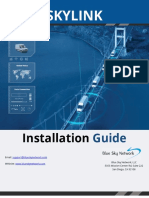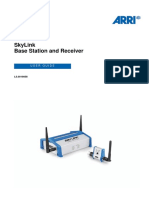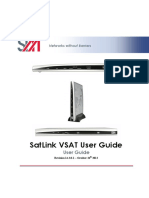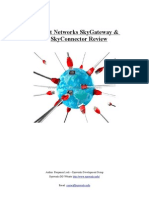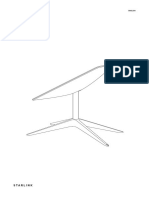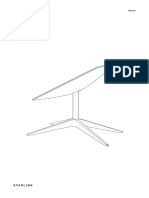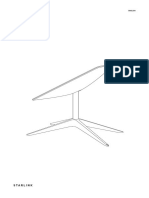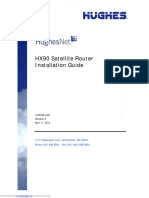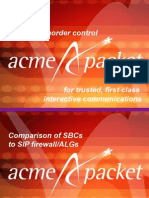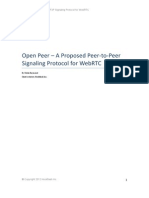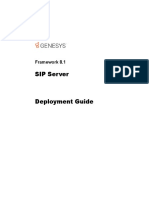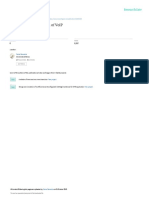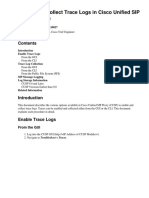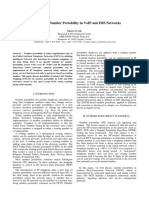SkyLink User Guide
Uploaded by
stevenpatsSkyLink User Guide
Uploaded by
stevenpatsSKYLINK® USER GUIDE
BLUE SKY NETWORK, 11100 ENDEAVOR CT, SUITE 300, MANASSAS, VA 20109
P: +1 858-551-3894 | E: SUPPORT@BLUESKYNETWORK.COM | W: WWW.BLUESKYNETWORK.COM
© 2024 BLUE SKY NETWORK, ALL RIGHTS RESERVED
Anytime. Anywhere. SkyLink User Guide v3.4
SkyLink
User Guide
Version 3.4
Part Number: SL10001
Page 2 of 61 © 2024 Blue Sky Network, All Rights Reserved
SkyLink User Guide v3.4
NOTICE
This guide is published and copyrighted by Blue Sky Network (BSN). All information and
specifications in this document are subject to change without notice. Nothing in this document is
intended to create additional or separate warranties or guarantees.
11100 ENDEAVOR CT, SUITE 300, MANASSAS, VA 20109 | P: +1 858-551-3894
E: SUPPORT@BLUESKYNETWORK.COM | W: WWW.BLUESKYNETWORK.COM
Page 3 of 61 © 2024 Blue Sky Network, All Rights Reserved
Anytime. Anywhere. SkyLink User Guide v3.4
TABLE OF CONTENTS
Notice ............................................................................................................................. 3
About This User Guide ................................................................................................. 8
About Skylink ................................................................................................................ 8
Introduction to SkyLink ................................................................................................................................. 8
Compatibility and System Requirements ................................................................................................... 8
Getting Started .............................................................................................................. 9
Connecting to Device WiFi ............................................................................................................................ 9
Connecting to the Network through Ethernet ........................................................................................... 9
A Note to Mobile Users ............................................................................................................................... 10
Apple/iOS ......................................................................................................................................................... 10
Android............................................................................................................................................................. 10
SkyLink Device Interface ............................................................................................ 11
Overview ....................................................................................................................................................... 12
Status ............................................................................................................................................................. 13
System Information ........................................................................................................................................ 14
Satellite, Cellular, & wired Internet ............................................................................................................... 14
General Settings ........................................................................................................................................... 15
SkyLink.............................................................................................................................................................. 16
Satellite ............................................................................................................................................................. 16
WiFi & Cellular ................................................................................................................................................. 17
Connection Manager ................................................................................................................................... 18
Network......................................................................................................................................................... 19
Firewall .......................................................................................................................................................... 20
Whitelist ........................................................................................................................................................... 20
Page 4 of 61 © 2024 Blue Sky Network, All Rights Reserved
SkyLink User Guide v3.4
Port Forwarding .............................................................................................................................................. 21
Remote Management.................................................................................................................................. 22
Serial to IP ..................................................................................................................................................... 23
SNMP ............................................................................................................................................................. 24
Voice Extensions .......................................................................................................................................... 25
Editing A SIP or POTS Extension .................................................................................................................... 26
Accessories ................................................................................................................................................... 27
Plugins ........................................................................................................................................................... 28
Calls ............................................................................................................................................................... 29
Diagnostics ................................................................................................................................................... 30
System Information ........................................................................................................................................ 30
Satellite & Cellular Information..................................................................................................................... 31
Network Troubleshooting .............................................................................................................................. 31
System Log.................................................................................................................................................... 32
Advanced ...................................................................................................................................................... 33
Backup/Restore Configuration ...................................................................................................................... 34
System Update ................................................................................................................................................ 34
Help ............................................................................................................................................................... 37
Licenses ......................................................................................................................................................... 38
SkyLink Capabilities ................................................................................................... 39
Making Phone Calls ..................................................................................................................................... 39
Optimizing SIP Phone Apps............................................................................................................................ 40
Connecting to the Internet ......................................................................................................................... 41
Using the Serial Port .................................................................................................................................... 42
Incoming Connections .................................................................................................................................... 43
Page 5 of 61 © 2024 Blue Sky Network, All Rights Reserved
Anytime. Anywhere. SkyLink User Guide v3.4
Retrieving gps location ................................................................................................................................... 46
Accessing gpsd Service.................................................................................................................................... 48
Accessing the Network Time Protocol (NTP) Server................................................................................ 49
SkyLink Specifications & Installation ........................................................................ 50
Technical Specifications .............................................................................................................................. 50
Software Specifications ............................................................................................................................... 51
Diagram......................................................................................................................................................... 52
Installation and Cable Diagrams................................................................................................................ 52
Troubleshooting........................................................................................................................................... 52
Product Warranty ........................................................................................................ 53
Product Terms and Conditions .................................................................................................................. 53
Warranty Disclaimer / Limitation of Liability ............................................................................................ 53
Frequently Asked Questions ...................................................................................... 55
Connectivity .................................................................................................................................................. 55
Antennas / Cables / Power Sources .......................................................................................................... 56
Device Management.................................................................................................................................... 58
TOC Box and Battery Pack .......................................................................................................................... 59
Other ............................................................................................................................................................. 60
Technical Support ....................................................................................................... 61
Page 6 of 61 © 2024 Blue Sky Network, All Rights Reserved
SkyLink User Guide v3.4
PAGE INTENTIONALLY LEFT BLANK
Page 7 of 61 © 2024 Blue Sky Network, All Rights Reserved
Anytime. Anywhere. SkyLink User Guide v3.4
ABOUT THIS USER GUIDE
Thank you for purchasing the SkyLink® device! This easy-to-read user guide is organized based on
the steps needed to log in to and navigate the SkyLink Device Interface for singular device use. To
manage a fleet of devices, please see the SkyLink Cloud Services User Guide.
We sincerely hope that SkyLink enhances your ability to monitor and configure your assets
anywhere in the world. Please continue to read on or choose a starting point from the list below:
• Connecting to the SkyLink device WiFi
• Changing your SkyLink device name and/or WiFi password
• Managing your device’s Firewall Profiles
• Updating SkyLink firmware
• Using your SkyLink device: making calls, connecting to the internet, and more
• Troubleshooting
ABOUT SKYLINK
Introduction to SkyLink
SkyLink by Blue Sky Network is the inaugural Iridium Certus® 100 mid-band solution for land mobile,
IoT, maritime, and aviation markets. This small-form, multi-stack hardware is designed for any fixed-
mount, portable, or mobile application and offers a range of service configurations.
Key features include:
• Remote device management • Health monitoring
• Sensor/engine diagnostics • Data analytics/edge computing
• Network services (VPN, IP, MQTT) • SkyRouter integration
• IP65 Certified • FCC Part 15 & 25 Certified
Compatibility and System Requirements
To access the SkyLink Device Interface, you will need 1) an internet connection and 2) a recent
version of a web browser that supports HTML5.
The SkyLink Device Interface has been tested with the following recommended browsers:
• Google Chrome (Mac/Windows) • Safari (Mac)
• Mozilla Firefox (Mac/Windows) • Microsoft Edge (Windows)
Page 8 of 61 © 2024 Blue Sky Network, All Rights Reserved
SkyLink User Guide v3.4
GETTING STARTED
Connecting to Device WiFi
A label containing a QR code with a WiFi access point can be found on the back panel of your SkyLink
Data Gateway. An extra label can also be found in the device’s box. It is recommended that a
widescreen device (e.g., laptop, PC, or tablet) be used for the initial configuration.
After properly installing and powering on the device (please see the SkyLink Installation Guide), you
can connect to WiFi through one of two ways:
Option 1: Use a mobile device or tablet to scan the QR code. Your phone/tablet will then be
automatically connected to the WiFi. NOTE: If using a cellular device, it may be helpful to first
switch into airplane mode before connecting to the SkyLink WiFi.
Option 2: Use the WiFi SSID and password found on the label.
Connecting to the Network through Ethernet
If using an ethernet cable with your SkyLink device, simply plug it into the appropriate power source
(e.g., a wall) and your device will automatically be configured via DHCP.
Page 9 of 61 © 2024 Blue Sky Network, All Rights Reserved
Anytime. Anywhere. SkyLink User Guide v3.4
A Note to Mobile Users
We recommend the following configurations to help optimize mobile device usage with SkyLink.
Note: For quicker network troubleshooting, ensure VPNs are disabled when using SkyLink in any of
the default firewall modes (see the Connection Manager screen for more information on firewalls).
APPLE/IOS
Navigate to Settings > Wi-Fi > SkyLink Wi-Fi network> click the circular information icon. From here, you
can make these changes:
Low Data Mode > On
• This saves cellular and WiFi usage and disables some of the background app updates.
Private Wi-Fi Address > Off
• This prevents the iOS device from becoming a “new device” every 24 hours and allows
SkyLink to map data usage back to individual devices. You can disable this feature on your
own networks when you want to track individual devices.
Limit Address Tracking > Off
• This may help prevent problems using the mail feature.
Settings > Top banner with your account name (i.e., Apple ID) > iCloud > Private Relay
• If needed, this configuration will disable the Private Relay feature.
ANDROID
Navigate to Settings > Connections > SkyLink Wi-Fi network > press the gear icon. From here, you can
make these changes (you may need to click the “View more” drop-down arrow):
Metered > On
• This saves cellular and WiFi usage and disables some of the background app updates.
Privacy > Device MAC address
• This turns off private MAC addresses, allowing SkyLink to map data usage to devices.
Page 10 of 61 © 2024 Blue Sky Network, All Rights Reserved
SkyLink User Guide v3.4
SKYLINK DEVICE INTERFACE
To connect to the SkyLink Device Interface, open a web browser, type the below IP address into the
address bar, then press ‘Enter’ on your keyboard.
SkyLink IP address: 192.168.111.1
You will then be directed to the SkyLink Device Interface login screen. If this is your first time logging
in, use the default information below to view, configure, and manage your device settings.
The default username and password are both ‘admin.’
Click the ‘Logout’ button located on the top right-hand corner when you are ready to exit.
Page 11 of 61 © 2024 Blue Sky Network, All Rights Reserved
Anytime. Anywhere. SkyLink User Guide v3.4
Overview
The tabs on the left-hand side of each screen allow you to easily find important device information
and make configurations. In order, they are:
• Status
Configuration:
• General Settings
• Connection Manager
• Network
• Firewall
• Remote Management
• Serial to IP
• SNMP
• Voice Extensions
• Accessories
• Plugins
Data & Tools:
• Calls
• Diagnostics
• System Log
• Advanced
Other:
• Help
• Licenses
The following sections describe each screen’s information and configuration options.
Page 12 of 61 © 2024 Blue Sky Network, All Rights Reserved
SkyLink User Guide v3.4
Status
After logging into the SkyLink Device Interface, you will be directed to the Status screen, where you
will find information about the system and satellite, cellular, and internet data usage.
Current SkyLink
hardware / firmware
versions can be
found here. See the
Diagnostics screen
for the current 9770
Certus modem
firmware version.
‘On Net’ is the current percentage of data
that has crossed the interface. It is
calculated by adding satellite and cellular
usage totals and dividing that number of
bytes by the interface’s number of bytes.
Page 13 of 61 © 2024 Blue Sky Network, All Rights Reserved
Anytime. Anywhere. SkyLink User Guide v3.4
SYSTEM INFORMATION
These three columns contain identifying information about your SkyLink device, such as its serial
and model number, current hardware and firmware versions, and capabilities. It also includes
satellite and cellular IMEI/SIM card numbers and current temperatures.
SATELLITE, CELLULAR, & WIRED INTERNET
Find signal strength and data usage information for the Iridium satellite system, cellular modem,
and internet here. Each section has a table with your device’s data usage across a 24 hour, 7 day,
and first-of-the-month period.
Page 14 of 61 © 2024 Blue Sky Network, All Rights Reserved
SkyLink User Guide v3.4
General Settings
This screen allows you to make configurations such as renaming your SkyLink device, changing the
Wi-Fi password, and turning your satellite, cellular, and WiFi capabilities on and off. Click ‘Reboot’ at
the bottom of the screen to restart your device, if needed.
***Remember to click the ‘Save’ button in the bottom right-hand corner to apply any changes. ***
Use this QR code to connect to
the device’s WiFi (e.g., in case you
are using an ethernet port, need
to share it with someone, or have
updated the password).
Page 15 of 61 © 2024 Blue Sky Network, All Rights Reserved
Anytime. Anywhere. SkyLink User Guide v3.4
SKYLINK
Edit your device name in the Asset Tag field and set a maximum limit for the SkyLink device’s daily
data usage in the Max Daily Usage field.
NOTE: Iridium QoS (also called Iridium secondary data flows) are not supported on Certus 100;
therefore, Blue Sky Network cannot offer per-stream priorities or VLANs over the Iridium link.
Type in the current password,
then the new password twice.
Press ‘Change Password’ to save.
SATELLITE
The toggle slider on the left allows you to turn satellite capabilities on and off. Once your satellite
and cellular SIM cards are activated, you can freely switch back and forth between the two. The
right-hand slider will enable or disable data transferring.
NOTE: Satellite internet connection supports messaging apps, IoT data transfer, and mobile-
optimized web surfing (visit Iridium.com/mobile for a list of mobile-optimized sites). It is not
intended for general web browsing or high bandwidth applications.
Page 16 of 61 © 2024 Blue Sky Network, All Rights Reserved
SkyLink User Guide v3.4
WIFI & CELLULAR
Once you are connected to the SkyLink device’s WiFi, and cellular capabilities are enabled, you can
use your personal device to browse any website and use all of your applications.
The default mode (out-of-box) is ‘all internet OFF’—users must explicitly enable internet access. You
also have the option to keep the built-in WiFi disabled and connect your own WiFi to an existing
ethernet port (e.g., in a building or ship-wide).
Use the toggle sliders to
enable/disable functionality.
NOTE: You do not need to remove satellite or
cellular SIM cards to disable functionality; simply
use the toggle sliders. Additionally, even if you are
using ethernet, you can still keep WiFi enabled.
The WiFi section allows you to edit the SSID, Mode, Channel, and randomly generated Password
fields. It also contains a scannable QR code for automatic connectivity. When set to 2.4GHz, the
Mode field will default to the radio channel with the strongest WiFi signal, and you can select among
11 channels. Changing it to 5GHz will provide you with a new set of channels to choose from.
In the Cellular section, you can fill in the optional Username and Password fields. NOTE: Some
carriers require these fields to be completed. Please contact your carrier if you have questions.
Page 17 of 61 © 2024 Blue Sky Network, All Rights Reserved
Anytime. Anywhere. SkyLink User Guide v3.4
Connection Manager
In the top section, the drop-down menu allows you to prioritize data routing (Satellite Only, Cellular
Only, Cellular then Satellite). Changes are applied immediately.
Under the Firewall Profile section, enable or disable applications from connecting to the internet by
choosing from a list of predefined rules. View the current profile, including its description and
affiliated apps, here. Use the drop-down menu to choose between profile options and click ‘Save.’
NOTE: When using the Firewall Profile, complete functionality may not be available on all apps (e.g.,
WhatsApp messaging will be unblocked, but not WhatsApp voice calling). These restrictions can be
unblocked by creating a custom rule on the Firewall screen. You can also try making configurations
in the app itself or reach out to your corporate MDM platform.
Click to see all profiles
and their details.
Page 18 of 61 © 2024 Blue Sky Network, All Rights Reserved
SkyLink User Guide v3.4
Network
This screen provides options to configure your network settings. Use the LAN section to change the
gateway or internal IP address on your network and set primary and secondary DNS addresses.
The DHCP section allows you to choose your lease validity (from 5 minutes to 1 year) and configure a
range of IP addresses that you would like to use. The toggle slider enables and disables DHCP.
Click ‘Connected Devices’ in the bottom section to define a static DHCP lease for an existing device,
or press ‘Add’ to manually define a new one. A MAC address, IPv4 address, and hostname are
required. Once created, click the blue pencil icon to edit.
Page 19 of 61 © 2024 Blue Sky Network, All Rights Reserved
Anytime. Anywhere. SkyLink User Guide v3.4
Firewall
The SkyLink Device Interface enables you to set incoming and outgoing network traffic from
specified applications/hosts. The two tabs on this screen allow you to make these configurations.
WARNING: Failure to set up proper firewall rules could result in heavy data usage. We recommend
contacting Blue Sky Network support for assistance with custom rule creation.
NOTE: Use the SkyLink Cloud Services portal to apply custom rules to a fleet of SkyLink devices.
WHITELIST
A list of approved host names and IP addresses can be found here. Press ‘Add Host Name’ or ‘Add IP
Addresses’ to allow incoming and outgoing traffic from other applications/hosts. All other traffic is
blocked. Click the red trashcan next to each field to remove the data.
NOTE: You must select Firewall Profile number 7 on the
Connection Manager screen to apply these settings.
Page 20 of 61 © 2024 Blue Sky Network, All Rights Reserved
SkyLink User Guide v3.4
PORT FORWARDING
On this tab, click the ‘Add’ button to create rules for forwarding incoming connections to devices on
the local network. Once a rule is created, select the pencil icon to edit or the red trashcan to delete.
Page 21 of 61 © 2024 Blue Sky Network, All Rights Reserved
Anytime. Anywhere. SkyLink User Guide v3.4
Remote Management
This screen provides configuration options for IoT management via the SkyLink Cloud Services
portal, including enabling and disabling position reports, remote device management, and status
reports. Use the drop-down menus to set reporting, syncing, and check-in frequencies.
These fields are set to 24
hours by default and can
be adjusted to different
intervals ranging from 1
minute to 7 days,
depending on the menu.
Some allow for custom
frequencies as well.
Below is a description of each interval category and their meaning:
• Position Report – How often the device sends a position report to the portal and SkyRouter.
• Remote Management – How often the device checks with the portal to see if it needs to
complete any tasks, such as a firmware update, factory reset, or reboot.
• Status Report – How often the device sends operational information, such as health and data
usage, to the portal.
• Call History Upload – How often the device sends the unit’s call log information to the portal.
• Configuration Sync – How often the device checks if the portal has requested a configuration
change.
Page 22 of 61 © 2024 Blue Sky Network, All Rights Reserved
SkyLink User Guide v3.4
Serial to IP
The SkyLink device supports modem dialing to IP addresses. Enable or disable the serial port on this
screen. Click ‘Save’ to apply the changes.
Use this menu to choose
from the following options:
• 1200
• 2400 • 38400
• 4800 • 57600
• 9600 • 11520
• 19200 • 230400
Page 23 of 61 © 2024 Blue Sky Network, All Rights Reserved
Anytime. Anywhere. SkyLink User Guide v3.4
SNMP
On the Simple Network Management Protocol (SNMP) screen, click the toggle slider to view the
community strings; these fields are disabled by default for security purposes. Note that these fields
are currently unable to be edited.
Page 24 of 61 © 2024 Blue Sky Network, All Rights Reserved
SkyLink User Guide v3.4
Voice Extensions
Find mobile and landline phone information and configuration settings here. The username and
password are the respective extension number; these can be changed on this screen.
The Inbound Line(s) column shows the order in which line numbers ring when a call comes in. By
default, the first extension (shown below as 510) allows calls to both Line 1 and Line 2, the next 10
extensions allow calls to Line 1 only, and the following 10 to Line 2 only. The Outbound Line column
is set to Any Available by default.
Use this field’s
drop-down menu
to select region-
specific dial tones,
ringing tones, etc.
Page 25 of 61 © 2024 Blue Sky Network, All Rights Reserved
Anytime. Anywhere. SkyLink User Guide v3.4
EDITING A SIP OR POTS EXTENSION
Click the icon next to the SIP or POTS extension that you would like to edit. In the pop-up
window, complete the fields and add a description if desired, then press ‘Save.’
The SkyLink
device will
detect if an FXS
or FXO adapter
is being used.
Under the Inbound Line(s) field, tick each box to allow calls to both Line 1 and Line 2. Deselect both
lines to block calls from ringing to an extension. NOTE: If you are not receiving calls to your
extension, ensure one or both lines are selected here.
Use the drop-down menu in the Outbound Line field to choose whether Line 1, Line 2, or Any
Available line can be used when making a phone call from this extension. A scenario for only
selecting one line would be a ship captain who has Line 1 reserved, and the crew uses Line 2.
NOTE: Selecting only Line 1 or Line 2 in the Inbound Line(s) field along with the Any Available option
in the Outbound Line field may cause issues when returning calls. For example, if only Inbound Line
1 is selected and you dial on Any Available Outbound Line, you may dial out on Line 2; this would
leave someone unable to return your call.
Page 26 of 61 © 2024 Blue Sky Network, All Rights Reserved
SkyLink User Guide v3.4
Accessories
This screen allows you to optimize settings for your SkyLink Battery Pack and SOS button. Please
note that these are optional accessories; changes made on this screen will only be implemented if
the corresponding accessory is attached to the SkyLink device.
Under the Battery Pack section, use the toggle slider to enable an automatic shutdown timer. The
buttons to the right allow you to determine precisely when the battery will turn off.
When enabled, the slider in the Emergency Switch/Button section sends an SOS event with GPS
location to SkyRouter. Click the drop-down menu to configure how often these reports get sent.
Choose from 15 seconds up
to 10 minutes or select the
custom option to set a
desired time. The timer is set
to 30 seconds by default.
Page 27 of 61 © 2024 Blue Sky Network, All Rights Reserved
Anytime. Anywhere. SkyLink User Guide v3.4
Plugins
Enable or disable all third-party plugins on this screen. A gear icon will be present next to the plugin
if additional settings need to be configured.
Page 28 of 61 © 2024 Blue Sky Network, All Rights Reserved
SkyLink User Guide v3.4
Calls
A list of incoming and outgoing calls by extension number (shown below as Source) can be found
here. It also includes the day and time that the call was placed, its total vs. expected billable
duration, and whether or not it was answered. NOTE: Internal calls will not generate an Iridium bill.
Each call is assigned a unique ID number that can be provided to the Blue Sky Network support
team for troubleshooting purposes in the event that there is a call issue.
Page 29 of 61 © 2024 Blue Sky Network, All Rights Reserved
Anytime. Anywhere. SkyLink User Guide v3.4
Diagnostics
Here you will find information to help you diagnose and resolve satellite and cellular issues.
SYSTEM INFORMATION
This first section provides diagnostics that you may be asked for in the event that you report a
technical issue to the Blue Sky Network support team. Data points may be shown for POE only, EXT
(external 12V power) only, or both.
Data points about the supercapacitor (shown below as Super Cap.) can be found here. A check mark
under Power Good means good power is detected to charge the Super Cap. A red ‘x’ under Fault
indicates a power fault in the unit.
Page 30 of 61 © 2024 Blue Sky Network, All Rights Reserved
SkyLink User Guide v3.4
SATELLITE & CELLULAR INFORMATION
Use the check marks in these
sections to verify that your
satellite and cellular
capabilities are enabled. Data
related to the satellite and
cellular modems, SIM cards,
satellite provisioning, and
cellular signal are available
here as well.
NETWORK TROUBLESHOOTING
Here you can use the
Operation drop-down
menu to perform pings and
trace routing. Press the
‘Execute’ button to apply
the configurations. Results
will be displayed in the
section below.
Page 31 of 61 © 2024 Blue Sky Network, All Rights Reserved
Anytime. Anywhere. SkyLink User Guide v3.4
System Log
The information displayed on the System Log screen can be used by the Blue Sky Network support
team for diagnostic purposes. Use the toggle slider to enable or disable automatic updates.
Page 32 of 61 © 2024 Blue Sky Network, All Rights Reserved
SkyLink User Guide v3.4
Advanced
Use this screen to backup or restore a system configuration, or when the system is ready to be
updated. SkyLink firmware includes the 9770 Certus modem firmware; appropriate versions will be
upgraded or downgraded as needed. NOTE: Blue Sky Network will not downgrade the Certus 9770
modem firmware unless specifically required by Iridium.
NOTE: The Status screen displays the SkyLink’s current firmware version and the Diagnostics screen
shows the current 9770 Certus modem firmware version.
Click here if you would like to reset
all settings to factory defaults. Type
“reset” in the pop-up box. Your
device will then reboot.
Page 33 of 61 © 2024 Blue Sky Network, All Rights Reserved
Anytime. Anywhere. SkyLink User Guide v3.4
BACKUP/RESTORE CONFIGURATION
To back up a configuration, press ‘Download Configuration’ and wait for the device to reboot. To
restore, click ‘Choose File,’ then select the appropriate .tpz file from your computer/personal device.
Click ‘Save,’ then ‘Upload Configuration File.’ Your SkyLink device will reboot.
SYSTEM UPDATE
NOTE: We recommend updating firmware using an ethernet cable.
NOTE: If updating a fleet of devices, save time by using the SkyLink Cloud Services portal.
When the system is ready to be updated, you’ll see the new version listed under the Check for
Updates section. There are two ways to perform an update. First, you can simply click ‘Download &
Install.’ A download progress bar will show you the percentage to completion.
Page 34 of 61 © 2024 Blue Sky Network, All Rights Reserved
SkyLink User Guide v3.4
Alternatively, click the ‘Choose File’ button under the Manual Upload section. Locate and select the
appropriate .tpz file, then press ‘Upload Firmware’ to start the firmware upgrade process.
Page 35 of 61 © 2024 Blue Sky Network, All Rights Reserved
Anytime. Anywhere. SkyLink User Guide v3.4
Once the firmware upload is complete, a green success message will appear in the right corner.
You will then be prompted to wait while the SkyLink device reboots. This may take several minutes.
As it updates, the power LED indicator located on the top panel of the device will blink blue. A red
blink indicates an Iridium firmware upgrade or downgrade. ***The SkyLink device should not be
powered off while the power LED indicator is blinking blue or red.***
Once the web browser refreshes and the power LED indicator shows a steady blue light, the update
has finished, and your device is ready to use.
Page 36 of 61 © 2024 Blue Sky Network, All Rights Reserved
SkyLink User Guide v3.4
Help
This screen contains multiple resources, including the SkyLink User Guide and contact information
for the Blue Sky Network support team, to help you troubleshoot hardware and firmware issues. A
full list of FAQs can also be found at the end of this user guide.
Page 37 of 61 © 2024 Blue Sky Network, All Rights Reserved
Anytime. Anywhere. SkyLink User Guide v3.4
Licenses
Information regarding third-party software licenses, acknowledgements, and copyright notices can
be found on this screen. Use the drop-down arrows to see more details.
Page 38 of 61 © 2024 Blue Sky Network, All Rights Reserved
SkyLink User Guide v3.4
SKYLINK CAPABILITIES
Now that you are familiar with the SkyLink Device Interface, you are ready to use your device! The
following describes the most common device capabilities.
Making Phone Calls
The SkyLink device supports 2 phone lines and a network connection that accepts SIP, providing
users with multiple voice options. Each option offers 2 Iridium inbound and outbound lines. POTS
customers also have FXS and FXO options to choose from.
Before making a phone call, ensure the following is completed:
• You have properly installed your activated Iridium SIM card.
• You have connected one of the following Iridium-approved antennas to the SkyLink device:
o MARUWA (MHL-1621C)
o High-Profile Maxtena (M1621HCT-HP)
o Sensor Systems (S67-1575-414)
o SCAN (65020-000)
NOTE: Please see the SkyLink Installation Guide for detailed information on installing the
SIM card and antennas.
• You have enabled satellite capability by navigating to the Connection Manager screen on the
SkyLink Device Interface and pressing the left-hand toggle slider.
You are now able to make inbound/outbound calls via your landline phone or personal device,
including third-party apps on computers, smart phones, or tablets. Use the Voice Extensions screen
on the SkyLink Device Interface to configure line extensions and the Calls screen to view call details.
Page 39 of 61 © 2024 Blue Sky Network, All Rights Reserved
Anytime. Anywhere. SkyLink User Guide v3.4
OPTIMIZING SIP PHONE APPS
Below are a few setup pointers for SIP phone apps (e.g., GS Wave, Linphone).
iPhone/Android settings:
o Airplane mode
o Smartphone Settings > Wave Lite App > Enable ‘Local Network’ access
o Smartphone Settings > Wave Lite App > Disable ‘Cellular Data’
GS Wave settings:
o ‘WiFi only’ mode enabled
o Account Name: 510 (510-516 available default)
o SIP Server: 192.168.111.1 (unless SkyLink Device Interface IP has been changed)
o SIP User ID: 510
o Authentication ID: 510
o Password: 510
Additional settings for other SIP phone apps (Linphone, etc.):
o Codecs (if setting is available): Enable – A-LAW, 722. Disable – U-LAW
NOTE: If using a physical SIP phone (not a SIP phone app), please see your SIP phone manufacturer’s
documentation for information on configuring the phone with your SkyLink device.
If you are not receiving incoming call notifications on SIP
extensions, it may be that the SIP extension you are using is
not configured to receive incoming calls from the Iridium
line you are calling.
To configure both lines:
1) Navigate to the Voice Extensions screen.
2) Click the icon next to the SIP or POTS extension
that you would like to edit.
3) Ensure that both boxes in the Inbound Line(s) field
are ticked, then click ‘Save.’
Page 40 of 61 © 2024 Blue Sky Network, All Rights Reserved
SkyLink User Guide v3.4
Connecting to the Internet
To connect to the internet, first ensure that:
• You have properly installed your activated Iridium and cellular SIM cards.
• You have connected the LTE antenna or an Iridium-approved antenna to the SkyLink device
(full list included in above section on Making Phone Calls).
• You are connected to the SkyLink device WiFi or are using an ethernet cable.
• Satellite or cellular capabilities have been enabled via the toggle sliders on the Connection
Manager screen of the SkyLink Device Interface.
You are now able to use your personal device to browse the internet and use mobile applications.
NOTE: Satellite internet connection supports messaging apps, mobile-optimized web surfing, and
IoT data transfers. It is not intended for general web browsing or high bandwidth applications and
may cause slow connection speed if used for these purposes. Please visit Iridium.com/mobile for a
list of mobile-optimized sites.
Page 41 of 61 © 2024 Blue Sky Network, All Rights Reserved
Anytime. Anywhere. SkyLink User Guide v3.4
Using the Serial Port
The SkyLink device supports AT Command Set emulation via the serial port, enabling legacy sensor
connection to the cloud. Default port settings are 230400 8N1 (Baud: 230400; Data bits: 8; Parity:
none; Stop bits: 1).
• You can dial an IP address by using one of the following formats:
Format: Will Dial:
ATD1.2.3.4:777 IP 1.2.3.4 tcp port 777
ATD010000000005068 IP 10.0.0.5 tcp port 68
ATD192168111003#777 IP 192.168.111.3 tcp port 777
• SSL/TLS are also supported (using ! operator), as shown below:
Format: Will Dial:
ATD!1921681110003#777 IP 192.168.111.3 TLS port 777
NOTE: Separator for ‘port’ can be ‘:’ or ‘#’
• Other AT commands implemented include:
A, D, E, H, I, L, M, N, O, P, Q, T, V, X, Z, &C, &D, and &F
And S registers.
Default s registers are:
S0 = 0
S7 = 60
S1 = 0
S12 = 50
S2 = 43
S25 = 5
S3 = 13
S30 = 0
S4 = 10
S38 = 0
S5 = 8
• To run a custom test command: +MARCO - returns “POLO”
Page 42 of 61 © 2024 Blue Sky Network, All Rights Reserved
SkyLink User Guide v3.4
INCOMING CONNECTIONS
A TCP listener runs on port 4001. To receive a connection, one device should issue an “ATD…” to
establish an outgoing TCP connection and the remote device will need to set up a “port forward”
from an external port to the internal 4001.
Upon receiving the external TCP connection, the default will be to auto answer, and the devices will
be connected as long as there are no other active connections.
On incoming, please note the following:
• With auto answer on, “CONNECT” is displayed just before the connection is made.
• If auto answer is off, “RING is displayed to alert the serial port of the incoming connection.
• Incoming rings can be answered via ATA.
• If another connection is in progress, the second incoming connection will be rejected.
• If multiple attempts to connect happen simultaneously and auto answer is off, the last
connection seen will be answered by ATA.
On disconnect of the remote connection, “NO CARRIER” is displayed to alert the local serial port that
the link is lost.
NOTE: If you are interested in SkyLink to SkyLink on-net communication, please contact your Blue
Sky Network account manager to learn more about the Virtual Closed User Group (vCUG) feature.
Page 43 of 61 © 2024 Blue Sky Network, All Rights Reserved
Anytime. Anywhere. SkyLink User Guide v3.4
Basic command functionality is available to query signal strength, connection strength, and model
number. An unsupported command will return ERROR but can be implemented upon request.
SkyLink AT Command Expected Response
D Dial a number
+++ End your session
BREAK Issue a new command
H End a current call
#FACTORYRESET Perform a factory reset of entire device configuration and
reboot device
i0 Model
i1 “0000”
i2 “PASSED”
i3 “iridium”
i4 Make
i5 Software_version
i6 Hw_revision
“+CGMI” “Iridium”
“+CGMM” Make
“+CGMR” “Software_version hardware_revision”
“+GMI” “Iridium”
“+GMM” Make
“+GMR” “Software_version hardware_revision”
+GSN Serial number
+CGSN Serial number
+CGSN=n See GSM docs, gives variously IMEI, software version, etc.
+CGDCONT Ignored
+CSQ Signal
+CSQF Roughly same as signal
+IRIRESET Powers down the Iridium 9770 modem and then back up to its
previous state (e.g., if data was enabled, it will restart the data
session).
Page 44 of 61 © 2024 Blue Sky Network, All Rights Reserved
SkyLink User Guide v3.4
+IRIDATARESET Stops and starts the data session on the Iridium 9770 modem.
Compared to the above command, the process to re-acquire
the data session should be faster as the modem does not
need to boot, connect to the SIM, and register on the Iridium
network. It will, however, flush all network buffers and restart
the Iridium data connection.
+CELLRESET Powers down the cellular modem and then back up. It will
return to its previous state once restarted. Note that the
cellular modem takes approximately 30 sec. to boot and may
need additional time to register on the network. This will also
restart the SIM and pick up changes if it has been swapped.
Page 45 of 61 © 2024 Blue Sky Network, All Rights Reserved
Anytime. Anywhere. SkyLink User Guide v3.4
RETRIEVING GPS LOCATION
SkyLink has two onboard GPS modules—one provided by the device’s processor and the other
provided by the LTE modem. Since both modules are internal, it is important to position SkyLink
where it can receive GPS signals. NOTE: Disabling the LTE modem will also switch off its GPS module.
The SkyLink device also supports an external USB mag-mount GPS receiver/antenna, which can be
purchased separately from Blue Sky Network.
Use the below industry standard AT command to retrieve your GPS location:
SkyLink AT Expected Response
Command
AT+TGPSLOC GPS position in the following format:
<UTC>,<latitude>,<longitude>,<HDOP>,<altitude>,<fix>,<COG>,<spkm>,<spkn>
,<date>,<num_satellites>
An error returns:
+CME ERROR: <errcode>
NOTE: Running “GPRMC” or “GPGGA” will return raw GPS output strings.
Explanation of Parameters
• <UTC> - Time displayed in UTC
Format: hhmmss.sss
• <latitude> - Latitude
Format: ddmm.mmmm N/S
dd: 00-89 (degree)
mm.mmmm: 00.0000-59.9999 (minute)
N/S: North latitude/South latitude
• <longitude> - Longitude
Format: dddmm.mmmm E/W
ddd: 000-179 (degree)
mm.mmmm: 00.0000-59.9999 (minute)
E/W: East longitude/West longitude
Page 46 of 61 © 2024 Blue Sky Network, All Rights Reserved
SkyLink User Guide v3.4
• <HDOP> - Horizontal precision: 0.5-99.9
• <altitude> - The antenna’s altitude away from the sea level (unit: m), accurate to one
decimal place
• <fix> - GNSS positioning mode
- 2 = 2D positioning
- 3 = 3D positioning
• <COG> - Course Over Ground based on true north
Format: ddd.dd
• <spkm> - Speed over ground in km
Format: xxxx.x. Unit: km/h. Accurate to one decimal place
• <spkn> - Speed over ground in knots
Format: xxxx.x. Unit: knots. Accurate to one decimal place
• <date> - UTC date when fixing position
Format: ddmmyy
• <num_satellites> - Number of satellites, from 00 to 12
• <mode> - Integer type. Latitude and longitude display format
- 0 <latitude>,<longitude> Format: ddmm.mmmm N/S,dddmm.mmmm E/W
- 1 <latitude>,<longitude> Format: ddmm.mmmmmm N/S,dddmm.mmmmmm E/W
- 2 <latitude>,<longitude> Format: (-)dd.ddddd,(-)ddd.ddddd
Page 47 of 61 © 2024 Blue Sky Network, All Rights Reserved
Anytime. Anywhere. SkyLink User Guide v3.4
ACCESSING GPSD SERVICE
The SkyLink device provides gpsd service by default. GPSD is a service daemon that collects data
from one or more GPS receivers and provides the data via an IP network to one or multiple client
applications in a server-client configuration.
The SkyLink gpsd service can be reached either via serial port, which requires a serial cable, or via
SkyLink’s default IP address: 192.168.111.1 port 2947 (unless changed).
You can telnet to the gpsd service on port 2947 to verify access. You should see a banner similar to
the following example:
{“class”:”VERSION”, “release”:”3.25”, “rev”:”3.25”, “proto_major”:3,”proto_minor”:15}
One way to use the service is with the ?POLL command:
?WATCH={“enable”:true}
You can then say “?POLL;” to print a repeated sample of gpsd’s recorded data:
?POLL;
For further usage, please see any gpsd manual online.
NOTE: The gpsd service may be subject to change at a later date.
Page 48 of 61 © 2024 Blue Sky Network, All Rights Reserved
SkyLink User Guide v3.4
Accessing the Network Time Protocol (NTP) Server
SkyLink’s built-in Network Time Protocol (NTP) server synchronizes time to your local applications
across the system without needing to access an online NTP server periodically, which would
normally result in data charges.
SkyLink’s NTP server time is constantly synchronized with 2 onboard GPS modules and an (optional)
external USB GPS module.
The NTP server can be reached at SkyLink’s default IP address: 192.168.111.1 (unless changed). The
NTP server can be reached locally regardless of your configured Firewall rules.
To verify access to the NTP service from a Windows computer:
1) Open Command Prompt
2) Type ‘w32tm /stripchart /computer:192.168.111.1’
You should see a print of the current time returned from the NTP server. Below is an example:
The current time is 9/29/2023 9:30:49 AM.
09:30:49, d:+00.0013782s o:+77.4973572s
You can use the following command on a Mac: ‘sntp 192.168.111.1’
Page 49 of 61 © 2024 Blue Sky Network, All Rights Reserved
Anytime. Anywhere. SkyLink User Guide v3.4
SKYLINK SPECIFICATIONS & INSTALLATION
Technical Specifications
CONNECTIVITY
Cellular MECHANICALS
• LTE-A CAT 12 module with M.2 form factor Size & Weight
• Supports LTE-A carrier aggregation • Dimensions: 8.0 x 5.0 x 1.5 in. (12.7 x 20.3 x 3.2
• Worldwide LTE-A and 3G UMTS / HSPA(+) cm)
coverage • Weight: 1.6 lbs. (0.7 kg)
• 300 Mbps receive (DL) / 50 Mbps transmit (UL)
• User-accessible SIM LEDs
• Single multi-purpose, multi-color LED:
Iridium Certus® 100 o Green = Initial Power On
• Simultaneous voice and IP data o Red = Unit in Bootloader Mode
• 88 Kbps receive (DL) / 22 Kbps transmit (UL) o Blue Blink = OS is Booting
• Frequency: 1616 MHz – 1626.5 MHz o Blue Steady = Device is Ready
• 2 high-quality voice channels o Red Blink = Iridium Firmware Upgrade
• User-accessible SIM o Blue Blink = SkyLink Firmware Upgrade
Positioning Connectors
• Multi-constellation GNSS receiver in cellular • 1x cellular SMA female connector
module: • 1x Iridium SMA female connector
o GPS • 2x M12 connectors (1x Ethernet & Power, 1x USB
o GLONASS & RS232)
o BeiDou
o Galileo OPERATING PARAMETERS
• 33 tracking channels Electrical
• 99 acquisition channels
• External power:
• 210 PRN channels
o 10 – 34 VDC
• Anti-jamming and multi-tone active interference
o POE
canceller
• Power consumption:
• < 2.5 m CEP horizontal position accuracy o 7W nominal power
o 18W peak power
WiFi
• 2.4 / 5 GHz Environmental
• IEEE 802.11 ac / a / b / g / n • Operating temperature range: -40⁰C to +70⁰C
• Certifications with multiple antennas: • Storage temperature range: -40⁰C to +85⁰C
o FCC (USA) • Operating humidity range: ≤ 75% RH
o IC (Canada)
• Storage humidity range: ≤ 93% RH
o ETSI (Europe)
o Giteki (Japan)
o RCM (AU/NZ) Regulatory Standards & Compliance
• US (FCC) • IP65 rating
• EU (CE MARK) • Brazil (ANATEL)
• Canada (IC) • DO-160G
Page 50 of 61 © 2024 Blue Sky Network, All Rights Reserved
SkyLink User Guide v3.4
Software Specifications
CONFIGURATION REPORTING
• Local configuration of SkyLink devices using
• Position and event reporting
WiFi or Ethernet
• Remote configuration of SkyLink devices, • Device data usage
features, and settings • Network-wide data usage
• Bulk device configuration • Data usage by transmission type
• DHCP server, client, or static IP address • Data usage by device type
• WiFi SSID and password • Device health monitoring
• POTS and SIP voice extensions • Network-wide health monitoring
• Device diagnostics
Internet • Customizable report rate
• Cellular internet
• Satellite internet
• Ability to fail-over
MONITORING
• Ability to disable satellite data but not voice • Device CPU and modem temperatures in real
communication time
• Modem signal strengths in real time
Firewall • Modem data usage
• Firewall Profiles for quick and easy firewall setup • Least-cost routing status
• Advanced rules that allow customers to add • Voice call logs
functionality beyond the set profiles • Device location monitoring
• Device health monitoring
Voice
• Support for up to 2 FXS / FXO USB adapters DEVICE MANAGEMENT
• Support for up to 20 SIP clients • View status and customize settings in a web UI
• Call logs • Firmware upgrade
• Factory reset
Page 51 of 61 © 2024 Blue Sky Network, All Rights Reserved
Anytime. Anywhere. SkyLink User Guide v3.4
Diagram
Installation and Cable Diagrams
It is important that the Iridium-approved antennas be mounted with an unobstructed, full view of
the sky and away from other radiating antennas that may cause interference. Please see the SkyLink
Installation Guide for suggested device/antenna mounting locations, detailed steps on equipment
installation, and a comprehensive list of cable diagrams.
Troubleshooting
The power LED indicator located on the unit’s top panel will cycle through multiple colors as it loads:
• Green = Initial Power On
• Red = Unit in Bootloader Mode
• Blue Blink = OS is Booting
• Blue Steady = Device is Ready
• Red Blink = Iridium Firmware Upgrade
• Blue Blink = SkyLink Firmware Upgrade
If the power LED indicator becomes stuck on red, remove the power cable from the power port and
wait approximately 60 seconds, until the light fades from green to dark. Once the unit has
completely shut down, reapply power. If the device continues to display red, please contact Blue Sky
Network for technical support.
Page 52 of 61 © 2024 Blue Sky Network, All Rights Reserved
SkyLink User Guide v3.4
PRODUCT WARRANTY
PLEASE READ -- THIS DOCUMENT CONTAINS IMPORTANT NOTICES, WARRANTY
INFORMATION, AND LIMITATIONS ON YOUR RIGHTS.
Upon the signed verification of the attached Quotation (see Equipment Purchase & Service
Agreement Terms & Conditions) by the Customer (“Customer”), the Quotation and these Terms and
Conditions shall constitute a binding contract (“Contract”) between Customer and Blue Sky Network,
LLC, a Delaware limited liability company (“Blue Sky”) for the purchase of the products and services
described in the Quotation.
Product Terms and Conditions
Blue Sky Network, LLC (“Blue Sky”) warrants that the Products it manufactured shall be free from
defects in materials and workmanship. This warranty (i) shall apply to Customer (as named in the
Quotation) only and no other and (ii) shall not apply to any Product which is not stored, handled,
installed, or used in strict accordance with Blue Sky’s specifications and instruction manuals, or
which is altered without Blue Sky’s express consent, or which has been subject to misuse,
negligence, or accident.
Blue Sky’s sole obligation shall be to replace or repair defective Products covered by this warranty
provided that Customer returns such defective Product within two (2) years of the date of the
Quotation. Customer hereby agrees that the replacement or repair of defective Products shall be
Customer’s sole remedy in the event of a breach of warranty and shall be in lieu of any other
remedy. Except as provided above with respect to Products only, Blue Sky makes no warranties
relating to the Products (see section on Warranty Disclaimer/Limitation of Liability).
Warranty Disclaimer / Limitation of Liability
EXCEPT AS EXPRESSLY SET FORTH HEREIN WITH RESPECT TO THE BLUE SKY PRODUCTS, NO
WARRANTIES APPLY (AND BLUE SKY SPECIFICALLY DISCLAIMS ALL WARRANTIES), WHETHER
EXPRESS, IMPLIED OR ARISING BY OPERATION OF LAW (INCLUDING, WITHOUT LIMITATION, THE
WARRANTY OF MERCHANTABILITY OR FITNESS FOR A PARTICULAR PURPOSE). IN NO EVENT,
WHETHER DUE TO BREACH OF WARRANTY HEREUNDER OR ANY OTHER CAUSE WHATSOEVER,
SHALL BLUE SKY BE LIABLE FOR OR OBLIGATED IN ANY MANNER TO PAY CONSEQUENTIAL,
INCIDENTAL, OR INDIRECT DAMAGES, INCLUDING, BUT NOT LIMITED TO, LOSS OF PROFITS, COST OF
SUBSTITUTE PRODUCTS AND PERSONAL INJURY OR PROPERTY DAMAGE, WHETHER SUCH CLAIM IS
BASED ON CONTRACT OR TORT OR ANY OTHER THEORY OF LAW.
Blue Sky’s only duties in connection with the sale of the Products shall be to honor the limited
warranty for the Products as set forth herein. To the extent assignable, any manufacturer warranty
for Products other than the Products shall be assigned by Blue Sky and passed through to the
Customer. Blue Sky’s sole liability, if any, for loss or damage arising out of mistakes, omissions,
interruptions, errors, or any other causes relating to the services, INCLUDING THE NEGLIGENCE OF
Page 53 of 61 © 2024 Blue Sky Network, All Rights Reserved
Anytime. Anywhere. SkyLink User Guide v3.4
BLUE SKY, shall be limited to the credit for service interruption for each separate period of
interruption as described in the section on Availability of Service.
EXCEPT FOR THE FOREGOING, CUSTOMER WAIVES ANY RIGHT OF RECOVERY AGAINST BLUE SKY FOR
ANY CLAIMS, DEMANDS, ACTIONS, LIABILITIES, LOSSES, COSTS OR EXPENSES (INCLUDING, WITHOUT
LIMITATION, ATTORNEYS’ FEES OR COSTS) (“CLAIMS”) BY OR DUE TO THIRD PARTIES AND SUFFERED
BY CUSTOMER, DIRECTLY OR INDIRECTLY RELATING TO OR ARISING FROM THE NEGLIGENCE OF
BLUE SKY OR THE MANUFACTURE, DISTRIBUTION, SALE, USE OR INSTALLATION OF ANY PRODUCT
OR THE PROVISION OF THE SERVICES. CUSTOMER SHALL INDEMNIFY, DEFEND AND HOLD
HARMLESS BLUESKY AGAINST ANY AND ALL CLAIMS BY THIRD PARTIES RELATED TO OR ARISING
FROM THE SALE OF THE PRODUCTS OR PROVISION OF THE SERVICES DESCRIBED HEREIN. The
provisions of this section shall survive termination of services.
SOME STATES DO NOT ALLOW DISCLAIMERS OF IMPLIED WARRANTIES OR LIMITS ON REMEDIES FOR
BREACH; THEREFORE, THE ABOVE LIMITATIONS OR EXCLUSIONS MAY NOT APPLY. THIS CONTRACT
SETS FORTH SPECIFIC LEGAL RIGHTS AND CUSTOMER MAY HAVE OTHER RIGHTS WHICH VARY FROM
STATE TO STATE.
Page 54 of 61 © 2024 Blue Sky Network, All Rights Reserved
SkyLink User Guide v3.4
FREQUENTLY ASKED QUESTIONS
The following questions pertain only to the SkyLink device and Device Interface. Please see the
SkyLink Cloud Services User Guide for questions related to the secure online portal.
If you are still unable to resolve your issue, please contact the Blue Sky Network support team and
we will be happy to help!
Connectivity
1. Why can I not connect to the SkyLink WiFi?
• Verify that the WiFi SSID (located on the box or back panel of the device) matches the WiFi
network shown on your personal device. If they match, try one (or all) of the following:
o If typing in the WiFi password, use the number zero instead of the letter “O”.
o If you did not previously, use a phone or tablet to scan the QR code found on the
label to automatically connect to the WiFi.
o Switch your mobile device into airplane mode before connecting to the SkyLink WiFi.
o If you used a mobile device, try using a tablet (or vice versa) to log in.
If you are still unable to connect to the SkyLink device’s WiFi, please contact the Blue Sky
Network support team for further assistance.
2. What are the cellular modem options? Can they be exchanged?
• Yes, Blue Sky Network can support any Key B M.2 cellular card with advanced notice.
Currently, the cellular modem options are:
o Quectel EM06-A (North America / Mexico)
o Quectel EM06-B (Europe / Middle East / Africa / Asia Pacific / Brazil)
o Quectel EM12G (Brazil)
3. Which WiFi frequencies are used for the SkyLink Data Gateway?
• The WiFi uses 2.4Ghz and 5Ghz; the channels depend on the regulatory domain selected
(more information can be found in the user guide under General Settings > WiFi & Cellular).
If using a more capable companion WiFi option, you will want to disable the Gateway WiFi.
Page 55 of 61 © 2024 Blue Sky Network, All Rights Reserved
Anytime. Anywhere. SkyLink User Guide v3.4
4. I am not receiving incoming call notifications on SIP extensions.
• The SkyLink device has 2 incoming Iridium phone lines. It is
possible that you are not receiving call notifications because
the SIP extension you are using is not configured to receive
incoming calls from the Iridium line you are calling.
In the SkyLink Device Interface:
1) Navigate to the Voice Extensions screen.
2) Click ‘Edit’ on your extension.
3) Ensure that both boxes in the Inbound Line(s)
fields are ticked, then click ‘Save.’
Antennas / Cables / Power Sources
5. Why did my device not power on after I connected the power cable?
• Confirm that the correct cable is attached to the power port located on the left-hand side of
the device’s bottom panel. Your SkyLink kit comes with one of the following power adapters:
o 12V Cigarette Lighter Adapter
o SkyLink DC Pigtail Harness
o POE Injector (self-assembly kit)
o AC/DC Power Supply (self-assembly kit)
After verifying the correct cable and port, disconnect and then re-apply the power cable into
the port. Connect the adapter into the appropriate power source (e.g., a wall or vehicle
outlet).
The power LED indicator located on the top panel of the device will show a steady blue light
when the device is ready to use. For additional information, please see the SkyLink
Installation Guide.
NOTE: If self-installing cellular and Iridium SIM cards, verify that they are in the correct
holders. Additionally, ensure they are not placed in the micro SD slot also present in the
connectivity port.
Page 56 of 61 © 2024 Blue Sky Network, All Rights Reserved
SkyLink User Guide v3.4
6. My kit came with a Power Over Ethernet (POE) power source. What is it and how do I use
it?
• Power over Ethernet (POE) is a technology that passes electric power to your device over an
Ethernet cable, powering it without the need for a traditional AC power supply.
To use this technology, you will need the POE Injector (which adds power to a non-powered
ethernet connection) included in your kit or a POE-enabled switch (which is a network switch
that provides power to connected devices).
We support both common standards: regular POE (sometimes referred to as 802.3at) and
POE+ (sometimes referred to as 802.3af).
7. Can I use an alternative cellular antenna?
• Yes. The SkyLink device has 3 antennas:
o 1 internal GPS
o 1 internal LTE diversity
o 1 external LTE main
The LTE main antenna can be replaced with any proper LTE antenna that you wish to use.
8. Can I use the existing Iridium antenna installed in my building with my Data Gateway
device?
• No, Certus antennas for SkyLink are required. The following are acceptable to use:
o MARUWA (MHL-1621C)
o High-Profile Maxtena (M1621HCT-HP)
o Sensor Systems (S67-1575-414)
o SCAN (65020-000)
9. What is included in an RS232 cable kit?
• The SkyLink RS232 cable kit comes with a DB9F connector and conforms to the RS232
standard pinout for a DB9. Note: RS232 cables for SkyLink are proprietary and available only
from Blue Sky Network. Contact sales@blueskynetwork.com or your reseller to purchase.
Page 57 of 61 © 2024 Blue Sky Network, All Rights Reserved
Anytime. Anywhere. SkyLink User Guide v3.4
10. I received a SkyLink DC Pigtail Harness. What are its specs?
• This is the cable you receive if you request the currently labeled ‘SL100-IS, SkyLink 10’ Power
Interface Cable with QuickPosition (QPos).’ The specs are as follows:
OPERATING PARAMETERS
Electrical
• External power:
o 10-34 VDC (12V nominal power)
o POE
• Wiring
Function Color
+Vin Brown
GND Green
SOS White
Device Management
11. How do I prioritize data routing to use GSM or SAT first?
• Navigate to the Connection Manager screen on the SkyLink Device Interface. Choose your
desired configuration from the Data Routing drop-down menu and save your selection.
Settings are applied immediately.
NOTE: Iridium QoS (also called Iridium secondary data flows) are not supported on Certus
100, therefore, BSN cannot offer per-stream priorities or VLANs over the Iridium link.
12. Where can I find the current SkyLink and satellite firmware versions?
• The Status screen on the SkyLink Device Interface has the unit’s current hardware and
software versions. ‘SYN267 REV F’ refers to the chipsets/hardware revision and ‘2.02-210627-
0009’ refers to the firmware revision/date/time. The Diagnostics screen contains the Certus
9770 modem’s current version.
13. How can I manage a fleet of SkyLink devices?
• The SkyLink Cloud Services portal allows you to configure, monitor, and manage fleets of
devices. Use the SkyLink Device Interface for local management of a particular device.
14. How do I set up my apps to low bandwidth?
• Navigate to the Settings page in the app and select the option to use less data. Please note
that not all apps have this capability. On iPhone, ‘Low Data Mode’ is available on the WiFi
Config screen for each WiFi network.
Page 58 of 61 © 2024 Blue Sky Network, All Rights Reserved
SkyLink User Guide v3.4
15. How can I optimize the use of my SIP phone apps (e.g., GS Wave, Linphone)?
• Below are a few setup pointers for SIP phone apps:
iPhone/Android settings:
o Airplane mode
o Smartphone Settings > Wave Lite App > Enable ‘Local Network’ access
o Smartphone Settings > Wave Lite App > Disable ‘Cellular Data’
GS Wave settings:
o ‘WiFi only’ mode enabled
o Account Name: 510 (510-516 available default)
o SIP Server: 192.168.111.1 (unless SkyLink Device Interface IP has been changed)
o SIP User ID: 510
o Authentication ID: 510
o Password: 510
Additional settings for other SIP phone apps (Linphone, etc.):
o Codecs (if setting is available): Enable – A-LAW, 722. Disable – U-LAW
TOC Box and Battery Pack
16. What is the battery performance of the SkyLink Battery Pack?
• The SkyLink Battery Pack has a run-time of up to 48 hours based on a typical 80/20
(standby/transmitting) duty cycle (specifications subject to change).
17. What is the battery performance of the SkyLink TOC BOX?
• The 2 batteries attached to the system provide up to 28 hours of continuous operation in
normal mode and up to 10 hours in peak mode (specifications subject to change).
18. Is the SkyLink Battery Pack safe/approved for aviation carry-on luggage?
• Yes, the Battery Pack meets current TSA requirements for carry-on luggage.
Page 59 of 61 © 2024 Blue Sky Network, All Rights Reserved
Anytime. Anywhere. SkyLink User Guide v3.4
Other
19. What is the safety distance between the Data Gateway and human interaction?
• To avoid exposure to antenna radiation, personnel should maintain a safe distance of 30 cm.
(11.8 in.) minimum from the unit while it is in operation.
20. Why is there a billing discrepancy between the data usage seen on my SkyLink device
versus my invoice?
• The SkyLink device’s billing feature is only an approximation, similar to what you see on your
cellphone versus a bill from your service provider.
21. Will my device overheat if left outside for too long?
• The SkyLink device operates normally in temperatures between -40°C - +70°C. Prolonged
exposure to temperatures outside of this range may cause the device to lose functionality.
Page 60 of 61 © 2024 Blue Sky Network, All Rights Reserved
SkyLink User Guide v3.4
TECHNICAL SUPPORT
Blue Sky Network is committed to providing the highest level of service and support. If you have any
questions or concerns, please feel free to contact us by email or phone; contact information is
available at the bottom of this page. For self-help, please visit https://support.blueskynetwork.com/.
Thank you for choosing Blue Sky Network!
Page 61 of 61 © 2024 Blue Sky Network, All Rights Reserved
You might also like
- Iridium Skylink 5100 Land Installation GuideNo ratings yetIridium Skylink 5100 Land Installation Guide29 pages
- Iridium Skylink 5100 Land Quick Start GuideNo ratings yetIridium Skylink 5100 Land Quick Start Guide8 pages
- Skylink Base Station and Receiver: User GuideNo ratings yetSkylink Base Station and Receiver: User Guide20 pages
- Iridium Skylink 5100 Land Sip Softphone SetupNo ratings yetIridium Skylink 5100 Land Sip Softphone Setup10 pages
- SkyPilot Networks Sky Gateway and Sky Connector ReviewNo ratings yetSkyPilot Networks Sky Gateway and Sky Connector Review7 pages
- Cielo Networks SkyLink CG Installation ManualNo ratings yetCielo Networks SkyLink CG Installation Manual39 pages
- StarlinkInstallGuide Rectangular EnglishNo ratings yetStarlinkInstallGuide Rectangular English3 pages
- StarlinkInstallGuide Rectangular EnglishNo ratings yetStarlinkInstallGuide Rectangular English3 pages
- StarlinkInstallGuide Rectangular EnglishNo ratings yetStarlinkInstallGuide Rectangular English3 pages
- StarlinkInstallGuide Rectangular EnglishNo ratings yetStarlinkInstallGuide Rectangular English3 pages
- StarlinkInstallGuide Rectangular EnglishNo ratings yetStarlinkInstallGuide Rectangular English3 pages
- StarlinkInstallGuide Rectangular EnglishNo ratings yetStarlinkInstallGuide Rectangular English3 pages
- StarlinkInstallGuide Rectangular EnglishNo ratings yetStarlinkInstallGuide Rectangular English3 pages
- SkyFile Mail - User Guide - Full Version 2024 - v24No ratings yetSkyFile Mail - User Guide - Full Version 2024 - v2470 pages
- Sky77589 TX-RX Quad-Band Front-End Module For GSM/ Gprs (824-915 MHZ) (1710-1910 MHZ) W/ Six Linear TRX Switch PortsNo ratings yetSky77589 TX-RX Quad-Band Front-End Module For GSM/ Gprs (824-915 MHZ) (1710-1910 MHZ) W/ Six Linear TRX Switch Ports2 pages
- Sky Connect Subscription Terms and Conditions - 14.02.23 (10480328.3)No ratings yetSky Connect Subscription Terms and Conditions - 14.02.23 (10480328.3)24 pages
- SkyVision VSAT Installation Manual (Version 1)100% (4)SkyVision VSAT Installation Manual (Version 1)48 pages
- An213 Rev 1-3 SkyWire Quick Start ProcedureNo ratings yetAn213 Rev 1-3 SkyWire Quick Start Procedure14 pages
- Sky5 - 8096-11: Skyone Lite Mid-Band and High-Band Front-End Module For 3G, 4G, and 5G ApplicationsNo ratings yetSky5 - 8096-11: Skyone Lite Mid-Band and High-Band Front-End Module For 3G, 4G, and 5G Applications2 pages
- CTR 8500-8300 3.4.0 Installation Guide - June2017100% (1)CTR 8500-8300 3.4.0 Installation Guide - June2017180 pages
- Multitech MTCDTIP-267A-868 - Hardware Installation GuideNo ratings yetMultitech MTCDTIP-267A-868 - Hardware Installation Guide2 pages
- HX90 Satellite Router Installation Guide: 1039456-0001 Revision A April 11, 2012No ratings yetHX90 Satellite Router Installation Guide: 1039456-0001 Revision A April 11, 2012124 pages
- Veraz ControlSwitch Product DescriptionNo ratings yetVeraz ControlSwitch Product Description230 pages
- Cisco MediaSense Design Guide, Release 10.5No ratings yetCisco MediaSense Design Guide, Release 10.5100 pages
- Using 96X1 SIP Agent Deskphones With Avaya Aura Call Center EliteNo ratings yetUsing 96X1 SIP Agent Deskphones With Avaya Aura Call Center Elite55 pages
- iPECS UCP Unified 3.0 Brochure v.1.2 20180514 1526362495524No ratings yetiPECS UCP Unified 3.0 Brochure v.1.2 20180514 152636249552416 pages
- SIP: Session Initiation Protocol: The Internet Multimedia StackNo ratings yetSIP: Session Initiation Protocol: The Internet Multimedia Stack6 pages
- Cisco PGW 2200 Softswitch - Technical Data SheetNo ratings yetCisco PGW 2200 Softswitch - Technical Data Sheet12 pages
- 2.3 Training Mod2101 Aarenet Voip Switch Operator Basic eNo ratings yet2.3 Training Mod2101 Aarenet Voip Switch Operator Basic e93 pages
- Understanding DTMF Negotiation and Troubleshooting On SIP TrunksNo ratings yetUnderstanding DTMF Negotiation and Troubleshooting On SIP Trunks21 pages
- Army - fm6-02 72 - Tactical Radios - Multiservice Communications Procedures For Tactical Radios in A Joint Environment100% (11)Army - fm6-02 72 - Tactical Radios - Multiservice Communications Procedures For Tactical Radios in A Joint Environment92 pages
- Apple VoLTE Network Recommendations For Non-Verified Carriers v1.4.5No ratings yetApple VoLTE Network Recommendations For Non-Verified Carriers v1.4.56 pages
- Enable and Collect Trace Logs in Cisco Unified SIP Proxy (CUSP)No ratings yetEnable and Collect Trace Logs in Cisco Unified SIP Proxy (CUSP)7 pages
- Wireless Internet Handbook Technologies - Standards - and Applications100% (1)Wireless Internet Handbook Technologies - Standards - and Applications626 pages
- Introduction To Session Iinitiation Protocol (SIP)No ratings yetIntroduction To Session Iinitiation Protocol (SIP)14 pages