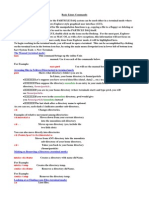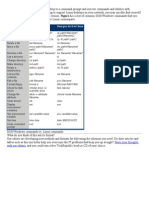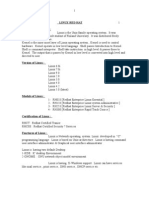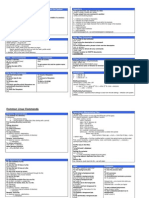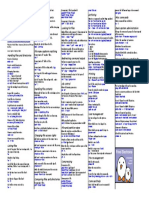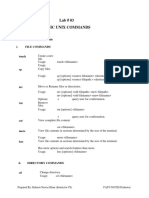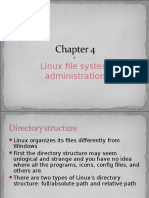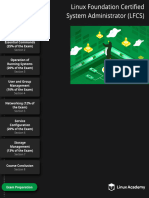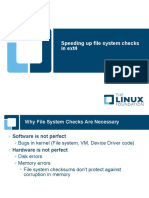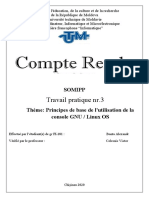0% found this document useful (0 votes)
24 views11 pagesLinux Admin Manual
Uploaded by
1112jee.air1Copyright
© © All Rights Reserved
We take content rights seriously. If you suspect this is your content, claim it here.
Available Formats
Download as PDF, TXT or read online on Scribd
0% found this document useful (0 votes)
24 views11 pagesLinux Admin Manual
Uploaded by
1112jee.air1Copyright
© © All Rights Reserved
We take content rights seriously. If you suspect this is your content, claim it here.
Available Formats
Download as PDF, TXT or read online on Scribd
/ 11