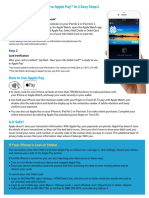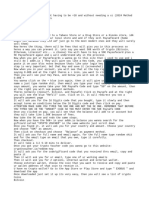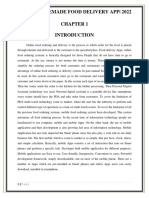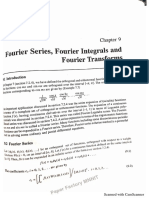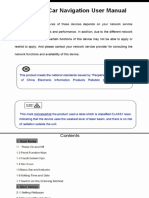FNB Virtual Card:
Android devices
How to get an FNB Virtual Card ? 2. Select ‘Pay’ How to pay with your FNB Virtual Card
1. Log in to the FNB App 3. Payment Settings then select ‘Tap to Pay’ for online transactions?
2. Select ‘Cards’ 4. Select ‘Add Card’ 1. Pay for your online purchases by filling in your
3. Select ‘Add Card’ and then ‘Create virtual card’ option 5. Select the card you would like to register FNB Virtual Card details on the payment
4. Select ‘Linked to Account’ and set default card confirmation screen
(the transactional account that you want 6. Tap ‘Confirm’ 2. You can copy and paste the FNB Virtual Card
to link your FNB Virtual Card to) number and you can tap the card to
How to view and manage
5. In the ‘Card nickname’ text box type the name view the CVV that changes every hour
your FNB Virtual Card PIN?
you want to appear on your FNB Virtual Card
1. Log in to the FNB App How to load your FNB Virtual Card
6. Select ‘Submit’
2. Select ‘Cards’ to your Netflix subscription?
3. Select ‘FNB Virtual Card’ You can also upload your FNB Virtual Card on other
How to register your FNB Virtual streaming subscription platforms
Card for Tap to Pay? 4. Select ‘Manage PIN’
1. Log in to Netflix.com
To use Tap to Pay, your Android device must 5. Select ‘View card PIN’
support NFC 2. Tap on the menu icon on the top left of the
or ‘Change card PIN’
screen and then select ‘Account’
1. Log in to the FNB App
How to pay using your FNB Virtual Card 3. Scroll down and select ‘Manage payment info’
2. Select ‘Pay’
on your Android device? 4. Select ‘Add Payment Method’
3. Select ‘Pay’
1. Make sure your Android has NFC turned on 5. Select ‘Credit or Debit Card’
4. Select ‘Tap to Pay’
2. Unlock your smartphone 6. Fill in all your FNB Virtual Card details; you can
5. Select ‘Register’ near the bottom
3. Tap the unlocked phone on get these by logging in to the FNB App
6. Choose an FNB Virtual Card and select it to be
the POS device and hold for a. Go to the cards page
the default card (bottom of the screen)
a few seconds b. Copy your FNB Virtual Card number by
7. Select ‘Continue’ and confirm the cards you’re pressing and holding over the number
4. A push notification will arrive
looking to register on the card
once the payment is successful
8. Wait for completion of registration c. Flip card (tap card) to view your CVV number
5. For payments over a certain
Already registered for Tap to Pay but amount, you may need to 7. Select ‘I Agree’ at the bottom of the page
not linked to your FNB Virtual Card? enter your PIN on the card and then ‘Save’
Add another card to Tap to Pay machine (please see above 8. Select ‘Make preferred’ on your newly
1. Log in to the FNB App how to manage and view your pin) added FNB Virtual Card to set this as your
default payment method