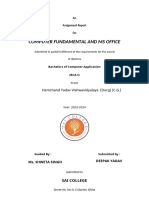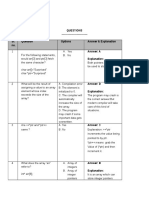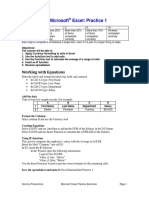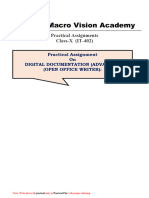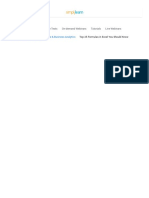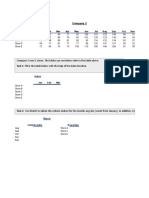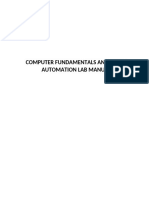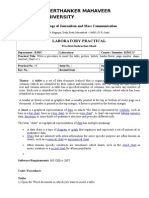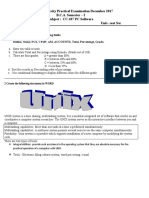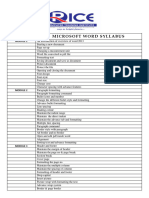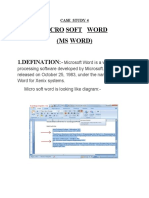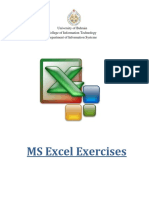100%(1)100% found this document useful (1 vote) 398 views7 pagesMs Excel Exercises Microsoft Excel Practical Works
ms-excel-exercises-microsoft-excel-practical-works
Copyright
© © All Rights Reserved
We take content rights seriously. If you suspect this is your content,
claim it here.
Available Formats
Download as PDF or read online on Scribd
BIS202 Exercises
Exercise 1
Objectives:
> Introduction to MS Excel files, Workbooks, Worksheets, Columns and Rows.
> Formatting Worksheets.
> AutoFill, Numeric formats, previewing worksheets.
PW ARe II
3 t as
4 [E0001 [Ford 7.5] 35)? 2 Pp
5 [E0002 _|Mino 8 30/7 2 2
62 [Bell 65| 25/2 2 2
72 Davis 9 40) 2 P
a? Ture 20 392 2 2
Open a new workbook and save the file with the name “Payroll”
Enter the labels and values in the exact cells locations as desired.
Use AutoFill to put the Employee Numbers into cells A6:A8.
Set the columns width and rows height appropriately.
Set labels alignment appropriately.
Use warp text and merge cells as desired.
Apply borders, gridlines and shading to the table as desired
Format cell B2 to Short Date format.
Format cells E4:G8 to include dollar sign with two decimal places.
10, Calculate the Gross Pay for employee; enter a formula in cell E4 to multiply Hourly
Rate by Hours Worked.
11. Calculate the Social Security Tax (S.S Tax), which is 6% of the Gross Pay; enter a
formula in cell F4 to multiply Gross Pay by 6%.
12, Calculate the Net Pay; enter a formula in cell G4 to subtract Social Security Tax from
Gross Pay.
13, Set the work sheet vertically and horizontally on the page.
14, Save your work,
eS RNanewne
2|Page
Downloaded by Bab Ospy (babospy19@gmail.com)�BIS202 Exercises
Exercise 2
Objectives:
> Using Formulas.
> Header and Footers.
AE
: don Taam Cal Sitstes
2
45 Name not Murs caleper
4 Adam ee
a sal
jiee [al
7 Alex 15| 6 {
8 Emma a7
9
io TOTAL i
Fa
12 ome 25
1, Open a new workbook and save the file with the name “Call Statistics”.
2. Delete Sheet 2 & 3, and rename Sheet 1 to (Call Statistics).
3. Enter the labels and values in the exact cells locations as desired
4. Set the row height of rows 1 & 3 to size 30; and rows 4 until 10 to size 20.
5. Set labels alignment appropriately.
6. Use Warp Text, Orientation and merge cells as desired.
7. Apply border, gridlines and shading to the table as desired.
8. Format column E to include euro (€) sign with two decimal places.
9. Format cell B12 to include % sign with 0 Decimal places.
10. Calculate the Calls per Hour, enter a formula in cell D4 to divide numbers of calls by
Hours worked. Using AutoFill, copy the formula to the remaining cells.
11, Calculate the Bonus, Enter a formula in cell £4 to multiply ‘Calls per Hours’ by the
fixed Bonus Rate in cell B12. Using AutoFill, copy the formula to the remaining cells.
12. Calculate the ‘TOTAL’.
13, Set the worksheet vertically and horizontally on the page.
14, Create a header that includes your name in the left section, and your ID number in
the right section. Create the footer that includes the current Date in the center.
3[Page
necxensosicerectcome EY studocu
Downloaded by Bab Ospy (babospy!8@gmal.com)�BIS202 Exercises
Exercise 3
Objectives:
> Number, Commas and Decimal numeric formats.
> Working with Formulas (Maximum, Minimum, Average, Count and Sum).
> Percentage Numeric Formats.
9.
1
2
3
"4 Emp. No.[Name
5
6
7
8
Monthly Sales Report - July
[Sales Amount
2500/7
3000]
2200)
4500]
3500]
2500)
[Comission [Total Salary
[Salary
‘S102
S105,
S112
‘S107
su10
S103,
‘Ahmed
Hassan
Ali
Waleed
[Mohammed
Samir
Total
‘Average
Highest
Lowest
‘Count
Create the worksheet shown above.
Set the column widths as follows: Column A: 8, Column
Columns E & F: 14.
Enter the formula to find COMMISSION for the first employee
‘The commission rate is 2% of sales, COMMISSION = SALES * 2%
Copy the formula to the remaining employees.
Enter the formula to find TOTAL SALARY for the first employee where:
‘TOTAL SALARY = SALARY + COMMISSION
Copy the formula to the remaining employees.
Enter formula to find TOTALS, AVERAGE, HIGHEST, LOWEST, and COUNT values.
Copy the formula to each column
Format numeric data to include commas and two decimal places.
Align all column title labels horizontally and vertically at the center.
Create a Header that includes your name in the left section, page number in the
center section, and your ID number in the right section.
Create footer with DATE in the left section and TIME in the right section
4, Columns € &
10. Save the file with name Exercise 3.
4|Page
Downloaded by Bab Ospy (babospy19@gmail.com)�BIS202 Exercises
Exercise 4
Objectives:
> Working with the IF Statement,
a i a a Oa Ea
Torat | ToTAL
rice | PRICE
un |BEFORE| AFTER ar
tax | Tax
100_| 115 [30
101_| 256 | 12
a9] 56
23_| 150
ao | 5.
200 | 56
204 | 300
4_| 90
\ Count items |?
2 Average of tax _ |?
2 Min ITEM PRICE |?
«Max Tem Price |?
For the above table find the following:
‘TOTAL PRICE BEFORE TAX =NO, OF ITEMS * ITEM PRICE.
eens
REASONABLE.
6, Save file as Exercise 4,
‘TAX (If ITEM PRICE is less than 100, TAX is 50, otherwise it should be 100).
‘TOTAL PRICE AFTER TAX = TOTAL PRICE BEFORE TAX + TAX.
RATE (If TOTAL PRICE AFTER TAX > 3500 then the rate is “HIGH”, otherwise it is
Find Count of Items, Average of Taxes, Min Item PRICE and Max Item PRICE.
5|Page
‘isdoameriswanbiorersterineon Ey studocu
Downloaded by Bab Ospy (babospy19@gmail.com)�BIS202 Exercises
Objectives:
Exercise 5
‘+ Working with Sum IF and Count IF statements.
‘© Inserting Charts.
w
3
14
PErnanawne
x z t D E F é
Sales and Profit Report - First Quarter 2012
No city Jan Feb Mar | Average Maximum
‘e001 [New York $22,000 $29,000.00 $19,000.00]? z
16002 tos Angees $42,000.00 $39,000.00 $4300000| 2
2 [London $18,000.00 $20,000.00 §22,00000| ?
2 [paris $35,000.00 $26,000.00 $31,000.00]? z
2 {Munich __| 512,000.00 $18,000.00 §13,00000| > 2
‘Total Sales > 2 2
Cost $53,000.00 $94,000.00 $43,000.00
Profit, > 2 2
10%Boms > 2 2
Total Sales greater than
30,000
[No Sales greater than
30,000
Create the worksheet shown above.
Set the Text alignment, Columns width and high appropriately.
Use AutoFill to put the Series Numbers into cells A5:A7.
Format cells C3:G7, C8:E11, C13:E13 to include dollar sign with two decimal places.
Find the Average Sales and Maximum Sales for each City.
Find the Total Sales for each Month,
Calculate the Profit for each month , where profit = Total Sales - Cost
Calculate the 10% Bonus, which is 10% of the Profit.
Find the Total Sales for each Month; only for sales greater than 30,000.
10, Find the No of Sales for each Month; only for sales greater than 30,000,
11. Create the following Charts:
Downloaded by Bab Ospy (babospy19@gmail.com)
Sales and Profi Maximum Sale: each city
6|Page�BIS202 Exercises
Objectives:
Exercise 6
‘+ Working with Sum IF and Count IF statements.
+ Inserting Charts,
AW |B
21
c
[new York
new york
stile
[chica
new York
[chicaeo.
seatile
seats
seate
new York
17 Chicago
{,.¢i| Db | €
USA Annual Purchases Report 2011
luniversity
eh schoo!
[Universi
[univers
[university
[oniversity
ih School
[None
[university
[None
annual Salary
$7,500
$3999
$5,750
32,000
‘$47,500
$13,150
$3,739
2.150)
$22,450
$2,500
8 Seaie
491
26 [Male
27 Female
1. Open a new workbook and create the above worksheet.
2, Make sure that your worksheet looks like the picture (Alignment, Shedding,
Borders, Wrap text, Orientation ...)
3, Find the entire customer IDs,
4, Format Colum E & D to Currency with dollar sign and two decimal places.
5. Find the Total Annual Purchases for each City.
‘isdoameriswanbiorersterineon Ey studocu
Downloaded by Bab Ospy (babospy19@gmail.com)
7\Page�BIS202 Exercises
Seed ay
[sTemsie) syonco | ssaesco | 522000
6. Find the Average Annual Purchases for each Education.
7. Find the total number of customers from each gender.
8, Find the total annual salary for each gender in each city.
9, Create the following Chart:
Annual Phurchases
Female}
ena
s.00
Total Annual Purchases
$s0ono1 siosenoe $15 .0000 s2a,00.00
330000
$25,000
20000
315,000
$10.00
$s,000
»
Anual Purchases Vs. Annual Salary
‘Annual Purchases a Anil Slory
Downloaded by Bab Ospy (babospy19@gmail.com)
BlPage