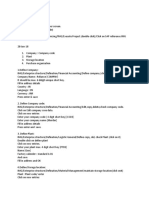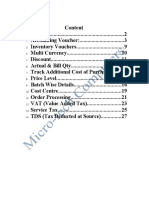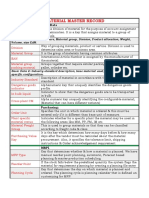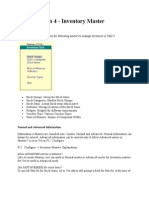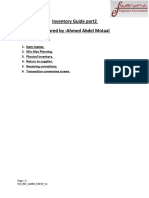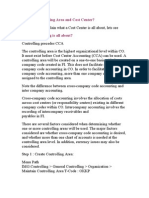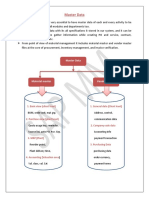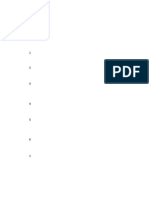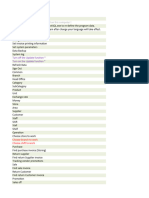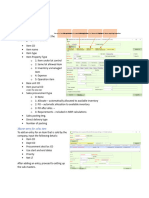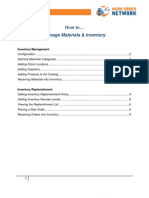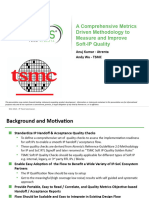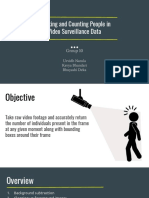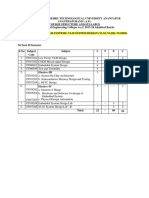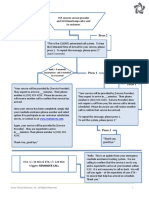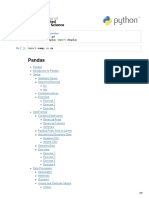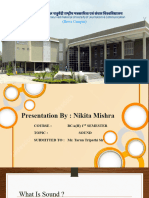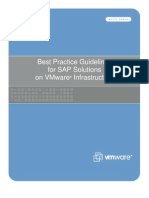Material Control Steps For Cost Controller 2007
Material Control Steps for Each Menu
1) Add New Store /Department
i) Go to Master Data ----- > Cost center /Store (click)
ii) Put/Type the Store or Department Name in the Location Cost centre /
store
iii) Put the Store or Department Number
iv) Go to Assigned to Text and Select the Store to which it is attached in
case of Department and Hotel Name in case of Store Creation.
v) Select the Taxes as standard (Default All set to ZERO)
vi) Right Side there is Cost centre / Store Please select the appropriate
(Correct one) if Store click the below 2 options also.
vii) Save the record or Press ctrl + s or
2) View /Edit Store or Department
i) Go to Master Data -------- > Cost centre / Store (Click)
ii) Put the Number of the Store /Department if you know and Press Enter
iii) Else Put the first 3 – 4 Alphabets of the Store / Department and Press
Enter
iv) To View All Stores or Department press Ctrl + O or and Click on
Ok Button
3) Add New Supplier
i) Go to Master Data -------- > Suppliers
ii) Put the Supplier Name
iii) Go to Taxes Field /Text and Press entre to select Standard
iv) Put the Phone Number /Fax Number
v) Complete Address in Address Text
vi) Put the Sales representative Name
vii) Put Cell Number in Extension Field
viii) Put the BO Account Number in Supplier Account Field
ix) Click Save or Press CTRL + S or To save
4) View /Edit Supplier
i) Go to Master Data --------- > Suppliers
ii) Put the First 3 – 4 Alphabets from the Name of the Supplier and Press
enter you will find a List select the appropriate Supplier to Display
information
iii) If you cannot find the Supplier by Upper method the Press % in Supplier
Text and then type the Name of some alphabet from his Name and
Press enter and you will Find the list of supplier to search from.
iv) Or Press CTRL + O or Click to Open
v) Click Ok to View all
vi) If still not found Inform the IT Department to help
1|Page
Author: Meraj Installer @ Saudico For Cost Controller
� Material Control Steps For Cost Controller 2007
5) Add Over Groups
i) Go to Master data ----------- > Over groups
ii) Put /Type the Over Group Name
iii) Select is it Profit or Expense type
iv) Click on Save or Press CTRL +S OR to save
6) View / Edit Over Group
i) Go to Master Data ---------- > Over Group
ii) Type first 3 – 4 Alphabets or %<Name> of the group and press enter
a) To View all The Groups
b) Click (ctrl + o ) or File ---- > Open , or from Menu
c) After this Click on Ok Button You will Find the List in front of you
7) Add Major Groups
i) Go to Master Data --------------- > Major groups
ii) Put /Type The Major group Name
iii) Select Profit Or Expense Group type
iv) Select the Over Group Name and Press Entre
v) Click on Save (CTRL +S)
8) View / Edit Major Group
i) Go to Master Data ---------- > Major Group
ii) Type first 3 – 4 Alphabets or %<Name> of the group and press enter
a) To View all The Groups
b) Click (ctrl + o ) or File ---- > Open , or from Menu
c) After this Click on Ok Button You will Find the List in front of you
9) Add Item Groups
i) Go to Master Data --------------- > Item groups
ii) Put /Type The Item group Name
iii) Select Profit Or Expense Group type
iv) Select the Major Group Name and Press Enter
v) Also Please put the Article Header Number (Item Group Number)
vi) Click on Save (CTRL +S)
10) View / Edit Item Group
i) Go to Master Data ---------- > Item Group
ii) Type first 3 – 4 Alphabets or %<Name> of the group and press enter
a) To View all The Groups
b) Click (ctrl + o ) or File ---- > Open , or from Menu
c) After this Click on Ok Button You will Find the List in front of you
11) Put Your Account Information (Inventory and Expense Accounts)
i. To View all The Groups
ii. Click (ctrl + o ) or File ---- > Open , or from Menu
iii. After this Click on Ok Button You will Find the List in front of you
2|Page
Author: Meraj Installer @ Saudico For Cost Controller
� Material Control Steps For Cost Controller 2007
iv. Please Put the Appropriate Inventory and Expense Account for Each
group Name.
12) Add Article
i) Go to Master Data --------------- > Article
ii) Put /Type The Article Name
iii) Select Profit Or Expense Group type
iv) Select the Item Group Name and Press Enter
v) Also Please select the Base Unit (Please Make Sure that you select it
properly (It Can Be Liter, Kilogram, Each Depending on Recipe Unit)
vi) Click on Save (CTRL +S)
vii) To add additional information like Store Unit Please select from the List
by pressing enterkey on the text store unit(Note Store Unit depends on
Base Unit)
13) View / Edit Article
i) Go to Master Data ---------- > Article
ii) Type first 3 – 4 Alphabets or %<Name> of the Article and press enter
a) To View all The Articles
b) Click (ctrl + o ) or File ---- > Open , or from Menu
c) After this Click on Ok Button You will Find the List in front of you
d) To filter articles by groups Click (ctrl + o ) or File ---- > Open , or
from Menu put appropriate group over/ major/ item group(s)
e) Click on ok button
14) Add Unit
i) Go to Master Data --------------- > Units
ii) Put /Type The Unit Name
iii) Press tab key again tab key
iv) In the column consist of put numbers only
v) Press tab key and select appropriate sub unit
vi) Press enter key
vii) Please select the Base Unit (Please Make Sure that you select it properly
(It Can Be Liter, Kilogram, Each Depending on Recipe Unit)
viii) Click on Save (CTRL +S)
15) View / Edit Unit
i) Go to Master Data ---------- > Unit
ii) Type first 3 – 4 Alphabets or %<Name> of the Unit and press enter
f) To View all The Units
a) Click (ctrl + o ) or File ---- > Open , or from Menu
b) After this Click on Ok Button You will Find the List in front of you
c) Please refer below examples
Example for UNITS
3|Page
Author: Meraj Installer @ Saudico For Cost Controller
� Material Control Steps For Cost Controller 2007
Case /12 Tray 30 PCS: There is a Case that has 12 Trays and Each Tray has 30 PCS in Side it
That Means That there are 2 Units that form this One Unit
1) Case /12 Tray 30 PCS is the Big Unit
2) Tray of 30 PCS is the Small Unit
So we have to first Create the Small Unit tray 30 PCS below is the Screen Shot
Then we Create the Large Unit Case /12 Tray 30pcs
Another Example BAG 50 KGs
4|Page
Author: Meraj Installer @ Saudico For Cost Controller
� Material Control Steps For Cost Controller 2007
16) Raising a Purchase Request
i) Go to Purchase --------------------- > Requisitioning
ii) Press New (Ctrl +N) Or
iii) Below we have New Position Click There
iv) Put your store /Department Requesting for
v) Put the Date Of Delivery of Items
vi) Put / Select The item Name
vii) Select the Unit
viii) Put the Qty Required
ix) Click Save
x) Repeat Steps 6 -9 For more items addition
xi) When Done Click cancel
xii) Preview the Report and print it or Click on this from Menu
xiii) Click on send Request to send the Request to Purchasing Department
17) Add / Edit Market List
i) Go to Purchase --------------------- > Requisitioning
ii) Press New (Ctrl +N) Or
iii) Press File ------- > Assortment Mode
iv) There will Be a Blue Color Text Name put the Name of the Market list
v) Below we have New Position ,Click There
vi) Put your store /Department Requesting for
vii) Put / Select The item Name
viii) Select the Unit
ix) Put the Qty Required
x) Click Save
xi) Repeat Steps 7 - 9 For more items addition
xii) When Done Click cancel
xiii) Click on Save (CTRL +S)
18) Transfer Items from your Store to Departments
i) Go to Store Menu -------- > Transfer
ii) Press New (Ctrl +N) Or
iii) Put Your Store Name
iv) Put the Store / Department Name where You want to Transfer
v) Put the transfer Date
vi) If you Have Manual Request put the request Number here/ Information if
any else Leave it Blank.
vii) Click On New position Button At the Bottom
viii) Put /Select item Name by typing 3 – 4 Alphabets or %<Name> of item
ix) Check the Unit
x) Put the Qty of Issue
xi) Click ok
5|Page
Author: Meraj Installer @ Saudico For Cost Controller
� Material Control Steps For Cost Controller 2007
xii) Repeat Steps vii to ix for more items to Add
xiii) Click Cancel or Press ESC from key board
xiv) Click On Book
xv) Again Click On Book
xvi) If you wish you can Print the report and print it.
xvii) Close the report.
19) View Booked or Closed transfer
i) Go to Store menu -------- > Transfer( Click)
ii) Click (ctrl + o ) or File ---- > Open , or from Menu
iii)Select the Time Period First like current Month, Month Before, Or User
Defined and select the From and to dates
iv) Click On Booked in Show request of status
v) Put the to Store (optional) Not Required
vi) Put the From Store (optional) Not required
vii) Click Ok Button
viii) You will Find the List along with the Details
ix) Double Click On the Transfer that you want to see
x) And you can Print it if you wish
20) Stock On Hand Control [SOH ]in store(s)
i) Go to Store Menu --------------- > Stock On Hand Control
ii) Put / Select your Store where you want to see the stock of
iii) Put Over / Major / Item group Name (optional)
iv) Put Article Name (Optional)
v) Select Unit from use (Better For viewing)
vi) Click ok button
vii) The List will appear and you can print it
viii) Other Filters are based on Requirement Please go through the Manual for
Stores
21) Manage Units (Packing Size)/Minimum and Maximum for store(s)
i) Go to Store Menu --------------- > Manage Store (Click)
ii) Put / Select your Store where you want to Check
iii) Put Over / Major / Item group Name (optional)
iv) Put Article Name (Optional)
v) Select Unit from use (Better For viewing)
vi) Click ok button
vii) The List will appear and you can print it
viii) Other Filters are based on Requirement Please go through the Manual for
Stores
ix) To Change the Packing Size
x) Please Double Click On the Item name
xi) A small Screen will appear asking for the New Unit
xii) Select from list by putting 3 – 4 Alphabets or % <name > and Press Enter
xiii) Click Ok after this It will move to Next item
6|Page
Author: Meraj Installer @ Saudico For Cost Controller
� Material Control Steps For Cost Controller 2007
xiv) Repeat xii and xiii 7 and 8 for more items
xv) When Done click on cancel
xvi) Click on Save (CTRL +S) This Will change the Units of item in Store
xvii) Change of Minimum and Maximum Stock In store
xviii) In the Same Screen we have MIN SOH and POT SOH
xix) Please click in the Respective Columns and Put the MIN SOH and POT
SOH for each Item when done
xx) Click on Save (CTRL +S)
22) Entry Of Damaged or Broken or Missing Items
i) Go to Store Menu ---------- > Usage
ii) There you have Usage Over groups (Click)
iii) Put the Group Name and Position and Click on Save (CTRL +S) (
Note this is Only for the First time we have to add )
iv) Similarly we have Under Usages ---- > Usage Groups
v) Put the group name and select Over group Name Click on Save (CTRL
+S) (Note this is also for the first time we have to Add Next time
this will be automatically be there)
vi) Go to Store Menu ------------- > Gather Usage (click)
vii) Press New (Ctrl +N) Or
viii)Put the Store where you want to charge the item
ix) Select the group Name
x) Select Date
xi) Put the Reason in information
xii) Click on New Article
xiii)Put / Select Article Name by typing 3 – 4 Alphabets or %<Name> and
Enter
xiv) Select the unit
xv) Put the qty to Charge
xvi) Click Ok
xvii) Repeat Step xiii to xvi to add more when done Click Cancel or ESC from
Keyboard.
xviii) Click On book
23) View Usage Report
i) Go to Store Menu ------------- > Usages
ii) Go to Usage Statistics (click)
iii) Select the Time Period
iv) Put /Select The Store
v) Put Usage Over Group (Optional)
vi) Put Usage Group (Optional)
vii) Click Ok button
viii) Click On Preview ----- > from Menu
ix) Print and Close report
7|Page
Author: Meraj Installer @ Saudico For Cost Controller
� Material Control Steps For Cost Controller 2007
24) INVENTORY Creation
i) Go to Store Menu --------------- > Inventory
ii) Press New or Ctrl + N Or
iii) Put the store you Want to do the Inventory for
iv) Select the date of Inventory
v) Click Ok And The inventory will be created.
vi) Other Options are
a) Type Of Inventory Default is Entire select spot check in case you wish
to have
b) Default End Of day all transactions are Included Please Let this be In
Place.
c) Other Options Leave in default for the system
25) Stock Taking List
i) Go to Store Menu ------------- > Inventory
ii) Select The Inventory (Highlight it ) and Click Preview ( from Menu)
iii) Select the report Name --- > Stock Taking List with Article Number
iv) Click o n Sorted by item group , Article
v) Press Ok Button
vi) Print the Report To be Given to Store Keeper
26) Fill in of End of counted Stock
i) Go to Store Menu ------------ > Inventory
ii) Select the Inventory Double click
iii) Your will be taken to the Item groups
iv) Double Click the Group you want to Enter
v) Will take you to gather Mode in The next Screen there is a column called
ACTSOH Please click here and Put the ACT counted Stock Here
vi) After completing the first Item Group please Click Save
vii) And repeat the step 2 to 6 to complete the remaining item group.
8|Page
Author: Meraj Installer @ Saudico For Cost Controller
� Material Control Steps For Cost Controller 2007
viii) When Done refer to the Month End reports to get reports
ix) Inventory Deviation Report (Go to Store ---- > Inventory ---- > Highlight
Inventory ----- > Click on Preview Button ------- > Select Report Name
Inventory Deviation by Value Click On Sort By Item group, Article. And
Print it).
x) If there is a Difference still go to Over View tab as Seen below And Click
on refresh Inventory. Please Read Instruction and Follow
xi) Still you Have Problem Click on Control Actions and view what Receiving
and Transfers are pending get a report and Please Revert back to close
and Book the Receiving or transfers (Note Once done Repeat Step X 10)
xii) Once Done Please ask The IT Manager to Make a Final Backup for the
Day and then Click on Book and Close the inventory
9|Page
Author: Meraj Installer @ Saudico For Cost Controller
� Material Control Steps For Cost Controller 2007
xiii) The Reports Part For Inventory Deviation of Items
10 | P a g e
Author: Meraj Installer @ Saudico For Cost Controller