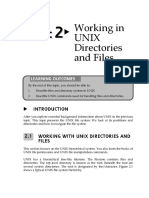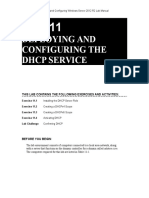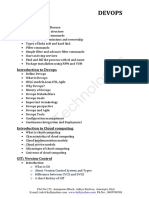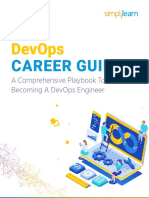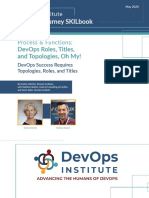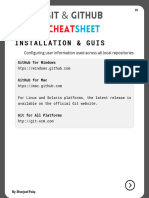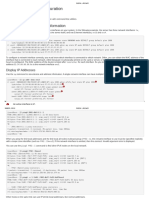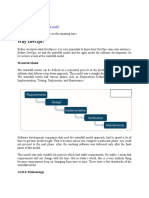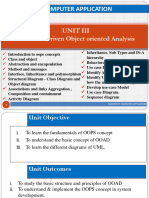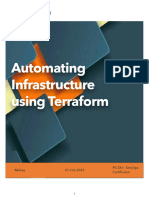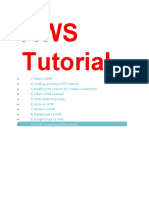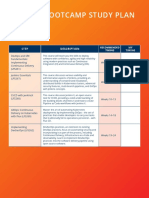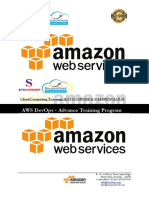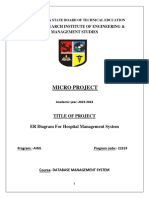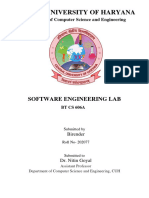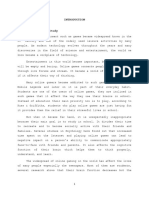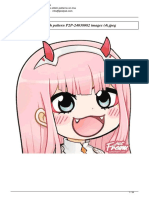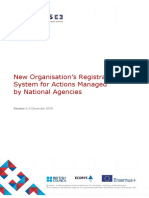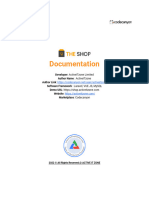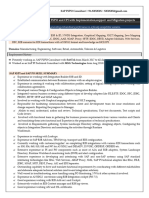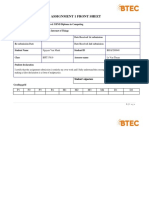0% found this document useful (0 votes)
227 views16 pagesTWS Git & Github Short Notes
Uploaded by
vamsi.chowdary1029Copyright
© © All Rights Reserved
We take content rights seriously. If you suspect this is your content, claim it here.
Available Formats
Download as PDF, TXT or read online on Scribd
0% found this document useful (0 votes)
227 views16 pagesTWS Git & Github Short Notes
Uploaded by
vamsi.chowdary1029Copyright
© © All Rights Reserved
We take content rights seriously. If you suspect this is your content, claim it here.
Available Formats
Download as PDF, TXT or read online on Scribd
/ 16