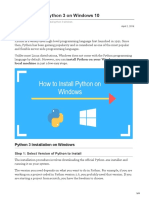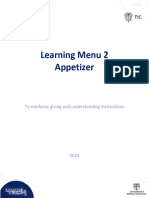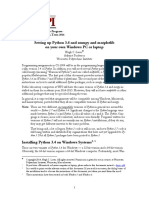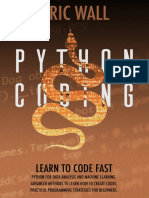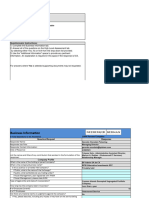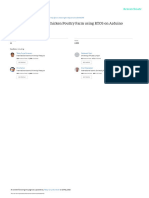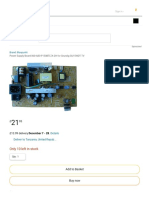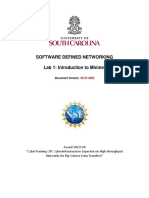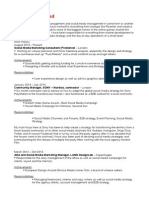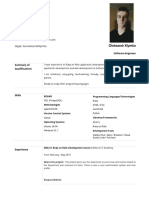0% found this document useful (0 votes)
49 views16 pagesLesson 3 Setting Up The Python Environment
Uploaded by
weaverjordan210Copyright
© © All Rights Reserved
We take content rights seriously. If you suspect this is your content, claim it here.
Available Formats
Download as DOCX, PDF, TXT or read online on Scribd
0% found this document useful (0 votes)
49 views16 pagesLesson 3 Setting Up The Python Environment
Uploaded by
weaverjordan210Copyright
© © All Rights Reserved
We take content rights seriously. If you suspect this is your content, claim it here.
Available Formats
Download as DOCX, PDF, TXT or read online on Scribd
/ 16