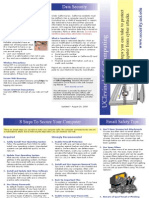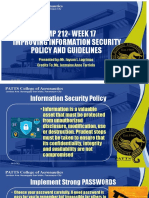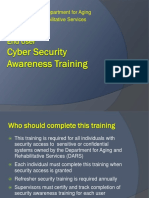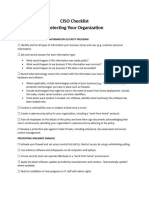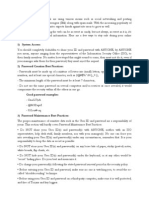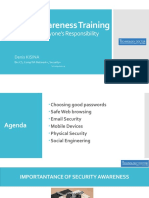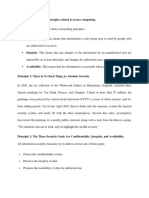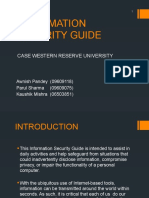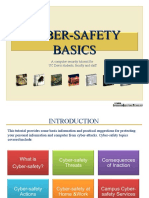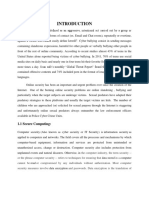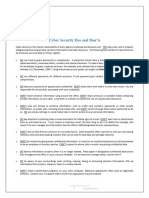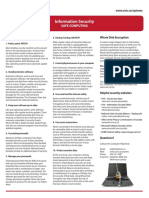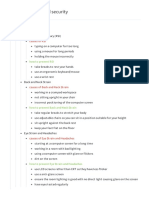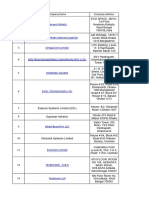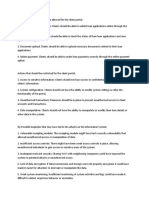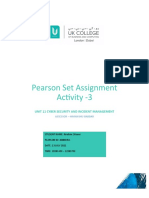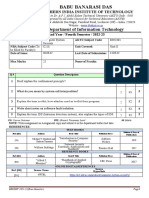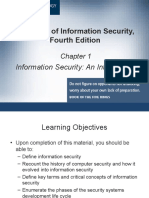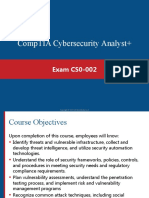0% found this document useful (0 votes)
31 views2 pagesGood Computing Practices
Uploaded by
Ishmael KgotleleloCopyright
© © All Rights Reserved
We take content rights seriously. If you suspect this is your content, claim it here.
Available Formats
Download as TXT, PDF, TXT or read online on Scribd
0% found this document useful (0 votes)
31 views2 pagesGood Computing Practices
Uploaded by
Ishmael KgotleleloCopyright
© © All Rights Reserved
We take content rights seriously. If you suspect this is your content, claim it here.
Available Formats
Download as TXT, PDF, TXT or read online on Scribd
/ 2