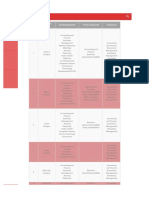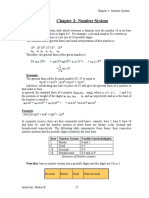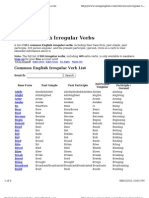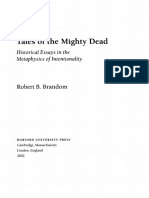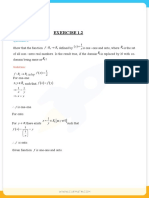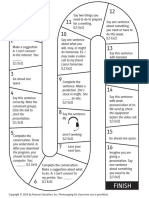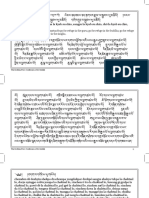89% found this document useful (9 votes)
73K views4 pagesEthio Coders
Uploaded by
ABDICopyright
© © All Rights Reserved
We take content rights seriously. If you suspect this is your content, claim it here.
Available Formats
Download as DOCX, PDF, TXT or read online on Scribd
89% found this document useful (9 votes)
73K views4 pagesEthio Coders
Uploaded by
ABDICopyright
© © All Rights Reserved
We take content rights seriously. If you suspect this is your content, claim it here.
Available Formats
Download as DOCX, PDF, TXT or read online on Scribd
/ 4