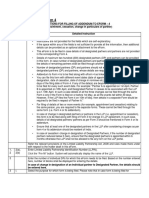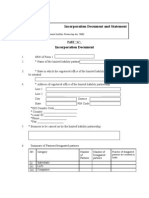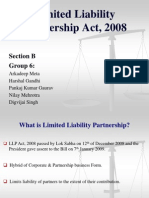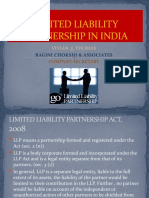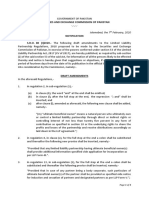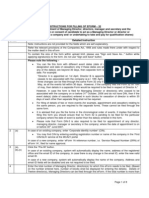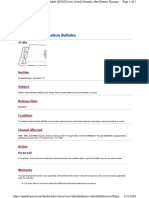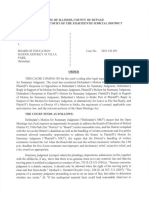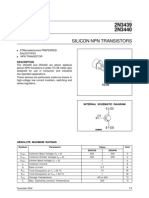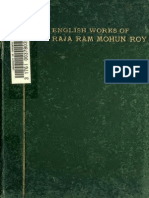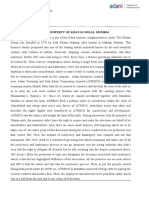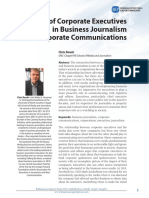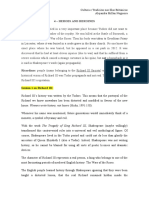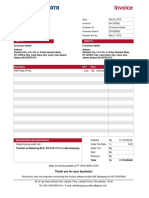Form 4
INSTRUCTIONS FOR FILLING OF EFORM – 4
(Notice of appointment, cessation, change in name/ address/ designation of a
designated partner or partner and consent to become a partner/ designated partner)
S. No. Detailed Instruction
• Note:
• Instructions are not provided for the fields which are self explanatory.
• If the space within any of the fields is not sufficient to provide all the information, then additional
details can be provided as an optional attachment to the eForm
• Details of maximum two hundred (200) designated partners (DP) and partners can be provided
in this form. In case total number of designated partners and partners exceed the maximum
number, the details of remaining partners shall be filed through addendum to eForm 4.
• You can file this form with different event dates (date of appointment, date of change in
designation, date of cessation, date of change in nominee etc.) only if these dates are within 30
days of the filing date. If any of the date(s) are beyond 30 days, then separate form is to be filed
for every such event date. For example: "Partner A is appointed on 1st April, Partner B is
appointed on 18th April, and Designated Partner C ceases to be associated with the LLP w.e.f.
18th April. In such a case details of all the three changes can be filed through the same Form 4
only if the Form is filed on or before 1st May, as all the events fall within 30 days. However, if
the LLP files the Form 4 on 10th of May, then details in a separate Form would be required to
be filed in respect of Partner A."
• For filing of details of two or more events (for example, appointment and cessation) relating to
the same person, you are required to file separate forms. These cannot be filed through the
same form (i.e. Form 4 or its addendum).
• In case of change in designated partners or partners in the LLP (i.e. appointment or cessation),
this form is to be filed along with filing of Form 3 for change in LLP agreement. In such case,
details of all designated partners/ partners as per Form 3 should be mentioned in Form 4 or its
addendum.
• Filing of this form shall not be allowed in case there is another eForm 4 pending for payment of
fee or another eForm 4 is under processing in respect of the LLP.
• Ensure that atleast one of the designated partners in the LLP after considering changes as per
Form 4 or its addendum should be resident of India. Resident of India means a person who has
stayed in India not less than 182 days during immediately preceding 1 year.
• In case of cessation/ change in designation of Designated Partners, if the number of
designated partners reduces below 2 (two), ensure that the designated partners is appointed
within 6 months otherwise the LLP shall not be allowed to file any form on the LLP portal.
Refer the relevant provisions of the Limited Liability Partnership Act, 2008 and rules made there under
with respect to the matter dealt in this eForm.
1 Enter Limited Liability Partnership identification number (LLPIN).
2 (a), (b), Click the “Pre-fill” button.
(c) System will automatically display the name, address of the registered office and the email ID of the
LLP. In case there is any change in the email ID, enter the new valid email ID.
3 (a), (b) Enter the total number of DP(s) and partner(s) for which this eForm needs to be filed.
Details of only 200 DP(s) and partners can be provided in this form. In case the total of DP(s) and
partners exceeds two hundred (200), you are required to file details of additional DP(s) and partners in
Addendum to Form 4.
4 Enter the number of individual DPs for which this eForm needs to be filed. Based on the number
Page 1 of 6
�S. No. Detailed Instruction
entered here, number of blocks shall be displayed for entering the details.
In case of change in designation of an Individual partner to Designated Partner, the details
should be entered here.
4 I. Select the purpose for which form is being filed. Please note that in case form is being filed for
appointment or cessation of DP, no other option can be selected.
Enter date of event in case of appointment or cessation or change in designation.
In case of change in designation of a partner to DP, enter the unique identifier of the partner as per
MCA records. System will automatically display the changed designation (category) as ‘Designated
Partner’.
Enter the designated partner identification number (DPIN). In case of cessation, status of DPIN can
either be approved or disabled and in all other cases, status of DPIN should be approved.
Ensure that the DPIN entered is correct and then click the “Pre-fill” button. System will automatically
display the name, father’s name, permanent and present residential address, nationality, residential
status (whether resident in India or not) and date of birth of the DP. Verify that the details displayed are
correct.
In case the displayed residential status needs to be updated or the residential status is not
displayed, you are required to file Form DIN-4 on MCA21 portal for updating the residential
status of the DP before filing this Form.
5 Enter the number of bodies corporate and their nominees as designated partner(s) for which this eForm
needs to be filed. Based on the number entered here, number of blocks shall be displayed for entering
the details. In case of change in designation of a body corporate partner to Designated Partner,
the details should be entered here.
5 I. Select the purpose for which form is being filed.
Please note that in case form is being filed for appointment or cessation, no other option can be
selected.
Following details are required to be filled in the form based on the purpose:
Purpose Details to be entered
Appointment Field 5b ‘Date of event’ to field 5i(ix) ‘Designation and
authority in body corporate’ except for field 5h ‘Previous
name, address of the body corporate’
Cessation Field 5b ‘Date of event’ to field 5e ‘Name of body
corporate’ and
Field 5i (i) ‘DPIN’ to field 5i (vii) ‘Date of birth’
Change in nominee Field 5b ‘Date of event’ to field 5e ‘Name of body
corporate’ and
Field 5i(i) ‘DPIN’ to 5i (xii) ‘Name of previous nominee’
except field for 5i(x) ‘Changed designation’
Change in designation Field 5b ‘Date of event’ to 5e ‘Name of body corporate’;
Field 5i(i) ‘DPIN’ to 5i (vii) ‘Date of birth’ and
Field 5i(x) ‘Changed designation’ (This shall be
displayed as ‘Designated Partner’
Change in name of body corporate/ Field 5b ‘Date of event’ to field 5h ‘Previous name,
Change in address of body corporate address of the body corporate’
Change in name of nominee/ Change Field 5c ‘Type of body corporate’ to field 5e ‘Name of
in address of nominee body corporate’, and
Field 5i(i) ‘DPIN’ to 5i(vii) ‘Date of Birth’
• Select the category of body corporate. In case the body corporate is a company or a foreign
Page 2 of 6
�S. No. Detailed Instruction
company, enter the corporate identity number (CIN) or foreign company registration number
(FCRN) respectively. In case body corporate is a LLP or foreign LLP, enter the limited liability
partnership identification number (LLPIN) or foreign limited liability partnership identification
number (FLLPIN) respectively. In case body corporate is a LLP incorporated outside India (LIOI)
or company incorporated outside India (CIOI), enter the registration number of the body
corporate.
• On clicking the Pre-Fill button, system will automatically display the name of body corporate,
registered office address/ principal place of business and country of registration in case of CIN/
FCRN/ LLPIN/ FLLPIN. For all other cases, these details are required to be entered.
• In case of change in name and/ or address of the body corporate, enter the previous name and/
or address of the body corporate.
• Enter DPIN of the nominee. Click the “Pre-fill” button.
• System will automatically display the details of the nominee i.e. name, father’s name, nationality,
residential status, date of birth, permanent and present residential address. Enter other relevant
particulars of nominee.
In case the displayed residential status needs to be updated or the residential status is not
displayed, you are required to file Form DIN-4 on MCA21 portal for updating the residential
status of the DP before filing this Form.
6 Enter the number of individual partners for which this eForm needs to be filed. Based on the number
entered here, number of blocks shall be displayed for entering the details.
6 I. Select the purpose for which form is being filed.
Please note that in case form is being filed for appointment or cessation of partner, no other option can
be selected.
Following details are required to be filled in the form based on the purpose:
Purpose Fields to be entered
Appointment Field 6b ‘Date of event’ to field 6p ‘Number of .... in
which director’ except 6i ‘Previous name / previous
address’ and field 6n ‘Changed designation’
Cessation Field 6b ‘Date of event’ to field 6l ‘Date of birth’ except
Field 6i ‘Previous name / previous address’
Change in name Field 6b ‘Date of event’ to field 6e ‘Father’s name’ and
Field 6i ‘Previous name /previous address’
Change in address Field 6b ‘Date of event’ to field 6i ‘Previous name /
previous address’
Change in designation Field 6b ‘Date of event’ to field 6e ‘Father’s name’ and
Field 6k ‘Changed designation (Category)’
• Enter either Income tax permanent account number (Income-tax PAN) or passport number or
DPIN of the partner. Indian nationals shall enter either Income-tax PAN or DPIN. In case of
foreign nationals, passport number is mandatory.
• If Income tax PAN is entered, it shall be mandatory to click on ‘Verify income-tax PAN’ button.
Applicant’s name (first, middle and last name), applicant father’s name (first, middle and last
name) and date of birth should be as per the income-tax PAN details.
• In case DPIN is entered. Click the “Pre-fill” button. System will automatically display the details of
the partner i.e. name, father’s name, nationality, residential status, date of birth, present and
permanent address. In all other cases, these details are required to be entered.
In case the displayed residential status needs to be updated or the residential status is not
displayed, you are required to file Form DIN-4 on MCA21 portal for updating the residential
status of the partner before filing this Form.
Page 3 of 6
�S. No. Detailed Instruction
• In case of change in designation, system will automatically display the changed designation
(category) as ‘Partner’.
• In case form is being filed for change in name or address of partner, enter previous name/
address of the partner.
7 Enter the number of bodies corporate and their nominees as partners which this eForm needs to be
filed. Based on the number entered here, number of blocks shall be displayed for entering the details.
7 I. Select the purpose for which form is being filed.
Please note that in case form is being filed for appointment or cessation of partner, no other option can
be selected.
Following details are required to be filled in the form based on the purpose:
Purpose Fields to be entered
Appointment Fields 7b ‘Date of event’ to 7i.xxviii ‘Designation ... in
body corporate’ except field 7h ‘Previous name,
address of the body corporate’ and 7i.xxiii ‘Previous
name/ previous address’
Cessation Fields 7b ‘Date of event’ to 7e ‘Name of body corporate’
and field 7i.i ‘Income…number’ to 7i.iii ‘Father’s name’
Change in nominee Fields 7b ‘Date of event’ to 7e ‘Name of body corporate’
and field 7i.i ‘Income…number’ to 7i.xii ‘Designation and
authority in body corporate’ except fields 7h ‘Previous
name, address of the body corporate’ and 7i.vii
‘Previous name / previous address’
Change in designation Field 7b ‘Date of event’ to 7e ‘Name of body corporate’,
field 7i.i ‘Income…..DPIN’ to 7i.iii ‘Father’s Name’ and
field 7i.xxix ‘Changed designation (Category)’
Change in name of body corporate/ Fields 7b ‘Date of event’ to 7h ’Previous name, address
Change in address of body corporate of body corporate’
Change in name of nominee Fields 7b ‘Date of event’ to 7e ‘Name …corporate’,
fields 7i.i ‘Income…number’ to 7i.iii ‘Father’s Name’ and
7i.xxiii ‘Previous…name’
Change in address of nominee Fields 7b ‘Date of event’ to 7e ‘Name …corporate’ and
fields 7i.i ‘‘Income…number’ to 7i.xxiii ‘Previous…name’
• Select the category of body corporate. In case the body corporate is a company or a foreign
company, enter the corporate identity number (CIN) or foreign company registration number
(FCRN) respectively. In case body corporate is a LLP or foreign LLP, enter the limited liability
partnership identification number (LLPIN) or foreign limited liability partnership identification
number (FLLPIN) respectively. In case body corporate is a LLP incorporated outside India (LIOI)
or company incorporated outside India (CIOI), enter the registration number of the body
corporate.
• On clicking the Pre-Fill button, system will automatically display the name of body corporate,
registered office address/ principal place of business and country of registration in case of CIN/
FCRN/ LLPIN/ FLLPIN. For all other cases, these details are required to be entered.
• In case of change in name and/ or address of the body corporate, enter the previous name and/
or address of the body corporate.
• Enter either Income-tax PAN or passport number or DPIN of the partner. Indian nationals shall
enter either Income-tax PAN or DPIN. In case of foreign nationals, passport number is
mandatory.
Page 4 of 6
�S. No. Detailed Instruction
• If Income tax PAN is entered, it shall be mandatory to click on ‘Verify income-tax PAN’ button.
Applicant’s name (first, middle and last name), applicant father’s name (first, middle and last
name) and date of birth should be as per the income-tax PAN details.
• In case DPIN is entered. Click the “Pre-fill” button. System will automatically display the details of
the nominee i.e. name, father’s name, nationality, residential status, date of birth and present
residential address. In all other cases, these details are required to be entered.
In case the displayed residential status needs to be updated or the residential status is not
displayed, you are required to file Form DIN-4 on MCA21 portal for updating the residential
status of the partner before filing this Form.
• In case of change in designation, system will automatically display the changed designation
category as ‘Partner’.
8 Select whether addendum to Form 4 is required to be filed or not. Addendum to Form 4 shall be
required to be filed in the following scenarios:
• In case the number of partners/ designated partners exceeds the maximum number as allowed
in the eForm.
• In case details of all the designated partners or partners cannot be provided in this form due to
the size of the attachments.
Attachments • Consent to act as partner/designated partner (Mandatory in case form is filed for appointment of
partner/ designated partner)
• Evidence of cessation (Mandatory in case form is filed for cessation of partner/ designated partner)
• Affidavit or any other proof of change of name (Mandatory in case form is filed for change in name
of existing partner)
• Where the appointed partner is a body corporate, copy of resolution on the letterhead of such body
corporate to become a partner in the proposed LLP and a copy of resolution/authorization of such
body corporate also on letterhead mentioning the name and address of an individual nominated to
act as nominee/ designated partner on its behalf (Mandatory in case form is filed for appointment of
body corporate as partner or change in nominee of body corporate)
• Any other information can be provided as an optional attachment.
Digital eForm should be digitally signed by designated partner of LLP. In case the eForm is filed for cessation
signature of partner/ designated partner, the person signing the form should be different from the person in whose
respect the form is being filed.
Enter the designated partner identification number (DPIN) of the DP.
Certificate The eForm should be certified by a chartered accountant (in whole-time practice) or cost accountant (in
whole-time practice) or company secretary (in whole-time practice) by digitally signing the eForm.
Select the relevant category of the professional and whether he/ she is an associate or fellow.
In case the professional is a chartered accountant (in whole-time practice) or cost accountant (in whole-
time practice), enter the membership number. In case the practising professional is a company
secretary (in whole-time practice), enter the certificate of practice number.
Common Instruction Kit
Buttons Particulars
Pre-fill This button may appear more than once in an eForm, and shall be required to be clicked for
displaying the data pertaining to that field.
You are required to be connected to the internet for pre-filling.
Attach You have to click the attach button corresponding to the document you are making an attachment.
In case you wish to attach any other document, please click the optional attach button.
Page 5 of 6
�Remove You can view the attachments added to eForm in the rectangle box provided next to the list of
attachment attachment. If the user wants to remove or delete any attachment, select the attachment to be
removed and press the “Remove attachment” button.
Check Form Once the form is filled up. The user is required to press the Check Form button. When this button
is pressed form level validation is done such as, Whether all the mandatory fields are filled up or
not. If an error is displayed after pressing the button the user is required to correct the mistake and
again press the “Check Form” button. When all the form level validation is done. A message is
displayed that “Form level pre scrutiny is successful”. The Check Form is done without being
connected to the internet.
Modify “Modify” button gets enabled after the check form is done. By pressing this button the user can
make the changes in the filled in form. If the user makes any change in the form again the user is
required to press the “Check Form” button.
Pre scrutiny Once the check form is done the user is required to Pre scrutinize the eForm. This requires being
connected to the MCA21 site for uploading the form. On pre-scrutiny the system level check is
performed and if there are any errors it is displayed to the user and once the error is corrected and
again on Pre scrutiny if the message displayed is “No errors found. Click on the button below to
“Get Form” Press the Get Form button and make the required corrections.
Country code The list of country code required to be mentioned in the form are as follows:
Note: User is advised to refer to eForm specific instruction kit.
Page 6 of 6