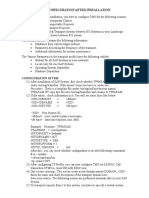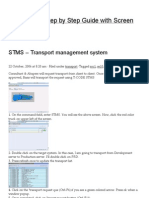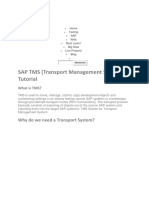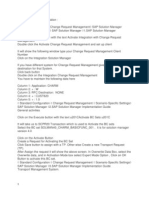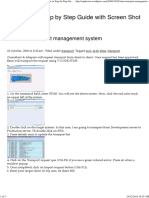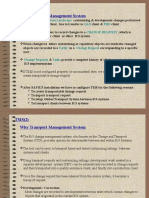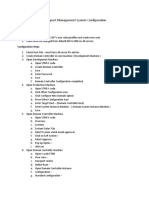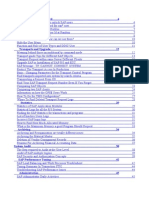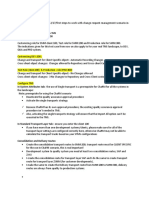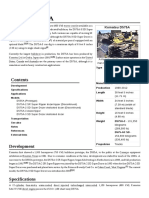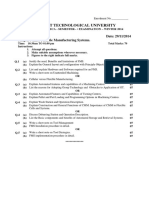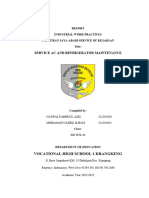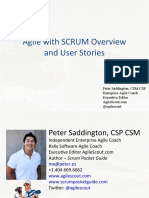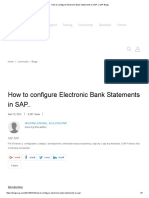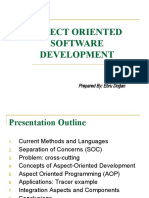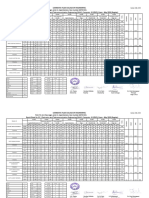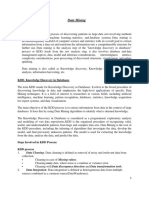0% found this document useful (0 votes)
85 views22 pagesSAP Transport (STMS) Methodology
STMS
Uploaded by
saponline trainingCopyright
© © All Rights Reserved
We take content rights seriously. If you suspect this is your content, claim it here.
Available Formats
Download as DOC, PDF, TXT or read online on Scribd
0% found this document useful (0 votes)
85 views22 pagesSAP Transport (STMS) Methodology
STMS
Uploaded by
saponline trainingCopyright
© © All Rights Reserved
We take content rights seriously. If you suspect this is your content, claim it here.
Available Formats
Download as DOC, PDF, TXT or read online on Scribd
/ 22