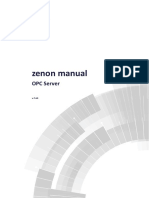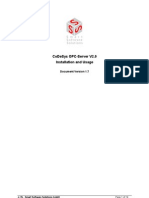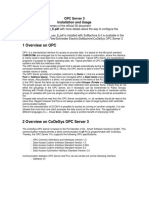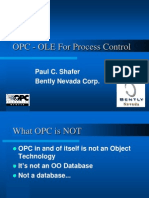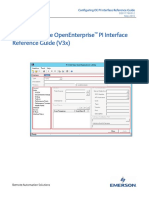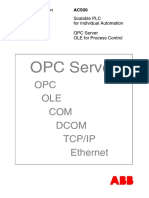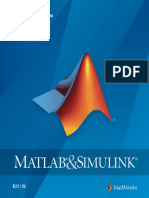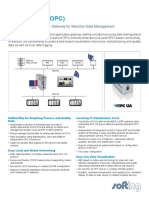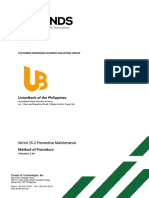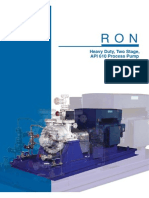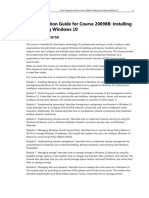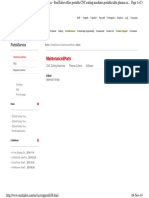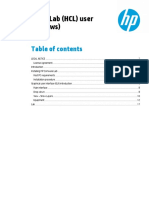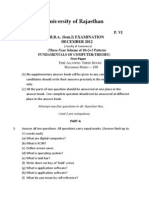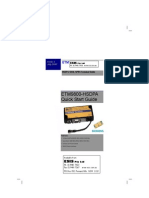SICAM 230 manual
OPC Server
v.7.20
�©2015 Ing. Punzenberger COPA-DATA GmbH
All rights reserved.
Distribution and/or reproduction of this document or parts thereof in any form are permitted solely
with the written permission of the company SIEMENS. Technical data is only used for product
description and are not guaranteed qualities in the legal sense. Subject to change, technical or
otherwise.
�SICAM 230
Contents
1. Welcome to SIEMENS help ........................................................................................................... 5
2. OPC server................................................................................................................................... 5
3. Compare OPC Server and OPC UA Server ...................................................................................... 6
4. Technical background .................................................................................................................. 8
4.1 General OPC Server Information ................................................................................................................. 9
4.2 Item Addressing: ....................................................................................................................................... 10
4.3 Group information .................................................................................................................................... 10
4.4 Supported OPC Specifications: .................................................................................................................. 11
5. Installing the OPC Server............................................................................................................ 11
6. Registering the OPC Server ........................................................................................................ 12
7. Licensing the OPC Server............................................................................................................ 13
8. Settings in SICAM 230 ................................................................................................................ 13
9. Browsing of the OPC Server ....................................................................................................... 14
10. Starting/stopping the OPC Server ............................................................................................... 14
11. Logging...................................................................................................................................... 15
12. Asynchronous read request ....................................................................................................... 15
13. REMOTE access with DCOM ....................................................................................................... 15
13.1 Windows Firewall ...................................................................................................................................... 16
13.2 General authorization ............................................................................................................................... 17
13.3 DCOM configuration ................................................................................................................................. 18
13.3.1 PC wide settings ......................................................................................................................... 18
13.3.2 Application specific settings ....................................................................................................... 21
13.4 Remote browsing the OPC Server ............................................................................................................. 22
13.4.1 Browsing with Registry entry ..................................................................................................... 23
3
�SICAM 230
13.4.2 Browsing with OPC Enum ........................................................................................................... 23
4
�SICAM 230 Welcome to SIEMENS help
1. Welcome to SIEMENS help
GENERAL HELP
If you cannot find any information you require in this help chapter or can think of anything that you
would like added, please send an email to sicam230.energy@siemens.com
(mailto:sicam230.energy@siemens.com).
PROJECT SUPPORT
You can receive support for any real project you may have from our Support Team, who you can contact
via email at support.energy@siemens.com (mailto:support.energy@siemens.com).
LICENSES AND MODULES
If you find that you need other modules or licenses, our staff will be happy to help you. Email
sicam230.energy@siemens.com (mailto:sicam230.energy@siemens.com).
2. OPC server
The OPC server makes the variables of the project available for standard OPC client tools.
The use of the OPC UA Server is recommended for several operations. It is part of the SIEMENS Process
Gateway
License information
5
�SICAM 230 Compare OPC Server and OPC UA Server
Must be licensed in Editor and Runtime.
3. Compare OPC Server and OPC UA Server
The OPC UA server system has superseded the OPC server. Use of an OPC UA server is recommended for
most applications.
OPC SERVER
OPC Task Force since 1995
Uniform interface for automation systems
Based on Microsoft's COM/DCOM technology
OPC foundation since 1996
several specifications for different applications
6
�SICAM 230 Compare OPC Server and OPC UA Server
OPC UA SERVER
First vision 2003
Released in 2006, not yet all parts
COMPARISON OF OPC SERVER TO OPC UA SERVER
Parameters OPC Server OPC UA Server
Data model Limited for all applications
Implementation Manufacturer-dependent Manufacturer-independent
Interoperability no yes
Configuration laborious simple
Network use Not recommended (security); yes
Windows CE cannot be used
Network technology DCOM (error-prone, unstable) OPC UA TCP binary protocol
Performance low high
Platforms Windows only independent
Redundancy no yes
Resource requirements high lower
7
�SICAM 230 Technical background
Service-orientated architecture no yes
Security outdated In accordance with current
standards
Connection security no provided
Windows CE no yes
4. Technical background
The concept of OPC ist conceived for the application in the cell and management level. Here the OPC
server offers data from the control level
OPC CLIENTS AND OPC SERVER
OPC SERVER
OPC defines objects, which are described by object interfaces. In the OPC server there are two kinds of
object interfaces, which can be addressed by an OPC client:
The COM custom interface
The OLE automation interface
OBJECT INTERFACE OF THE OPC SERVER
8
�SICAM 230 Technical background
The COM-Interface is used by function pointer orientated languages such as C++. Through the
automation interface it is possible to communicate with script languages such as Visual Basic.
OPC OBJECT HIERARCHY
An OPC server consists of three hierarchical gradated objects:
The server
Groups and
Items
An OPC server shows the real objects as items (variables). These items are within the OPC server unique.
The client organizes the items in one or more OPC groups.
4.1 General OPC Server Information
The OPC server:
is an "Out of Process" server.
Runs in a single thread apartment (STA)
Is registered as COM server MULTIPLEUSE
That means: The server runs only once as a process instance. Several OPC clients sign into the
9
�SICAM 230 Technical background
same server.
Currently only works locally
4.2 Item Addressing:
The OPC server has to be able to distinguish, from which projects the variables come, because serveral
projects can be started in the Runtime. So the server uses the following nomenclature for the process
variables: Projectname.Variablename
Example
Project1.ActualValue
Project1 = name of the project currently running in the Runtime
. (Point) = Separator
Current value = Existing name of variable
4.3 Group information
A group name can be freely defined. For example: Test group 1.
The update cycle in the group is not considered by the OPC Server as the OPC Server has an on-change
data connection to the Runtime. Therefore every modification of value will be transmitted to the OPC
Server without cyclically requesting the value.
Information
OPC clients must create an own group for each SICAM 230 project.
10
�SICAM 230 Installing the OPC Server
4.4 Supported OPC Specifications:
OPC Data Access Servers Version 1.0
OPC Data Access Servers Version 2.0
SUPPORTED OPC INTERFACES:
Interfaces supported
IOPCServer Yes
IOPCBrowseServerAddressSpace Yes
IOPCServerPublicGroups No
IPersistFile Yes
IOPCCommon (from 2.0) Yes
IOPCSyncIO No
IOPCItemProperties (from 2.0) Yes
IConnectionPointContainer (from Yes
2.0)
5. Installing the OPC Server
As a default the control system OPC Server is installed and registered with the control system. If you did
not install the OPC Server in a user-defined installation, you have to install it later. With Control Panel –
Software the existing installation can be edited.
To use OPC Servers, you still have to install the OPC core components. You can find them on the
installation medium with the additional programs.
11
�SICAM 230 Registering the OPC Server
6. Registering the OPC Server
The OPC Server has to be registered correctly. For security reasons, the setup does not register the OPC
server by default. After installation, the OPC server can therefore not be discovered by an OPC client.
You must first explicitly register the OPC server.
Proceed in the following way:
1. Install the OPC-DA core components from the OPC Foundation. The setup is in the DVD in the
"AdditionalSoftware" directory.
2. Open the SICAM 230 Startup Tool
3. Select Tools in the right menu bar
4. Select OPC Server in the list
5. Enter the desired parameters in the Command line parameters drop-down list
Possible inputs:
zenopcsrv.exe /RegSrv: registers the OPC server; a message is given if this is not
successful
zenopcsrv.exe /RegSrvD: registers the OPC server and also gives a message if this is
successful
zenopcsrv.exe /UnregSrv: deregisters the OPC server; a message is given if this is
not successful
zenopcsrv.exe /UnregSrvD: deregisters the OPC server and also gives a message if
this is successful
6. Click on the Start button
In the event of errors, check that you have sufficient authorizations.
12
�SICAM 230 Licensing the OPC Server
7. Licensing the OPC Server
The OPC Server only runs, if it is correctly licenced. Otherwise you get the following error message:
Licencing is done with the standard licencing procedure. On ordering the OPC Server you have to state,
on which computer the OPC Server should be installed, and the Runtime serial number you use there.
From the licencing office you then get a new serial number and a new activation number for that
computer. With these the OPC Server is licensed. These numbers have to be entered in the
zenon6.ini with the tool licence order (Start – Programs – COPA-DATA – Licence order).
8. Settings in SICAM 230
VBA has to be activated, so that the control system OPC Server can get data from the Runtime. Please
check, if the following entries in the zenon6.ini are set correctly:
[VBA]
EVENT=1 Switches on or off the event mechanism for the VBA – COM interface )
Default =0
This setting must be set to EVENT=1.
Attention
If the event mechanism in the Runtime is deactivated, the OPC Server can access the
variables for writing, but the reading access does not work!
The OPC Server then gets no change events from the Runtime. For the connection quality
all OPC Clients will display “disturbed”.
No further settings in SICAM 230 are necessary.
The OPC Server reads out the running Runtime and offers all variables of all running projects for the
connection.
13
�SICAM 230 Browsing of the OPC Server
Information
As soon as the Runtime is started, you can read out all variables from all projects that are
available in the Runtime. This is independent from the fact, if the included projects are
standalone, client or server projects.
9. Browsing of the OPC Server
OPC Clients use two different methods to find and to browse the variable information of the OPC Server.
Finding the OPC Servers installed on the PC can be done in two ways.
Reading out the Registry
Browsing with the additional program OPCEnum.exe
The additional program OPCEnum is not distributed. So it can happen that an OPC Client cannot find the
control system OPC Server, because it uses this browsing method. Read the documentation of the OPC
Client to find out whether the browsing method can be changed to reading out the registry. (For the
Matrikon OPC Explorer you find that under Options.) If this is not the case, you must install the program
OPCEnum.
Hint: If you install the freely available Matrikon OPC Simulator Server, OPCEnum is also installed.
Information
When browsing the control system OPC Server offers all variables that exist in the
running control system Runtime. So you have to make sure, that the control system
Runtime is running, before you start browsing the variables.
10. Starting/stopping the OPC Server
The OPC Server is automatically started by the first client that connects to it and it is stopped by the last
14
�SICAM 230 Logging
client that disconnects.
11. Logging
For monitoring and evaluating the activities of the <CD_PRODUCTNAM> OPC Server the Diagnose
Viewer is used.
12. Asynchronous read request
The OPC interface IAsyncIO and the OPC interface IAsyncIO2 support multiple asynchronous read
requests.
13. REMOTE access with DCOM
With DCOM technology, it is possible for an OPC client to have read/write access to the SICAM 230 OPC
Server over the network.
15
�SICAM 230 REMOTE access with DCOM
Attention
The OPC server is optimized for local use; use in a network is expressly not
recommended!
Background: OPC network communication works using DCOM technology from
Microsoft, which has proven itself to be prone to errors and unstable. Particular
disconnections, such as unplugging a network cable and very long time-out periods are
problematic in industrial applications.
Recommended solution:
Using an OPC_UA Servers
or
SICAM 230 Runtime is installed and works as a client for the desired program on the computer on
which the OPC client is running. SICAM 230 OPC Server is started for this client. In this way, SICAM
230 OPC Server can be connected to the OPC client.
Attention
Make sure, that always the user of the OPC Client application logs in at the server. In
certain cases, this does not have to be the user registered on the client PC.
This is then the case if the application is started with another user. This happens e.g., if
the Runtime (with an OPC Client driver, that connects to the remote OPC Server) is
started with the Remote Transport. Then the OPC Client runs in the context of the
SYSTEM user and in the context of the logged in user.
In any case, you must enter the correct user on the OPC Server PC in Access
authorizations (on page 20)!!
13.1 Windows Firewall
The Windows firewall blocks all incoming connections. So also the connection attempts of the OPC
Client to the OPC Server are blocked. So you have to completely deactivate the firewall or to configure it
correctly.
As the correct configuration could not be found, when this tutorial was written, we recommend at the
16
�SICAM 230 REMOTE access with DCOM
moment to deactivate the Windows firewall completely.
13.2 General authorization
The user – in whose context the OPC Client runs – must have administrator rights on the server PC, so
that the OPC Client can log in at the OPC Server PC and gets the according rights there to start and
configure the OPC Server.
Start the Control panel on the OPC Server and open the entry “User accounts”. With 'Add…' add a new
user, with which the OPC Client logs in, and configure this user as an administrator. See example 'user' in
the screenshot.
Information
The best is to use the same Windows user on the OPC Server and on the OPC Client and
to add this user to the administrator group.
Attention! It is not sufficient to have local users with the same name on both computers.
It has to be the same domain user!
17
�SICAM 230 REMOTE access with DCOM
13.3 DCOM configuration
You only have to do this on the OPC Server PC. No settings are necessary on the Client PC.
13.3.1 PC wide settings
Start the program DCOMCNFG from the Windows\\System32 directory.
Open the console root and switch to the Component services - Computer - Workspace.
Select the Properties in the context menu of the workspace.
Usually you do not have to make changes in the property pages “General”, “Options”, “Standard
protocols” and “MSDTC”.
Open the property page “Standard settings”. Here you have to make sure, that DCOM is activated for
this computer. Do not care about the other settings.
The following settings have been tested:
Activate COM internet service - not active
Standard authentication level - connect
Standard identity change level - identify
18
�SICAM 230 REMOTE access with DCOM
Additional security for allocation logging - not active
On the property page “COM standard security” you will find the settings for the access authorization.
Attention
The limit settings for the access authorizations and the start and activation
authorizations must be set, otherwise remote access is prevented by the operating
system!
19
�SICAM 230 REMOTE access with DCOM
The limits to access authorizations and the start and activation authorizations must be edited.
Setting the access authorization
Click on “Edit limits…”. In the dialog you can define the access authorizations. First add the needed users
(in our example the Praktikant) and allow the remote access! You also have to allow the remote access
for the user “ANONYMOUS-ANMELDUNG” necessarily.
Attention
Never remove the user “ANONYMOUS-ANMELDUNG” or prohibit the local access.
With this you would prevent any COM data traffic on your PC!
Information
Never remove the user “ANONYMOUS-ANMELDUNG” or prohibit the local access.
With this you would prevent any COM data traffic on your PC! You now have to configure
the user “ANONYMOUS-ANMELDUNG” correctly. For all other settings the user with
which the OPC Client logs in is sufficient.
20
�SICAM 230 REMOTE access with DCOM
Setting the start authorization
Similar to the access authorization you have to add the OPC Client user/s and allow all authorizations.
13.3.2 Application specific settings
The security specific settings should be configured directly in the application and not in the standard
settings of the workstation.
Start the program DCOMCNFG from the Windows\\System32 directory.
Open the console root and switch to the Component services – Computer – Workspace – DCOM –
Configuration. It may occur, that not correctly registered programs are listed. Confirm the message
boxes with “Yes”. So the programs are added to the registry.
Search the OPC Server from the list and click on the OPC Server with the right mouse button. Select the
properties in the context menu.
Information
The OPC Server is independent of the SICAM 230 version. So the name of the OPC Server
can differ from the version number of your control system installation. Usually you will
see the name OPC Server for Version 5.21. Don’t get confused, it has no influence on the
functionality. Important is the unique application ID (AppID). It has to be correct. The
AppID of the OPC server is: {CA2AF1F9-C031-42B7-8BF3-6C6041B23EAC}
Check if the path leads to the correct OPC Server. You will find the path of the the
registered OPC Server under Local path.
You have to do the following settings in this dialog:
On the property page General: Authentification level: connect
On the property page Execution place: Execute application on this computer
21
�SICAM 230 REMOTE access with DCOM
On the property page Security:
Start and activation Select adjust. With a click on “Edit…” you open the
authorization authorization dialog. Add the necessary users and activate all
authorizations.
Access authorization Select adjust. With a click on “Edit…” you open the
authorization dialog. Add the necessary users and activate all
access authorizations.
Configuration Select adjust. With a click on “Edit…” you open the
authorization authorization dialog. Add the necessary users and activate the
configuration authorizations for full access and reading.
On the property page End points: Click on “Add...” and add connection oriented TCP/IP with the
standard points.
On the property page Identity: Select “Interactive user”
13.4 Remote browsing the OPC Server
As already described in Browsing the OPC Server there are two methods, how an OPC Client can find and
browse an OPC Server. Also for remote browsing the OPC Client can use both methods.
22
�SICAM 230 REMOTE access with DCOM
13.4.1 Browsing with Registry entry
The OPC Client has to support browsing per Registry and has to be configured accordingly. Additionally
the access to the Registry of the remote server has to be possible.
13.4.2 Browsing with OPC Enum
The program OPCEnum.exe has to be installed on the OPC Server PC (it is not shipped). The OPC Enum
program has to be correctly configured in the DCOM configuration like the OPC server. Grant access
authorization for the remote OPC client. Configure the settings similar to the settings for the OPC
Server). Otherwise the OPC Client cannot establish a DCOM connection to the OPC Enum program and
thus browsing does not work.
23