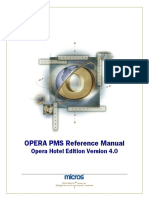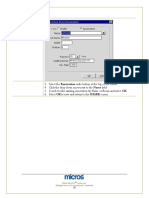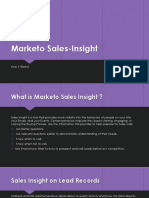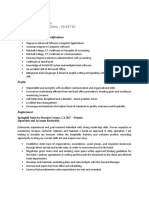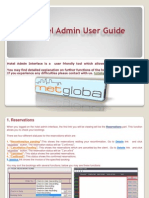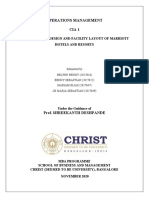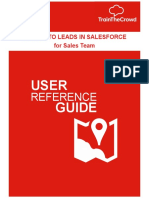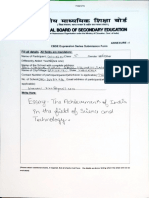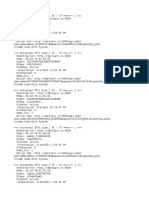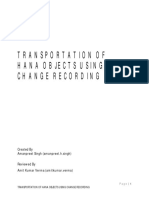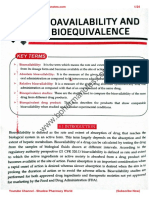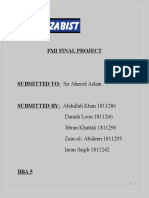0% found this document useful (0 votes)
127 views6 pagesSending Mi Leads Guide
Uploaded by
jhasmin.gambonCopyright
© © All Rights Reserved
We take content rights seriously. If you suspect this is your content, claim it here.
Available Formats
Download as PDF, TXT or read online on Scribd
0% found this document useful (0 votes)
127 views6 pagesSending Mi Leads Guide
Uploaded by
jhasmin.gambonCopyright
© © All Rights Reserved
We take content rights seriously. If you suspect this is your content, claim it here.
Available Formats
Download as PDF, TXT or read online on Scribd
/ 6